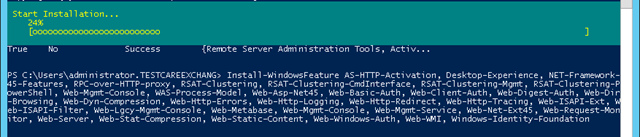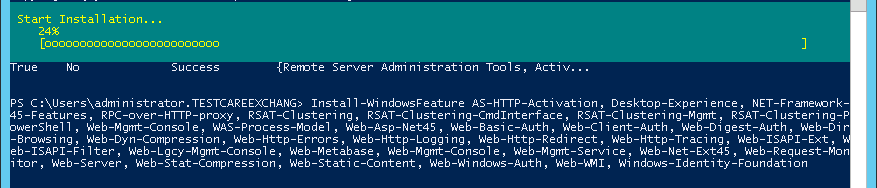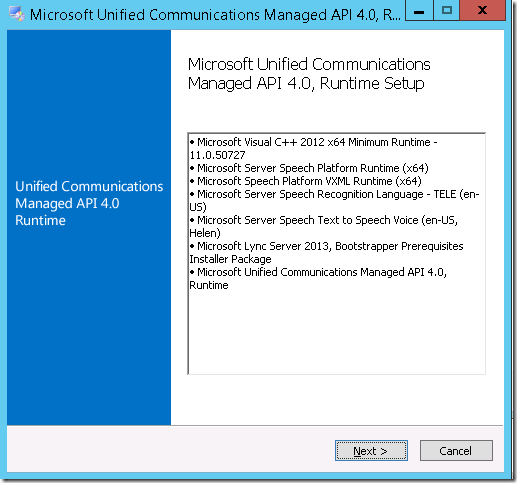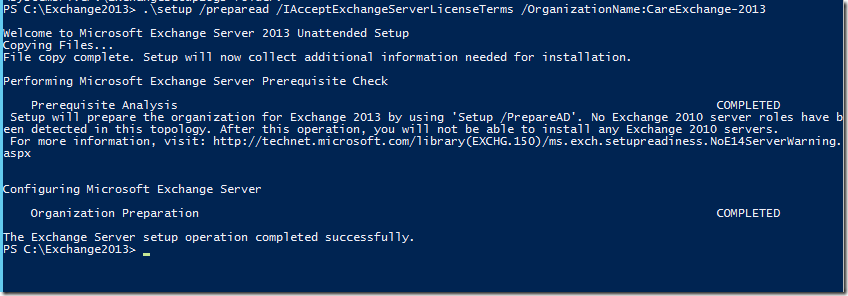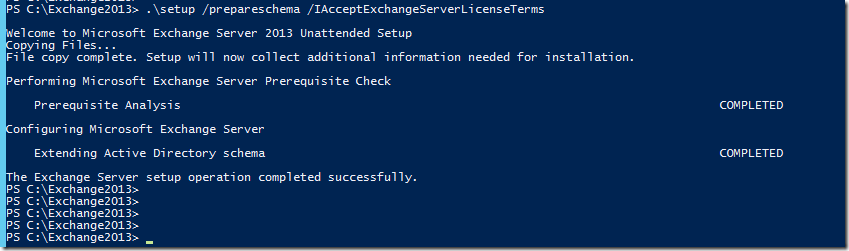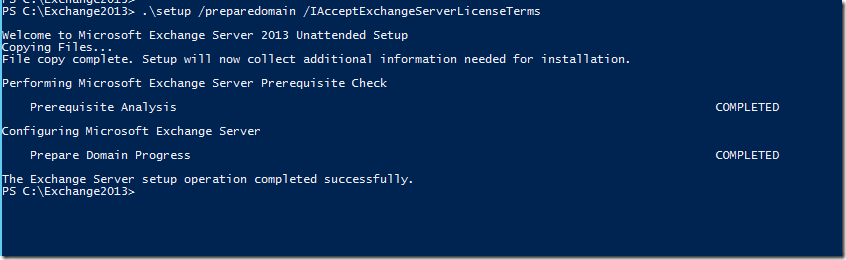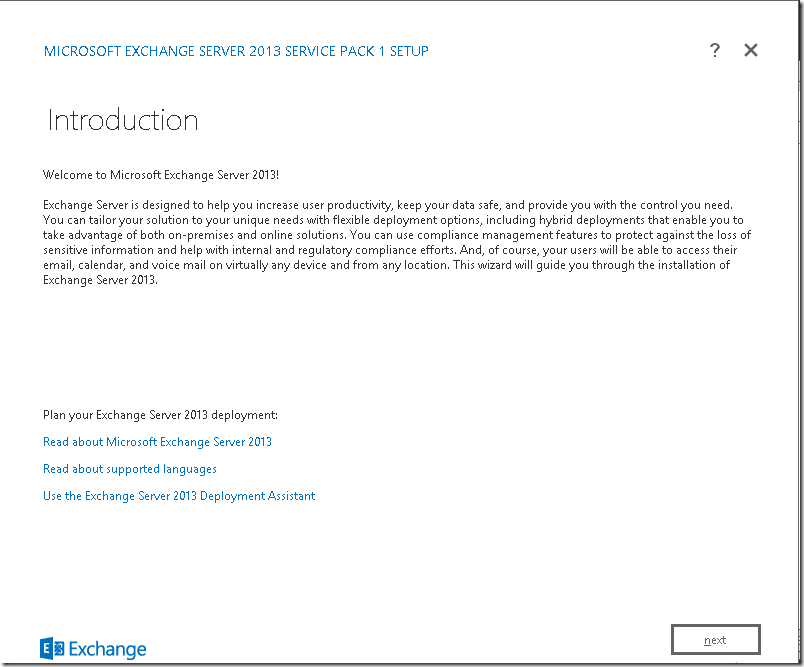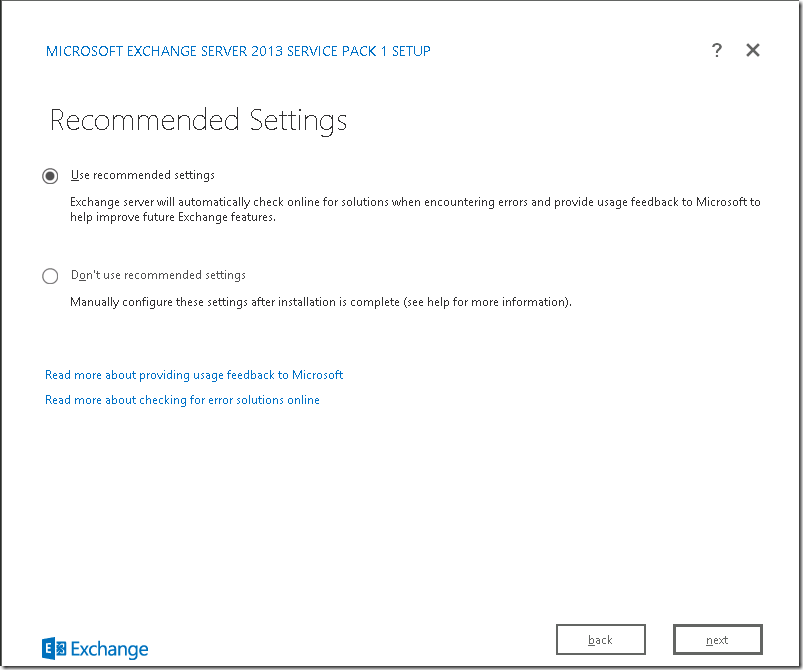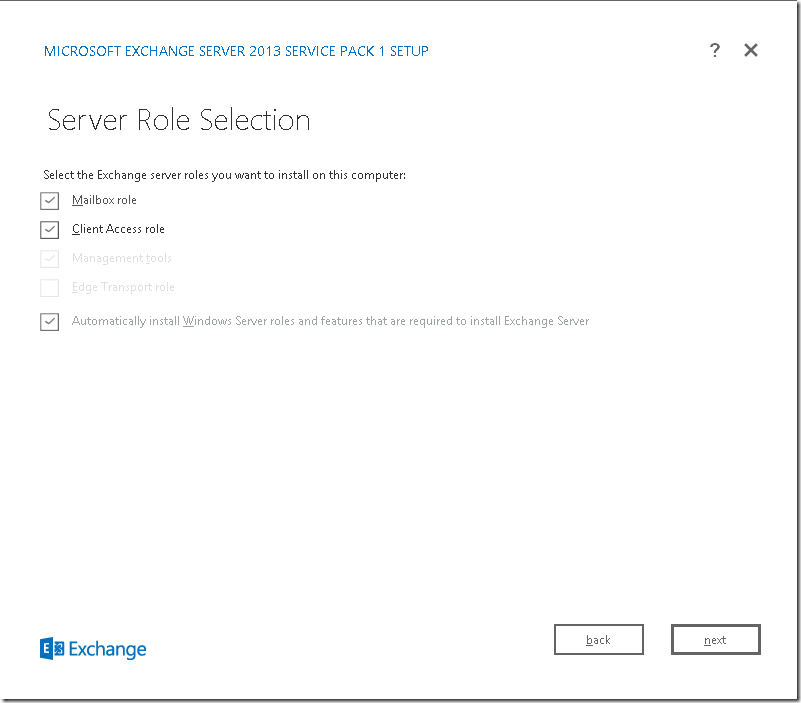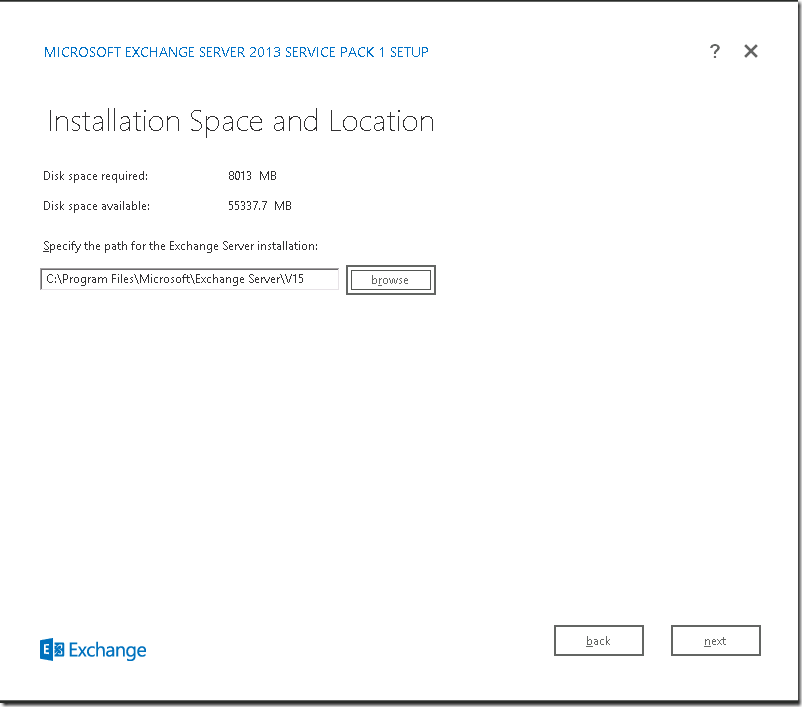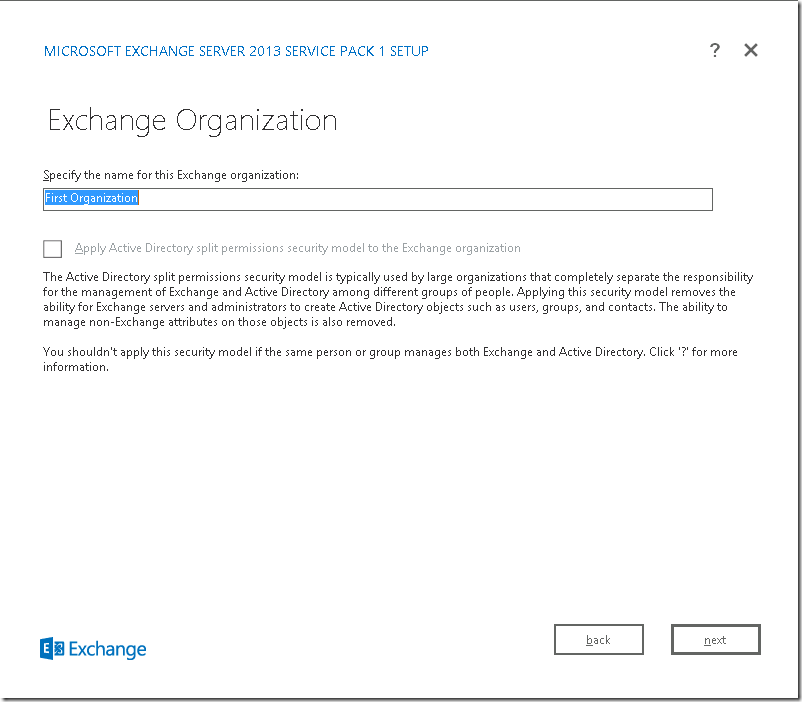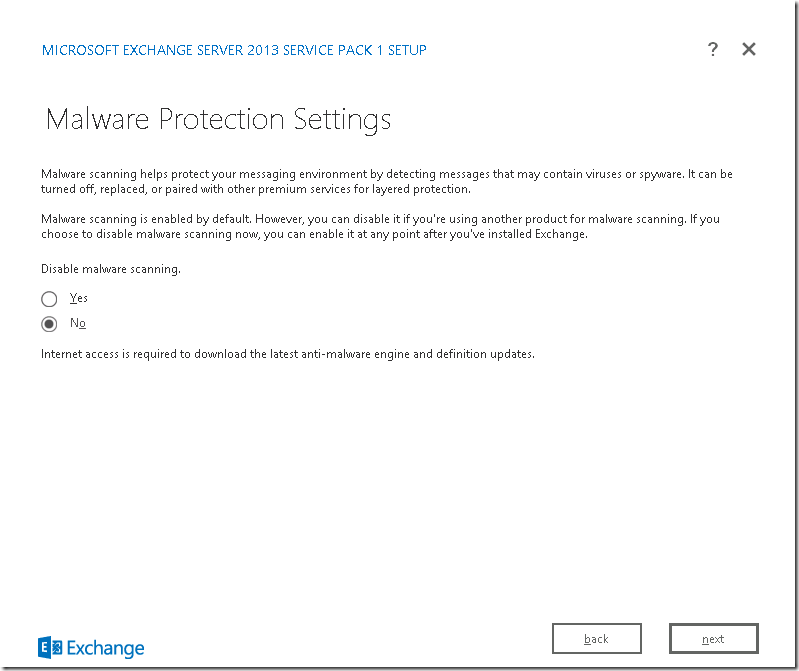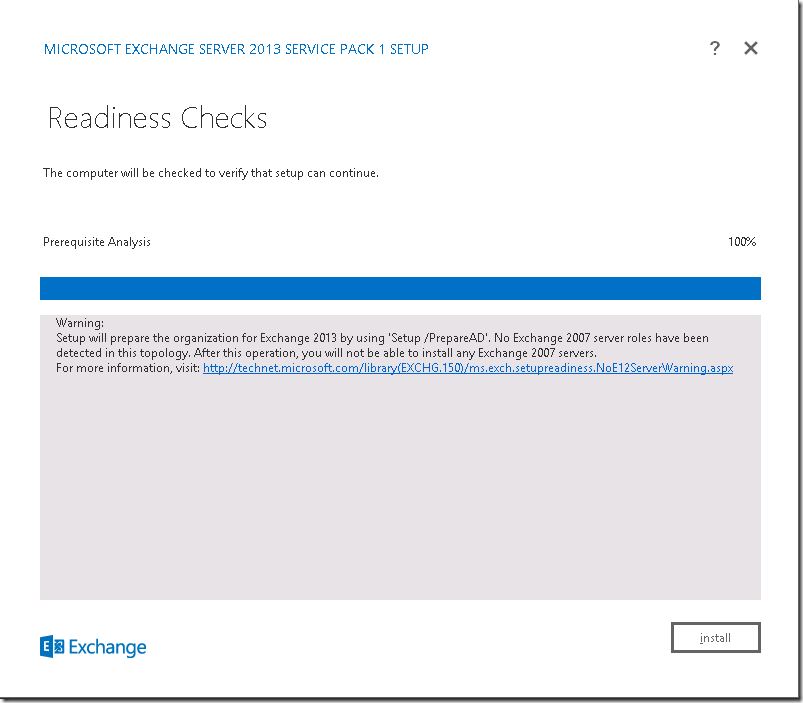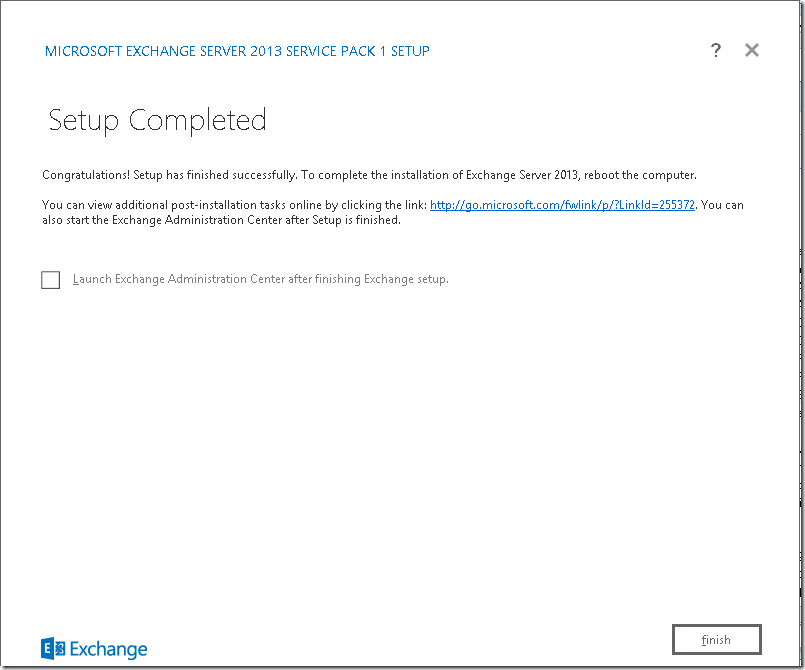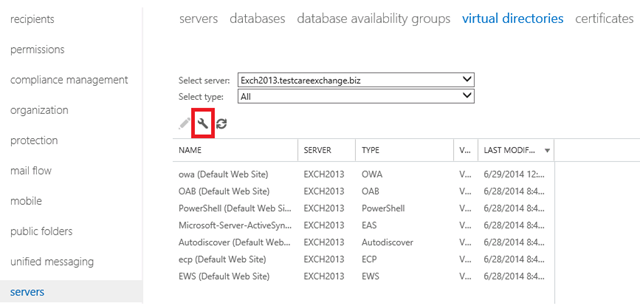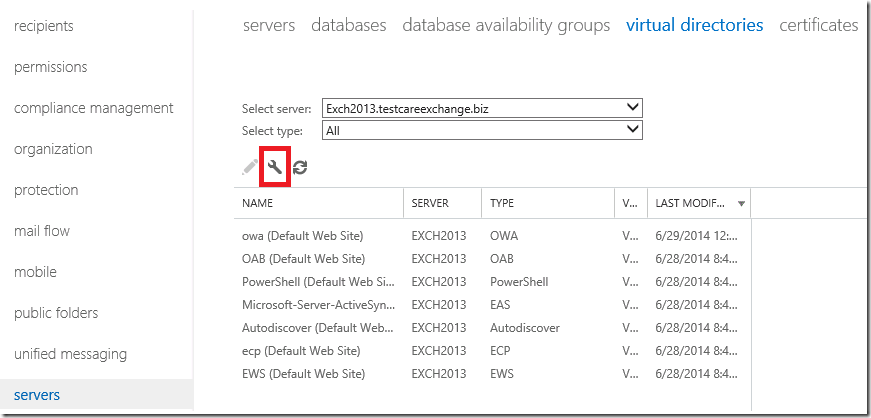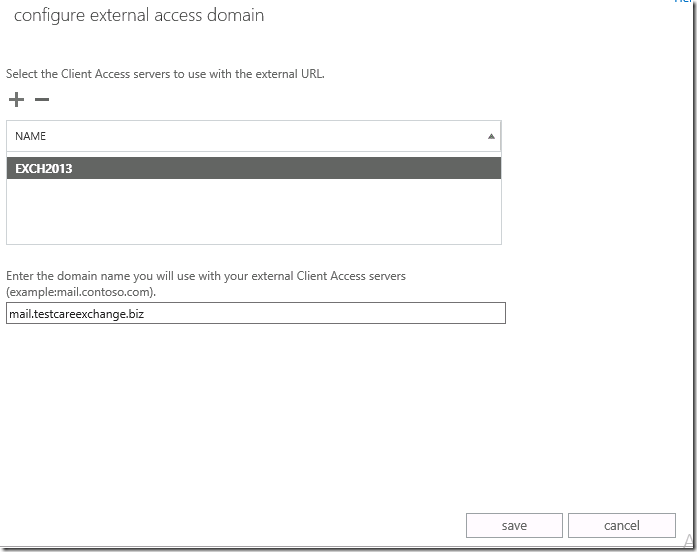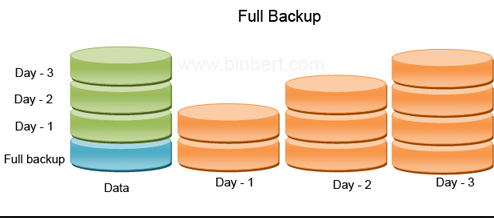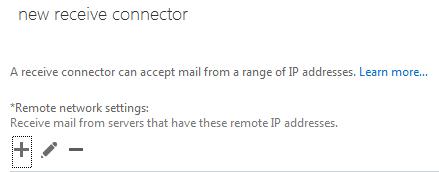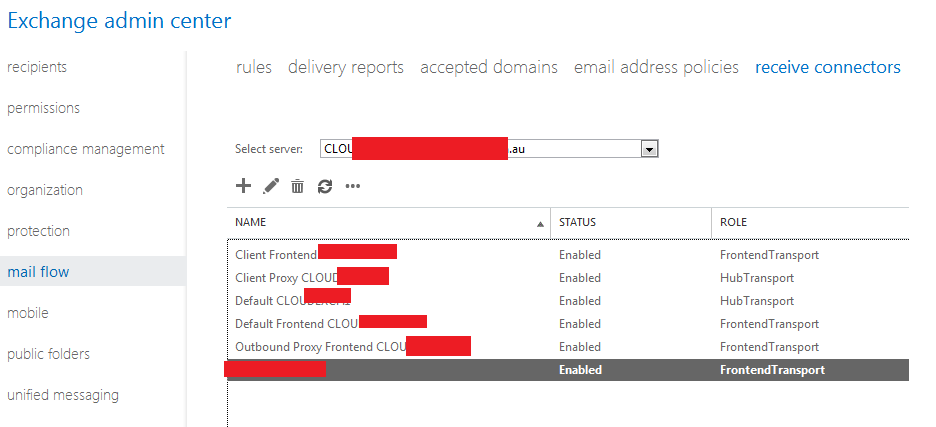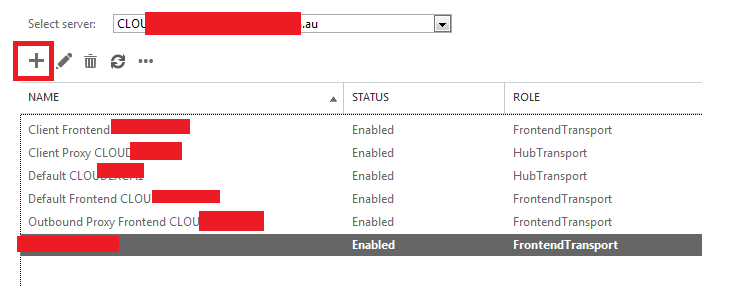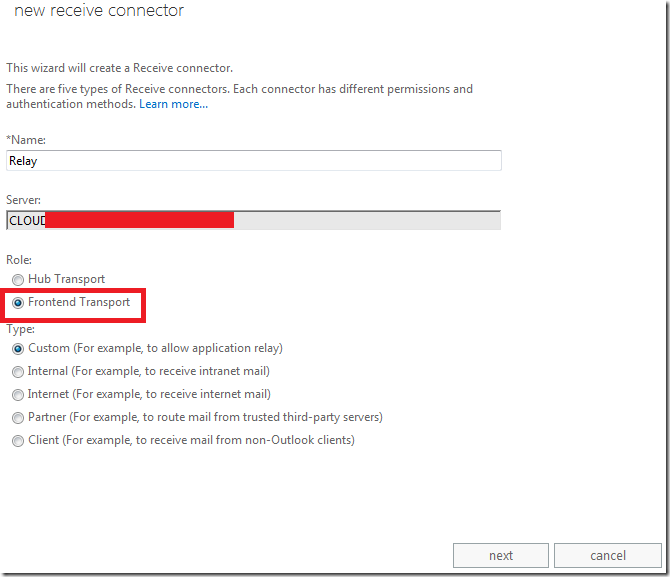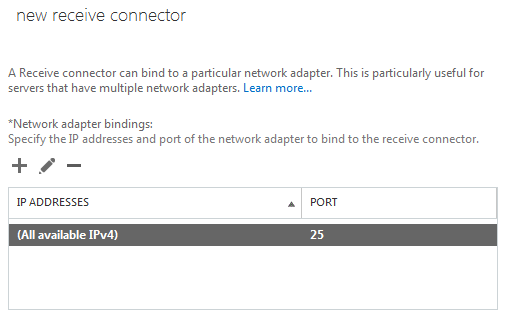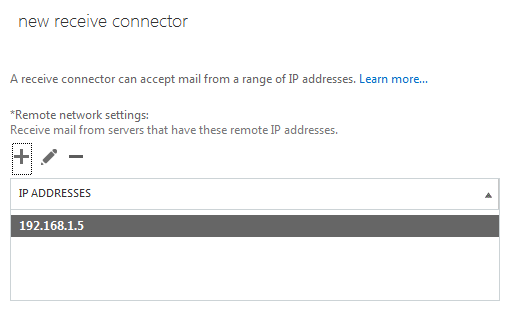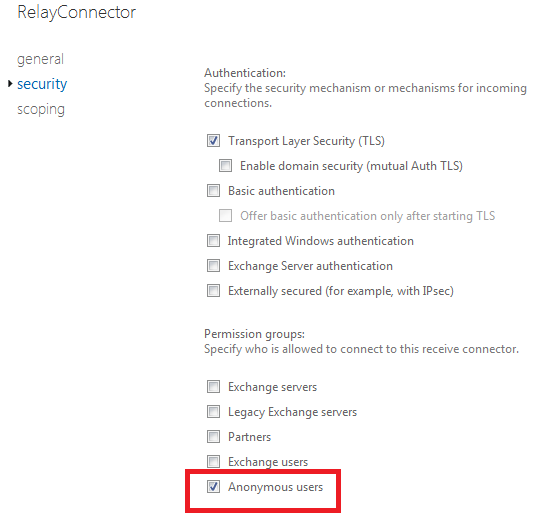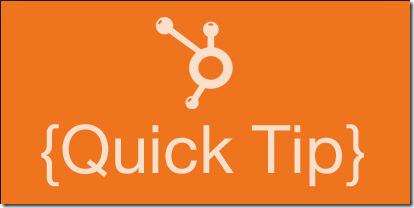Updated Version
Let us see How to Install Exchange 2013 Sp1 on Windows Server 2012 R2
You can Download the Exchange Setup Sp1 from the Below Link
Microsoft Exchange Server 2013 Service Pack 1 (SP1)
http://www.microsoft.com/en-in/download/details.aspx?id=41994
——-
Note in Exchange 2013 you can use the Latest CU Setup for New installations.
Cumulative Update 8 for Exchange Server 2013 (KB3030080)
https://www.microsoft.com/en-us/download/details.aspx?id=46373
——
Step 1:
To Prepare Active Directory
Install the Below Feature
Open Windows PowerShell.
Install-WindowsFeature RSAT-ADDS
Step 2:
Am Going to Install all roles in the Scenario
Open Windows PowerShell
Install-WindowsFeature AS-HTTP-Activation, Desktop-Experience, NET-Framework-45-Features, RPC-over-HTTP-proxy, RSAT-Clustering, RSAT-Clustering-CmdInterface, RSAT-Clustering-Mgmt, RSAT-Clustering-PowerShell, Web-Mgmt-Console, WAS-Process-Model, Web-Asp-Net45, Web-Basic-Auth, Web-Client-Auth, Web-Digest-Auth, Web-Dir-Browsing, Web-Dyn-Compression, Web-Http-Errors, Web-Http-Logging, Web-Http-Redirect, Web-Http-Tracing, Web-ISAPI-Ext, Web-ISAPI-Filter, Web-Lgcy-Mgmt-Console, Web-Metabase, Web-Mgmt-Console, Web-Mgmt-Service, Web-Net-Ext45, Web-Request-Monitor, Web-Server, Web-Stat-Compression, Web-Static-Content, Web-Windows-Auth, Web-WMI, Windows-Identity-Foundation
# Run Restart-Computer to Reboot the Server
Step 3:
Download and Install
Unified Communications Managed API 4.0 Runtime
http://www.microsoft.com/en-us/download/details.aspx?id=34992
Step 4:
Preparing Active Directory
Open Windows PowerShell
Browse to Setup Location
Run .
.\setup /Preparead /IAcceptExchangeServerLicenseTerms /OrganizationName:"Enter Exchange Org Name"
Note : If you are already in a Exchange Organization – Remove /OrganizationName Parameter
Step 5:
Preparing Schema
Open Windows PowerShell
Browse to Setup Location
Run .
.\setup /PrepareSchema /IAcceptExchangeServerLicenseTerms
Step 6:
Preparing Domain
Open Windows PowerShell
Browse to Setup Location
Run .
.\setup /Preparedomain /IAcceptExchangeServerLicenseTerms
Note :
If you are in a Child domain Scenario
Run
.\setup /Preparealldomains /IAcceptExchangeServerLicenseTerms
Step 7:
Choose Next
Step 7:
Choose Next
Step 8:
Choose the Roles
Choose Next
Note : You can see “Edge Transport Role is added” Which can be installed on a separate Server.
Step 9:
Choose Next
Step 10:
Choose Next
If you already Did “Step 4” you won’t see this Page. As Already Exchange Org is created
Step 11:
Choose No
&
Choose Next
Step 10:
Choose Install
Step 11:
Exchange 2013 SP1 Cu8 Installed Successfully !!