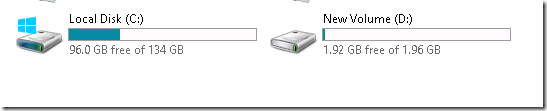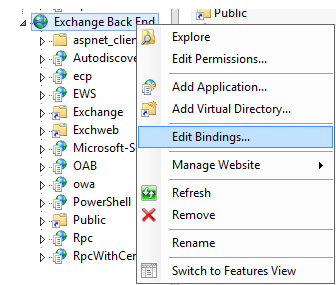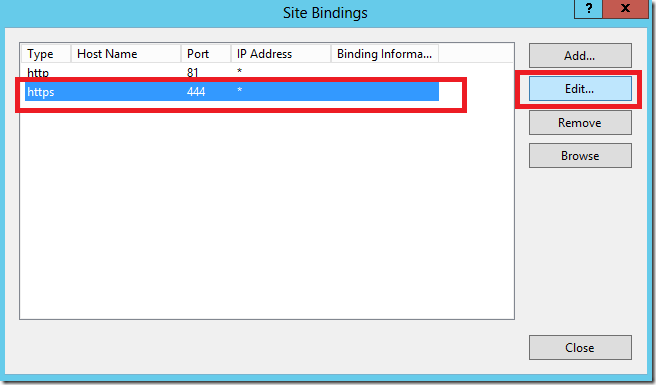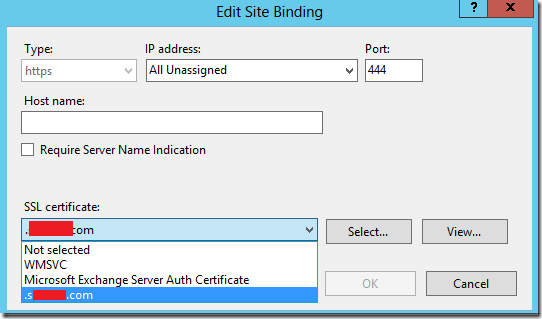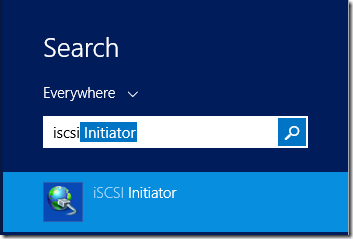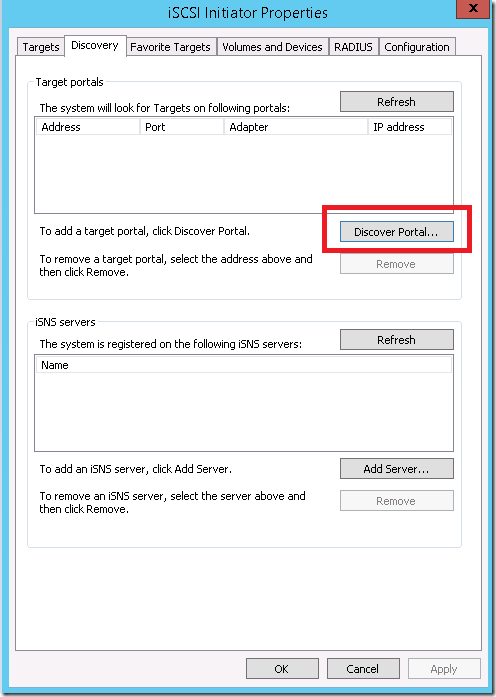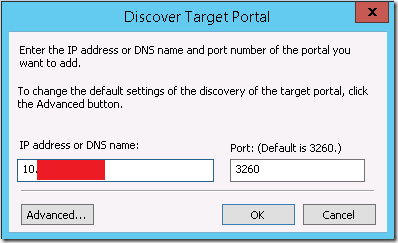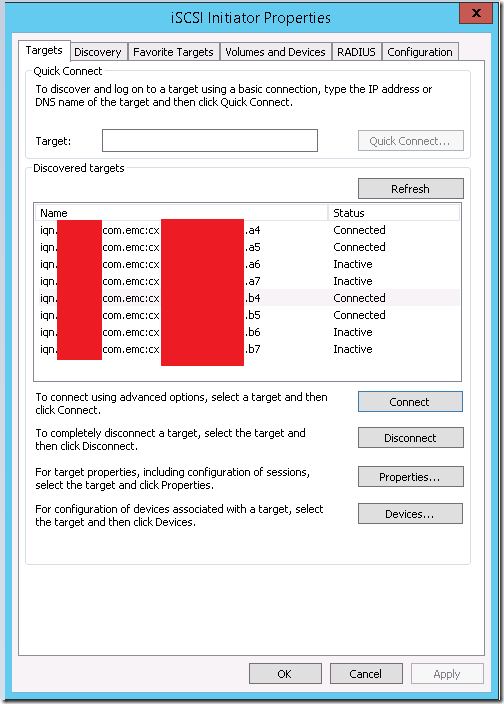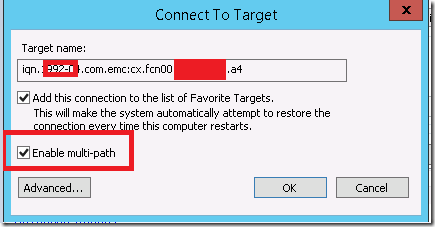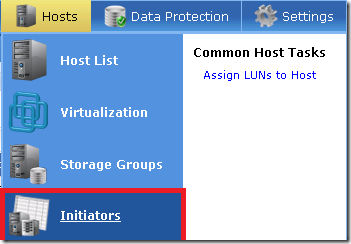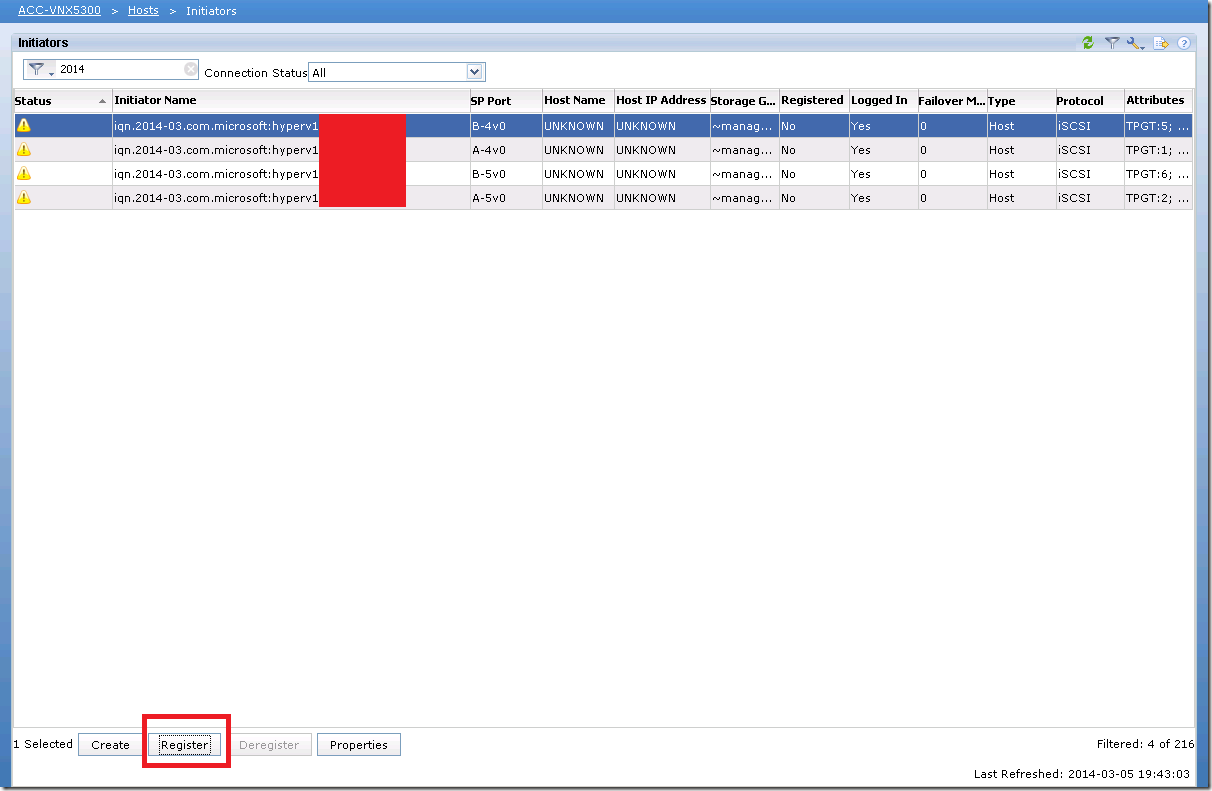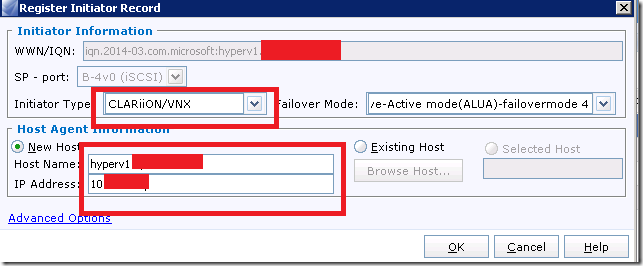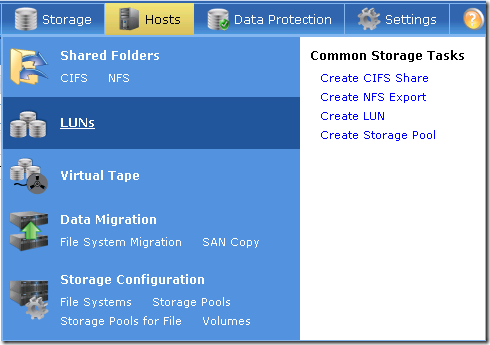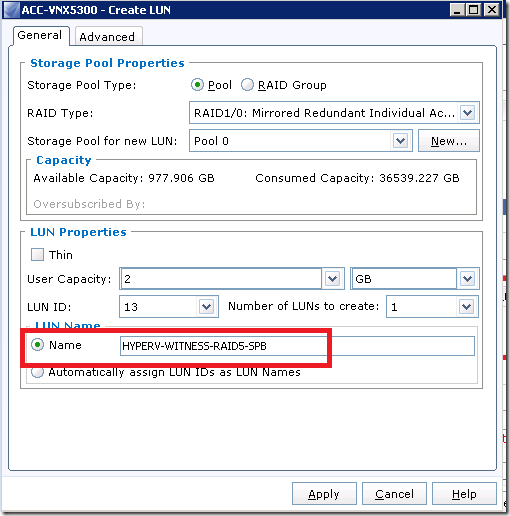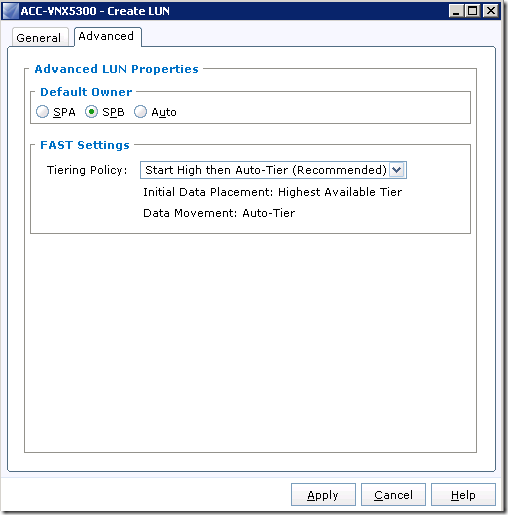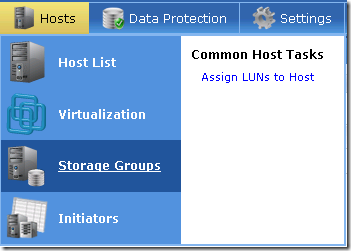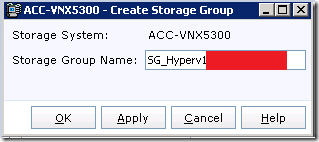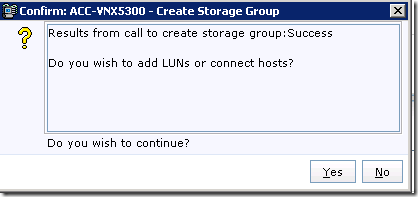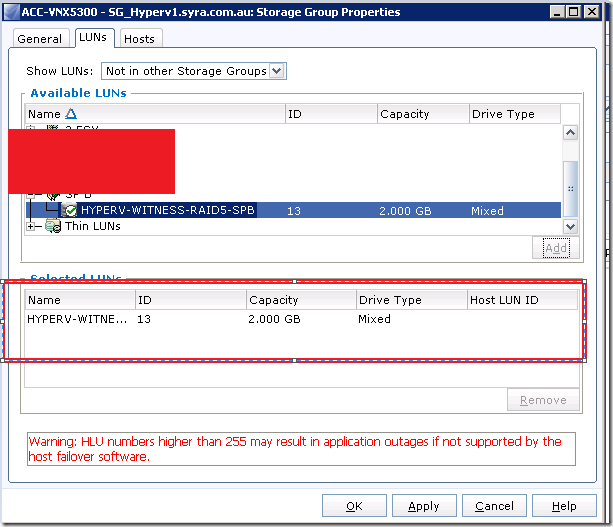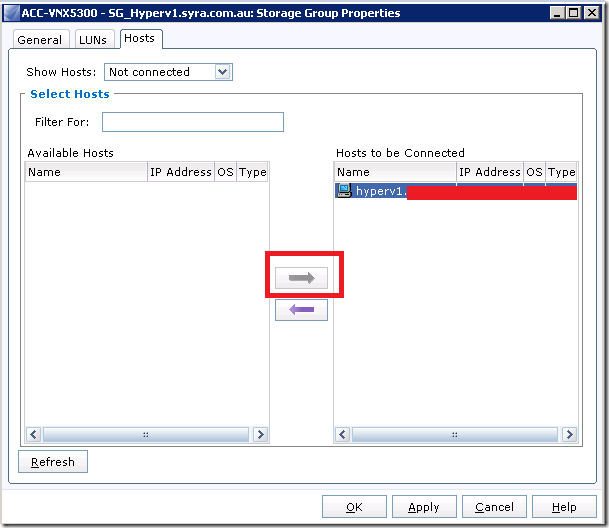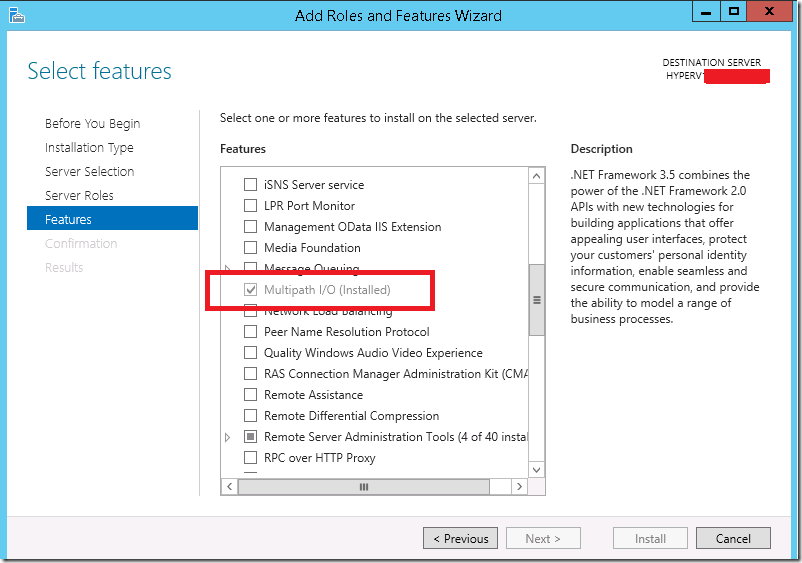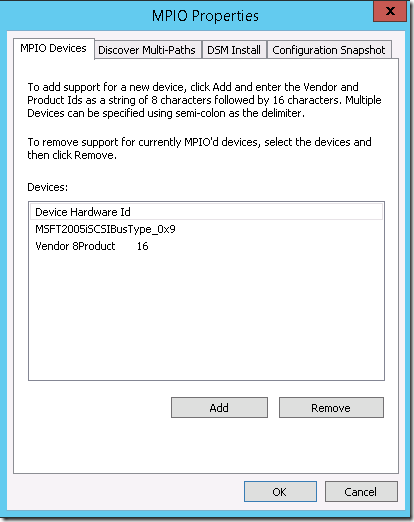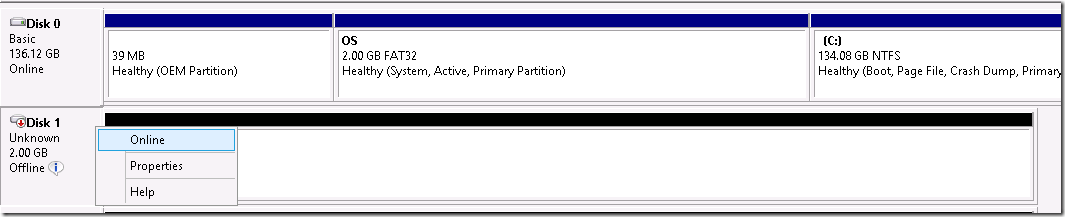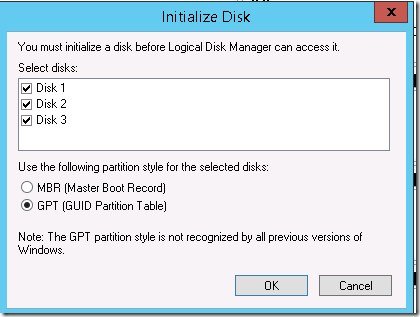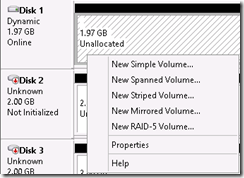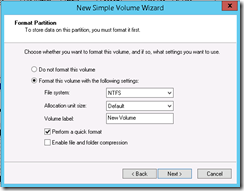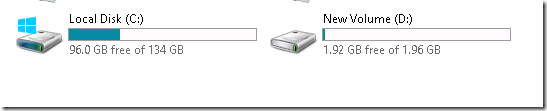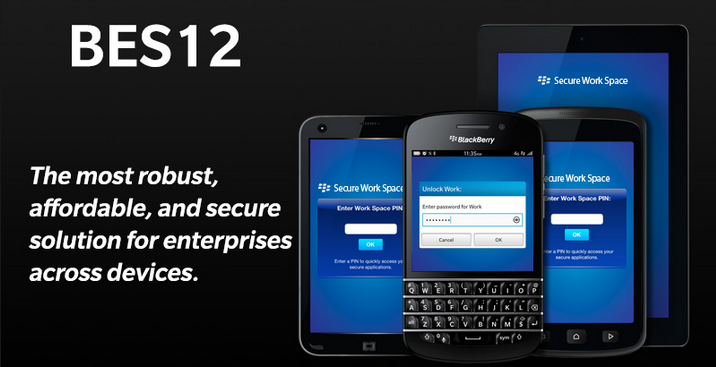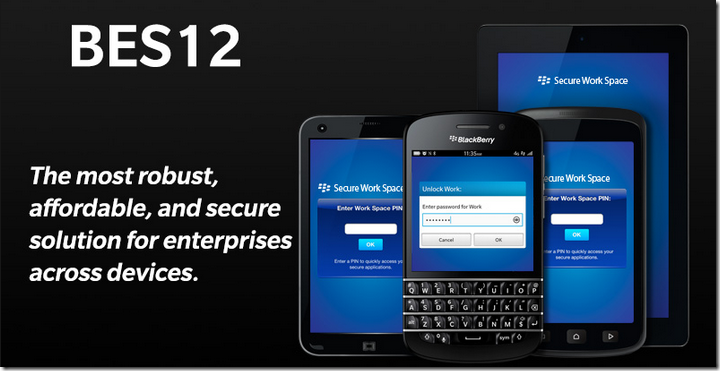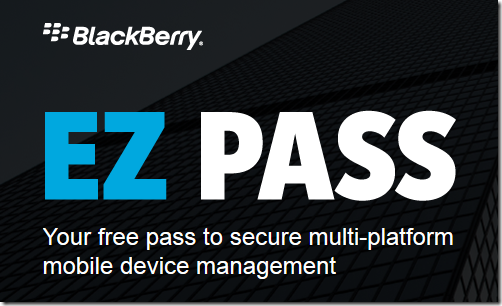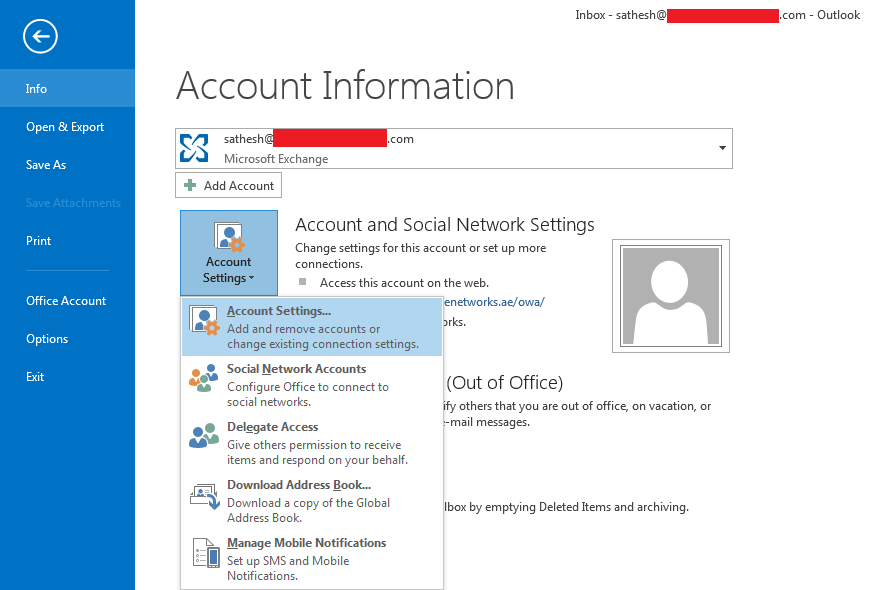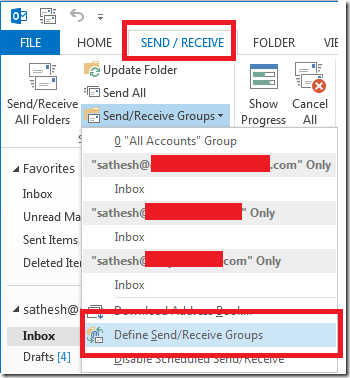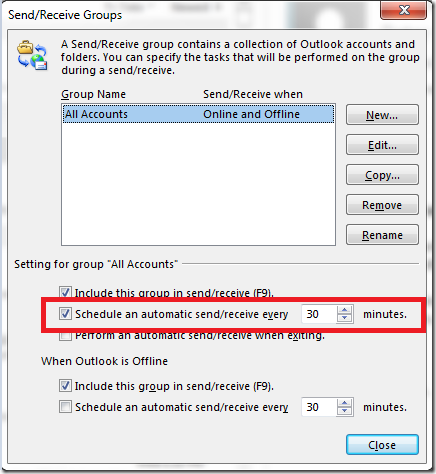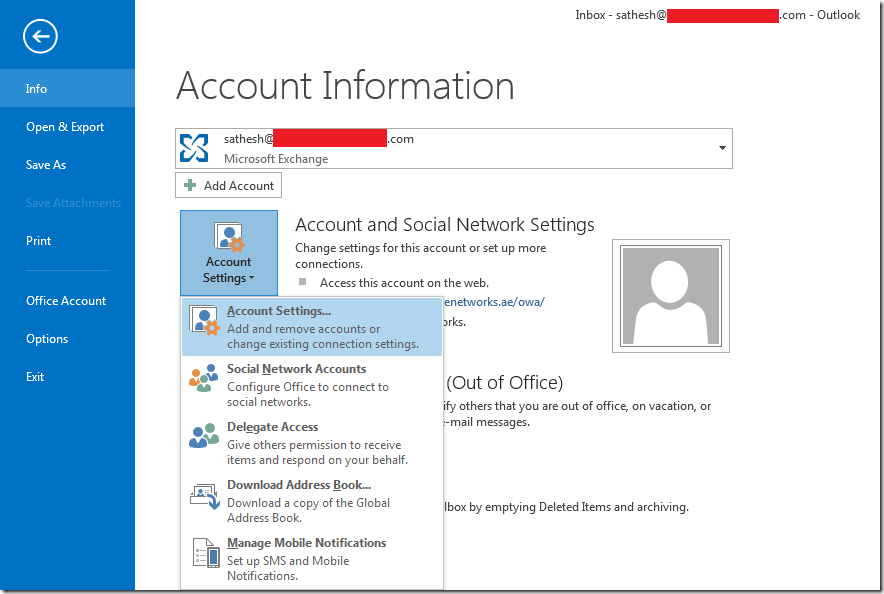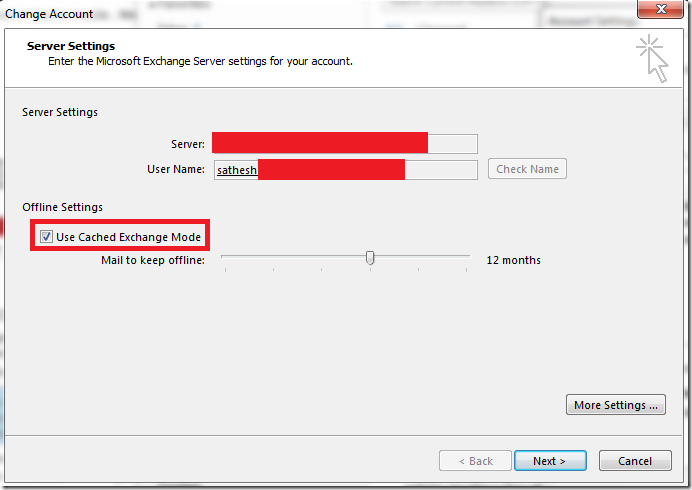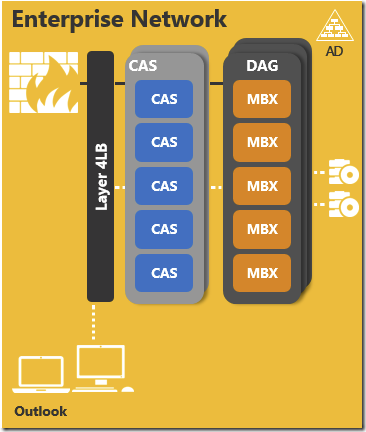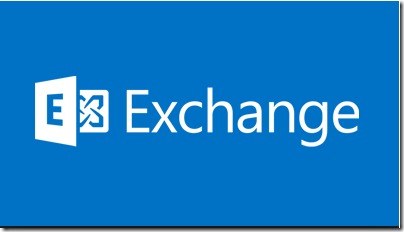Start – Search – iSCSI Initiator
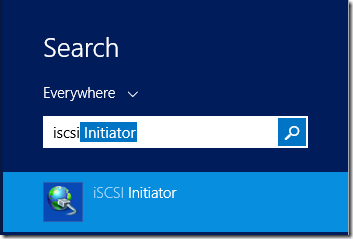
Open It – Discovery
Click on Discover Portal
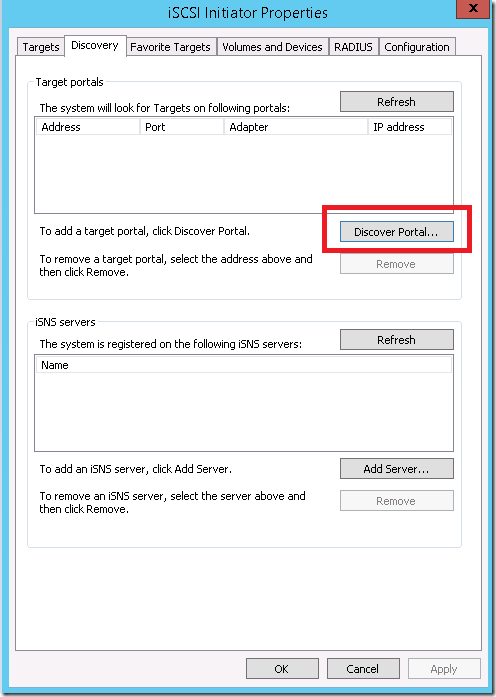
Add the IP of your Storage – Leave the Default Port
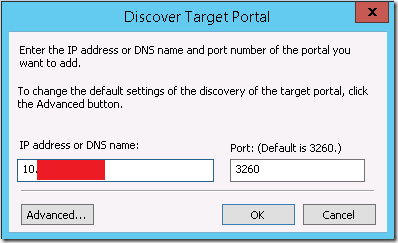
Now Connect to the pairs like a4/b4 and a5/b5 – whichever is assigned
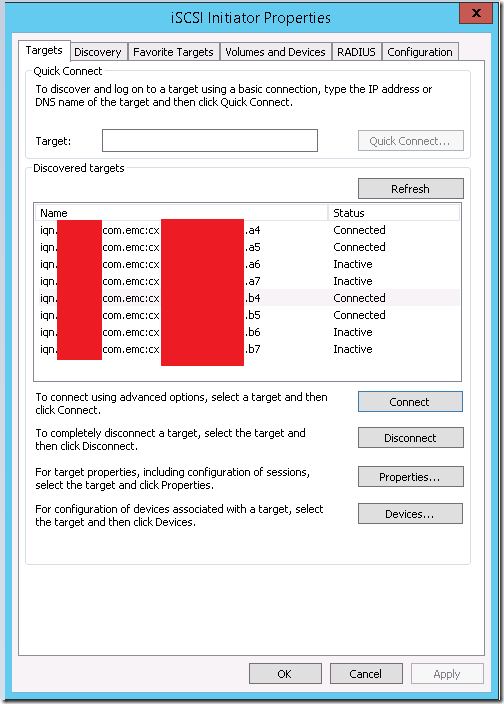
While you Connect make sure you give a Check on “Enable Multi-path”
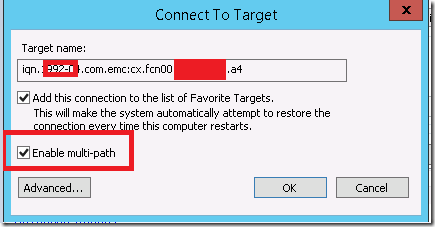
Now iSCSI connector is ready on the Windows Server 2012 R2.
—
Now login to VNX
Click on Hosts – Initiators
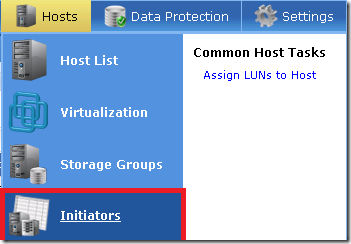
Search for the initiators machine name from where you connected
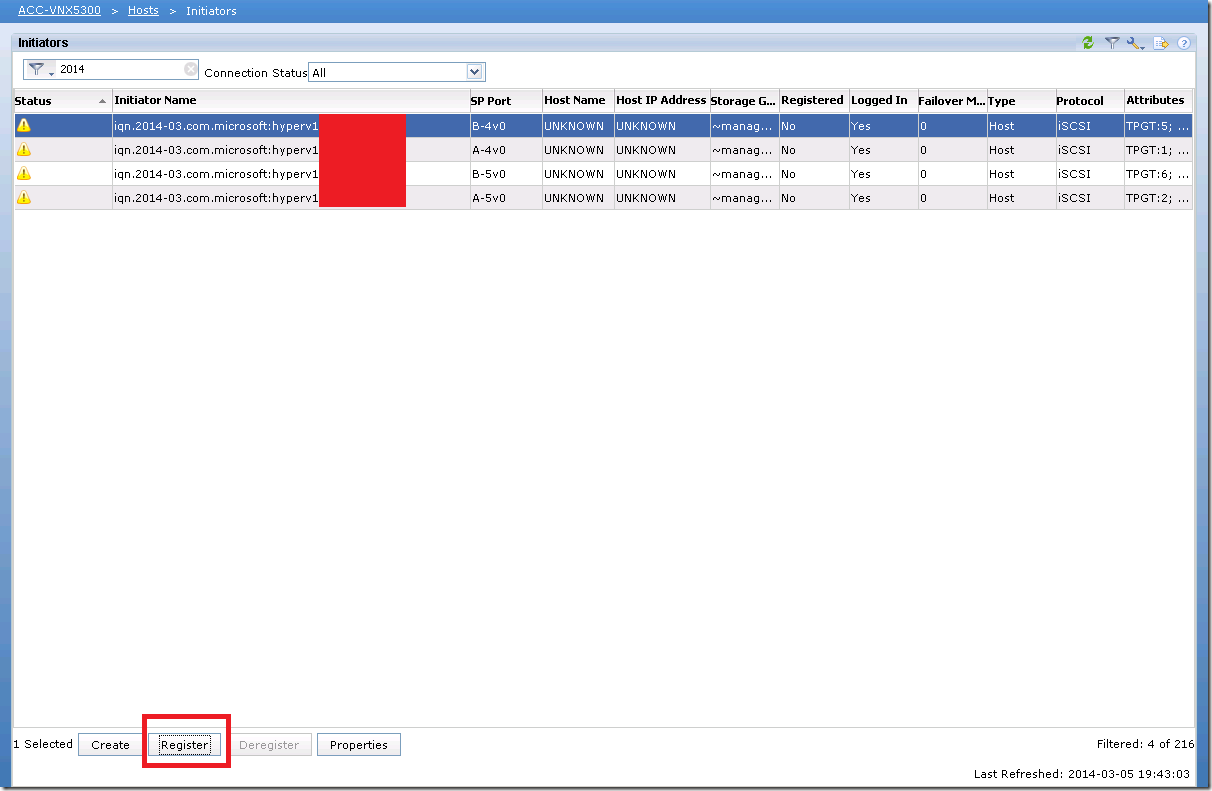
Now Choose one of the initiators and click on register
Choose Initiator Type – CLARiiON/VNX
Enter the new host name and IP address
Click on ok
Now do the Same process of registering the initiator record for all the other ones.
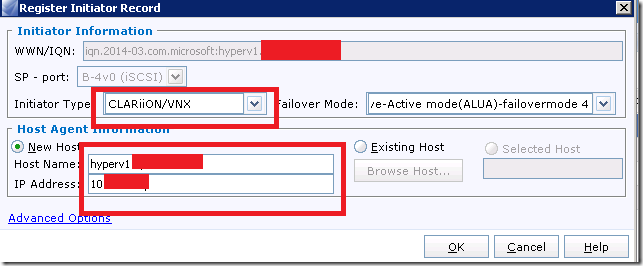
Now host should be listing in the host list . if its not listing refresh the host list . You can logout and login to refresh it in worst case
Creating LUN –
Now Click on Hosts – LUNS
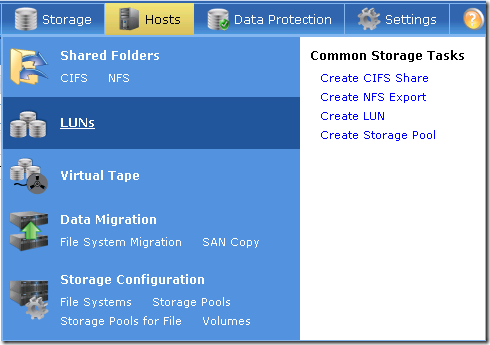
Click on Create – In the bottom
Enter the User capacity you required – am just adding a witness storage for hyper v cluster so making it a 2 GB drive
Click on Name – Type the LUN Name
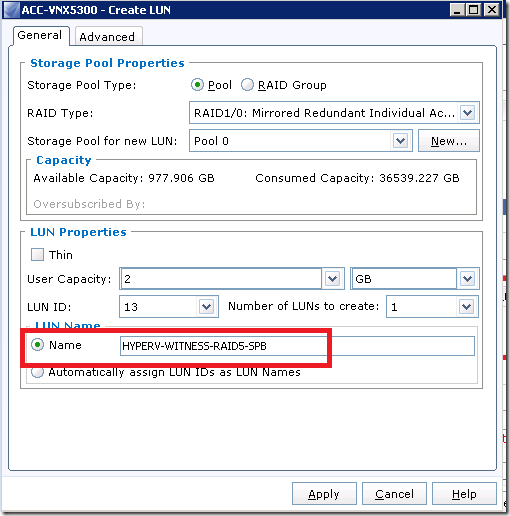
Click on the advanced TAB
Choose default owner –SPB – (Its my case )
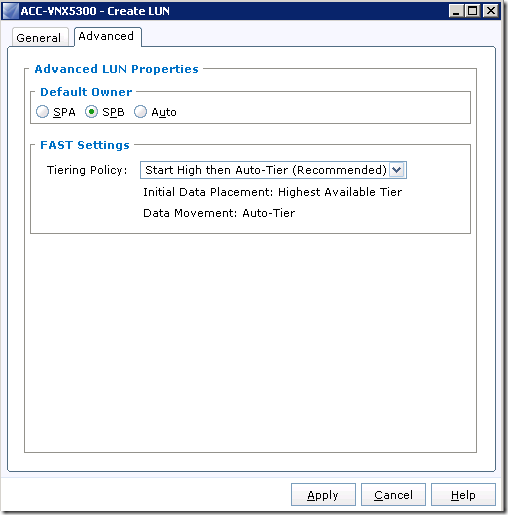
Click on Apply now LUN is ready
—
Creating Storage Group
Hosts – Storage Groups
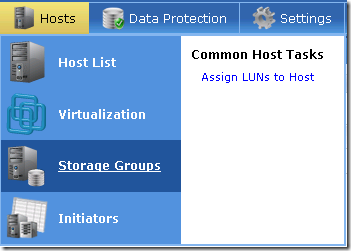
Click on Create Storage Group – Enter a friendly name
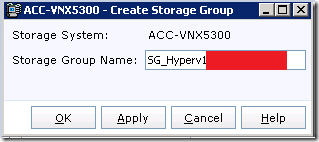
Now Choose Yes
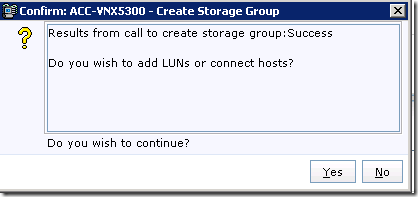
Now Choose the LUN we created now ADD the LUN
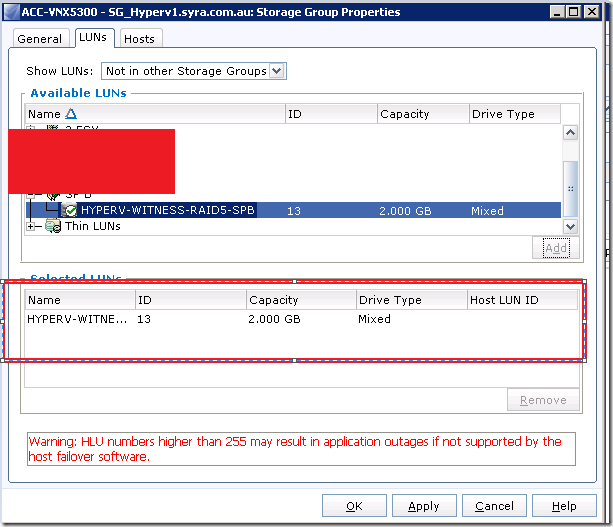
Click on the Hosts Tab –
Add the appropriate machine from the Available Hosts
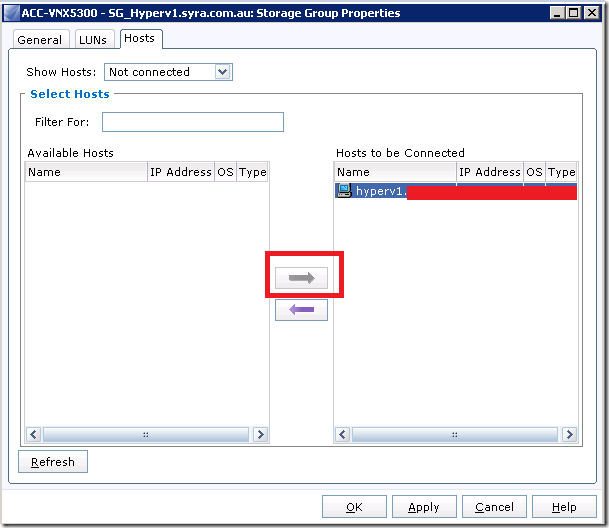
Now Click on Ok
——–
iSCSI connector is configured / LUN is created / Created Storage Group Add the LUN and hosts to be connected it
——-
Now Make Sure you Install the Multipath I/O Feature on the server
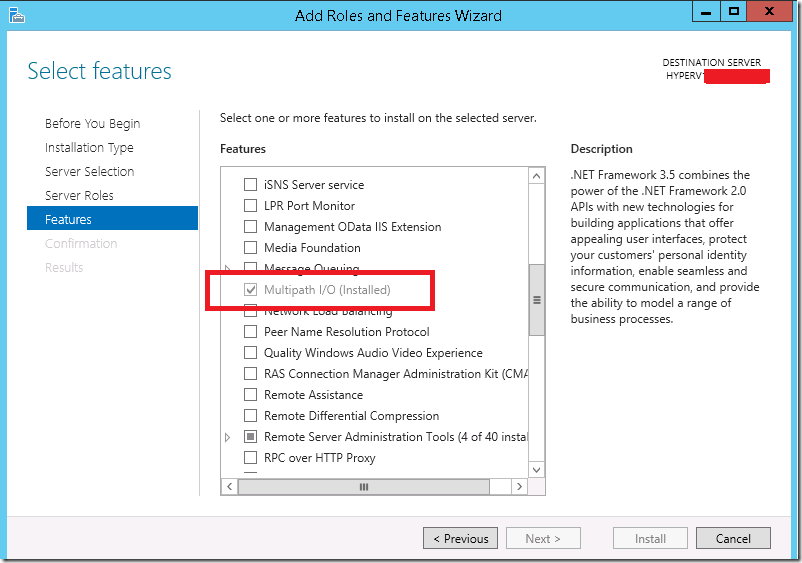
—
Start – Search – MPIO
Add appropriate Vendors – Click OK
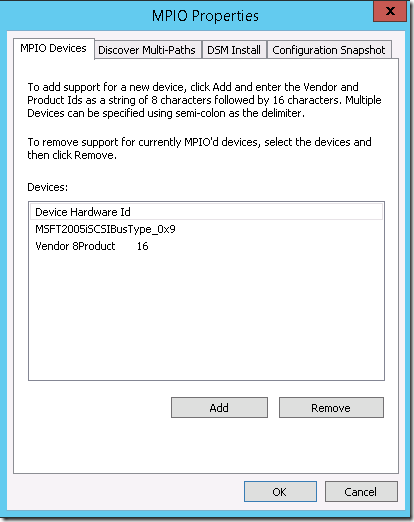
Now the Disk should have showed up on the your disk manager
Start – Run – Diskmgmt.msc
Right click on the disk – Click on Online
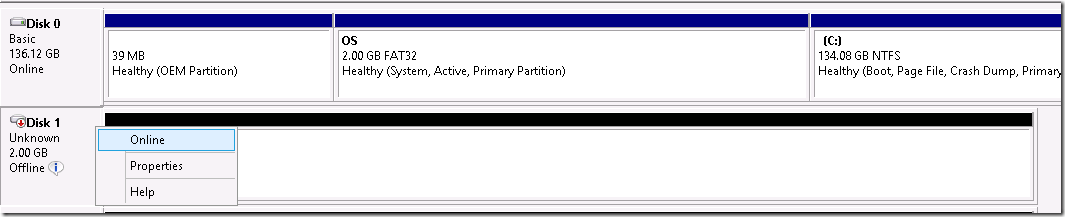
Now right click again – Initialize the disk – Choose GPT
Make it GPT – Cause MBR cannot be extended more than 1TB (Up to you)
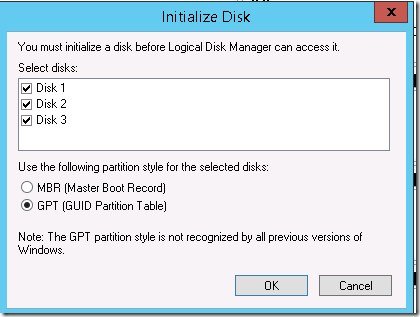
Now right click on the Disk again – Convert it to a Dynamic Disk

Right click again Click on “New Simple Volume”
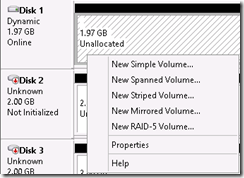
Make it NTFS
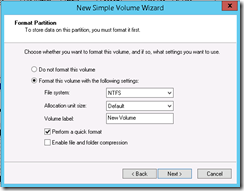
Now Drive has been added from iSCSI Storage VNX 5300