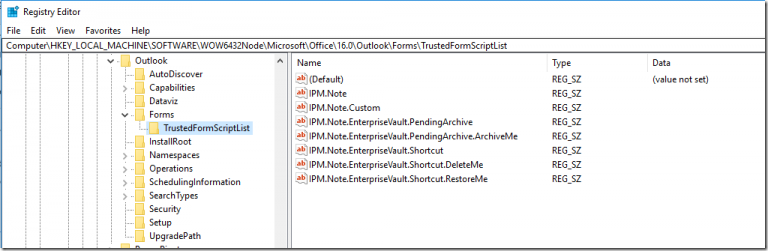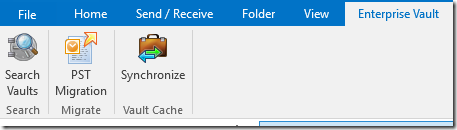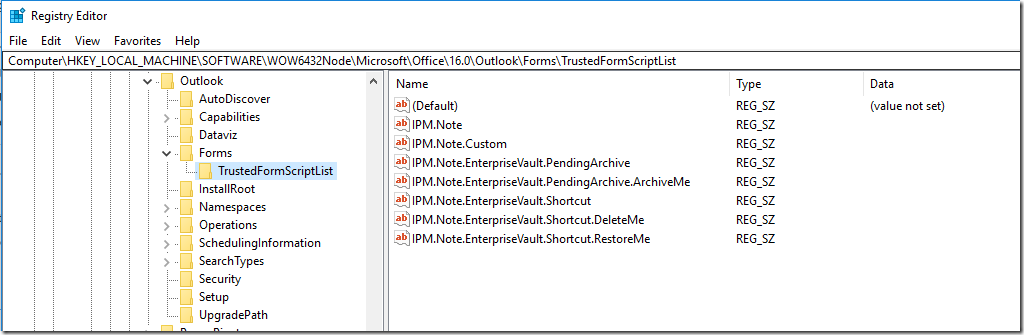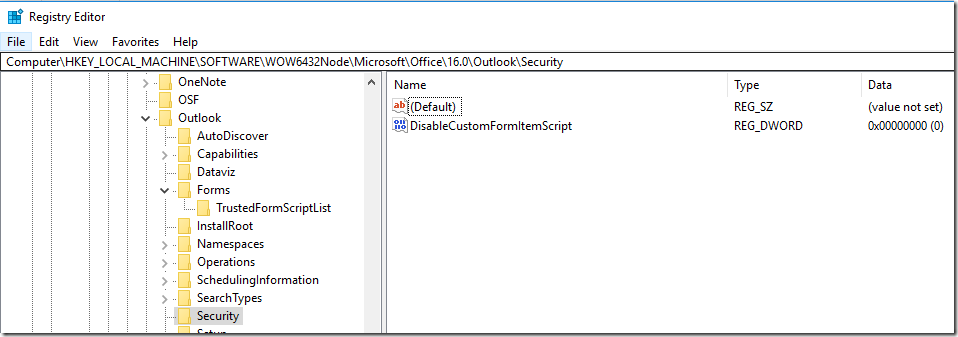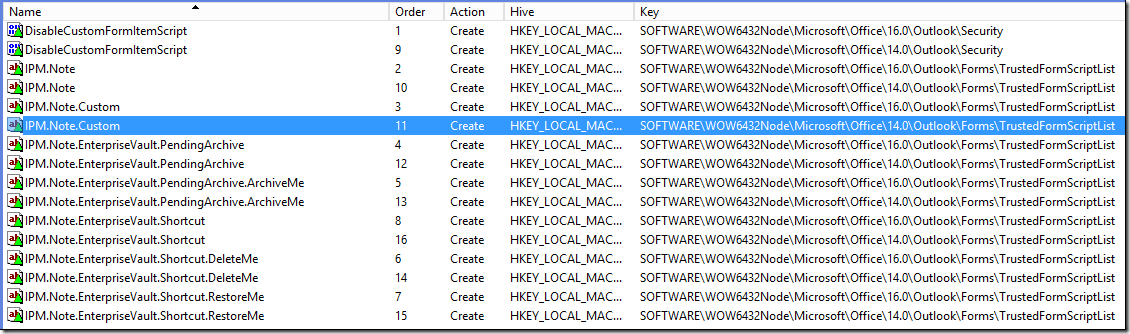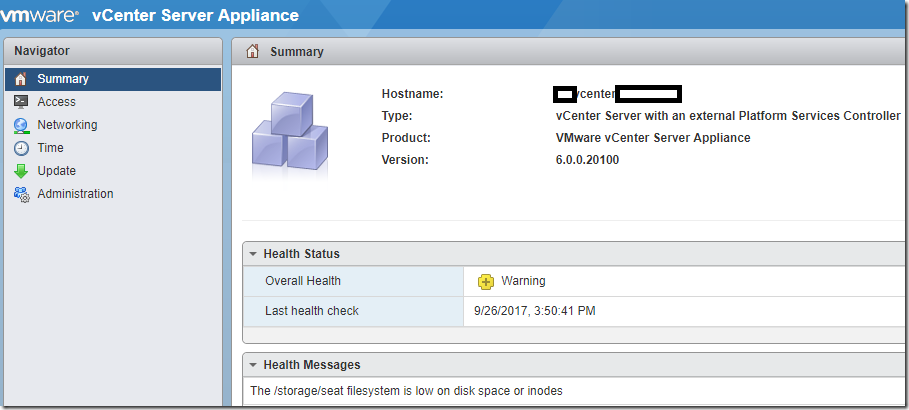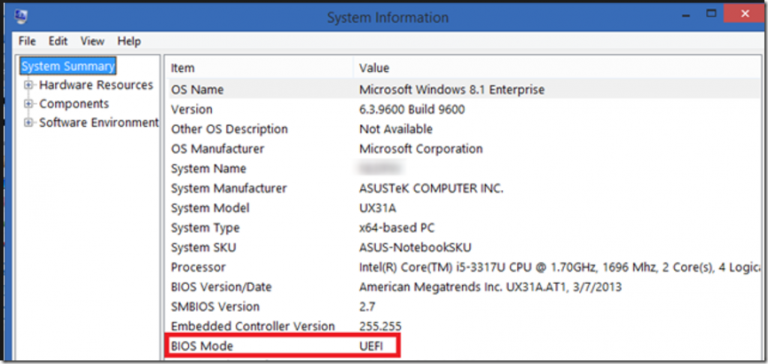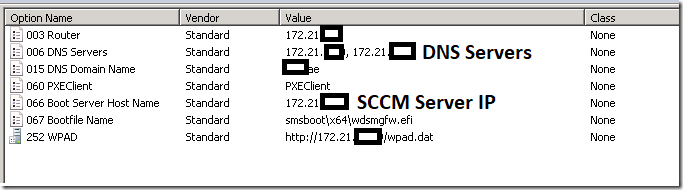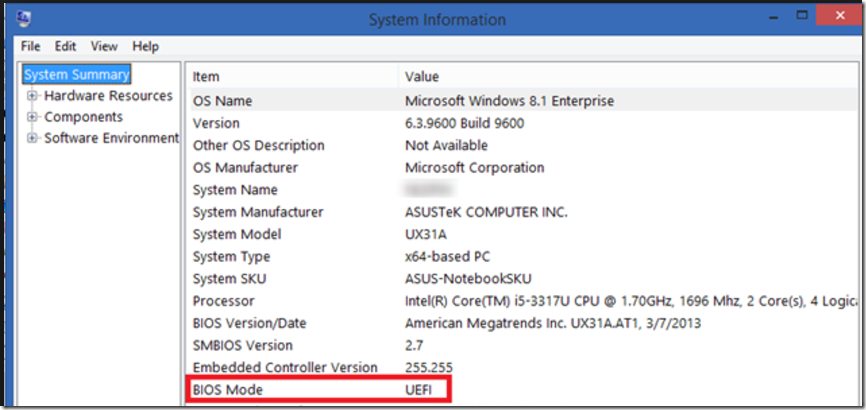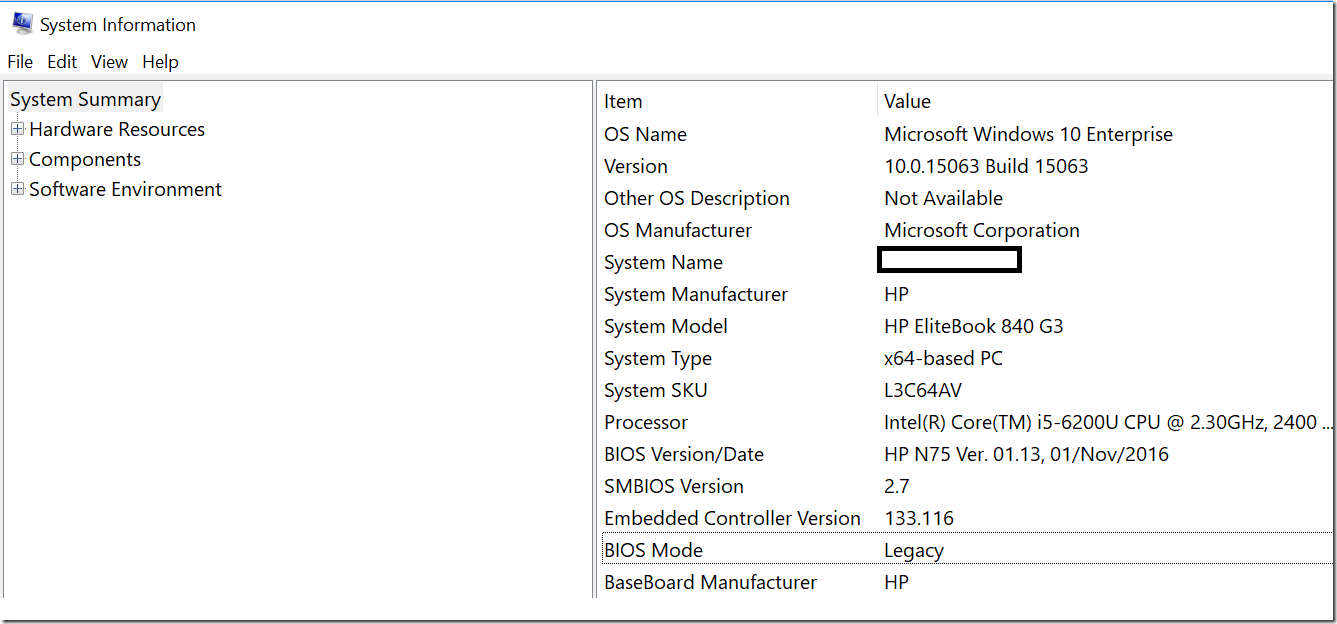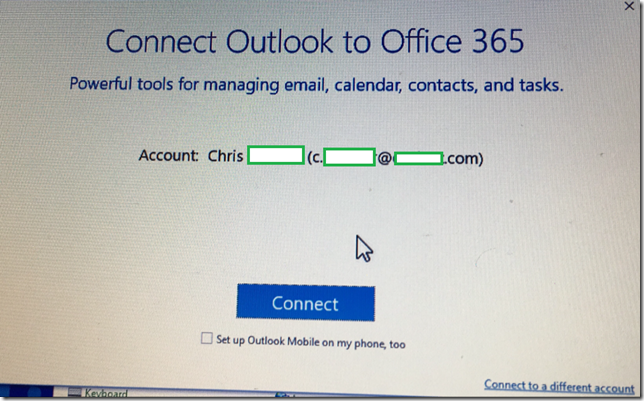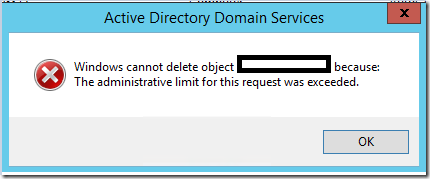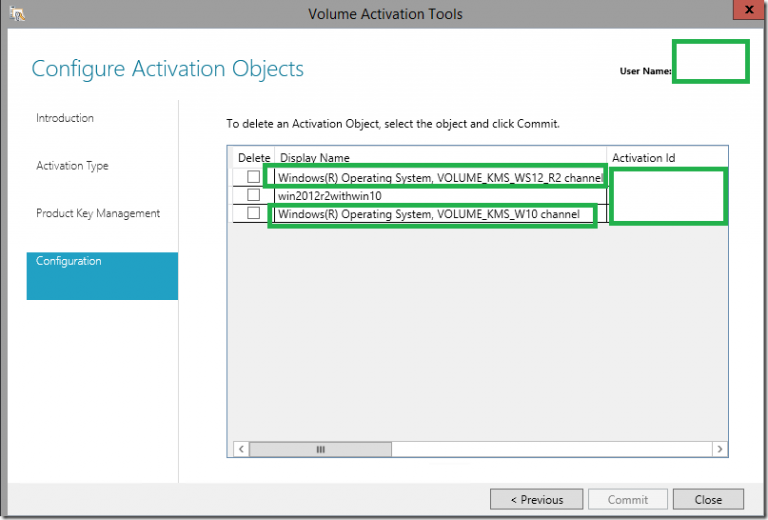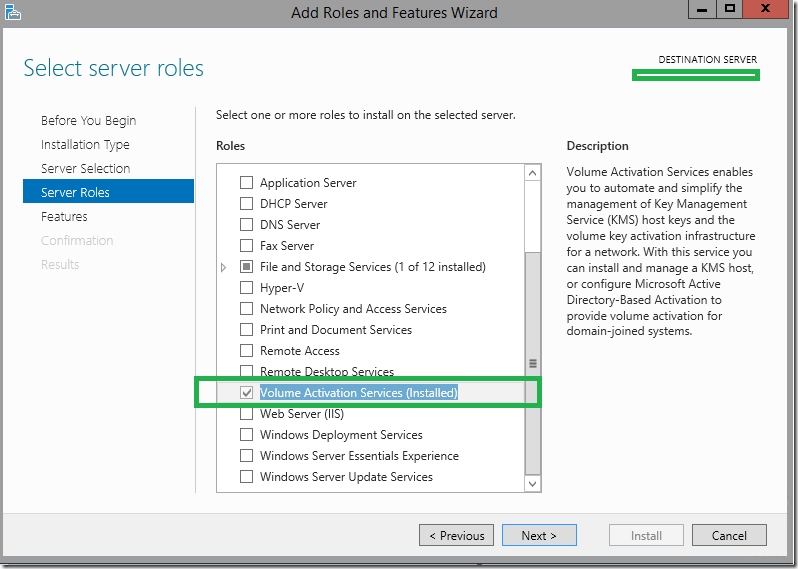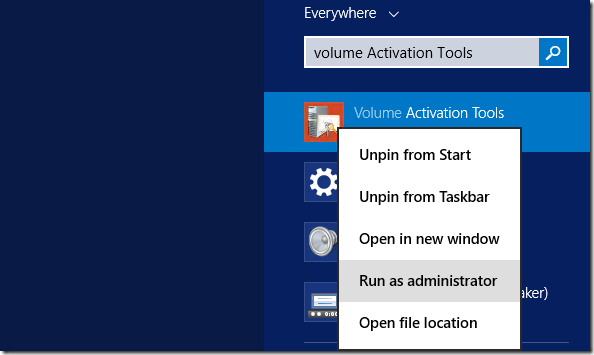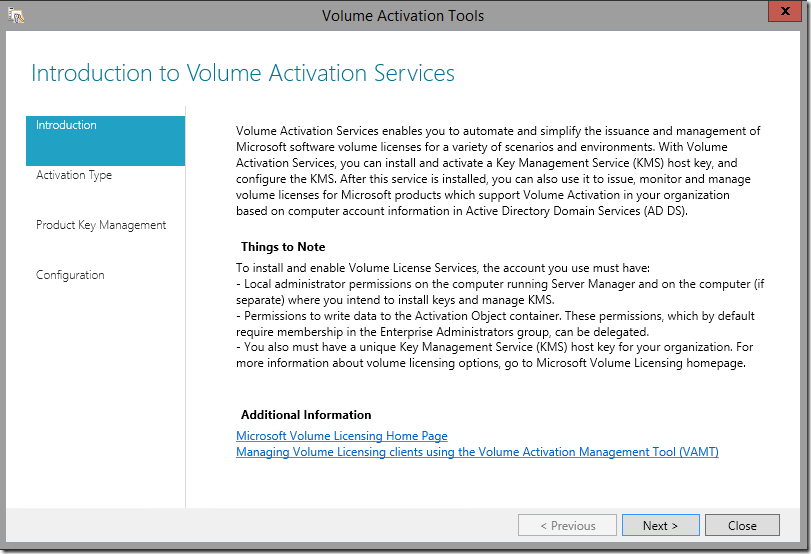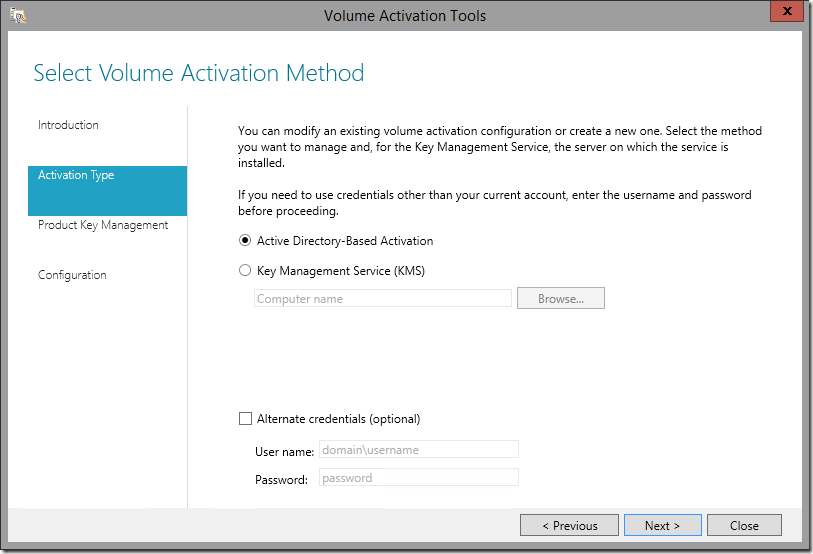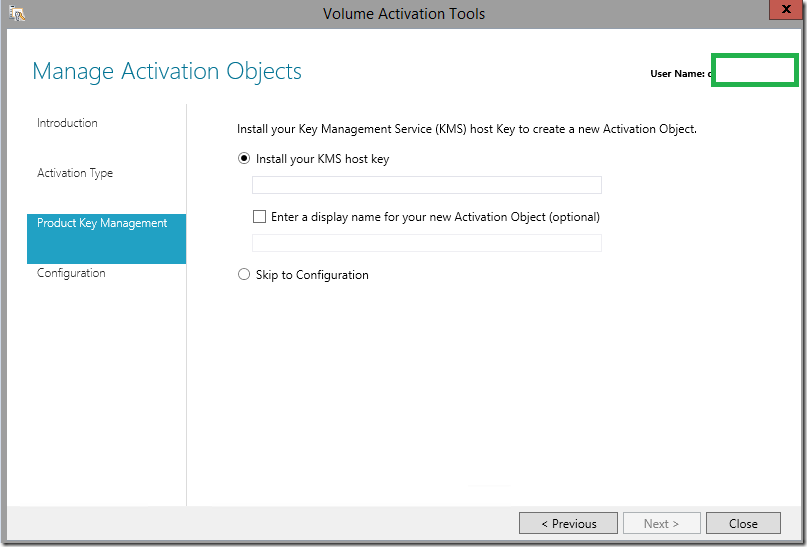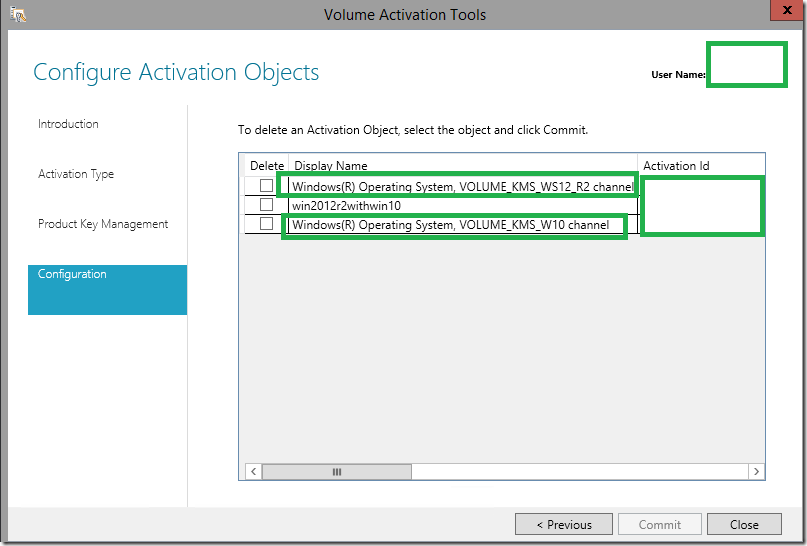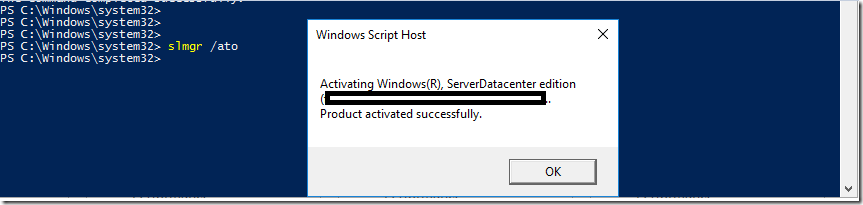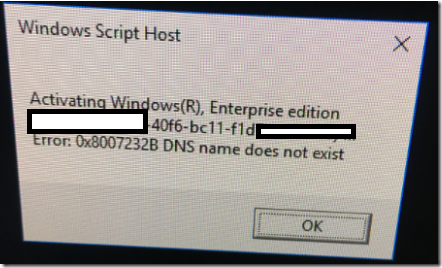Custom form script is now disabled by default and requires setting registry keys to re-enable it ,which causes Enterprise Vault Outlook Add-In to Break.
User will not be able to retrieve the old items Once the latest Patches are Applied.
Solution –
Add Below registry on the Client Machine. Below is for Outlook 2016.
14.0 – Outlook 2010
15.0 – Outlook 2013
16.0 – Outlook 2016
Windows Registry Editor Version 5.00 [HKEY_LOCAL_MACHINE\SOFTWARE\WOW6432Node\Microsoft\Office\16.0\Outlook\Forms] [HKEY_LOCAL_MACHINE\SOFTWARE\WOW6432Node\Microsoft\Office\16.0\Outlook\Forms\TrustedFormScriptList] "IPM.Note"="" "IPM.Note.Custom"="" "IPM.Note.EnterpriseVault.PendingArchive"="" "IPM.Note.EnterpriseVault.PendingArchive.ArchiveMe"="" "IPM.Note.EnterpriseVault.Shortcut.DeleteMe"="" "IPM.Note.EnterpriseVault.Shortcut.RestoreMe"="" "IPM.Note.EnterpriseVault.Shortcut"=""
Windows Registry Editor Version 5.00 [HKEY_LOCAL_MACHINE\SOFTWARE\WOW6432Node\Microsoft\Office\16.0\Outlook\Security] "DisableCustomFormItemScript"=dword:00000000
–
Had to Deploy All using Group Policy for ALl Client Machines.
Created a Computer Configuration Policy. Applied the Same on all Machines.
Added Outlook 2010 and Outlook 2016 Registries to Apply on All Machines .
Reference Link –