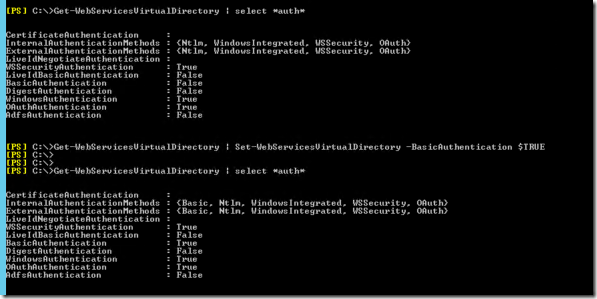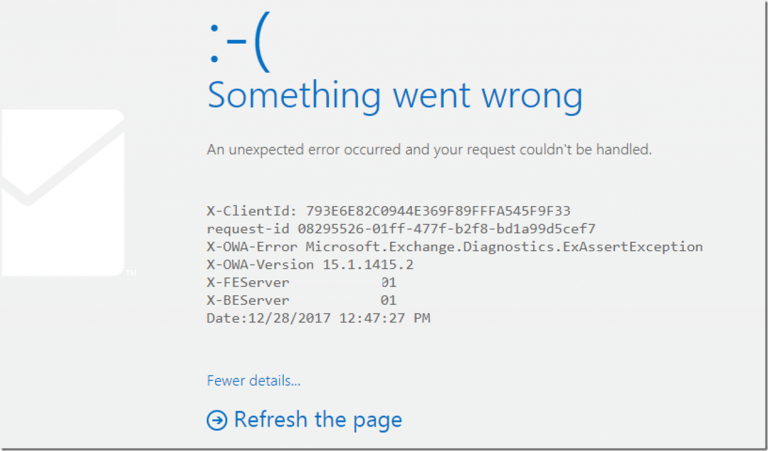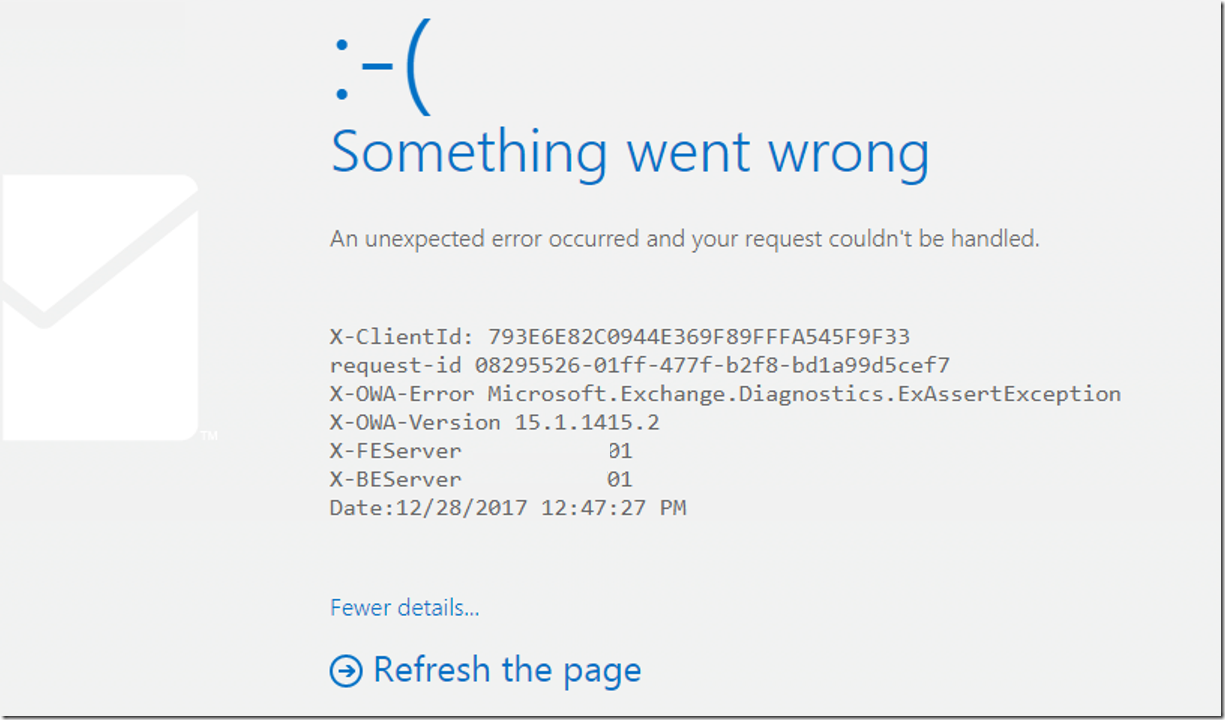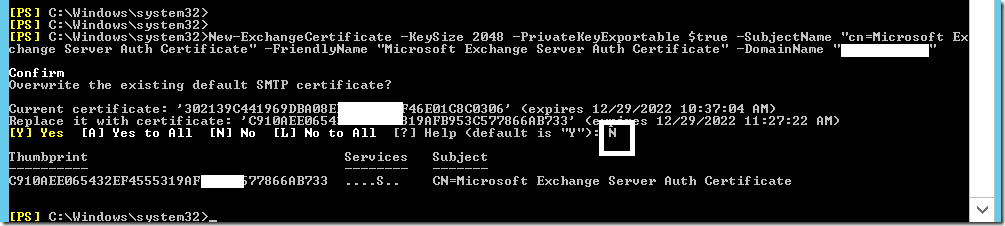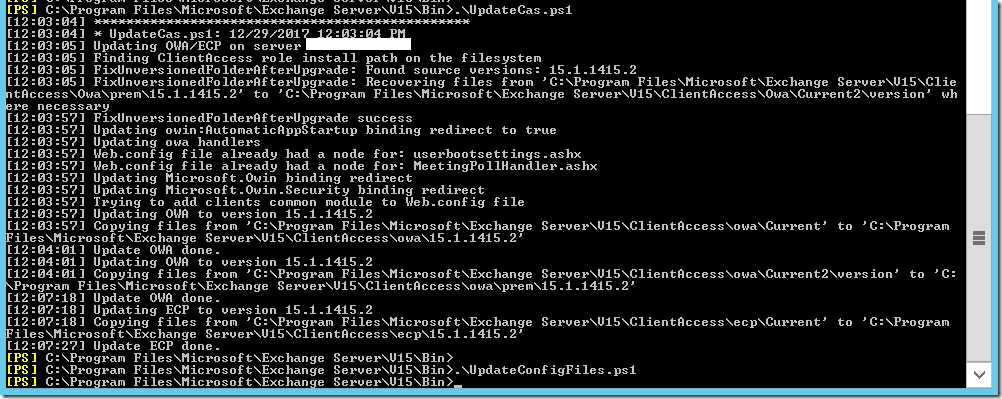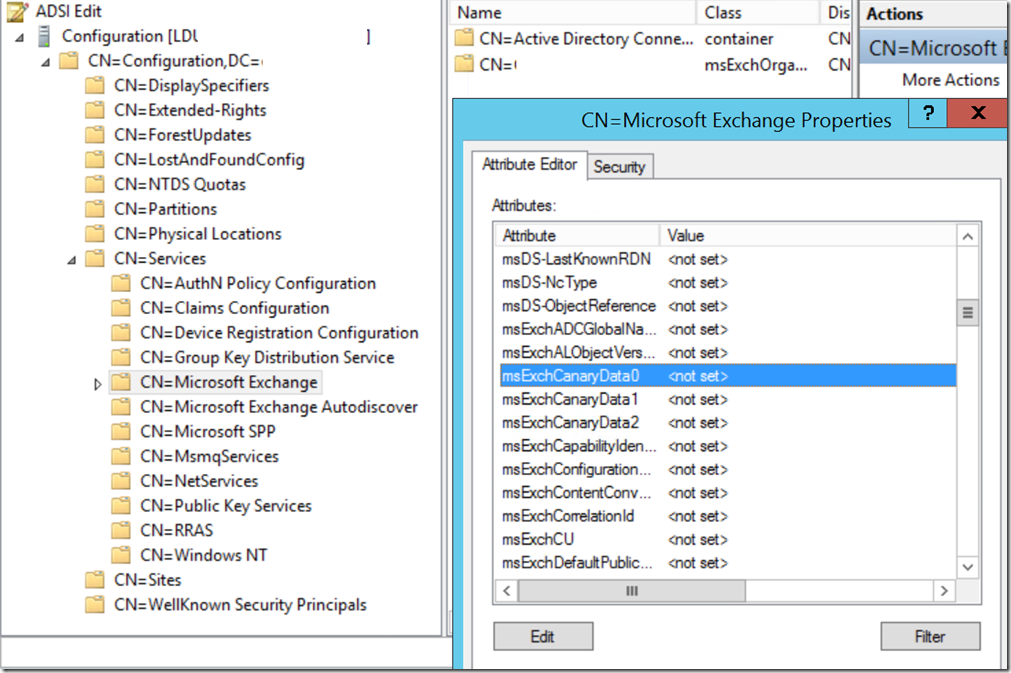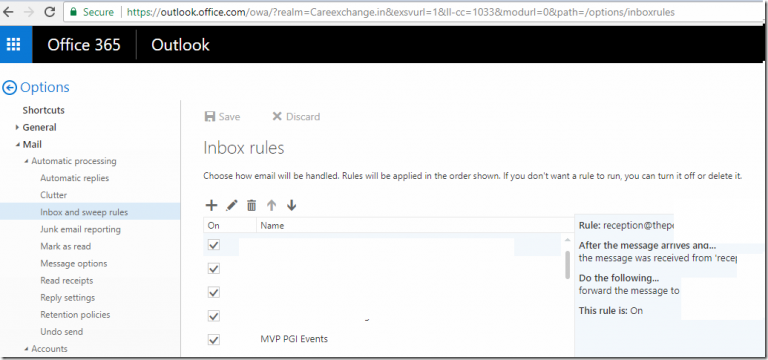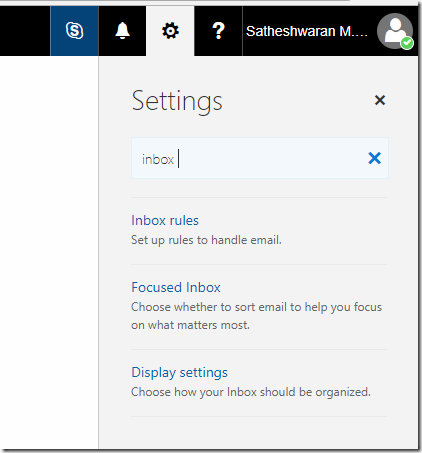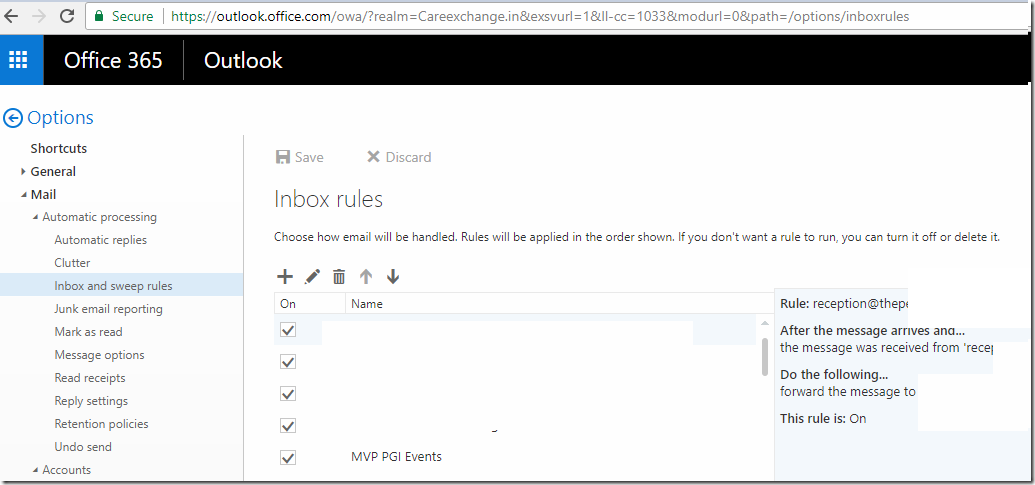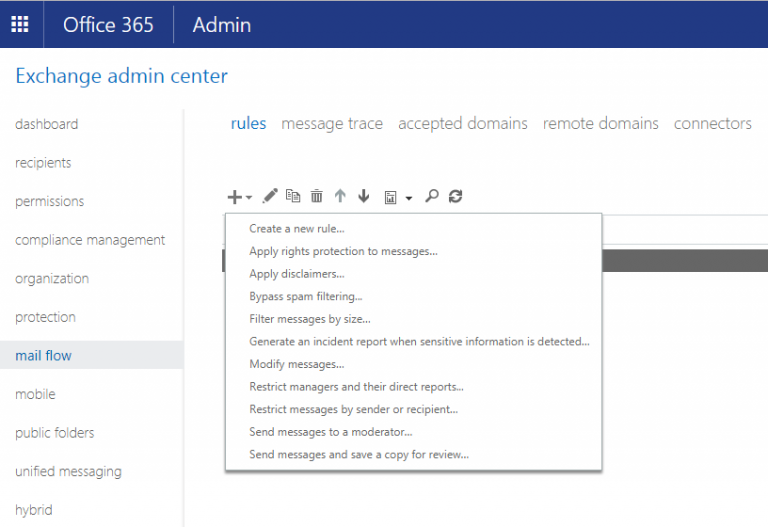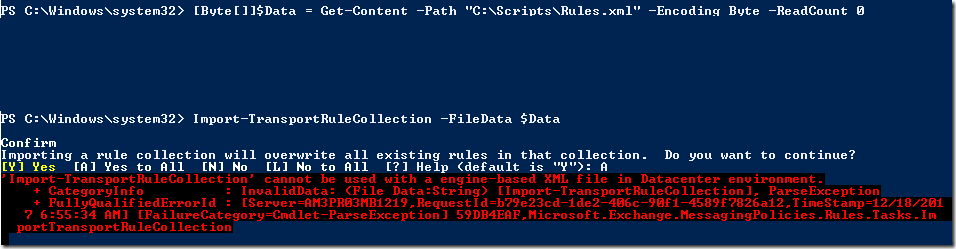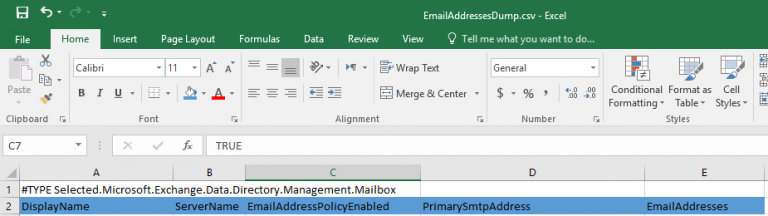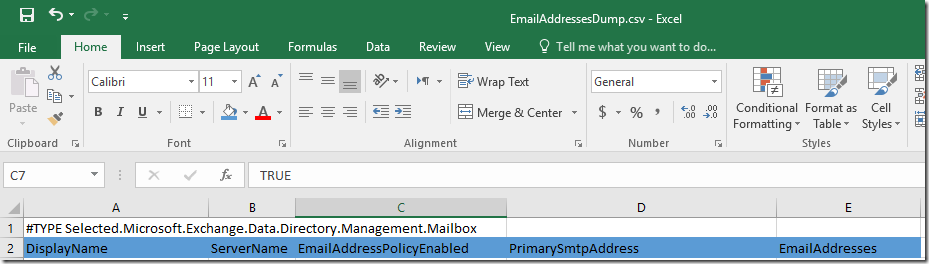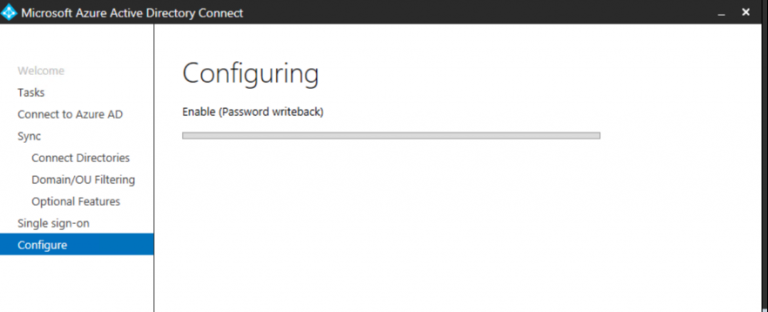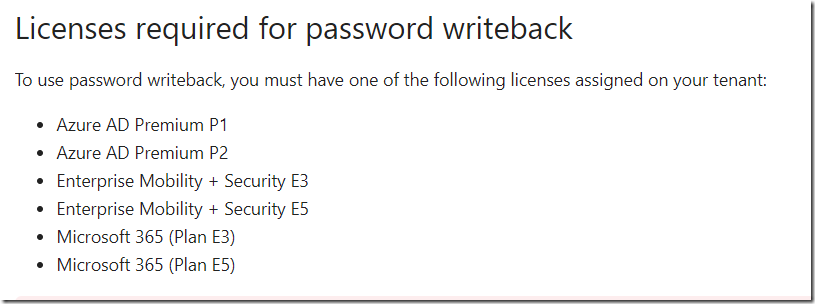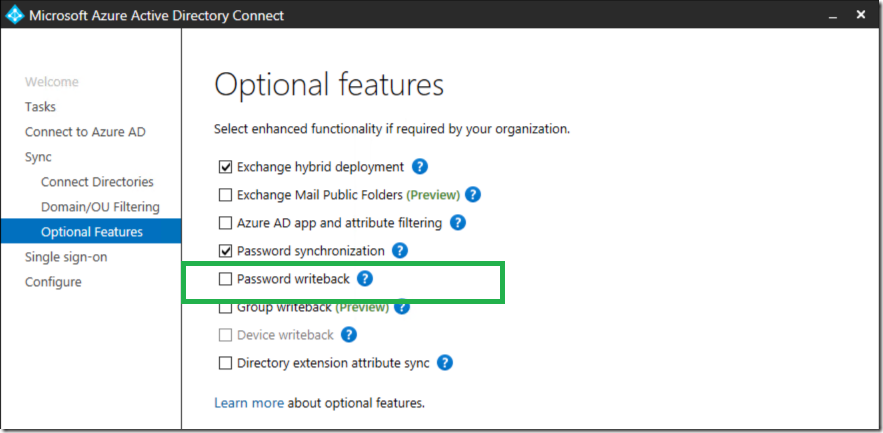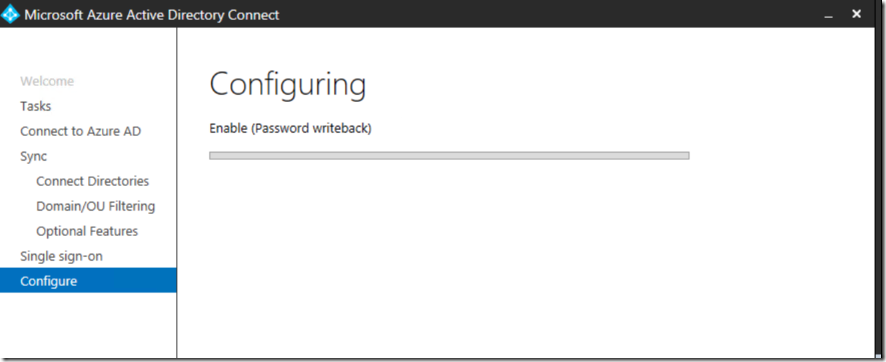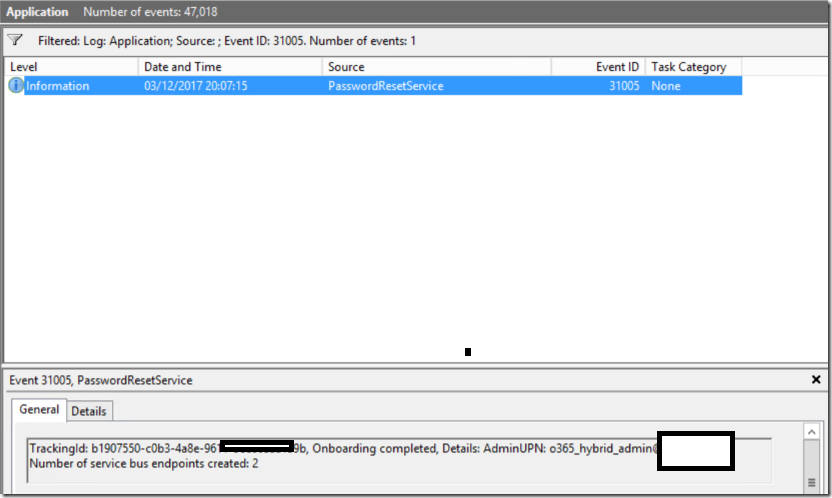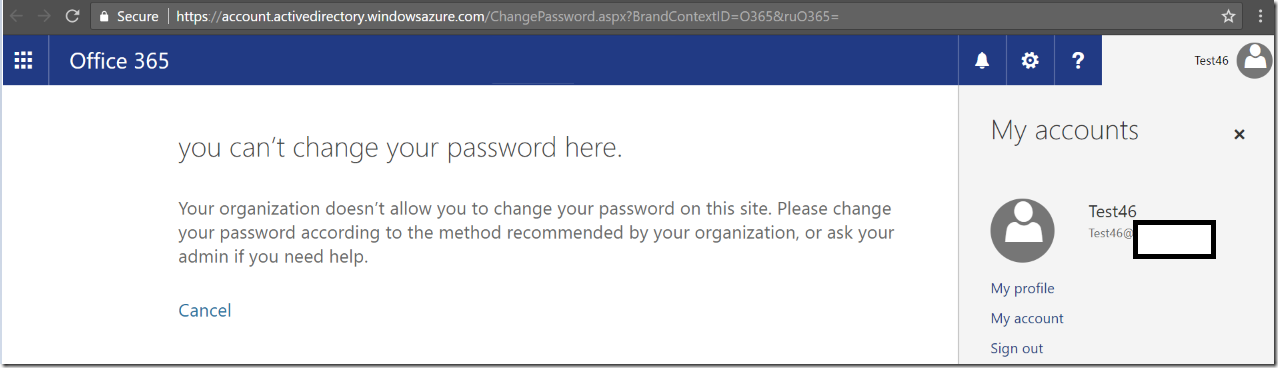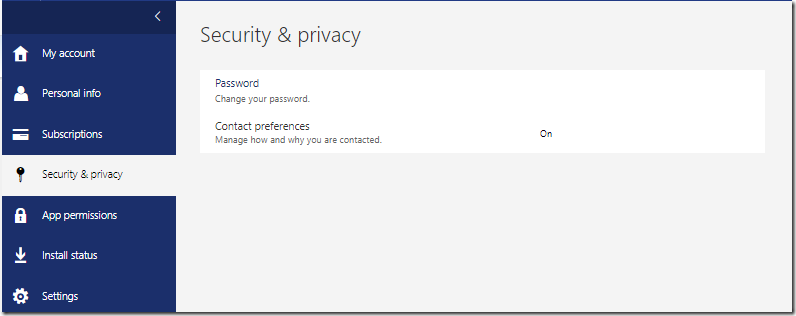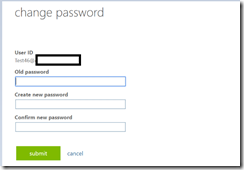Exchange Server 2016 Hybrid Server , Hybrid remote move Migration Error.
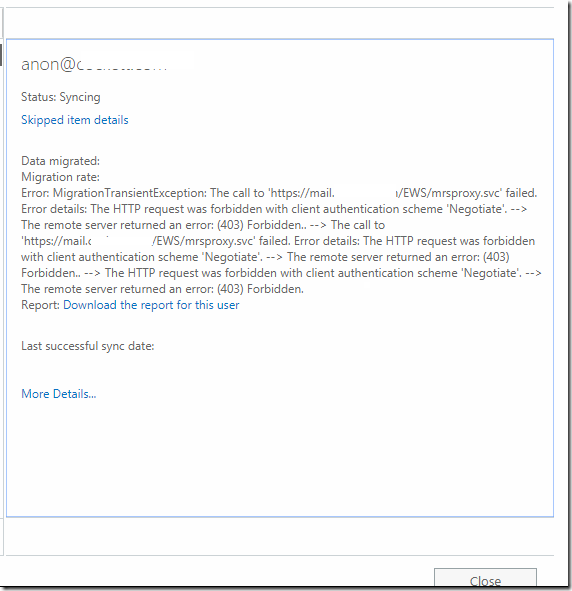
Error: MigrationTransientException: The call to ?’https://mail.careexchange.in/EWS/mrsproxy.svc?’ failed. Error details: The HTTP request was forbidden with client authentication scheme ?’Negotiate?’. –> The remote server returned an error: ?(403)? Forbidden.. –> The call to ?’https://mail.careexchange.in/EWS/mrsproxy.svc?’ failed. Error details: The HTTP request was forbidden with client authentication scheme ?’Negotiate?’. –> The remote server returned an error: ?(403)? Forbidden.. –> The HTTP request was forbidden with client authentication scheme ?’Negotiate?’. –> The remote server returned an error: ?(403)? Forbidden.
Report: anon@careexchange.in
Make sure MRS Proxy is Enabled.
Get-WebServicesVirtualDirectory –identity SERVERNAME\EWS (Default Web Site) | FL MrsProxy*
To Enable
Set-WebServicesVirtualDirectory –identity SERVERNAME\EWS (Default Web Site) -MRSProxyEnabled $true
To Disable
Set-WebServicesVirtualDirectory –identity SERVERNAME\EWS (Default Web Site) -MRSProxyEnabled $false
In my case MRS Proxy is already Enabled. Enabling Basic Authentication on Web Services Virtual Directory resolved the issue.
Set-WebServicesVirtualDirectory –identity SERVERNAME\EWS (Default Web Site) -BasicAuthentication $TRUE