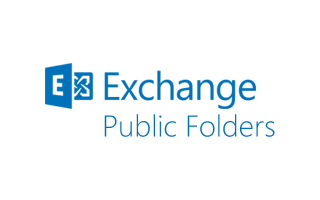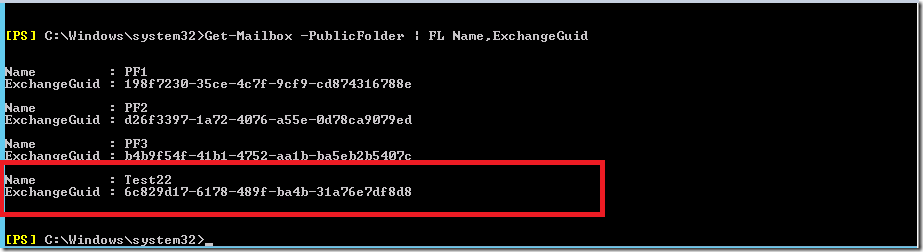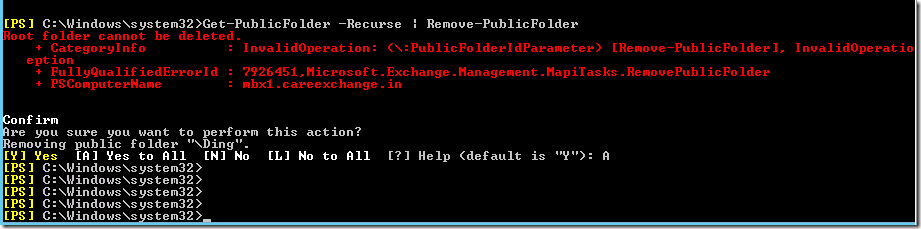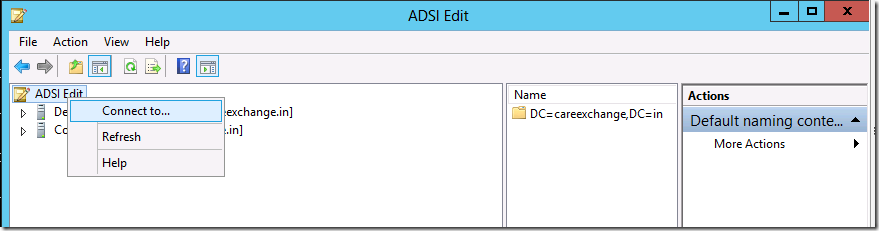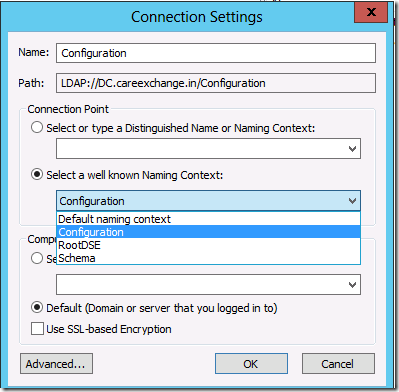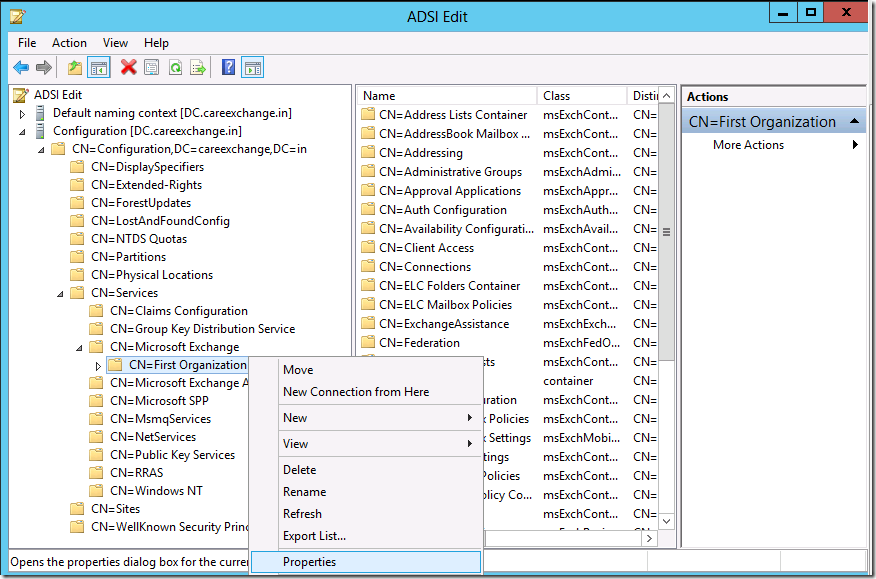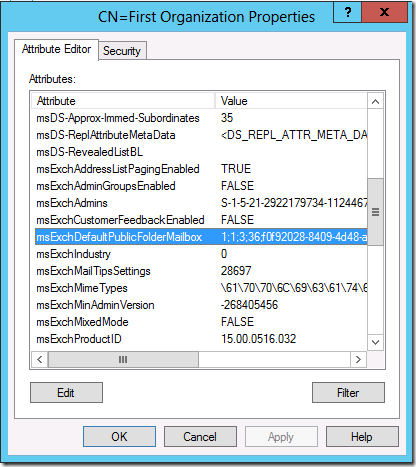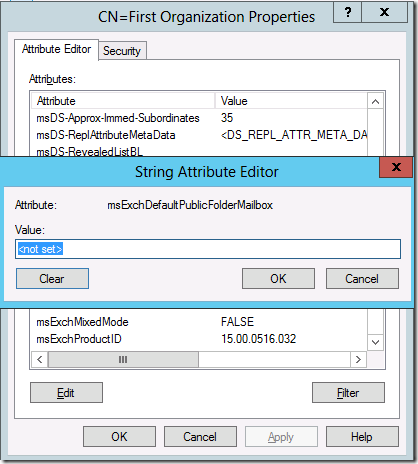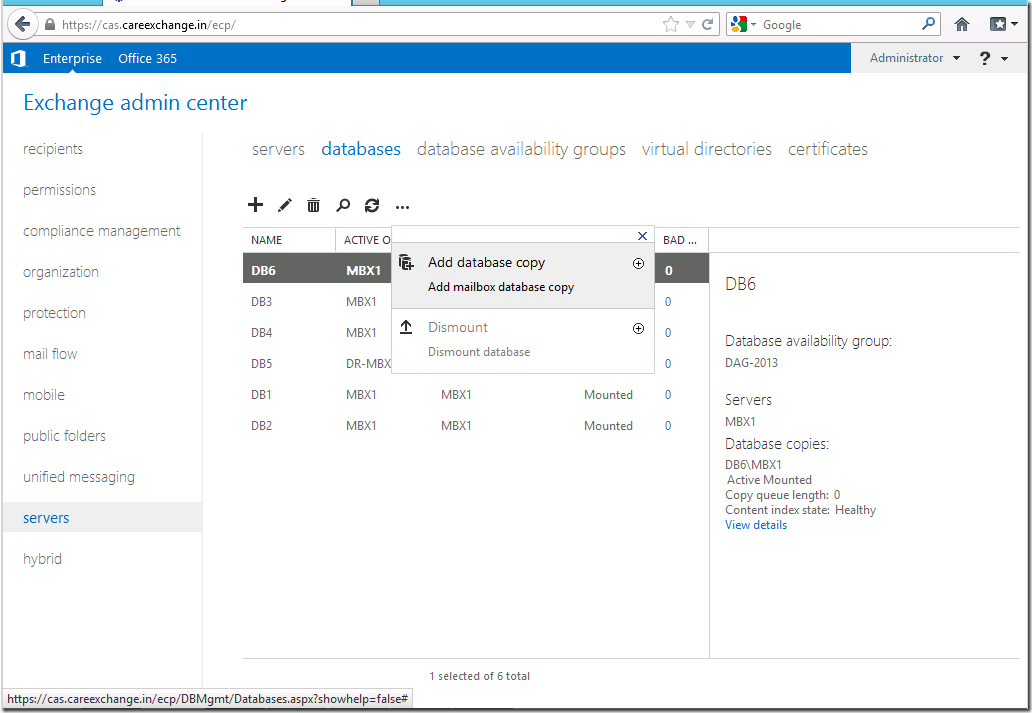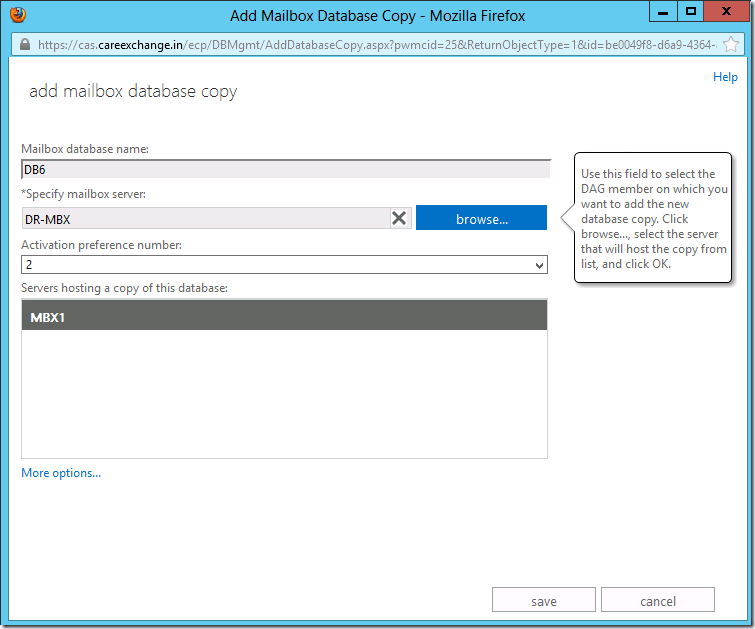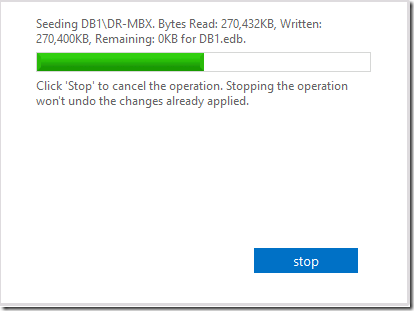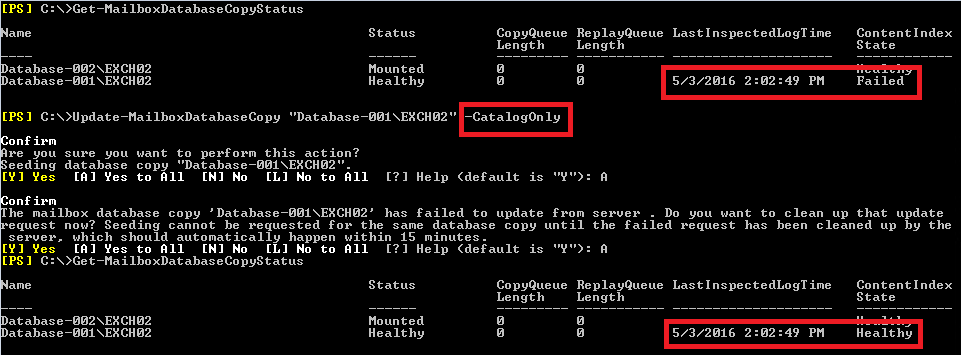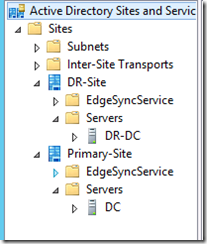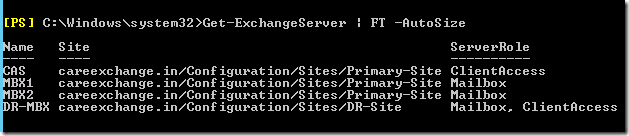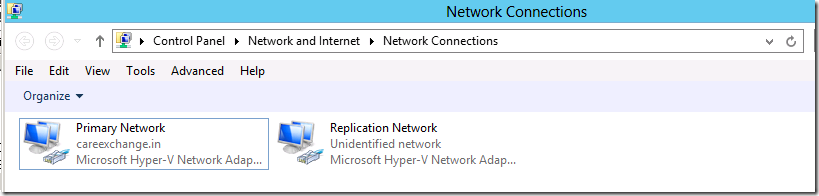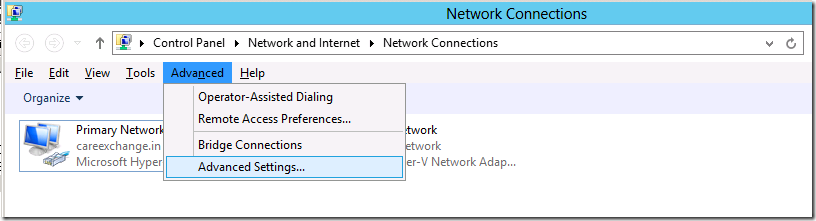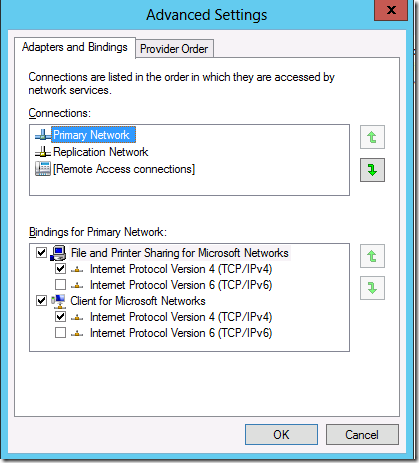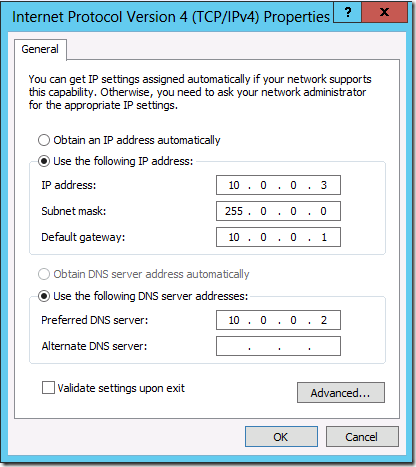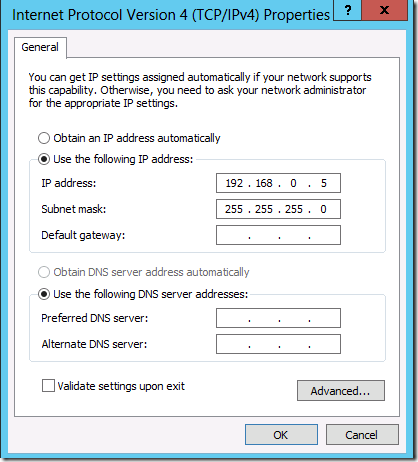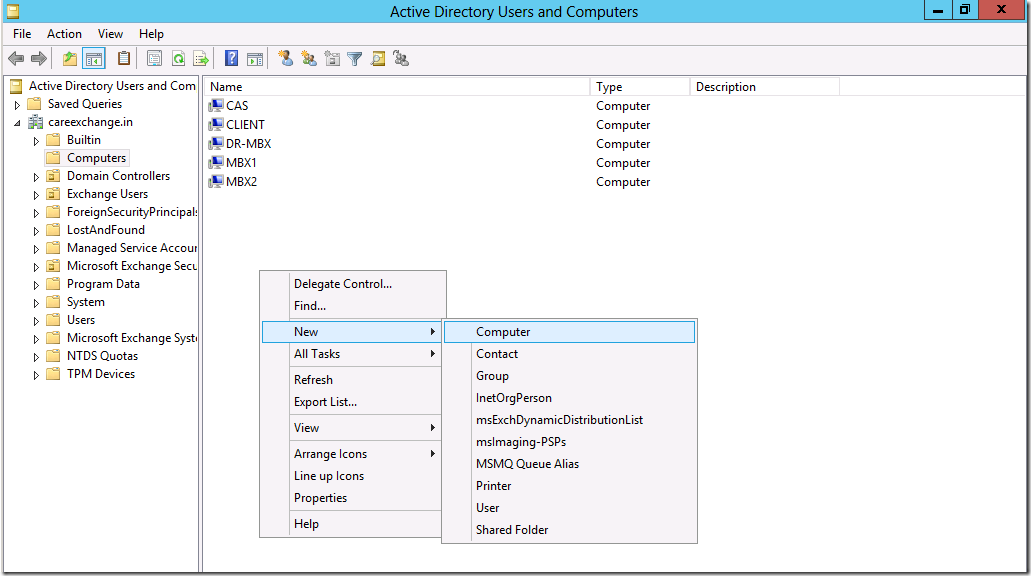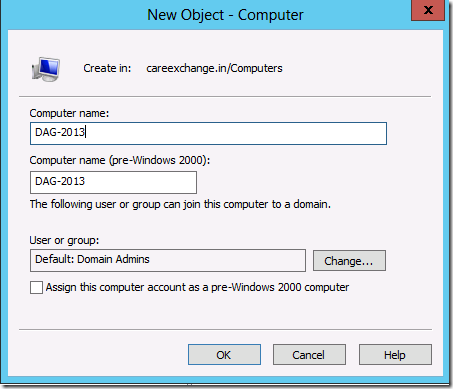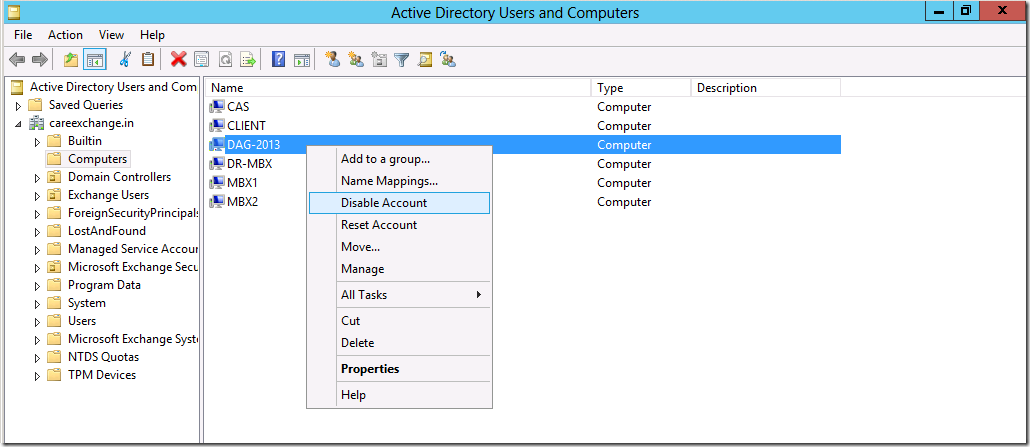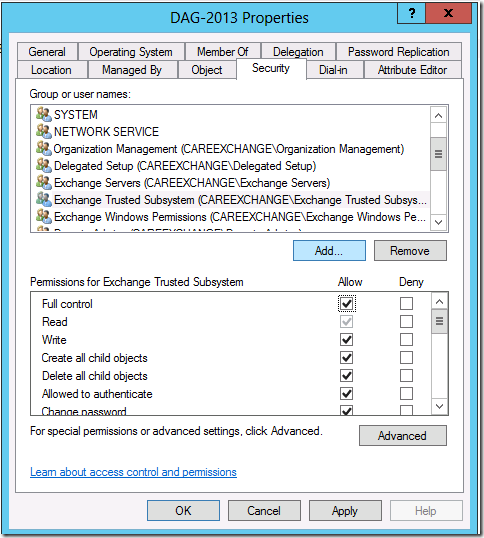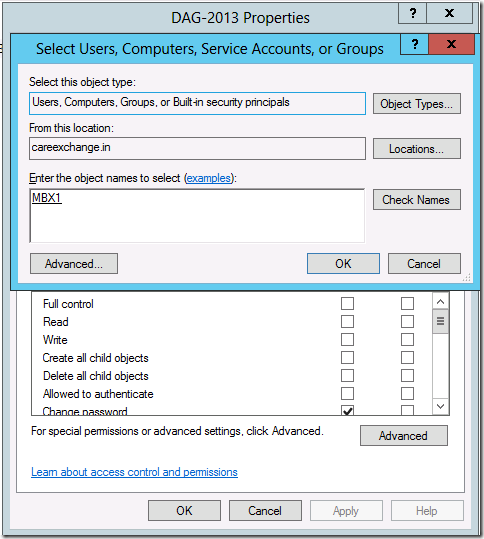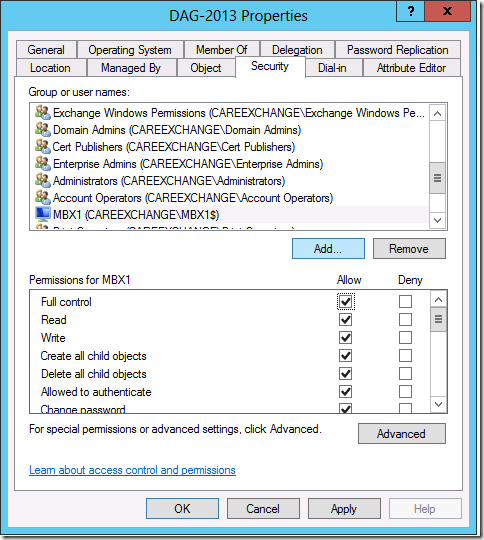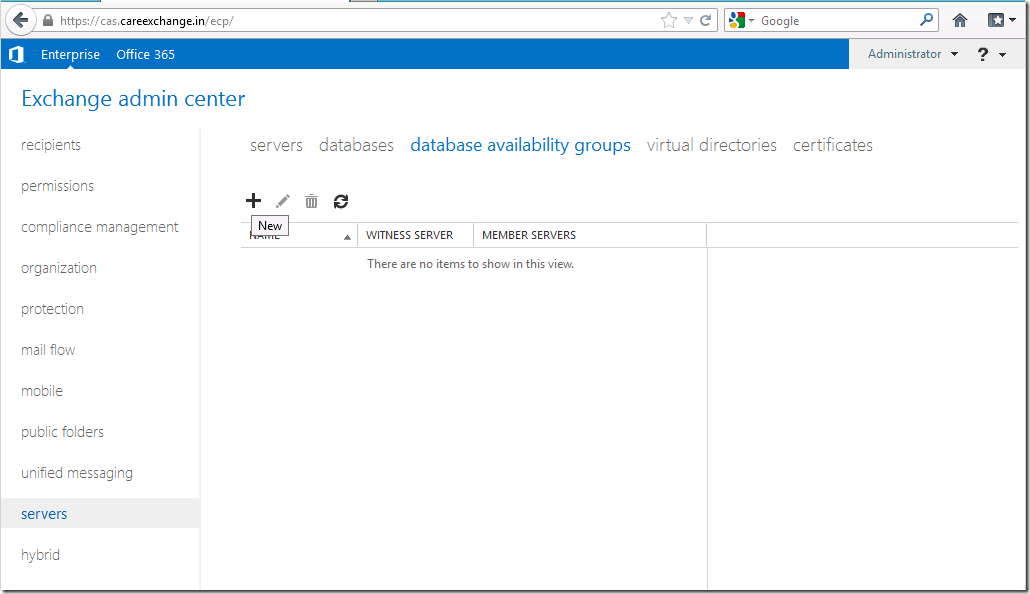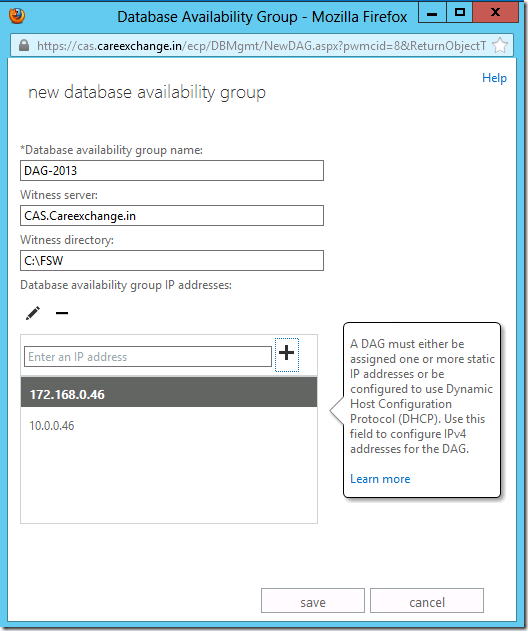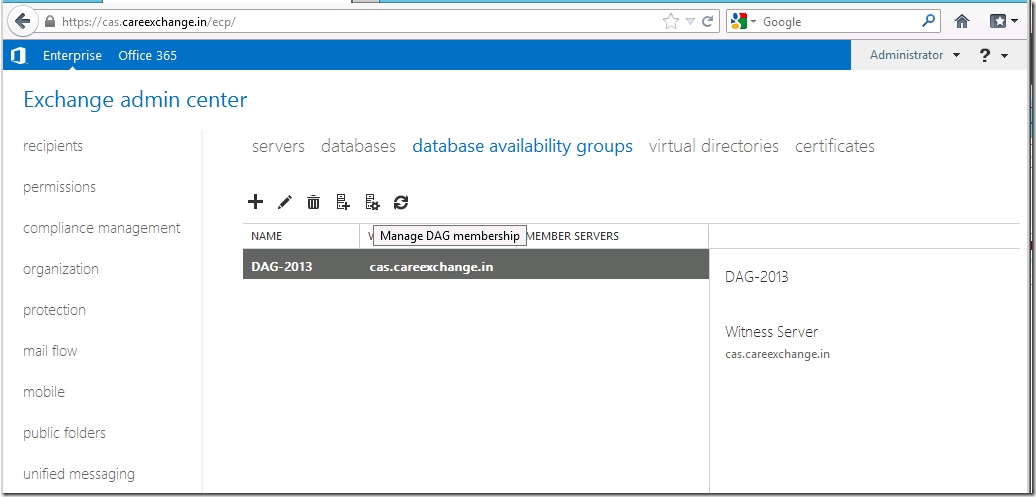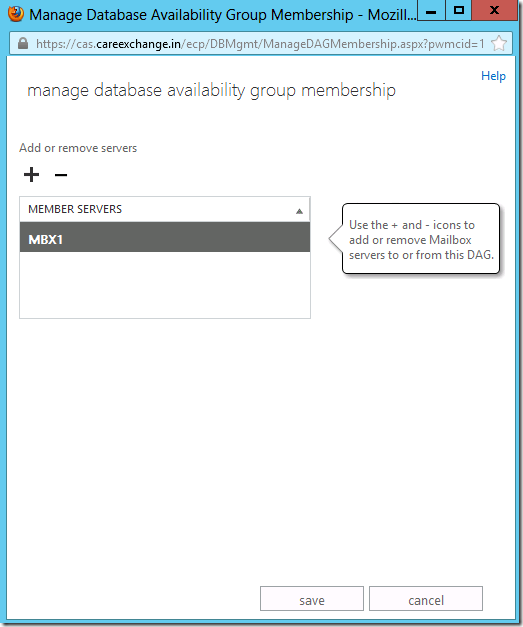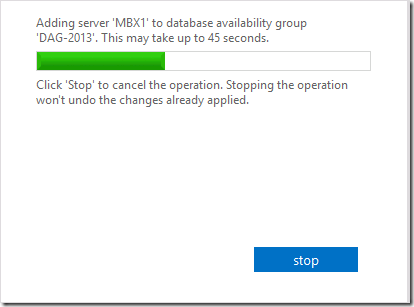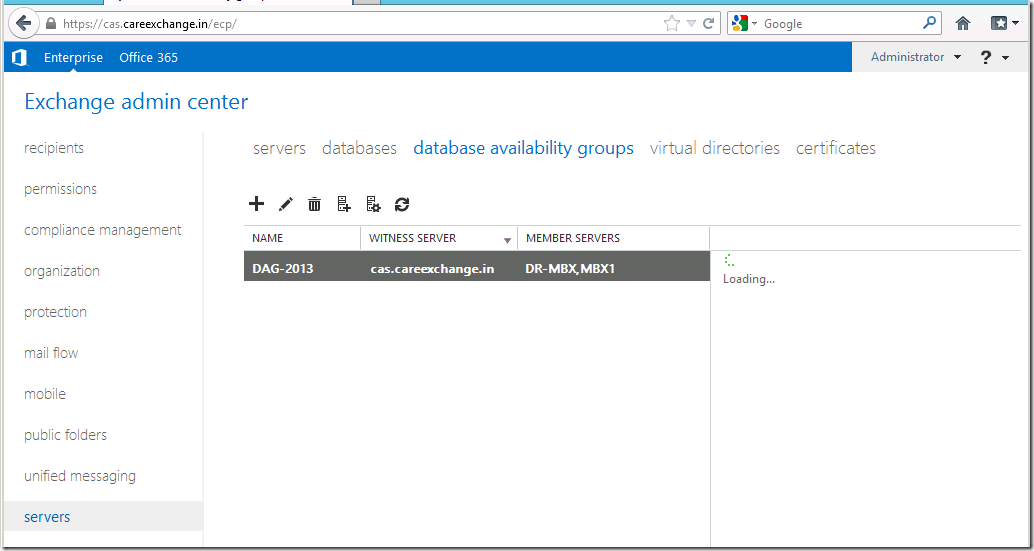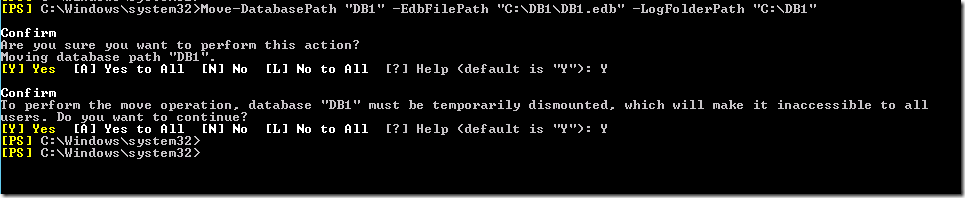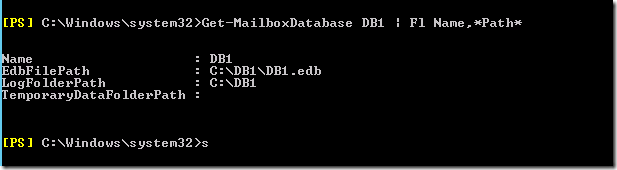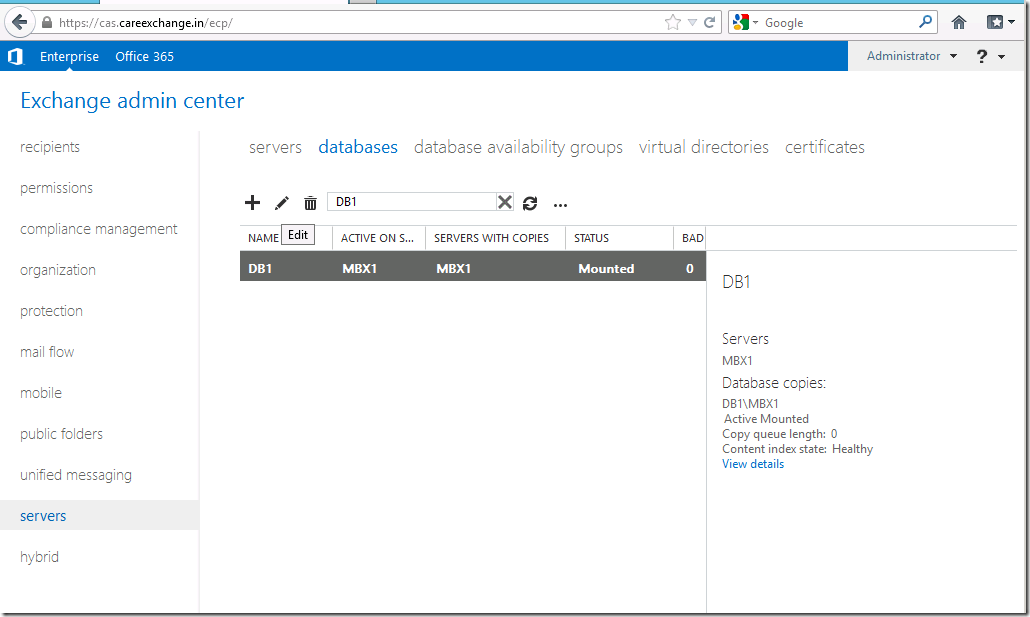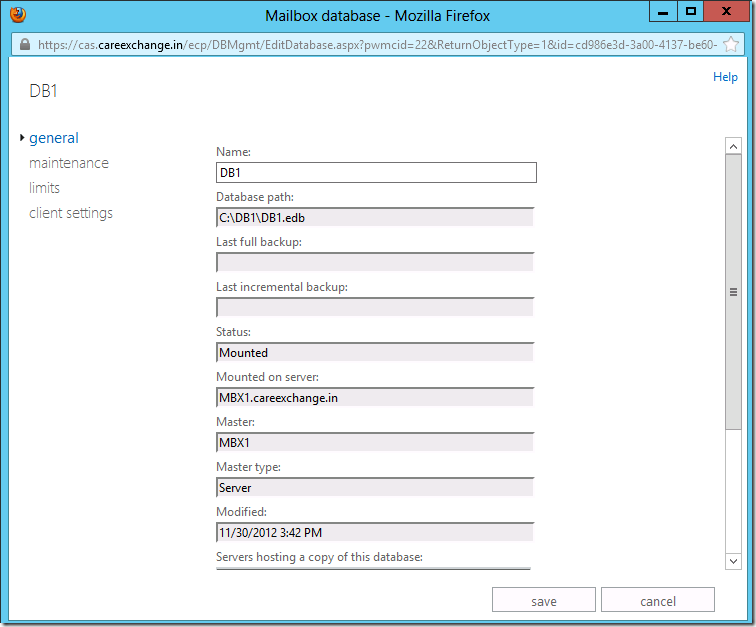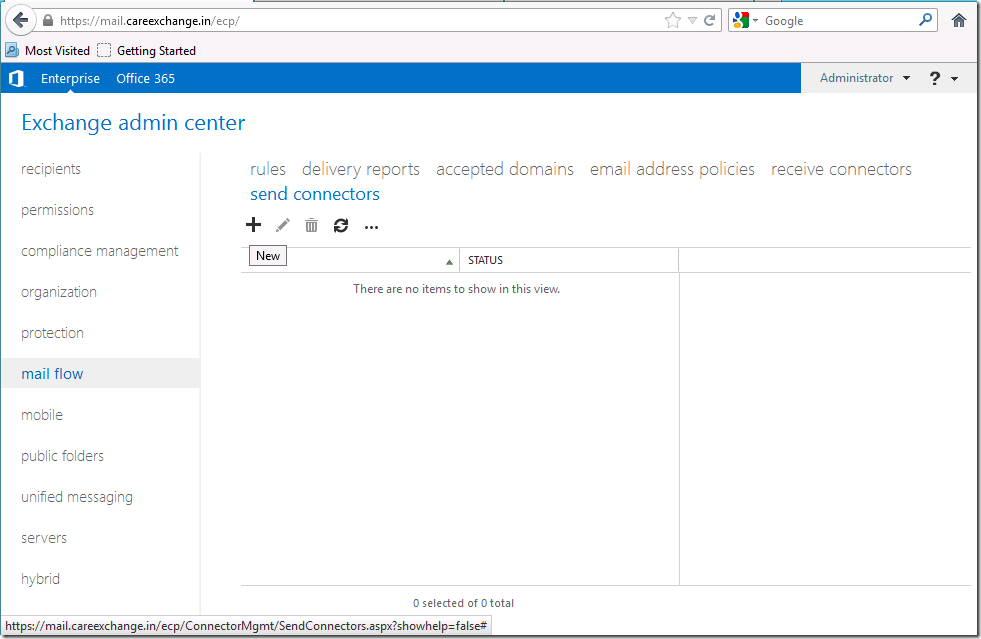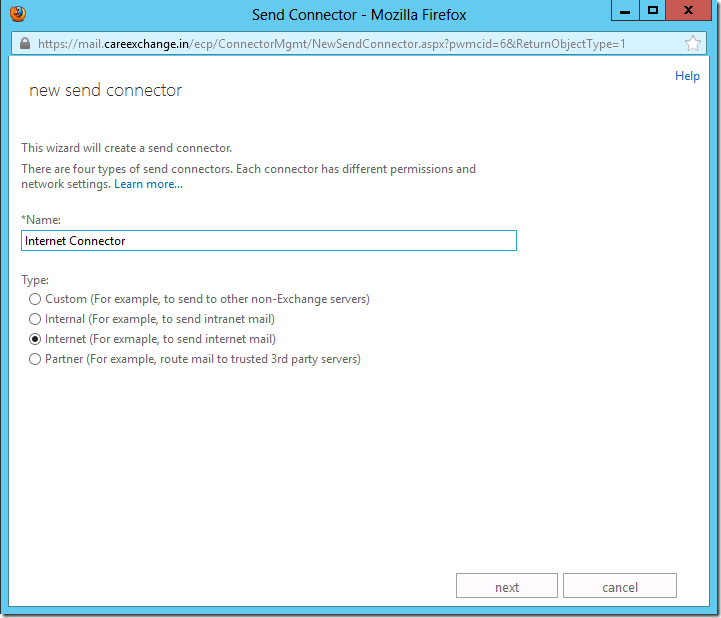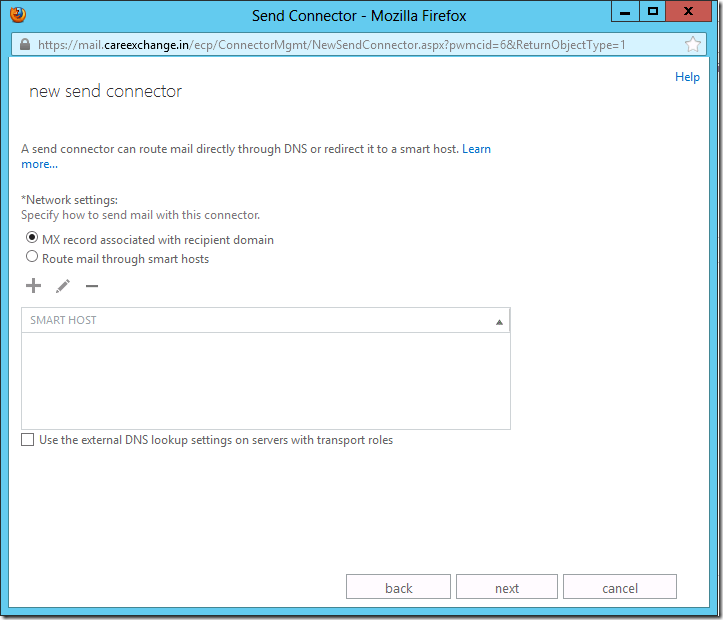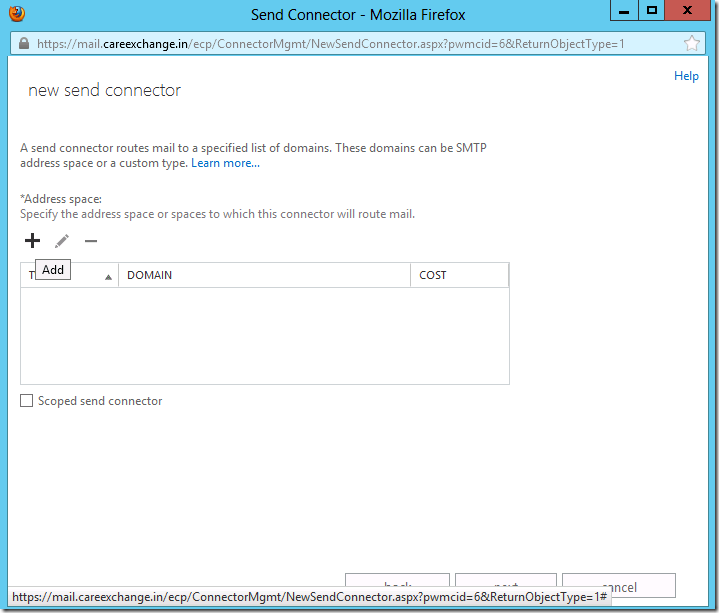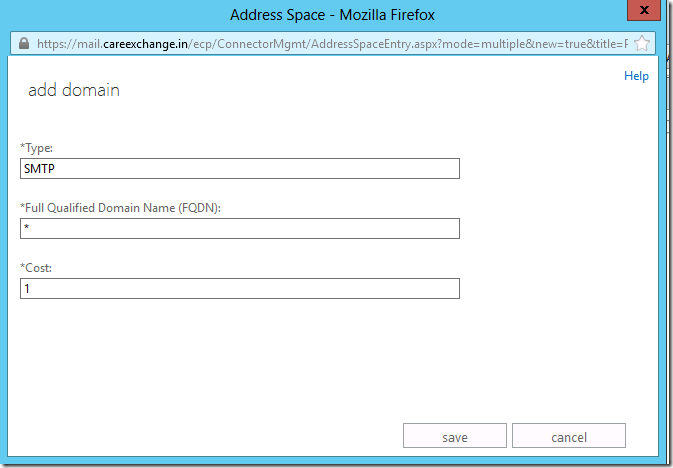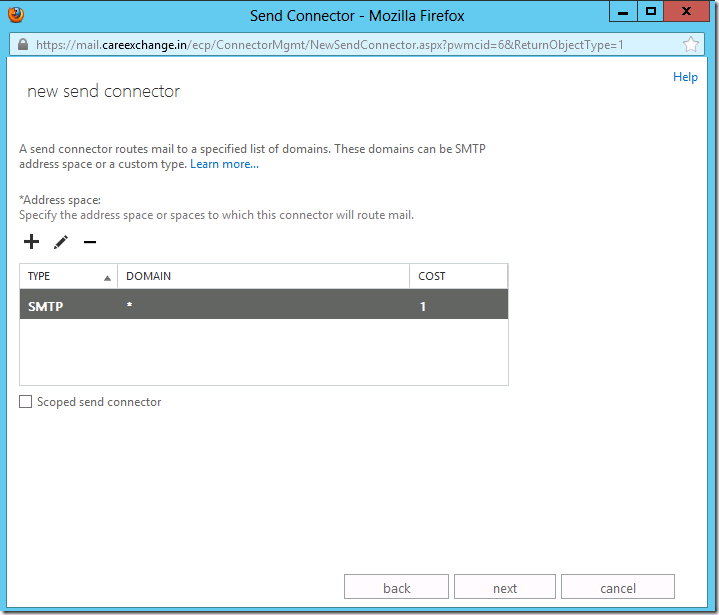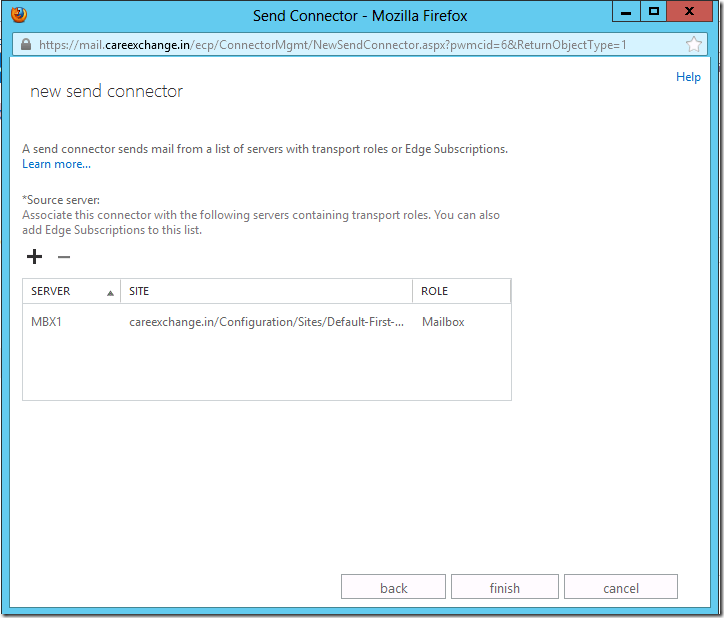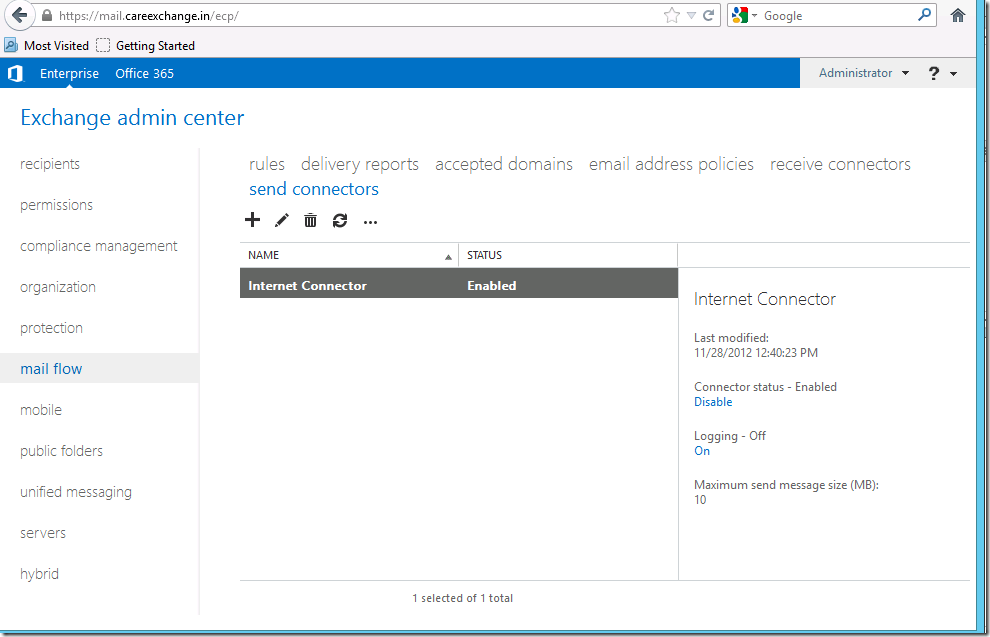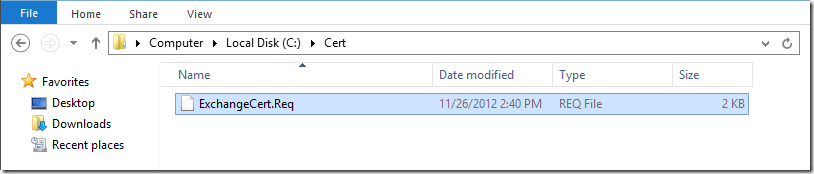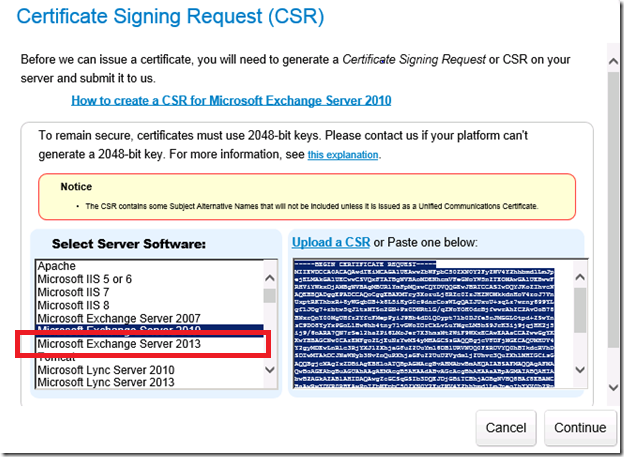At times in Exchange 2013, If you remove the Public Folder Mailbox which holds the Master hierarchy abruptly, Or deleting Using Adsiedit.msc , It doesn’t get removed properly
Where as a result of that master hierarchy goes disappeared. Even if you Create Public Folders it will create as Secondary hierarchy
So in the First place. We need to find the Hidden Master hierarchy
Running the Below Command , It will show Which mailbox is the Master hierarchy
Get-OrganizationConfig | Format-List RootPublicFolderMailbox
Get the ExchangeGuid Value from RootPubicFolderMailbox
Now Run
Get-Mailbox –PublicFolder | FL Name,ExchangeGuid
Now you can see which Public Folder holds the Master hierarchy
If you are seeing it , Its Good , Its available
But if you are not seeing the ExchangeGuid on this list . It means something went wrong.
As Changing the Master hierarchy is bit Tricky and Tweaking the architecture. We won’t know what its going to mess up
If you are in the starting phase, I would recommend to Remove all the Public Folders and Public Folder mailboxes
and Start from scratch
Removing all Public Folders
Get-PublicFolder –Recurse | Remove-PublicFolder
Removing all PublicFolder Mailboxes
Get-Mailbox –PublicFolder | Remove-Mailbox -PublicFolder
Now open Adsiedit.msc – Connect to
Choose Configuration
Expand Configuration –Services – Microsoft Exchange – “Your Exchange Org Name” (Properties)
Find “MsExchDefaultPublicFolderMailbox”
Cick on Edit and Click on Clear
Choose Ok and Ok again
Now the Master hierarchy goes empty
Now create a PF mailbox
New-Maibox PF1 –PublicFolder
Which becomes the master hierarchy