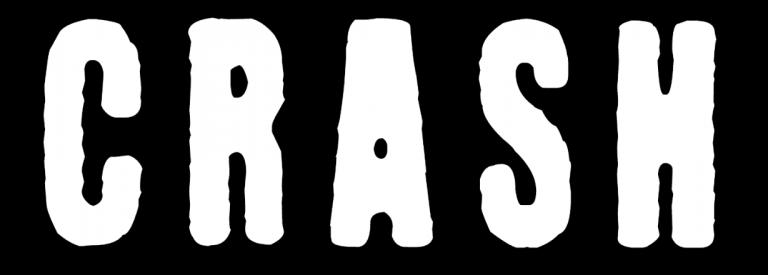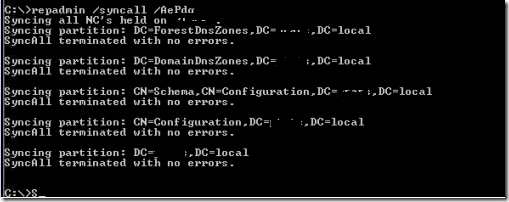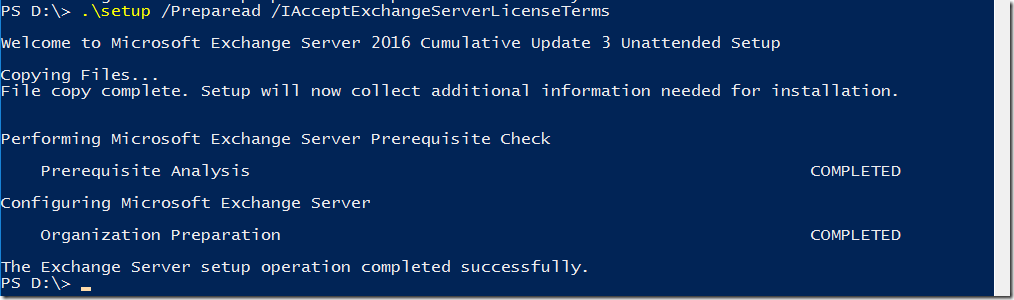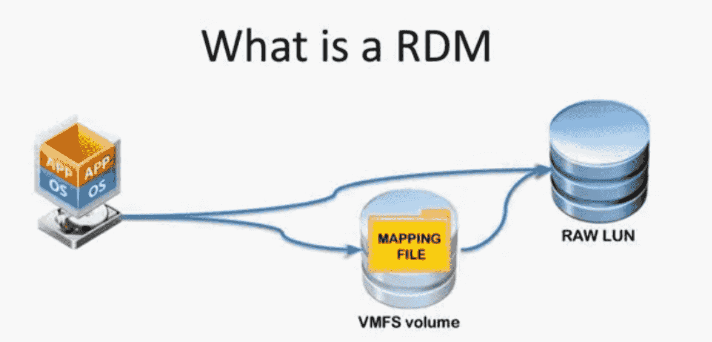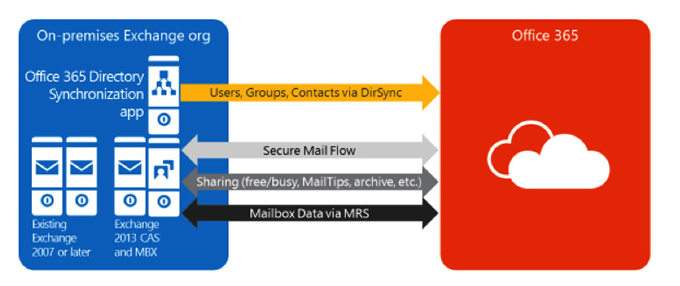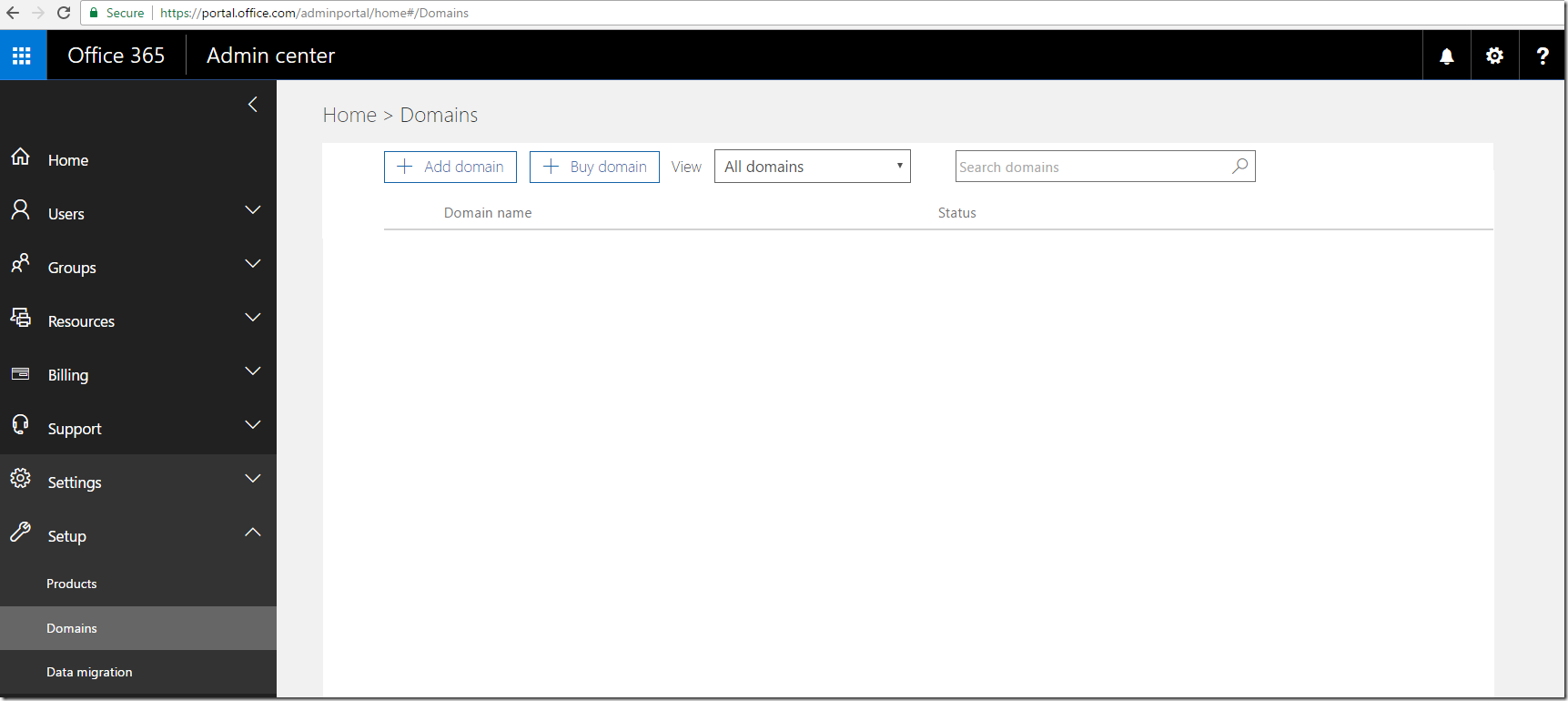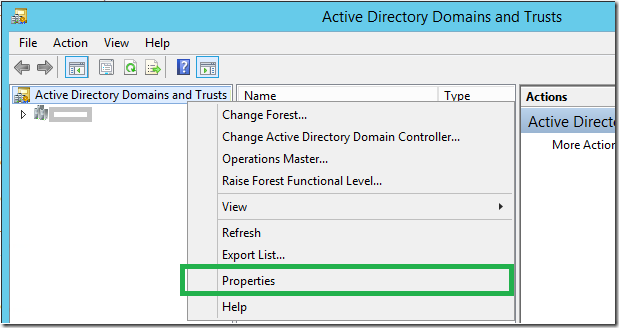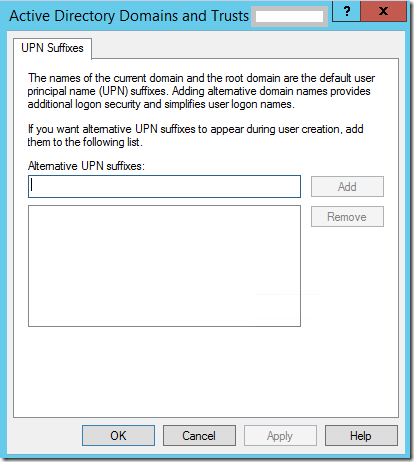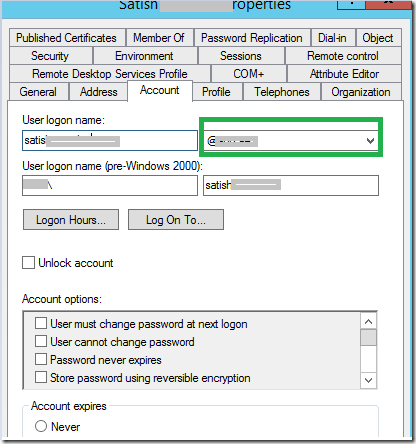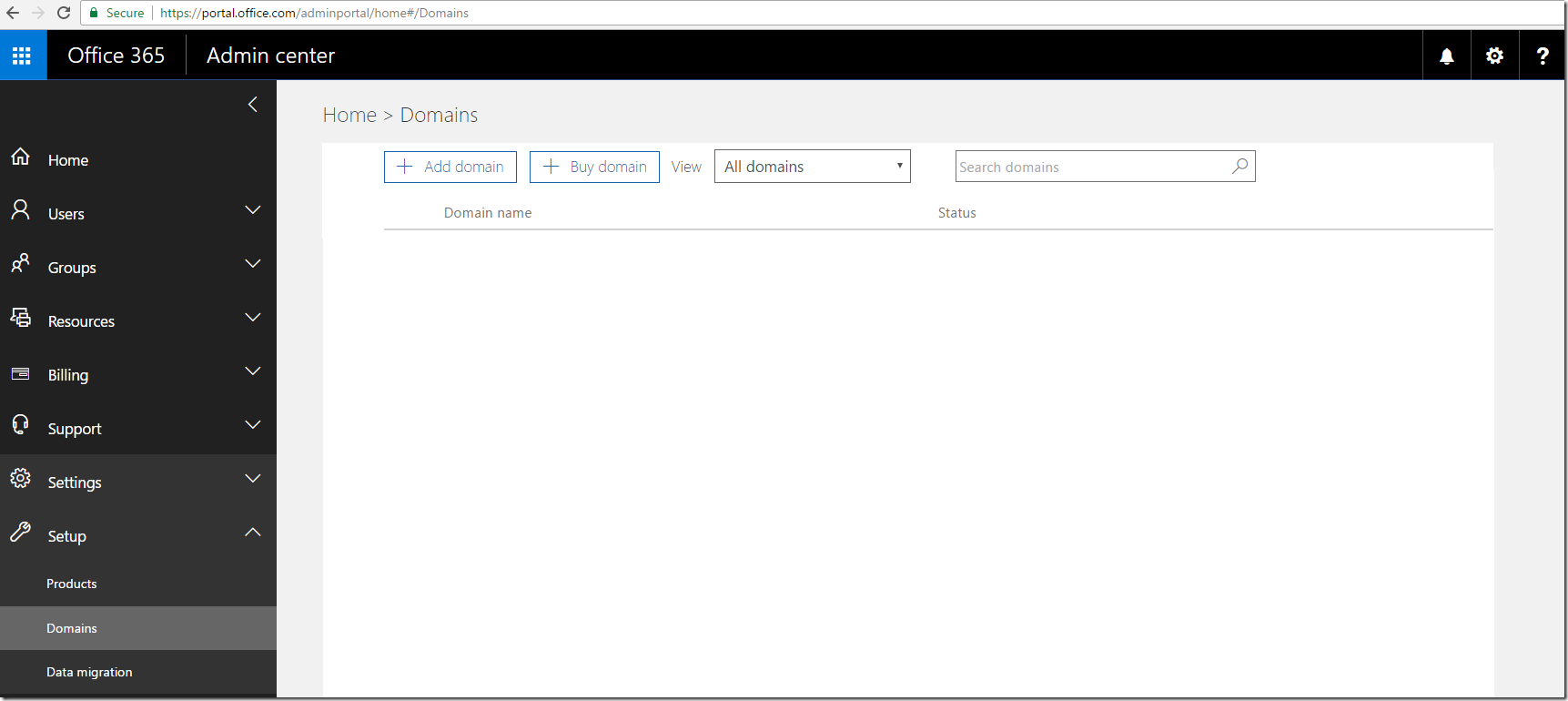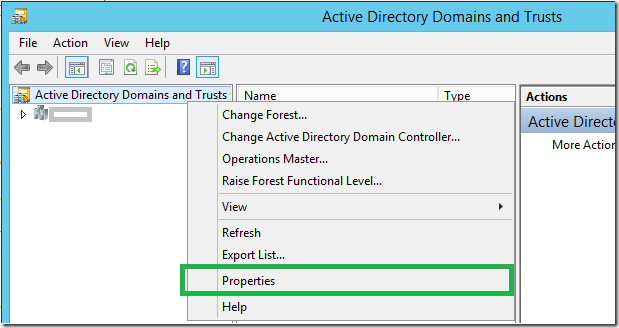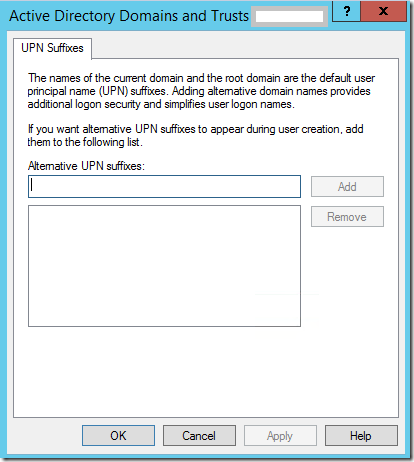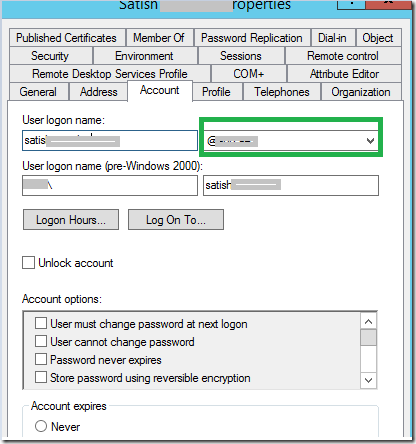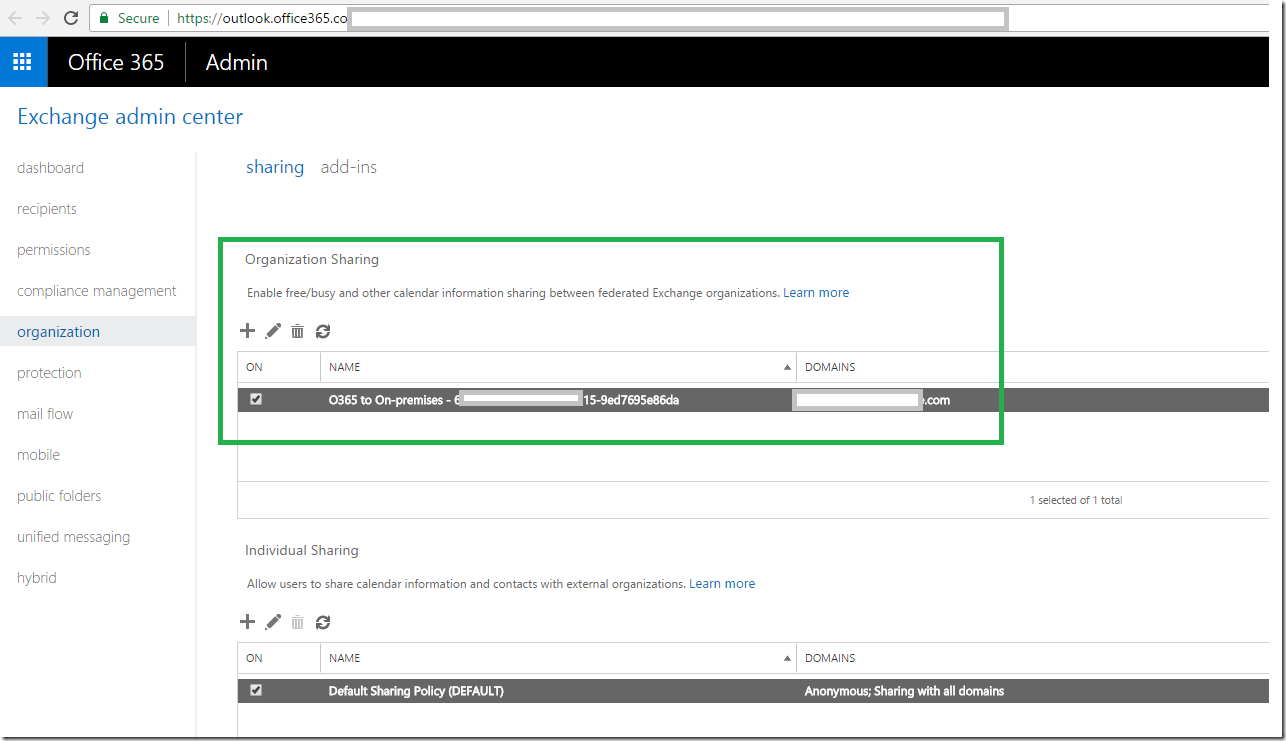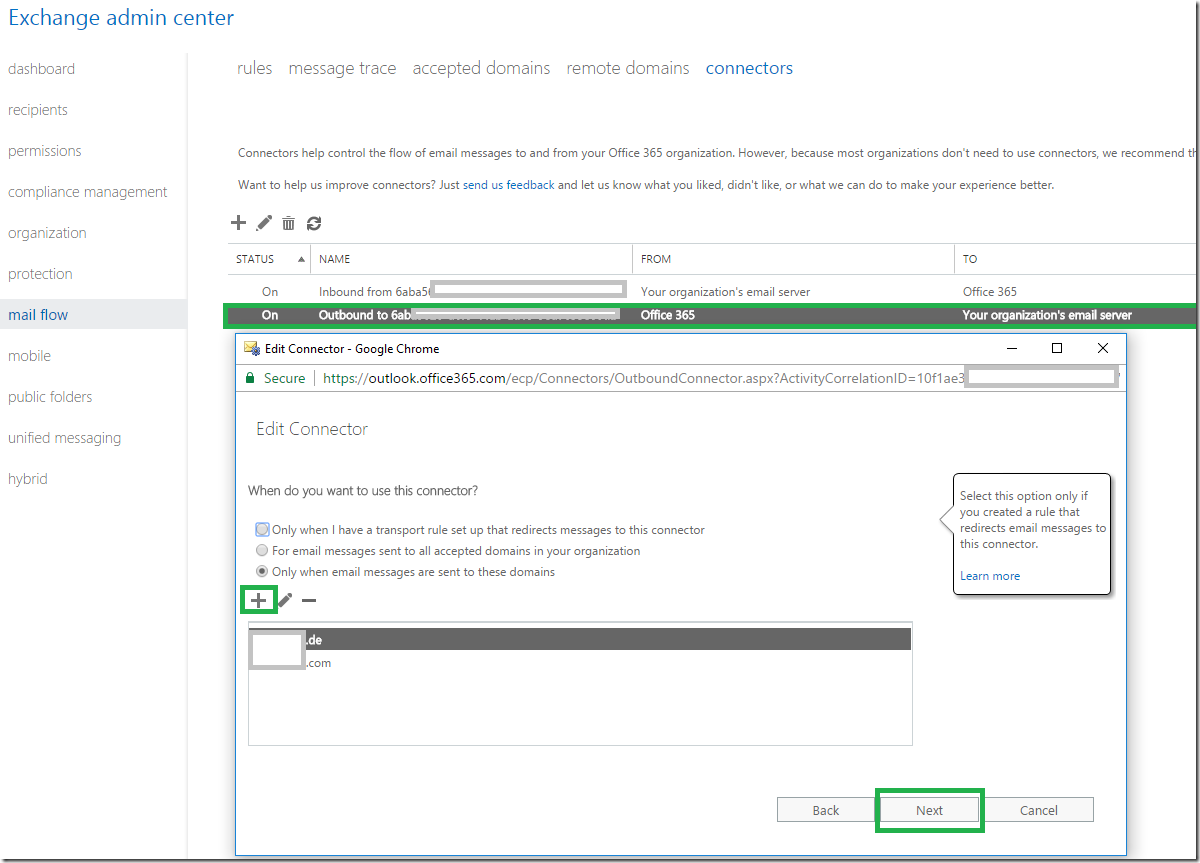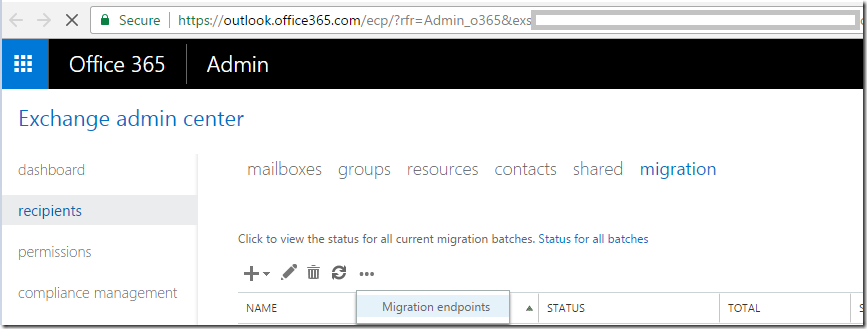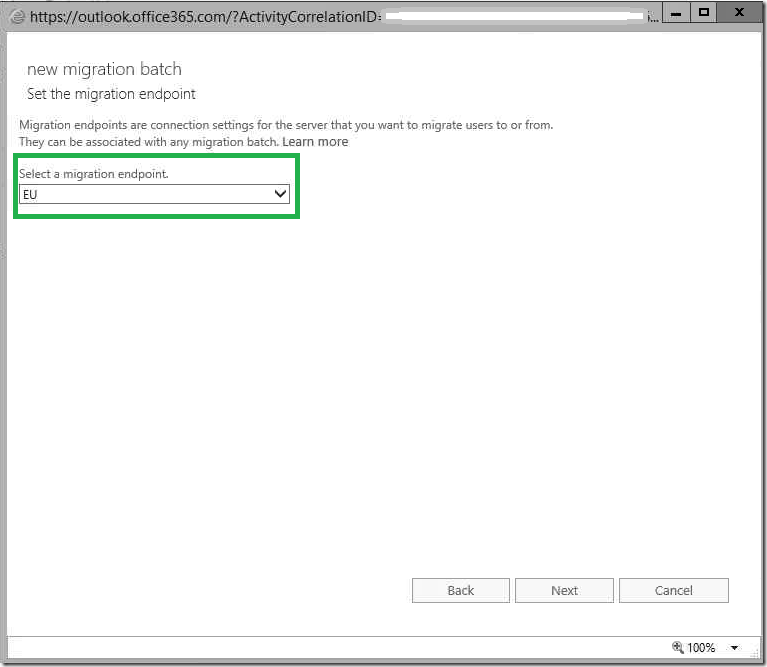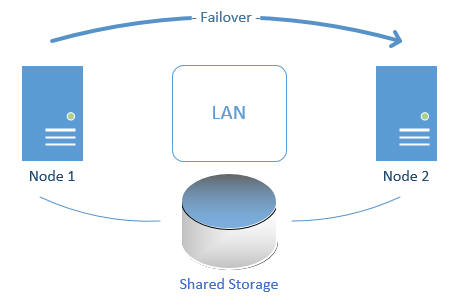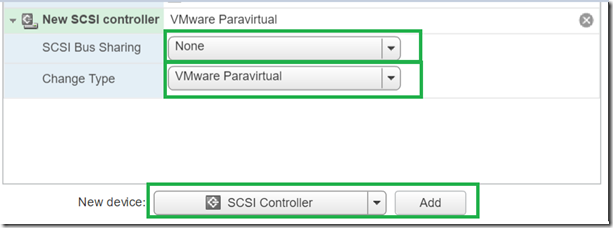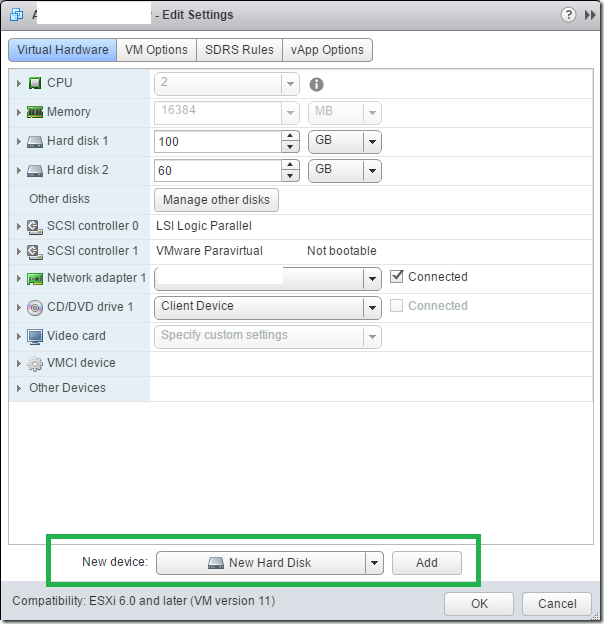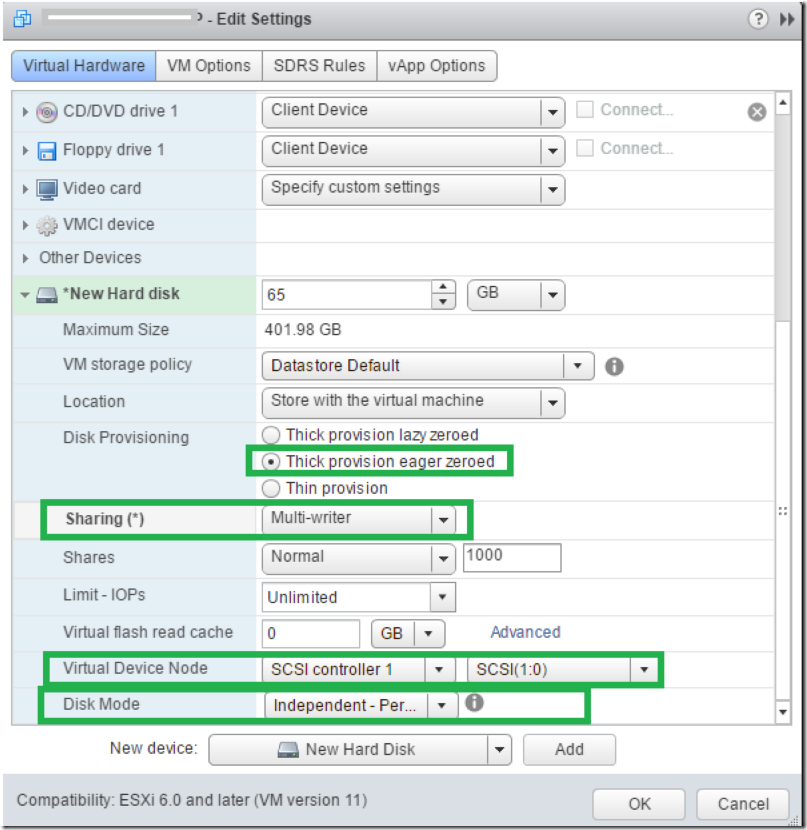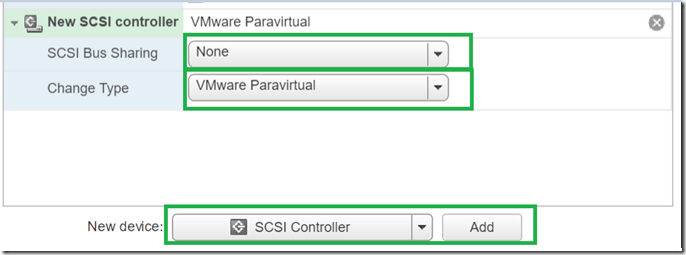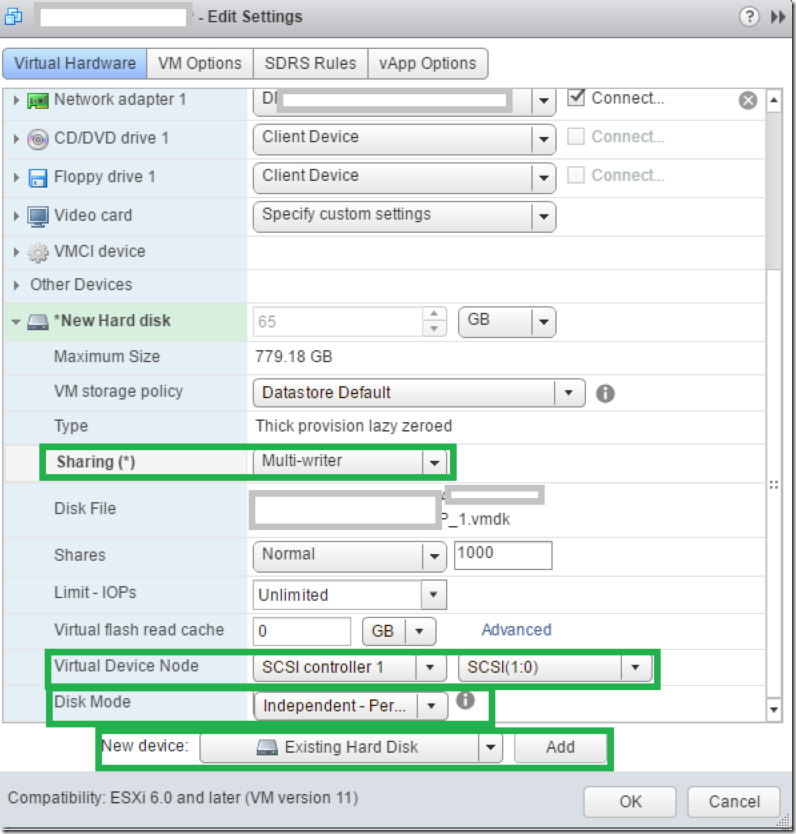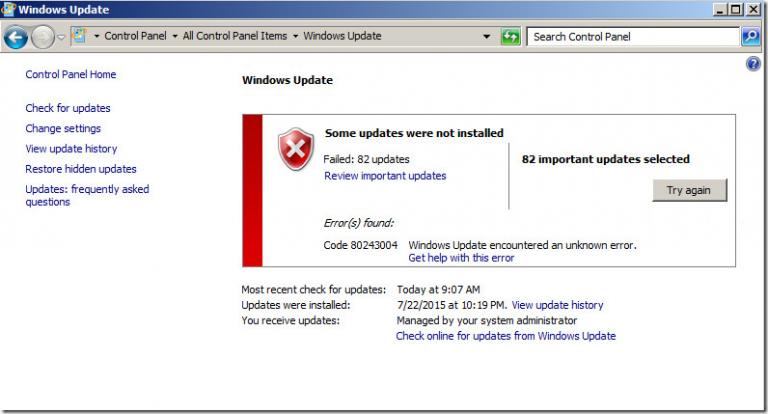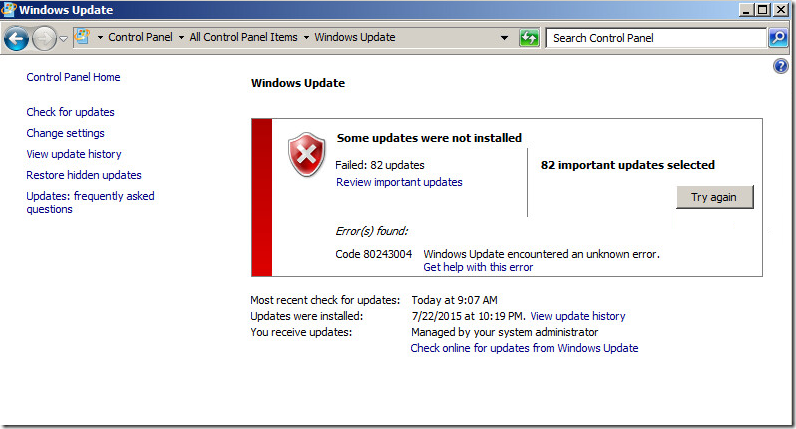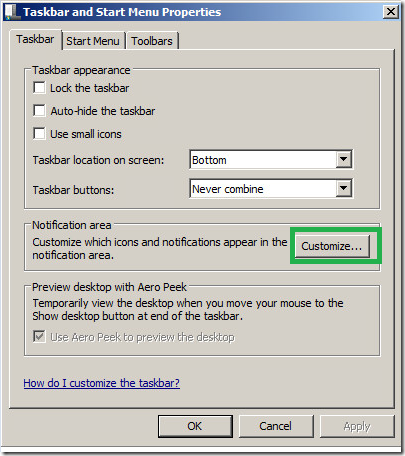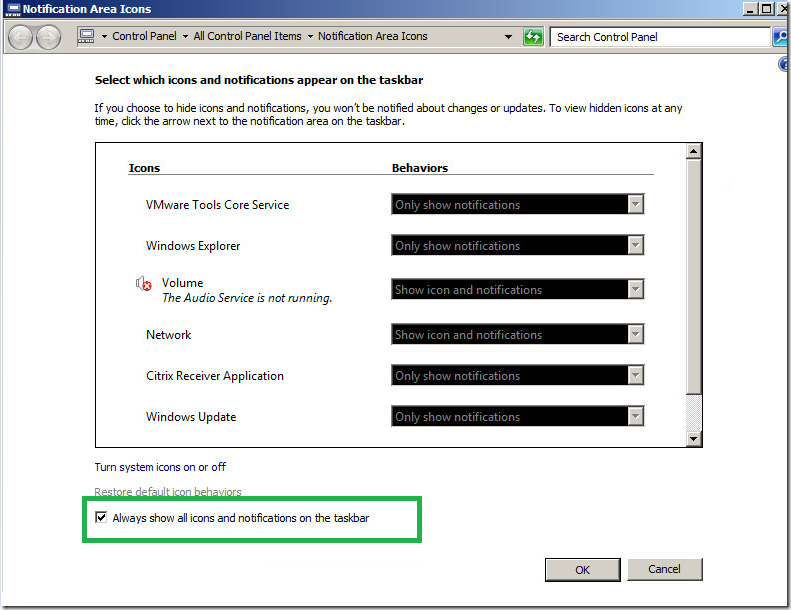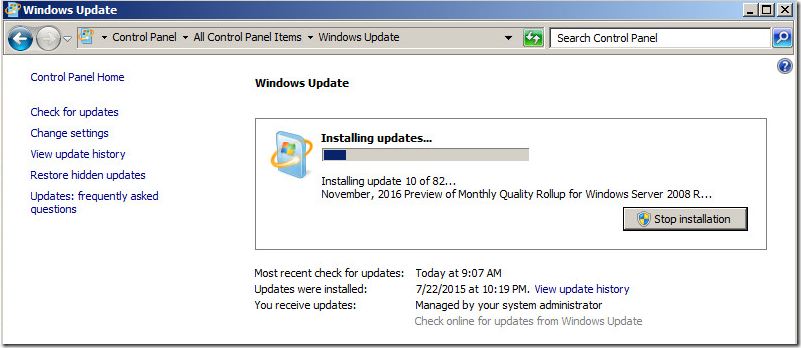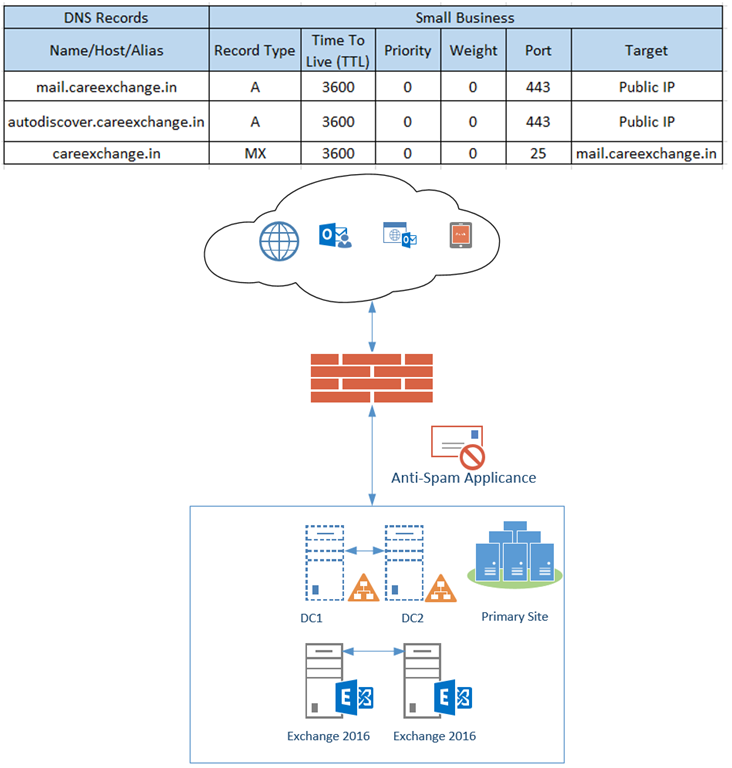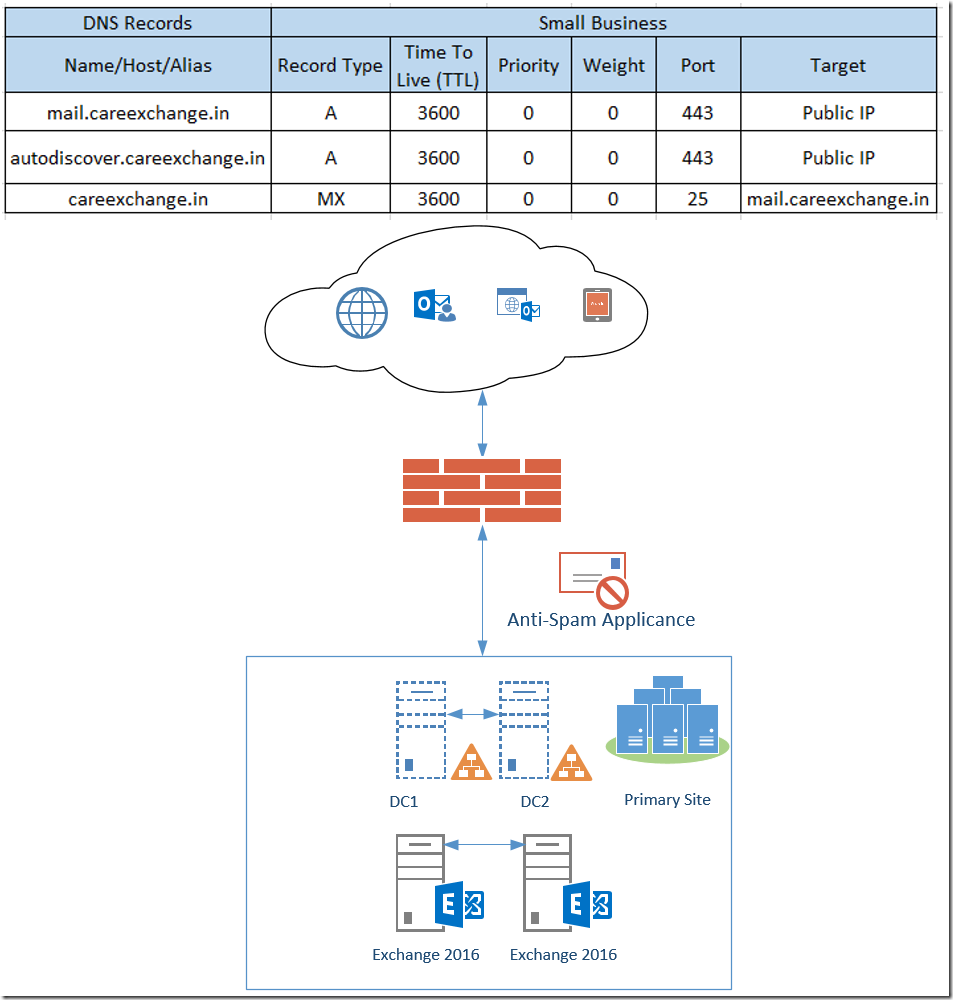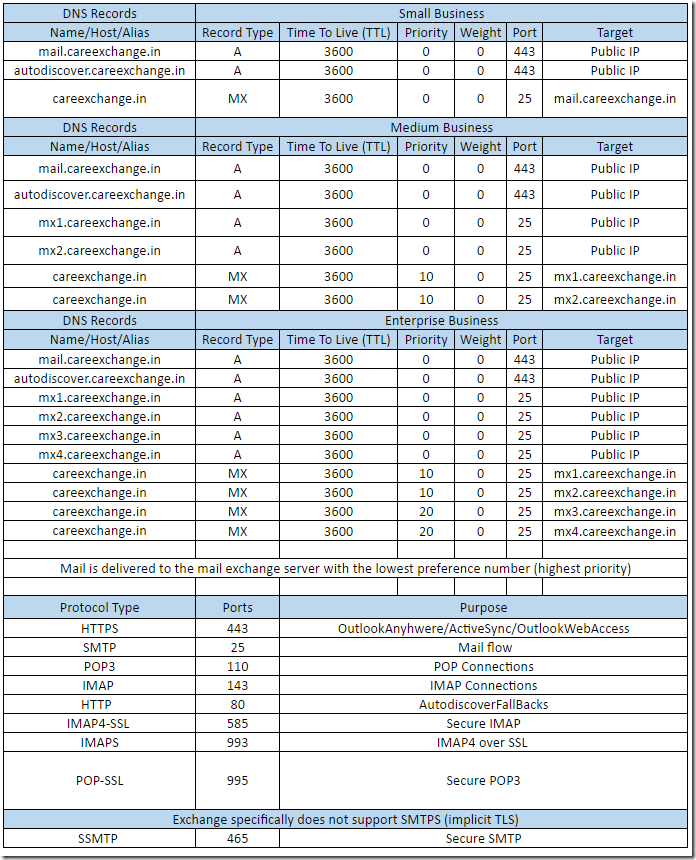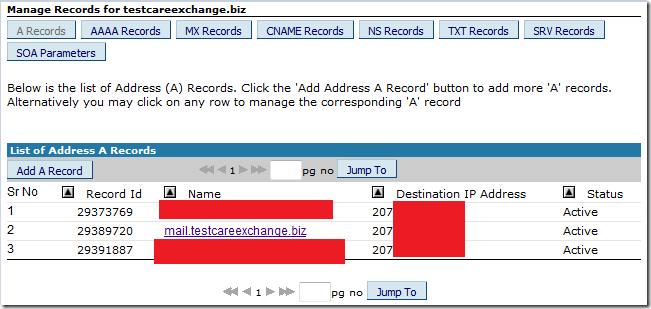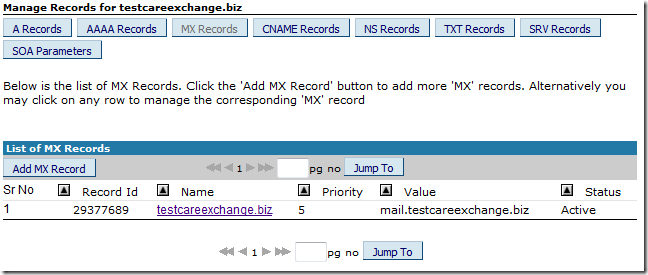Symptoms –
- Microsoft Exchange Topology Service Crashing on restart
- PDC cannot replicate to any Server with RPC server is unavailable Error
Events on Exchange Server – Couldn’t Retrieve Topology information properly by Exchange server it should be “1 7 7 1 0 1 1 7 1 “
Log Name: Application
Source: MSExchangeADTopology
Date: 3/27/2017 7:10:43 AM
Event ID: 2142
Task Category: Topology
Level: Error
Keywords: Classic
Computer: MAIL.domain.local
Description:
Process Microsoft.Exchange.Directory.TopologyService.exe (PID=104388) Forest domain.local . Topology discovery failed, error details
No Minimal Required Number of Suitable Directory Servers Found in Forest ad.local Site Orange and connected Sites..
Log Name: Application
Source: MSExchange ADAccess
Date: 3/27/2017 6:58:55 AM
Event ID: 2080
Task Category: Topology
Level: Information
Keywords: Classic
Computer: MAIL.domain.local
Description:
Process Microsoft.Exchange.Directory.TopologyService.exe (PID=104388). Exchange Active Directory Provider has discovered the following servers with the following characteristics:
(Server name | Roles | Enabled | Reachability | Synchronized | GC capable | PDC | SACL right | Critical Data | Netlogon | OS Version)
In-site
PDC.domain.local CDG 1 6 0 0 0 0 0 0 0
DC1.domain.local CDG 1 7 7 1 0 1 1 7 1
Events on Domain Controller – The DNS server could not initialize the remote procedure call (RPC) service.
Log Name: System
Source: NETLOGON
Date: 3/27/2017 10:23:51 AM
Event ID: 5774
Task Category: None
Level: Error
Keywords: Classic
Computer: PDC.domain.local
Description:
The dynamic registration of the DNS record ‘_ldap._tcp.A-Default-First-Site-Name._sites.ForestDnsZones.domain.local. 600 IN SRV 0 100 389 PDC.domain.local.’ failed on the following DNS server:
DNS server IP address: 192.168.111.2
Returned Response Code (RCODE): 5
Returned Status Code: 10055
For computers and users to locate this domain controller, this record must be registered in DNS.
USER ACTION
Determine what might have caused this failure, resolve the problem, and initiate registration of the DNS records by the domain controller. To determine what might have caused this failure, run DCDiag.exe. To learn more about DCDiag.exe, see Help and Support Center. To initiate registration of the DNS records by this domain controller, run ‘nltest.exe /dsregdns’ from the command prompt on the domain controller or restart Net Logon service.
Or, you can manually add this record to DNS, but it is not recommended.
Event Type: Error
Event Source: DNS
Event Category: None
Event ID: 140
Date: 3/27/2017
Time: 10:29:26 AM
User: N/A
Computer: PDC.domain.local
Description:
The DNS server could not initialize the remote procedure call (RPC) service. If it is not running, start the RPC service or reboot the computer. The event data is the error code.
Solution –
- Restarted Primary Domain Controller – DNS server got initialized
Waited for Sometime like 10 minutes for Active Directory Replication to work
repadmin /syncall /AePdq
- Ran Preparead
Downloaded Existing version of Exchange setup –
Preparing Active Directory
.\setup /Preparead /IAcceptExchangeServerLicenseTerms
Active Directory Permissions came back – Environment back to normal
Events on Exchange Topology –
Log Name: Application
Source: MSExchange ADAccess
Date: 3/27/2017 6:59:04 AM
Event ID: 2080
Task Category: Topology
Level: Information
Keywords: Classic
Computer: PDC.domain.local
Description:
Process Microsoft.Exchange.Directory.TopologyService.exe (PID=104388). Exchange Active Directory Provider has discovered the following servers with the following characteristics:
(Server name | Roles | Enabled | Reachability | Synchronized | GC capable | PDC | SACL right | Critical Data | Netlogon | OS Version)
In-site:
PDC.domain.local CDG 1 7 7 1 0 1 1 7 1
DC1.domain.local CDG 1 7 7 1 0 1 1 7 1