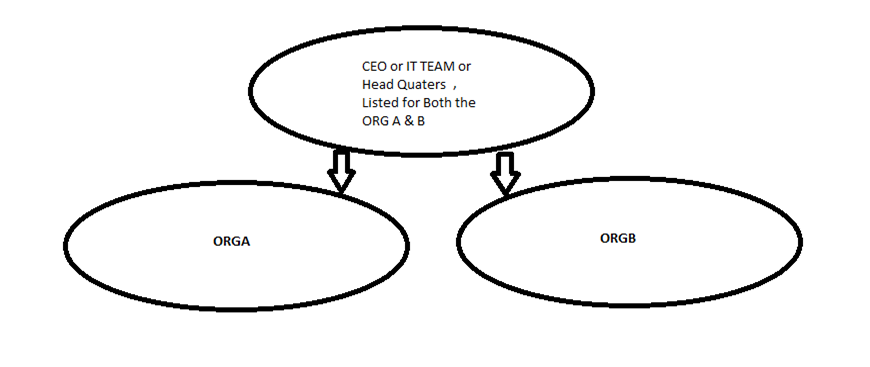How to Implement Address Book Policies in Office 365/Exchange 2013/2016 Effectively
How to Implement Address Book Policies in Office 365/Exchange 2013/2016 Effectively – Part 2
How to Implement Address Book Policies in Office 365/Exchange 2013/2016 Effectively – Part 3
Scenario 2: Two Companies Sharing a CEO
This is little tricky to understand but simple to do
In this scenario we have Two Organizations and One CEO
Where ORGA users should not see ORGB Users in their Global Address list
But CEO should see both the Organization in his GAL
And CEO should be listed for Both of the Organizations
or
Some times IT team will remain the same for both the organizations A & B
or
Headquarters will have own Employees where they will manage two different Organizations A& B
This can be used in scenarios like above
Please refer the below link and have 2 organizations created as explained in Scenario1 because
the initial steps are very much the same
https://www.azure365pro.com/how-to-implement-address-book-policies-in-exchange-2010-sp2-effectively/
Caution – Please Read through the above link and Proceed further for a better Understanding
For Organization A, I will use Custom attribute1
Custom attribute1 = ORGA
For Organization B, I will use Custom attribute2
Custom attribute2 = ORGB
Now I won’t apply Any Address book policy because my CEO doesn’t want to be restricted
And he should see all the Users in the Whole Organization
Note – He will be looking at the Default Global Address list
But my CEO has to be listed in
ORGA and ORG B – Global Address list
Now you must understand what the criteria we set for ORG A
Any user who has Custom attribute1 = ORGA will be listed in ORGA’s Global Address list
Now I will Set the Customattribute1 = OrgA for my CEO
Get-mailbox CEO | set-mailbox –customattribute1 ORGA
Now my CEO will be Listed in Organization A , Global Address list , OAB , Address list
As Similar
To have my CEO listed in Organization B
Now I will Set the Customattribute2 = OrgB for my CEO
Get-mailbox CEO | set-mailbox –customattribute2 ORGB
Now my CEO will be Listed in Organization B’s Global Address list , OAB , Address list as well
Great !!
You Learned how to Implement ABP in Shared CEO.
How to Implement Address Book Policies in Office 365/Exchange 2013/2016 Effectively
How to Implement Address Book Policies in Office 365/Exchange 2013/2016 Effectively – Part 2
How to Implement Address Book Policies in Office 365/Exchange 2013/2016 Effectively – Part 3