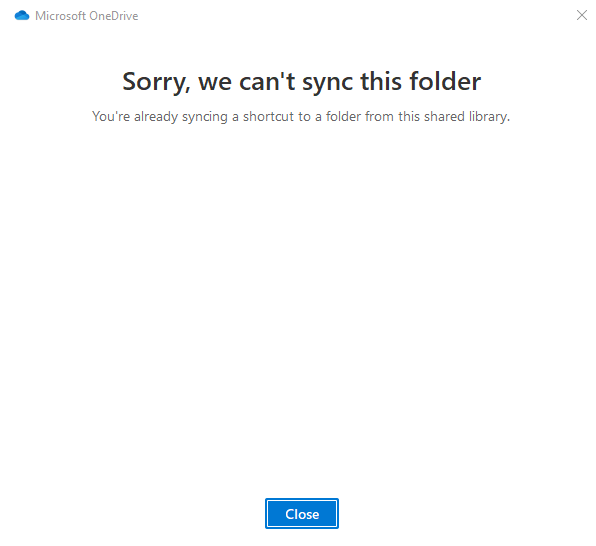
A simple line error when you try to sync a SharePoint site to a user. It says an error. You are already syncing a shortcut to a folder from this shared library
Solution –
You are sharing a folder from that SharePoint site to your one drive. Find that folder and delete that shortcut. Most probably you will see a link icon behind the folder. Once you delete just the shortcut you can try resyncing the SharePoint site.
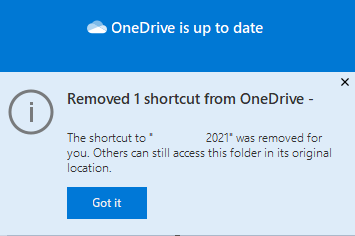
if you don’t know where is the shortcut – Contributed by Jared Fowkes
I found a much easier way to locate the shortcut.
Go into the offending library using your browser and try to “Add shortcut to OneDrive”. It may say that you have an existing link to a folder within the library and ask if you want to replace it – choose to replace. Then, click on the link it provides to the new shortcut and delete it. You may have to wait a minute for the synchronizations to take place, but once OneDrive removes the shortcut from your computer, you’ll be able to sync the library again.

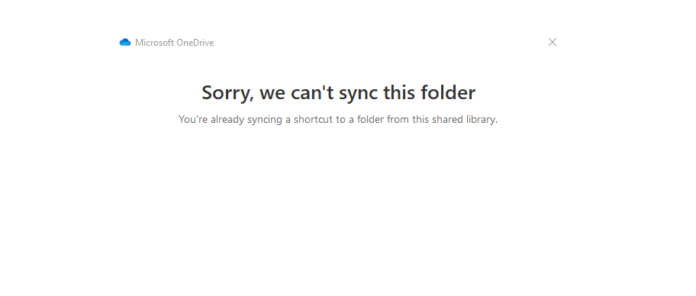

I have well over a million files on my computer in near 250,000 folders. Manually looking for the folder with a cloud icon is ludicrous. There’s not a way to see what links exist? Obvously the software does this somehow, otherwise it wouldn’t know that a link already existed.
What’s even worse is that OneDrive decided to unsync my existing library, that I use daily, without my knowledge or any warnings. The only reason I knew it was unsynced is because co-workers could no longer see my status updates. How can Microsoft expect enterprises to rely on its technology when it does things like this?
I found a much easier way to locate the shortcut.
Go into the offending library using your browser and try to “Add shortcut to OneDrive”. It may say that you have an existing link to a folder within the library and ask if you want to replace it – choose to replace. Then, click on the link it provides to the new shortcut and delete it. You may have to wait a minute for the synchronizations to take place, but once OneDrive removes the shortcut from your computer, you’ll be able to sync the library again.
What a PIA!
This was an absolute lifesaver, THANK YOU !
Genius! – Thank You!
Worked for me too… Thanks Jared
worked for me. Thanks!
Sadly, this did not work for me because it does not give me an option to replace the link. Maybe because I use Mac? I hope I can find a solution.
Thank you!
Same – I simply had a message telling me I could open the shortcut, but that didn’t seem to give me a clue as to where it is stored on my PC.