Renaming Office 365 Unified Groups and updating group email address or domain is not via GUI at this point of time. we need to use powershell to update the same.
Connect-EXOPSSession
Run below to get the required groupID
Get-UnifiedGroup
Once you get the required group ID , Use below to check the email address
Get-UnifiedGroup -Identity "InformationTechnology_50e33be9-0000-43e4-8dc4-000044ab1a4" | FL EmailAddresses
Run the below command to add SMTP alias which will be the primary address or you can leave it as alias whichever is your requirement.
Set-UnifiedGroup -Identity "InformationTechnology_50e33be9-0000-43e4-8dc4-000044ab1a4" -EmailAddresses: @{Add ="InformationTechnology@localhost"}
Set the added additional alias as primary addresss
Set-UnifiedGroup -Identity "InformationTechnology_50e33be9-426c-43e4-8dc4-4706544ab1a4" -PrimarySmtpAddress "InformationTechnology@localhost"
if you wish to remove the old alias or you can leave as it is.
Set-UnifiedGroup -Identity "Test o365Group" -EmailAddresses: @{Remove="InformationTech@careexchange.in"}

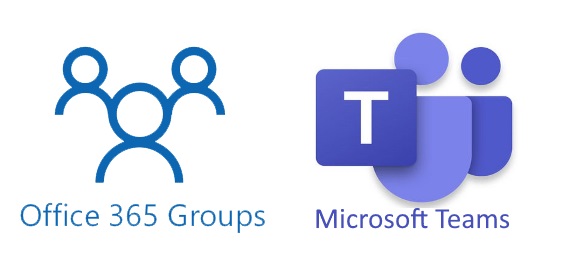
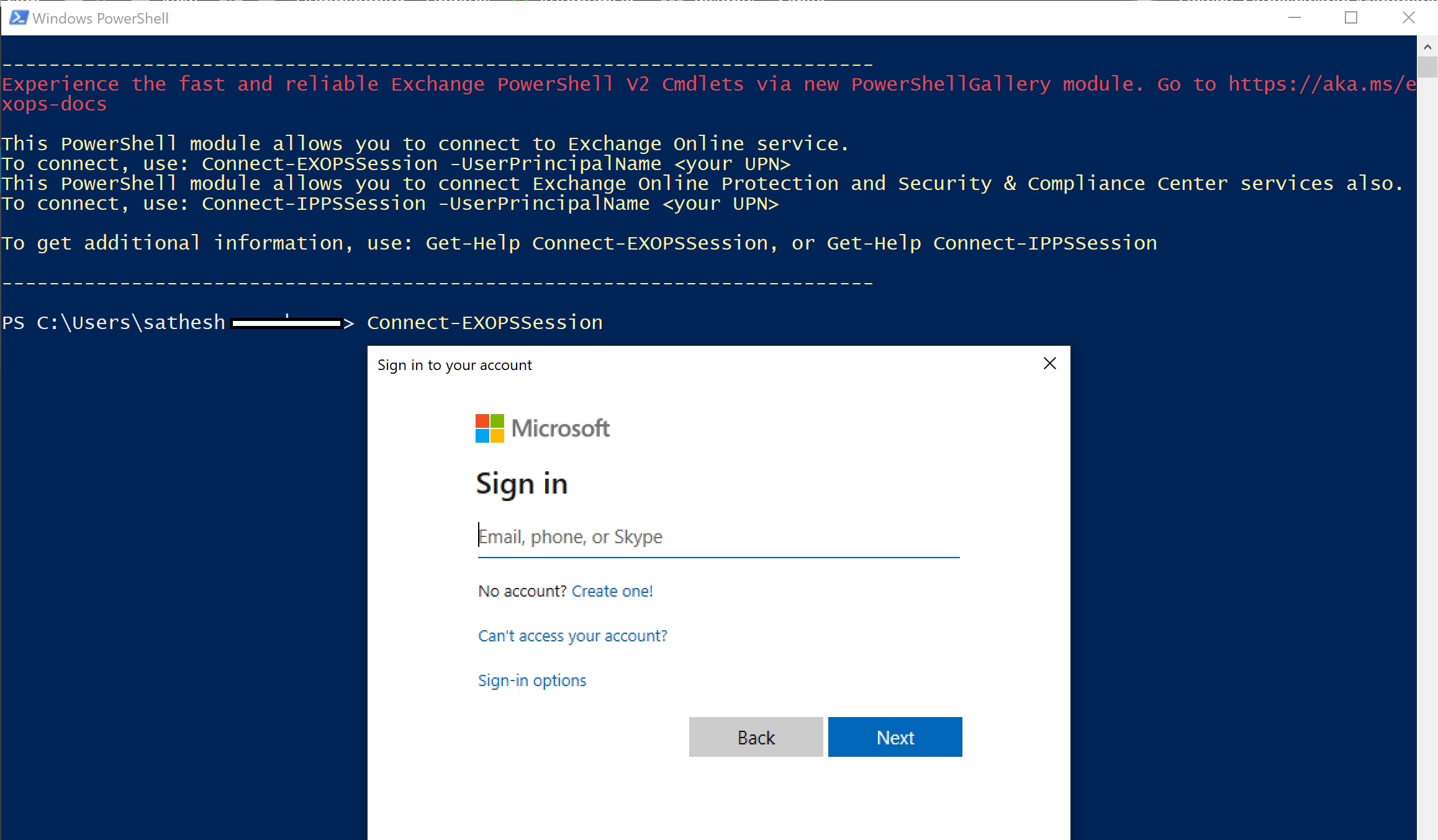

Great post , very clear and simple to do . thank you!