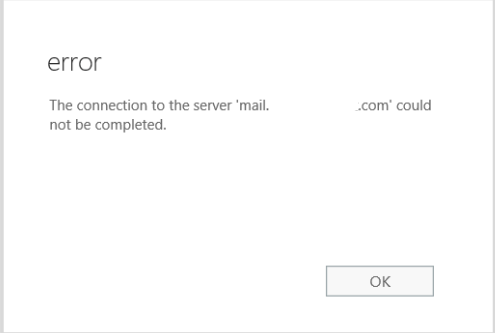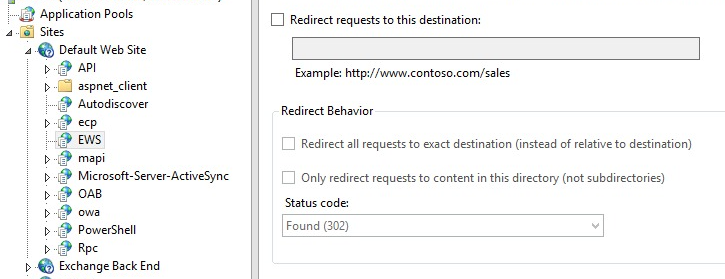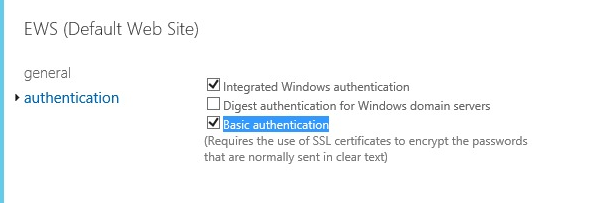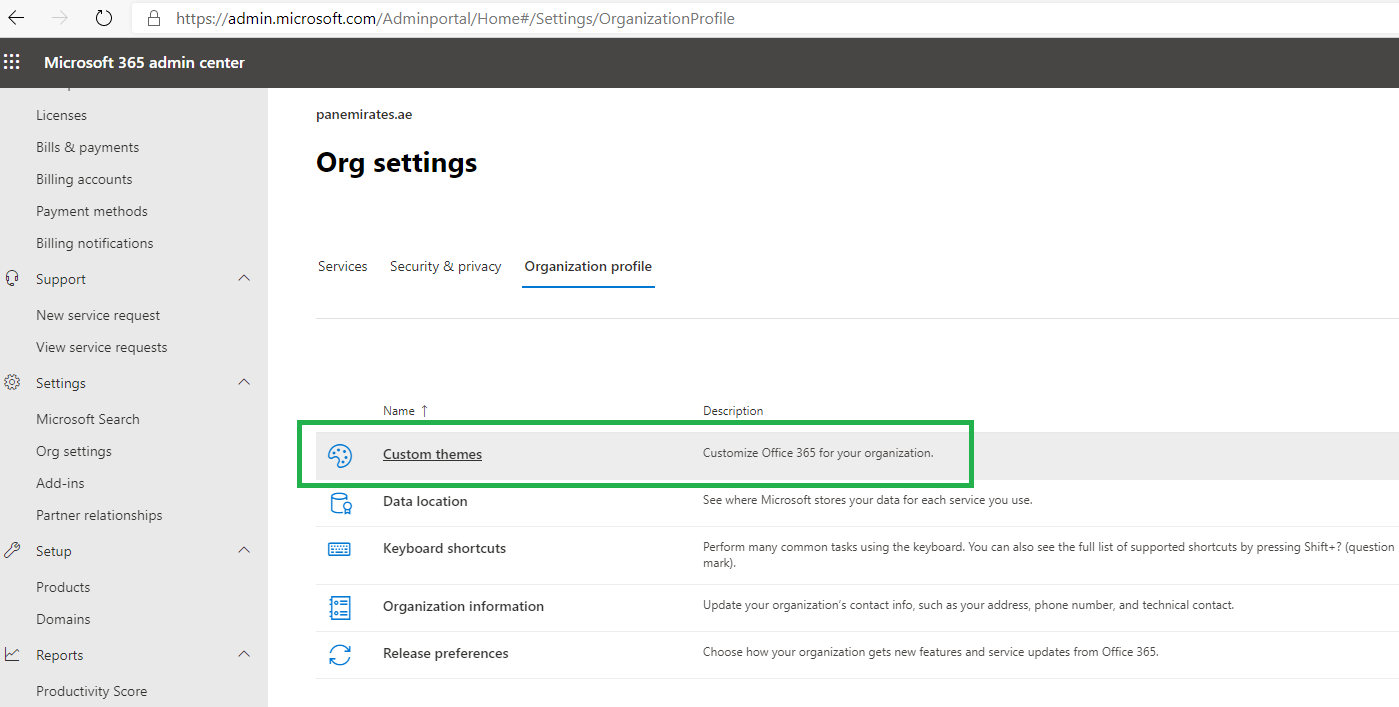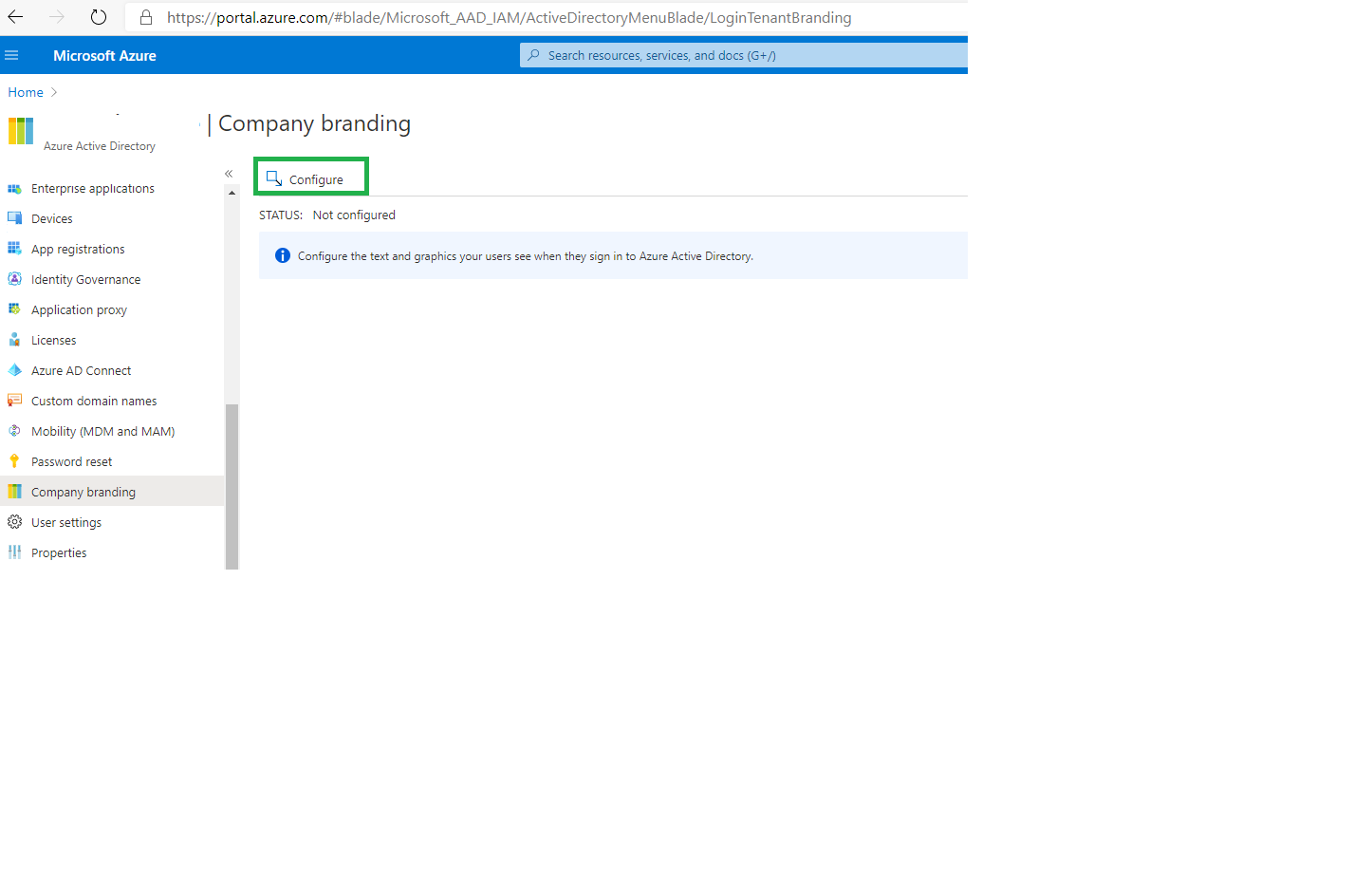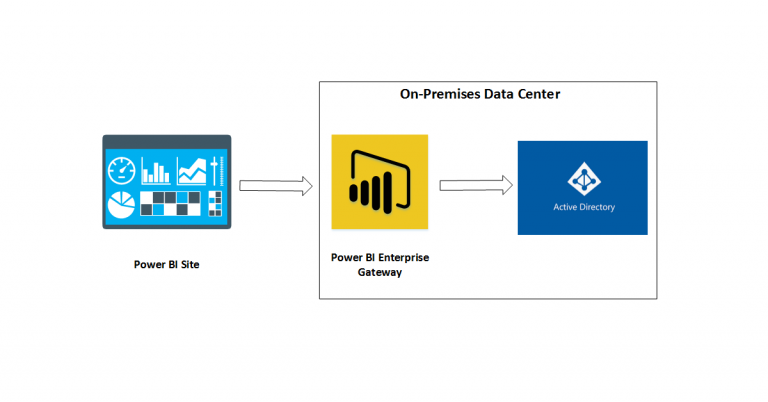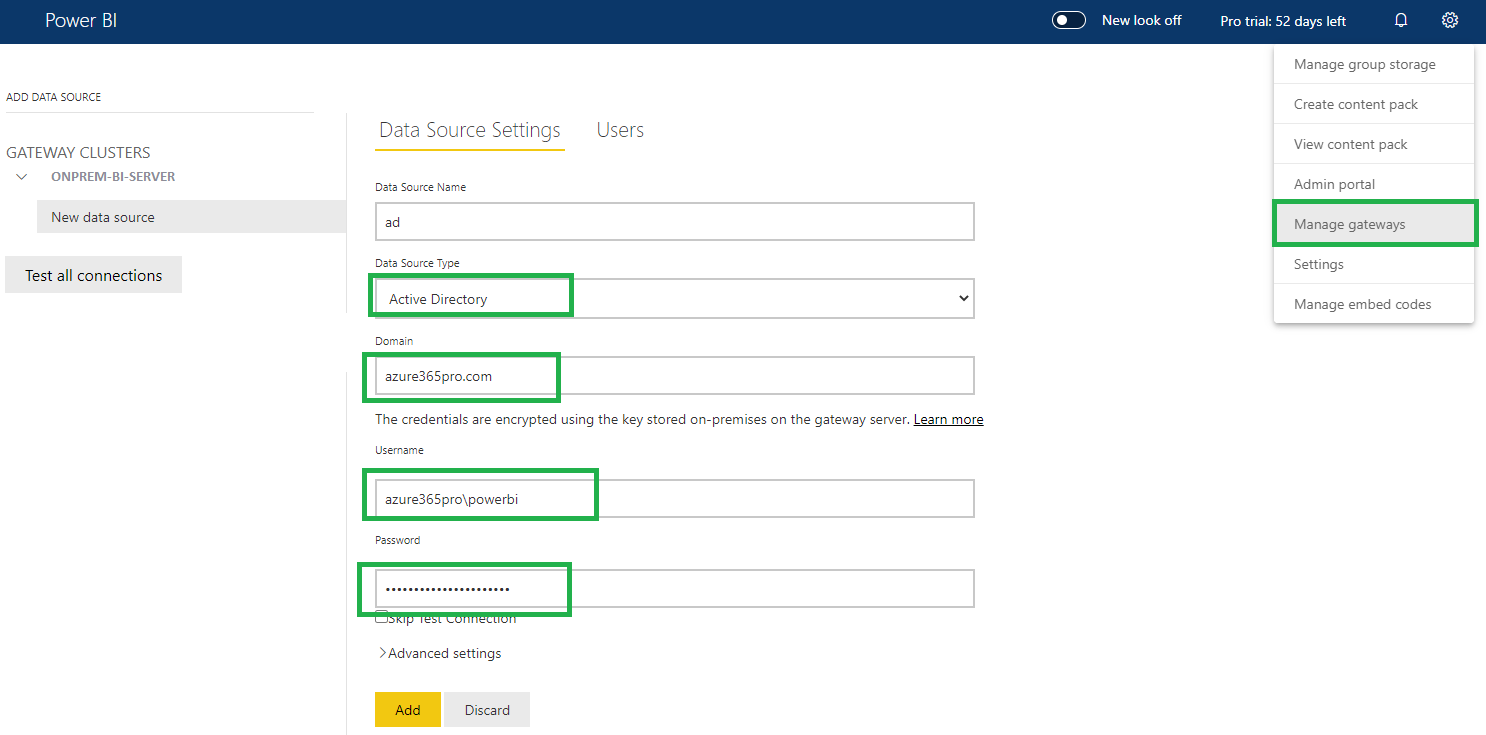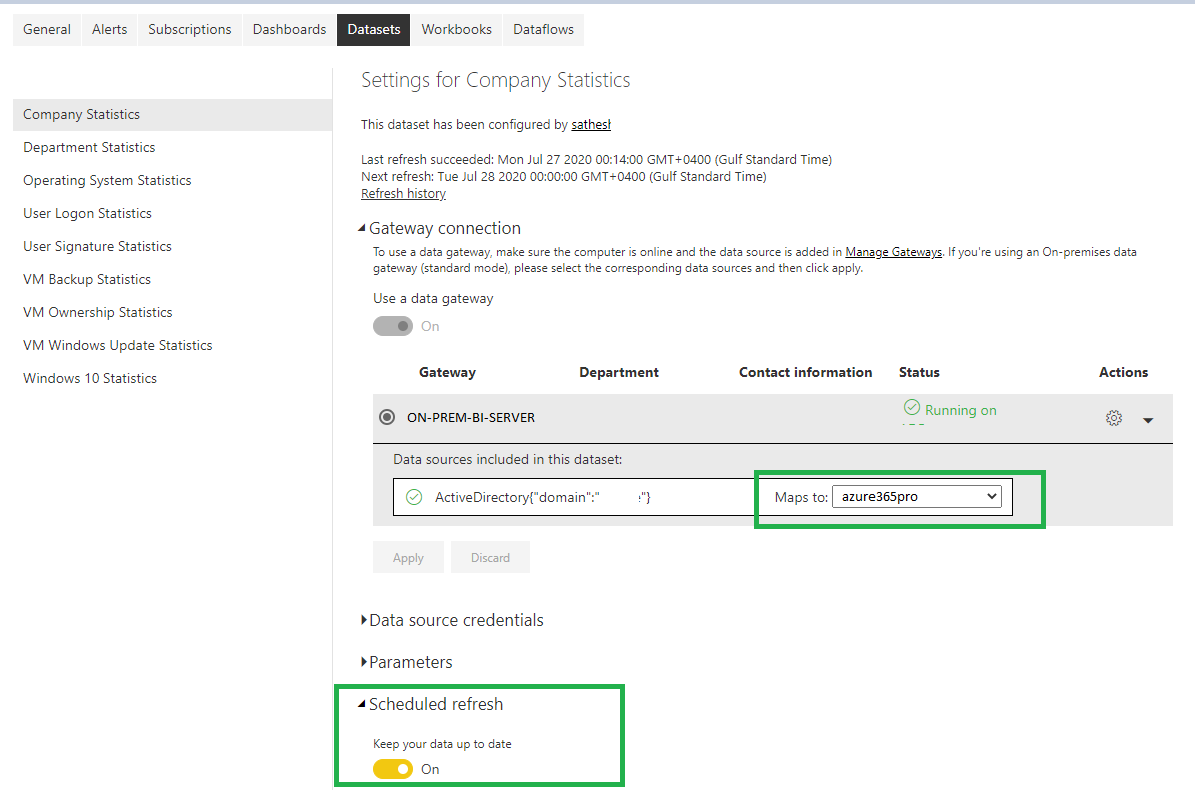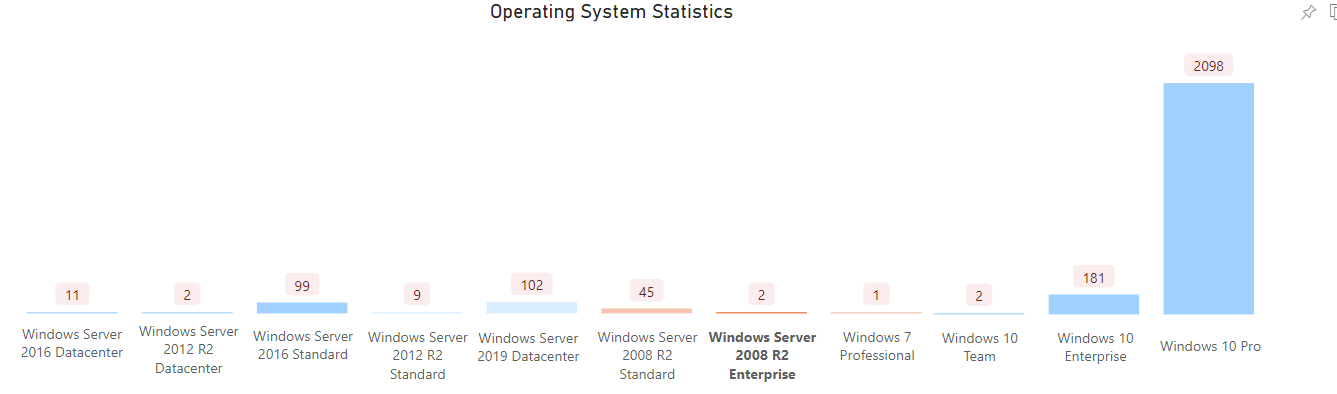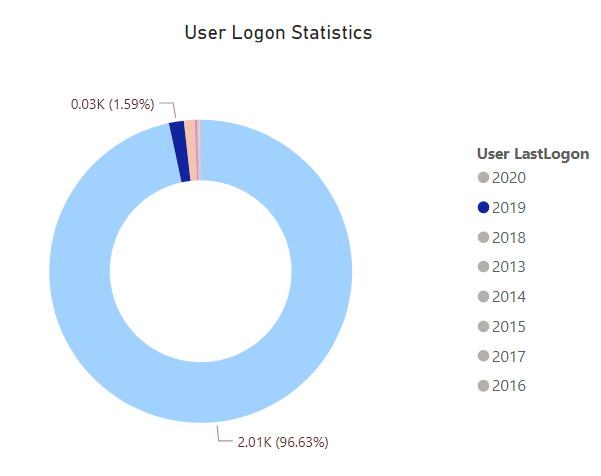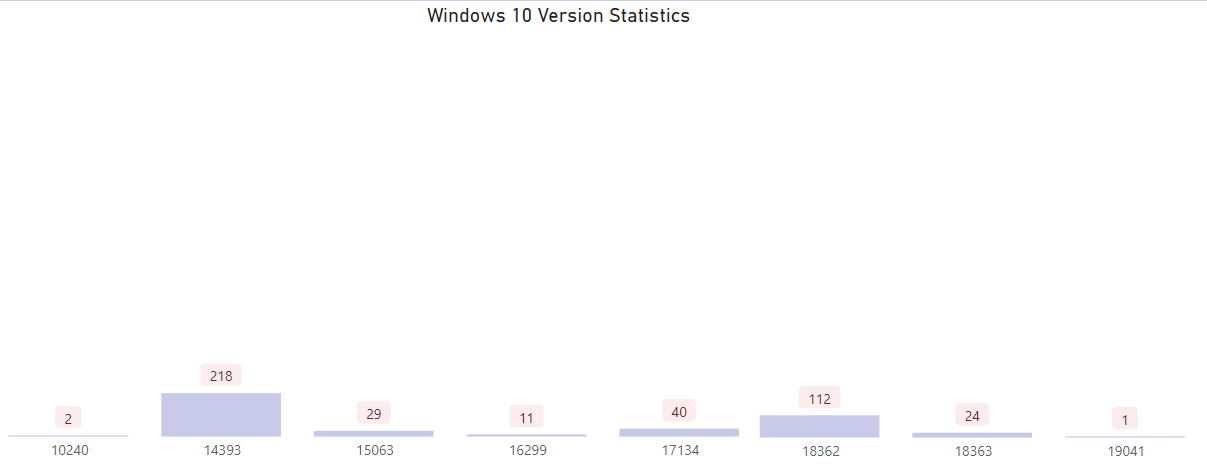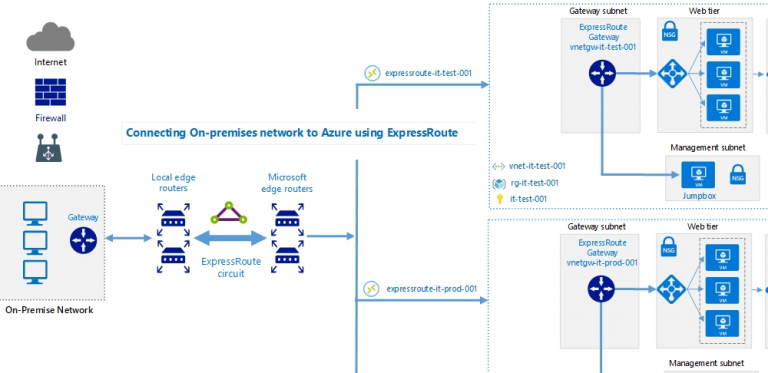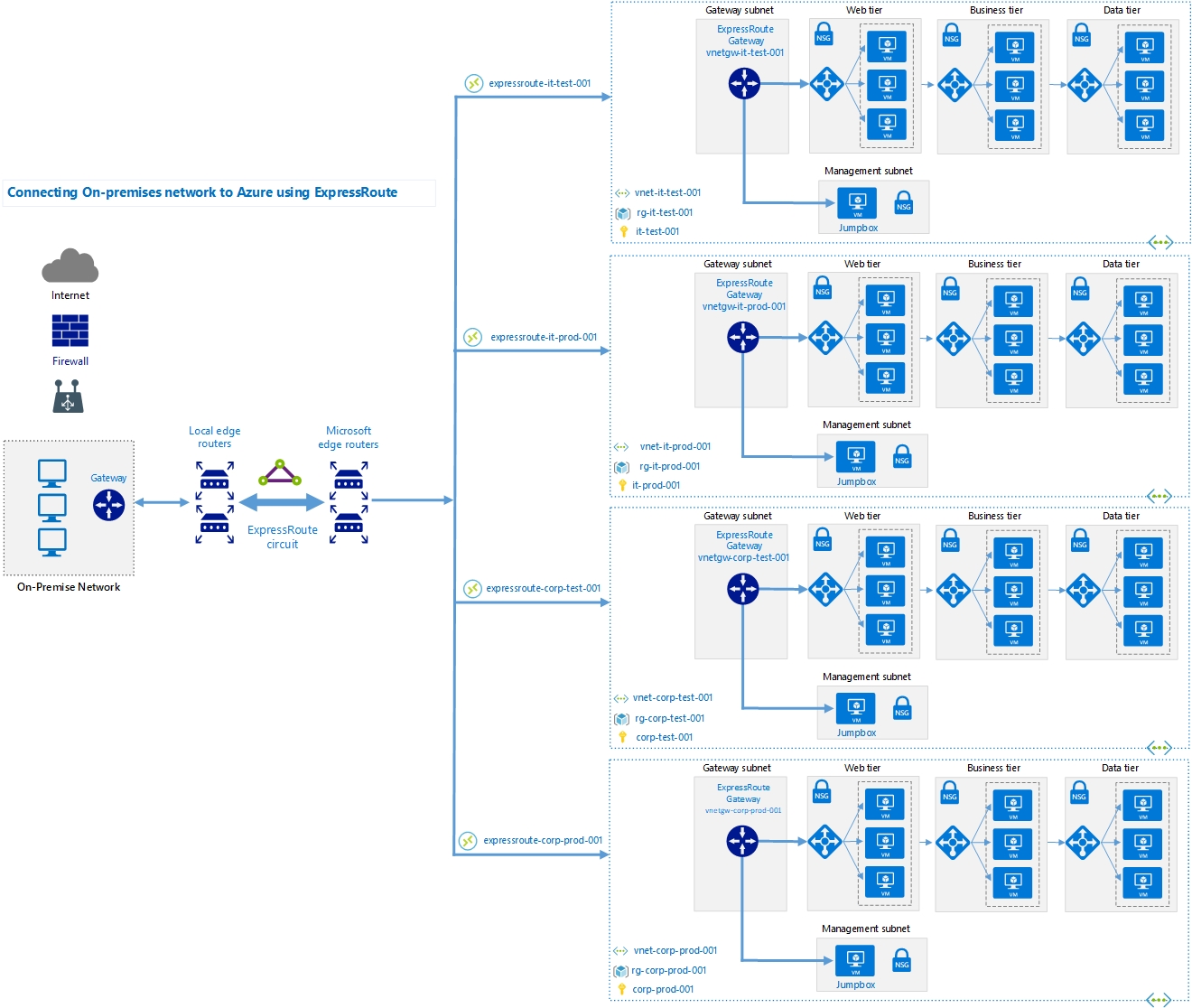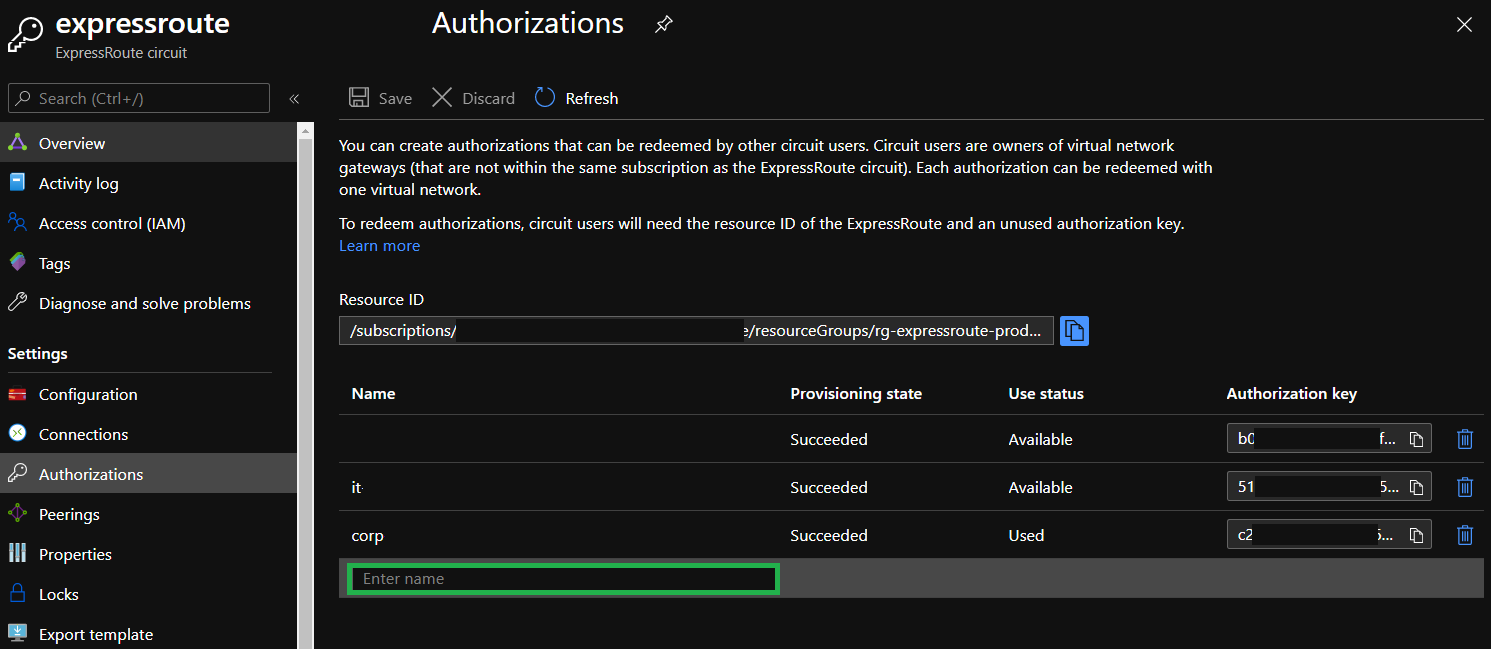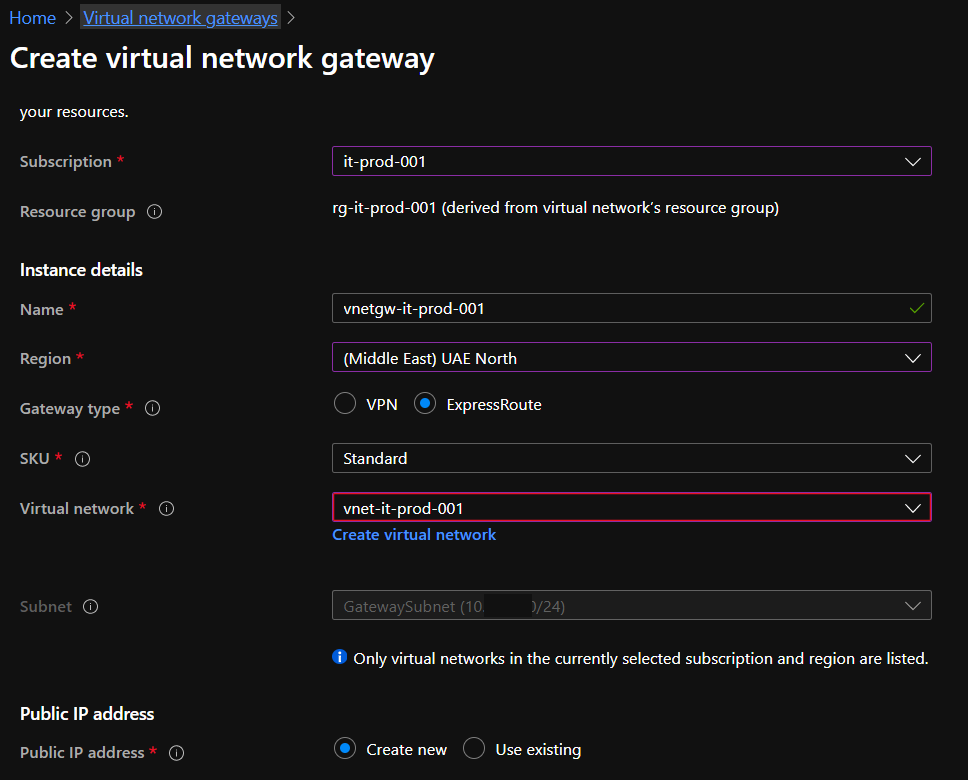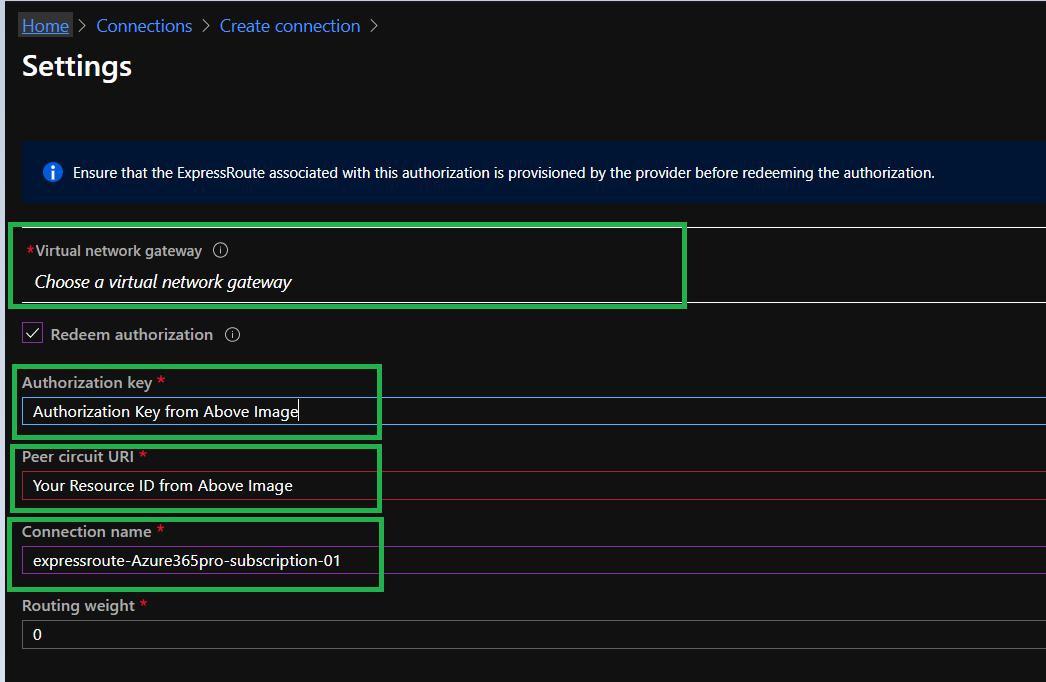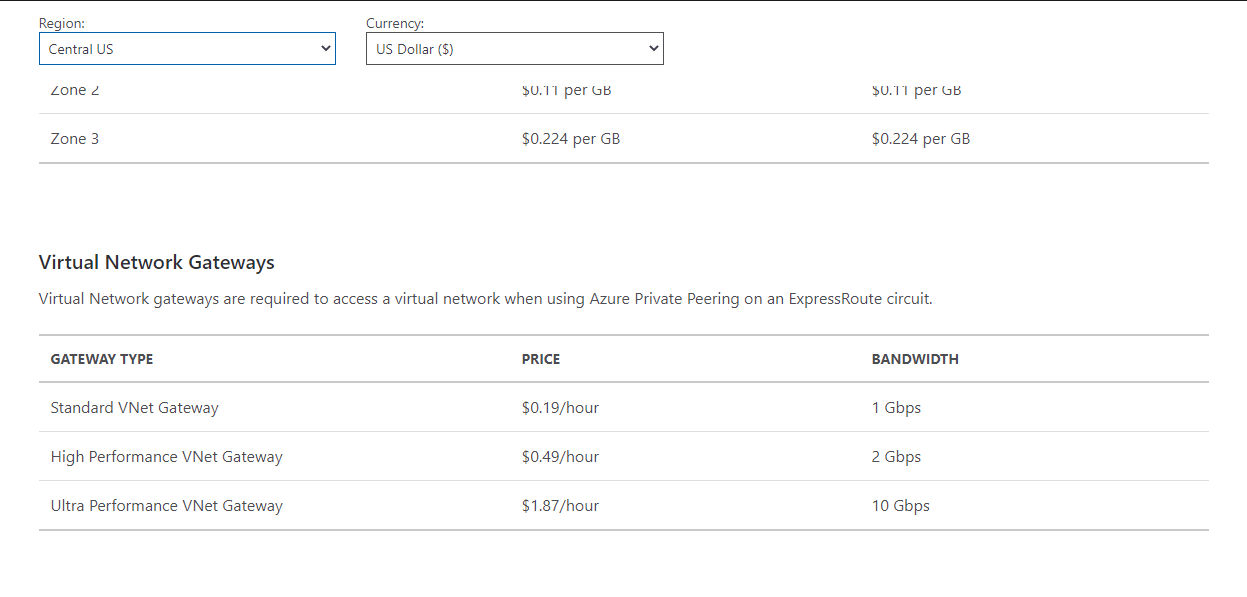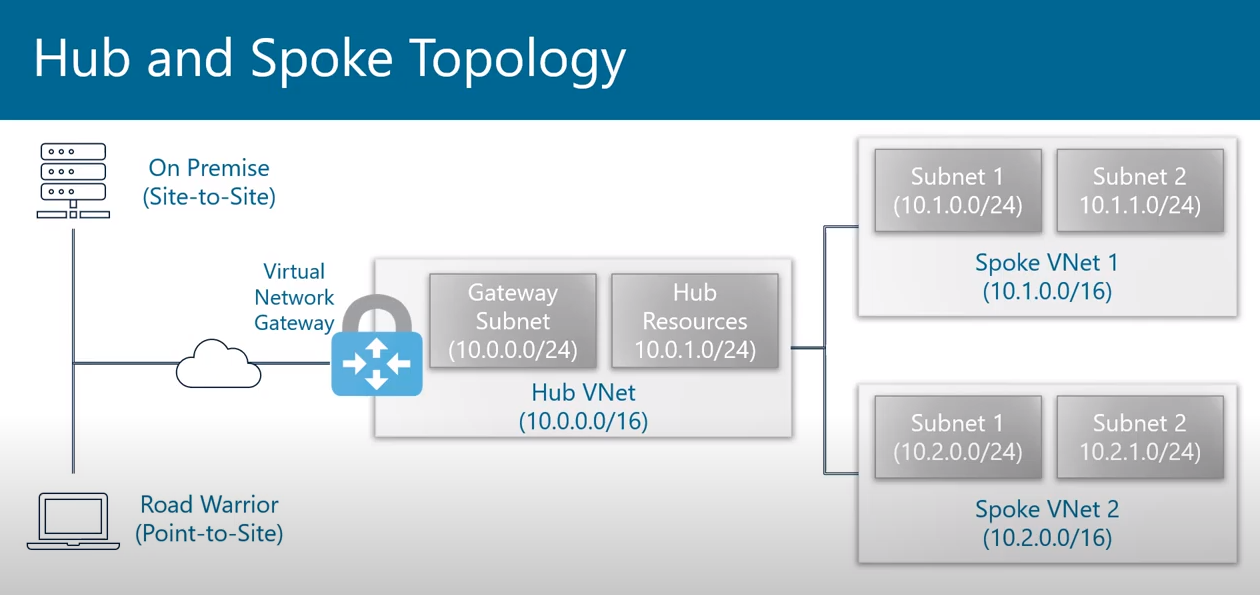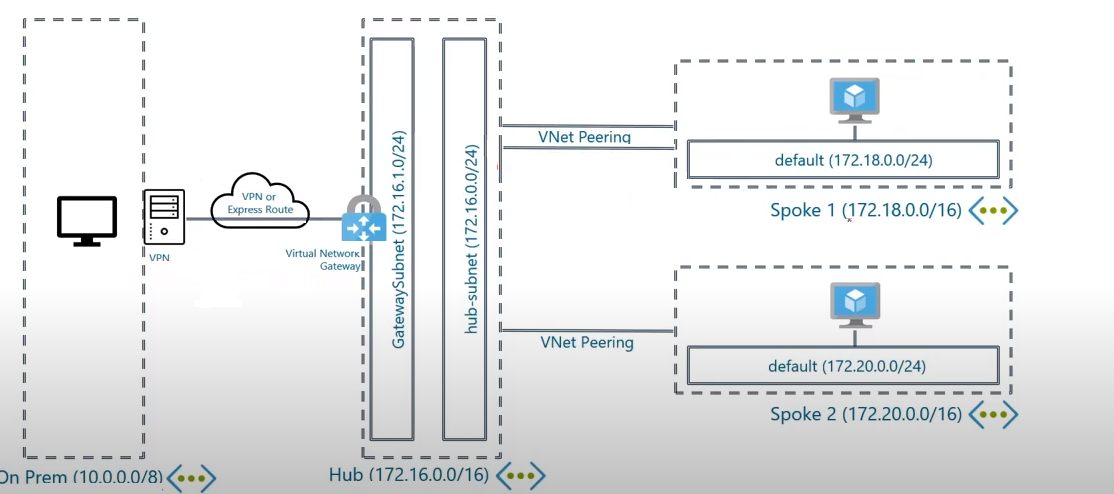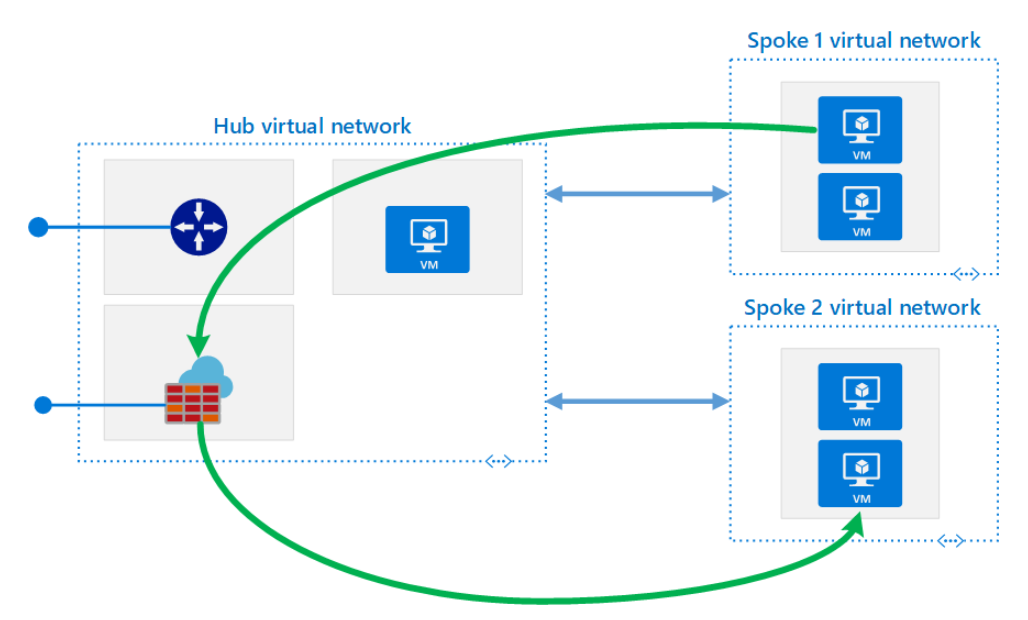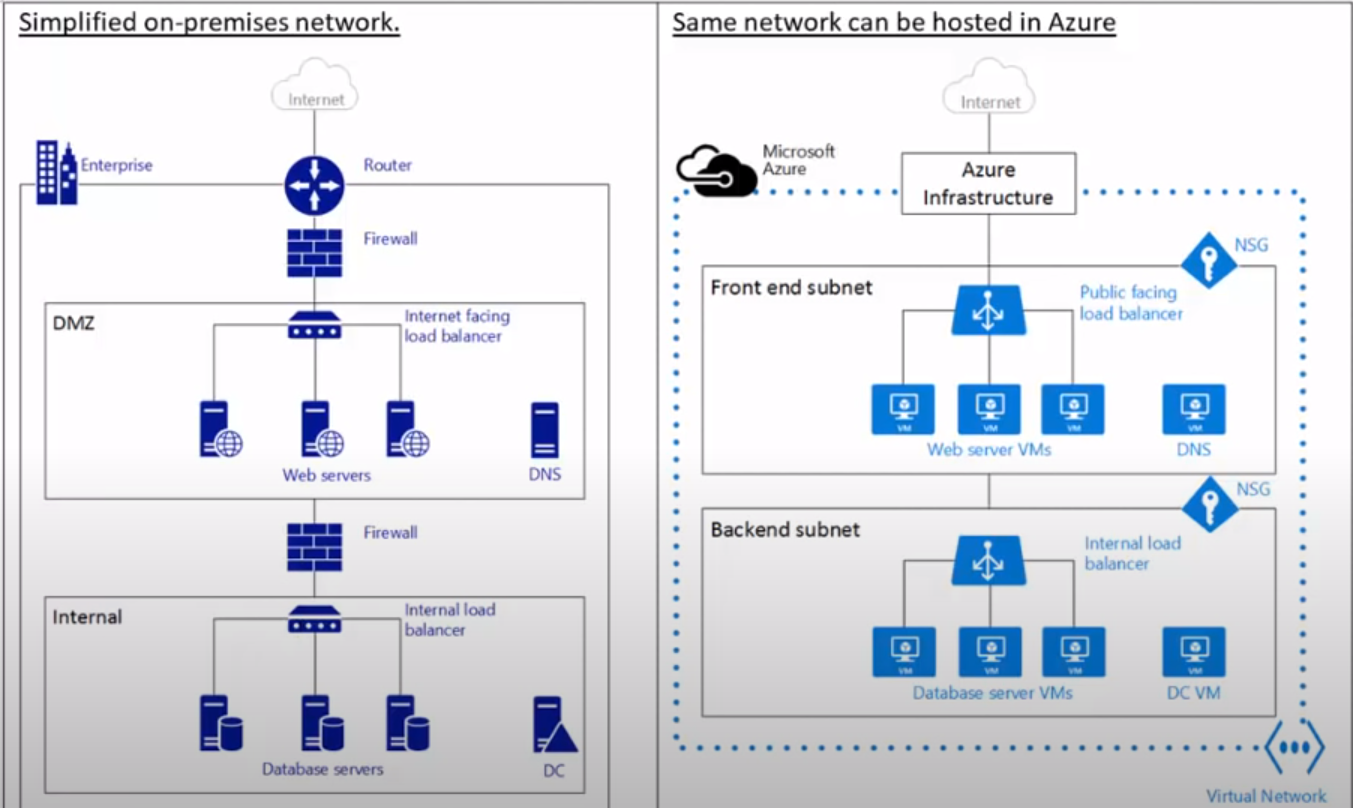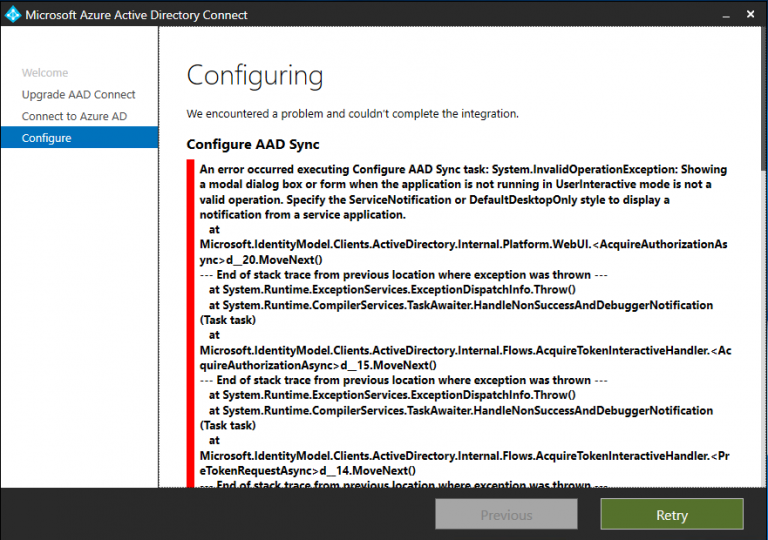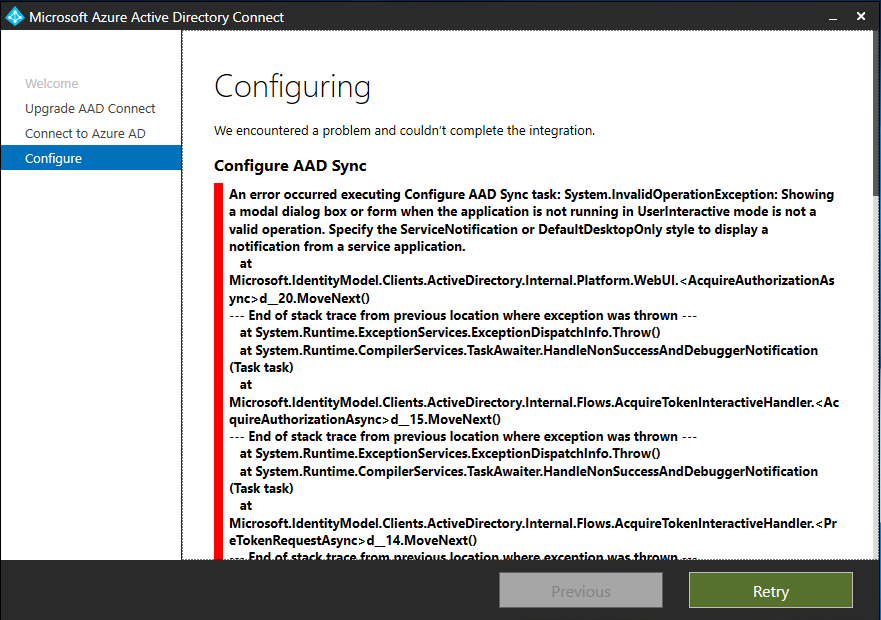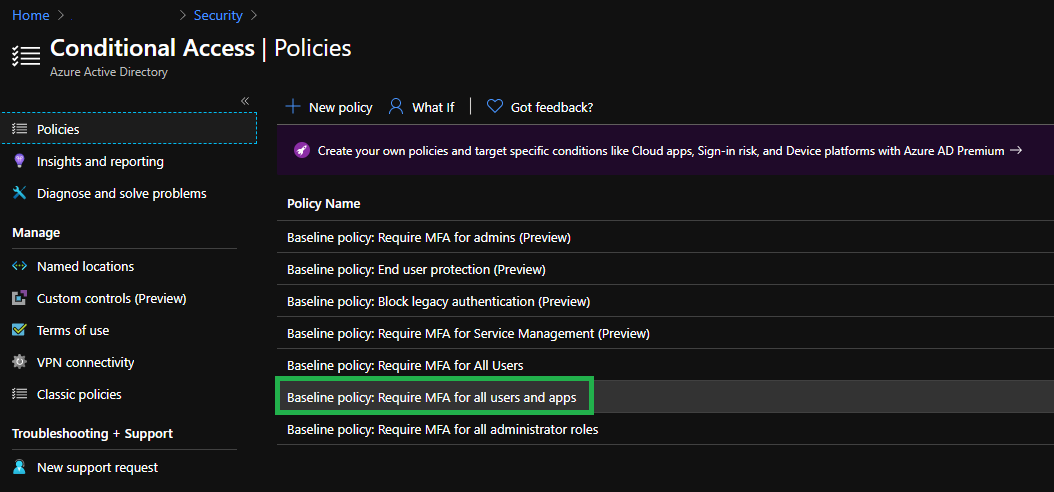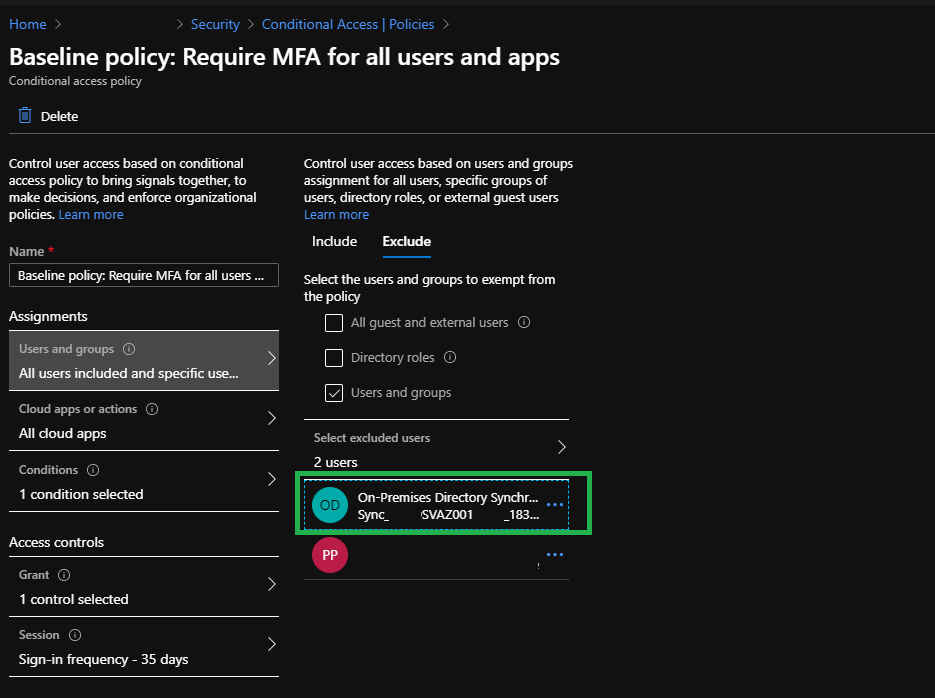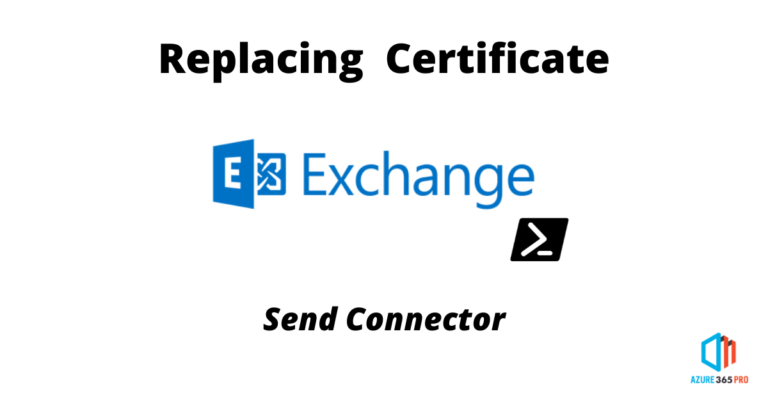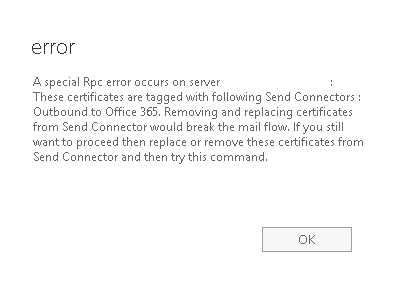Test-MigrationServerAvailability -ExchangeRemoteMove -Credentials $Cred -RemoteServer email.azure365pro.com RunspaceId : 32ada2be-f815-4072-975c-dcbed5c09054 Result : Failed Message : The connection to the server 'email.azure365pro.com' could not be completed. ConnectionSettings : SupportsCutover : False ErrorDetail : Microsoft.Exchange.Migration.MigrationServerConnectionFailedException: The connection to the server 'email.azure365pro.com' could not be completed. ---> Microsoft.Exchange.MailboxReplicationService.RemotePermanentException: The Mailbox Replication Service was unable to connect to the remote server using the credentials provided. Please check the credentials and try again. The call to 'https://email.azure365pro.com/EWS/mrsproxy.svc' failed. Error details: The HTTP request is unauthorized with client authentication scheme 'Negotiate'. The authentication header received from the server was 'Negotiate,NTLM,Basic realm="email.azure365pro.com"'. --> The remote server returned an error: (401) Unauthorized.. --> The HTTP request is unauthorized with client authentication scheme 'Negotiate'. The authentication header received from the server was 'Negotiate,NTLM,Basic realm="email.azure365pro.com"'. --> The remote server returned an error: (401) Unauthorized. ---> Microsoft.Exchange.MailboxReplicationService.RemotePermanentException: The call to 'https://email.azure365pro.com/EWS/mrsproxy.svc' failed. Error details: The HTTP request is unauthorized with client authentication scheme 'Negotiate'. The authentication header received from the server was 'Negotiate,NTLM,Basic realm="email.azure365pro.com"'. --> The remote server returned an error: (401) Unauthorized.. ---> Microsoft.Exchange.MailboxReplicationService.RemotePermanentException: The HTTP request is unauthorized with client authentication scheme 'Negotiate'. The authentication header received from the server was 'Negotiate,NTLM,Basic realm="email.azure365pro.com"'. ---> Microsoft.Exchange.MailboxReplicationService.RemotePermanentException: The remote server returned an error: (401) Unauthorized. --- End of inner exception stack trace --- --- End of inner exception stack trace --- --- End of inner exception stack trace --- at Microsoft.Exchange.MailboxReplicationService.MailboxReplicationServiceFault.<>c__DisplayClas s97_0.<ReconstructAndThrow>b__0() at Microsoft.Exchange.MailboxReplicationService.ExecutionContext.Execute(Action operation) at Microsoft.Exchange.MailboxReplicationService.MailboxReplicationServiceFault.ReconstructAndTh row(String serverName, VersionInformation serverVersion) at Microsoft.Exchange.MailboxReplicationService.WcfClientWithFaultHandling`2.<>c__DisplayClass7 _0.<CallService>b__0() at Microsoft.Exchange.Net.WcfClientBase`1.CallService(Action serviceCall, String context) at Microsoft.Exchange.MailboxReplicationService.WcfClientWithFaultHandling`2.CallService(Action serviceCall, String context) at Microsoft.Exchange.Migration.MigrationExchangeProxyRpcClient.CanConnectToMrsProxy(Fqdn serverName, Guid mbxGuid, NetworkCredential credentials, LocalizedException& error) --- End of inner exception stack trace --- at Microsoft.Exchange.Migration.DataAccessLayer.ExchangeRemoteMoveEndpoint.VerifyConnectivity() at Microsoft.Exchange.Management.Migration.MigrationService.Endpoint.TestMigrationServerAvailab ility.InternalProcessEndpoint(Boolean fromAutoDiscover) IsValid : True Identity : ObjectState : New
Solution –
- Make sure Outlook Anywhere succeeds with test account.
- Make sure you enter the credentials with domain\username in all locations while creating endpoint.
- Make sure internal and External host name is in the certificate (In a strange case user ad multi domain wild card cert were we move internal and external hostname to the primary FQDN of the cert)
- Make sure HTTP redirect is not set EWS virtual directories.
- Make sure Basic and Windows auth is enabled on EWS virtual directory.