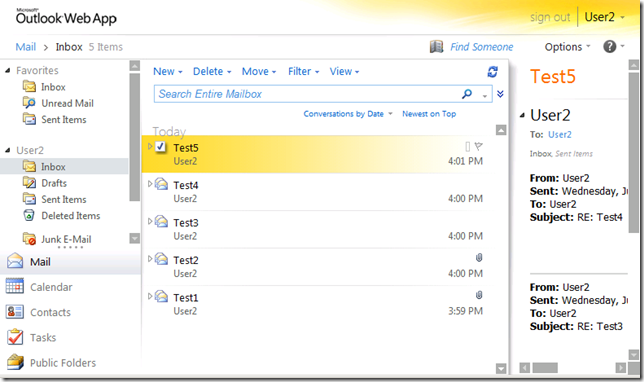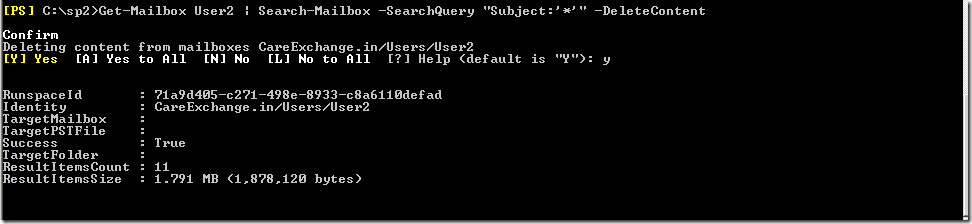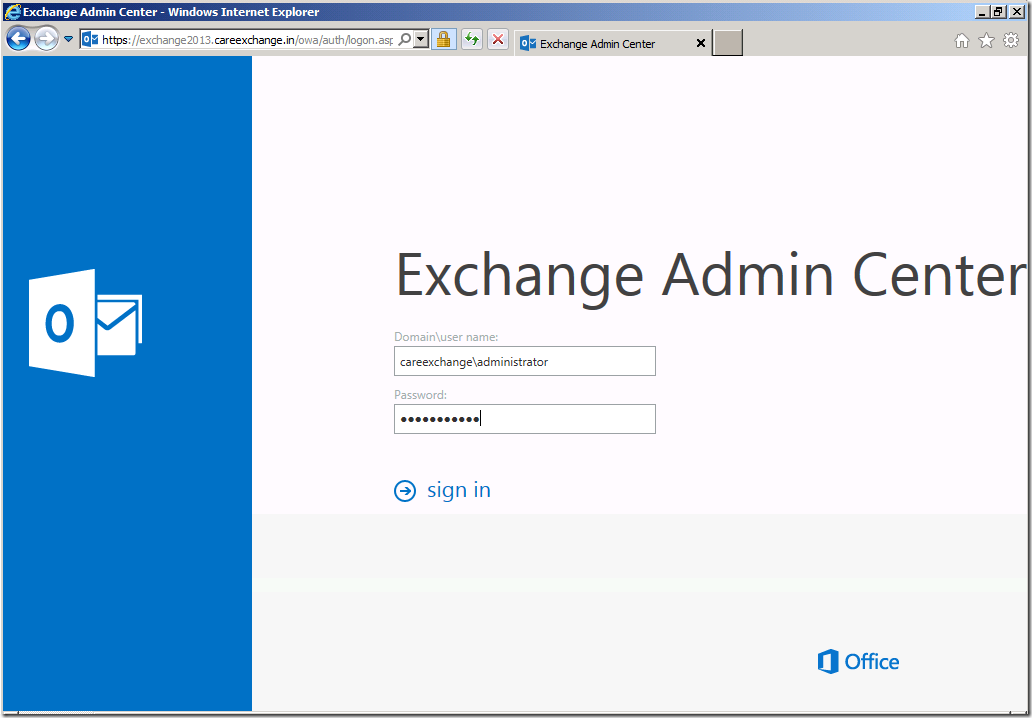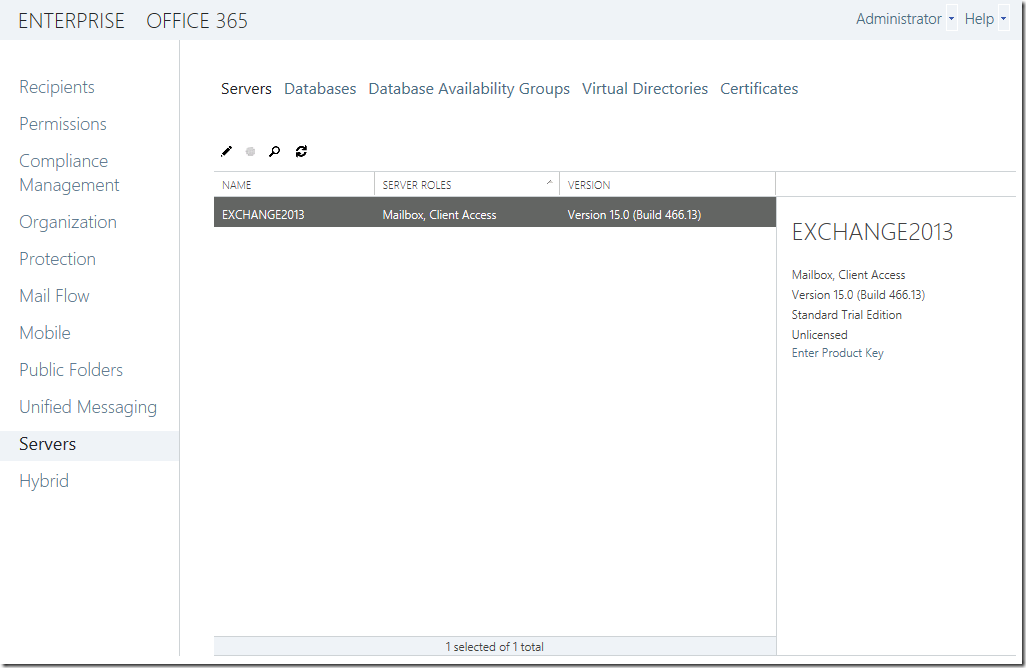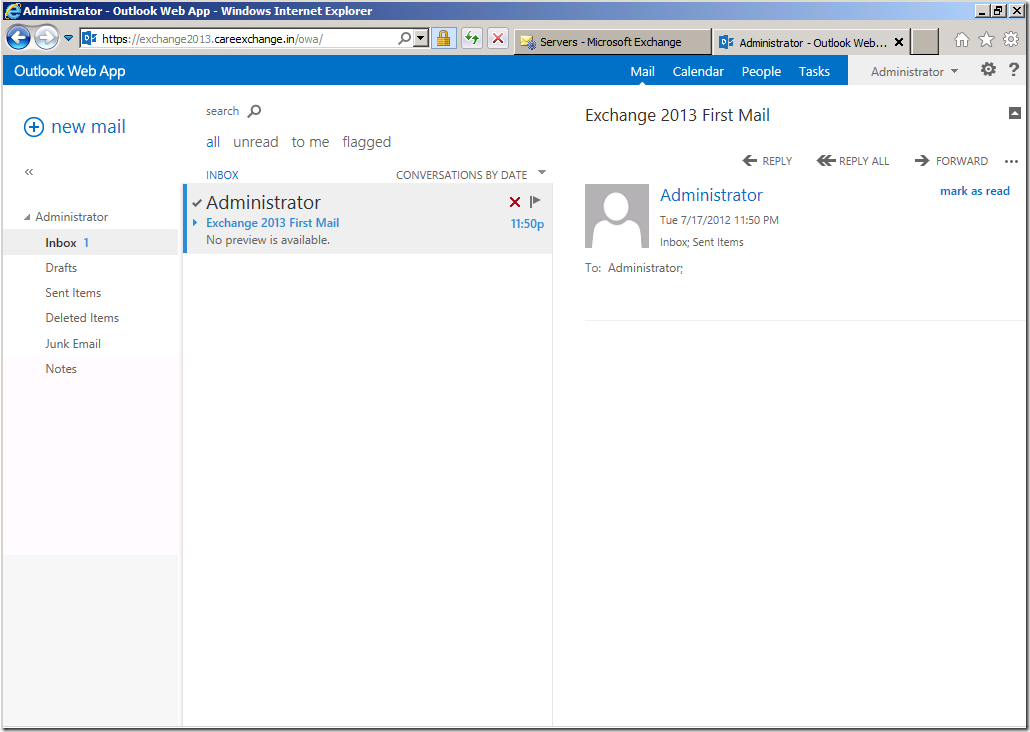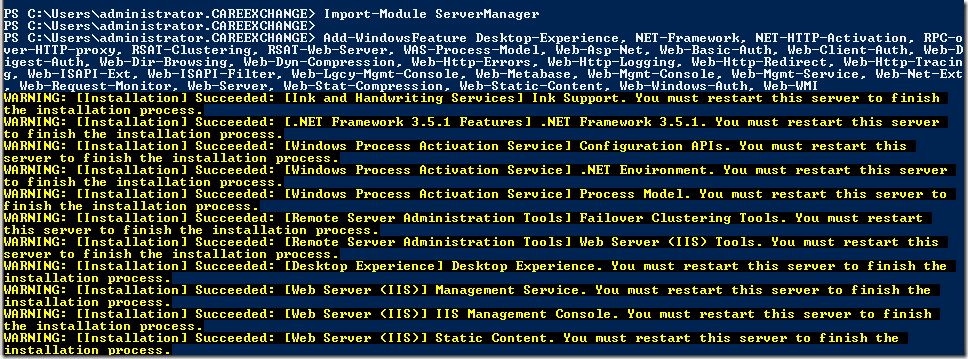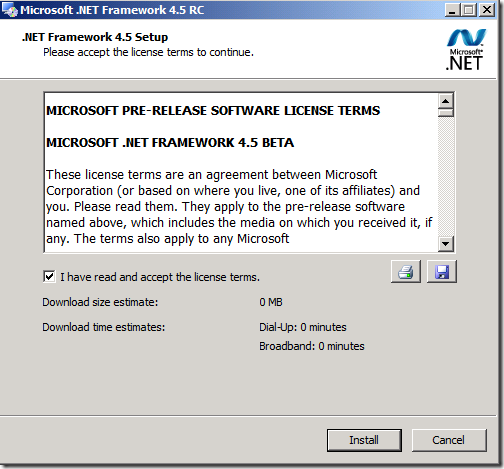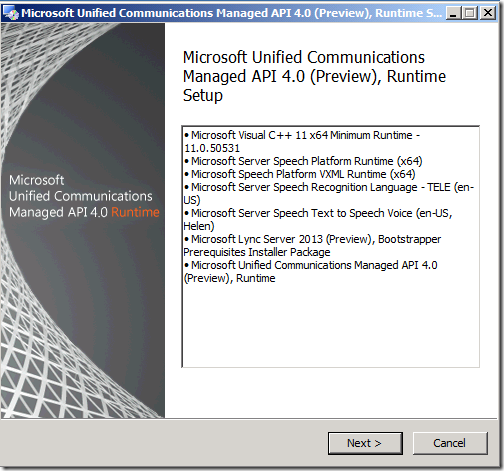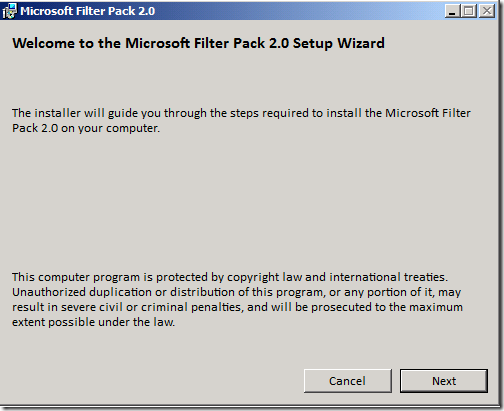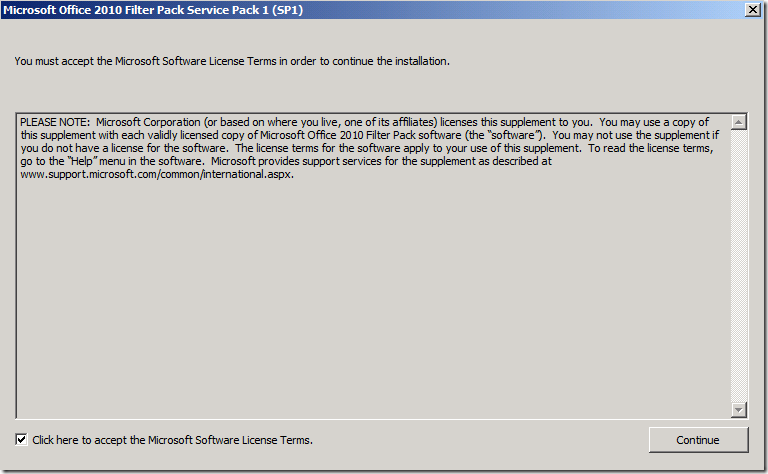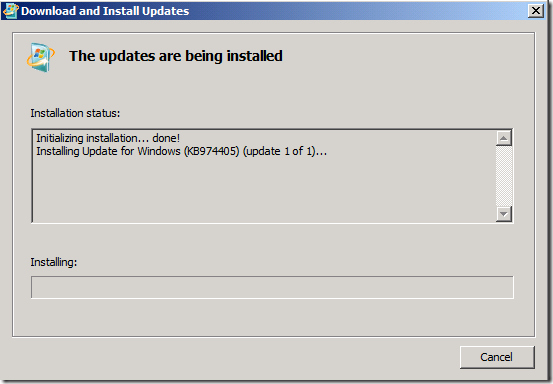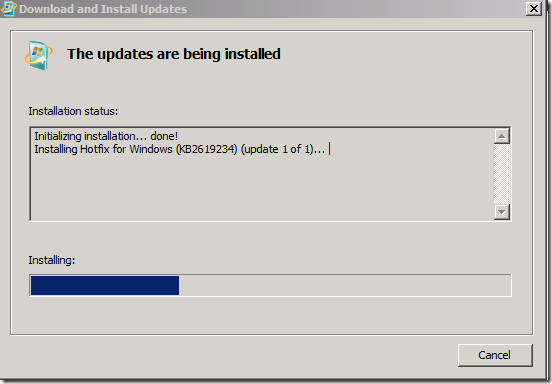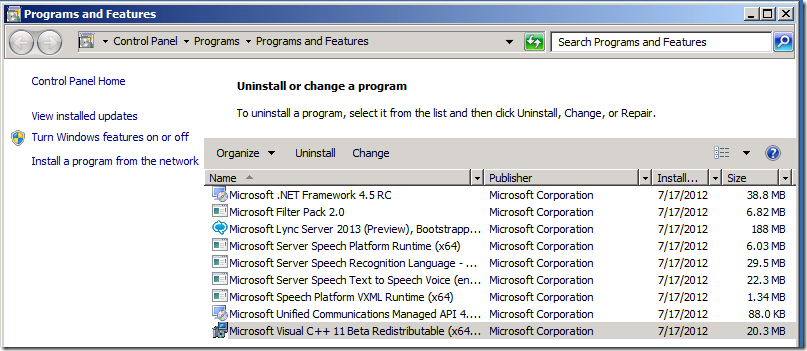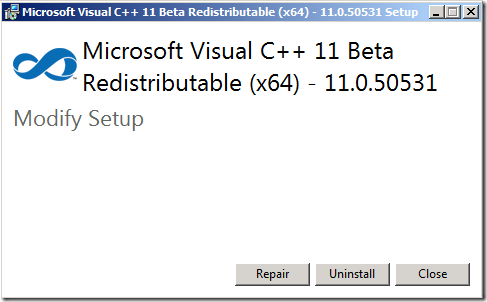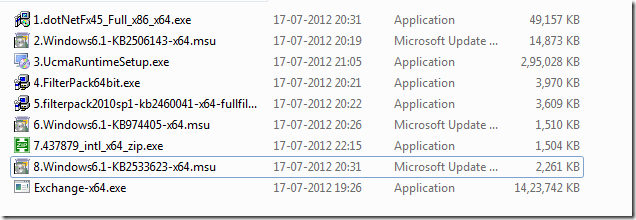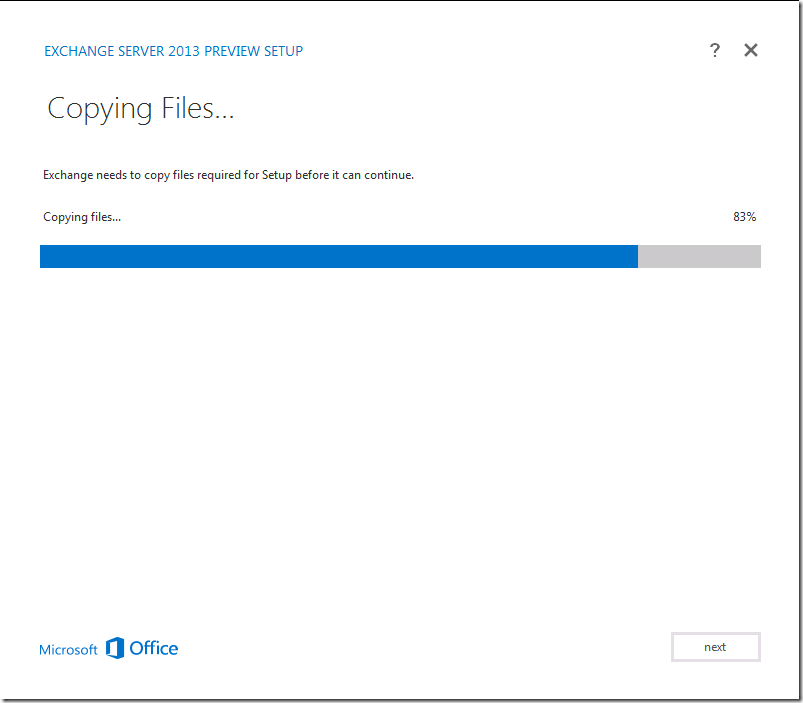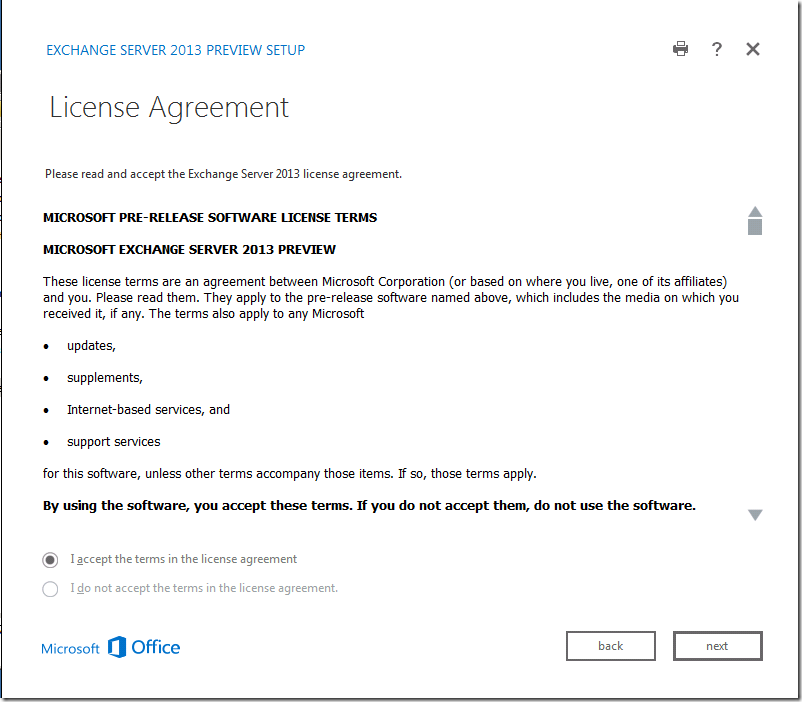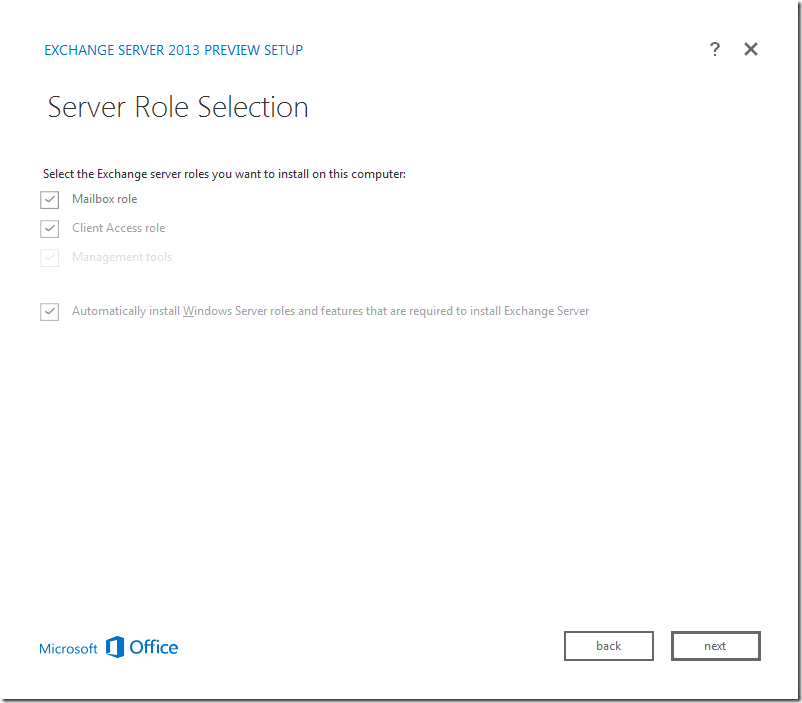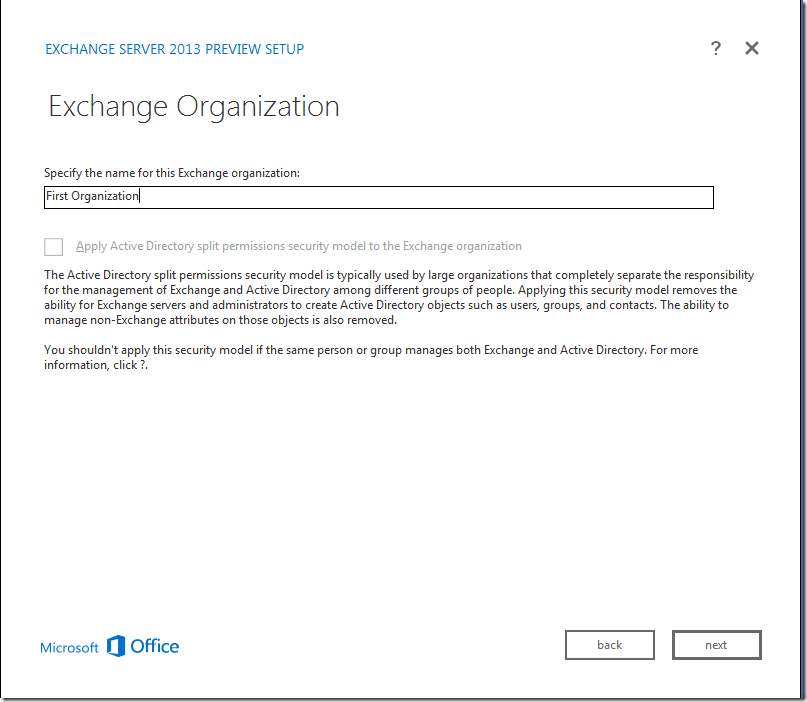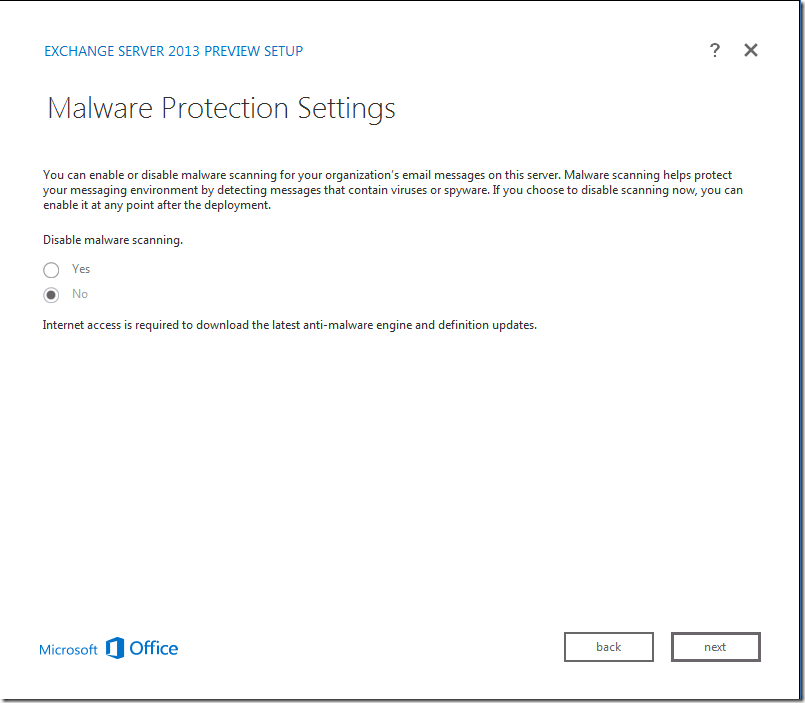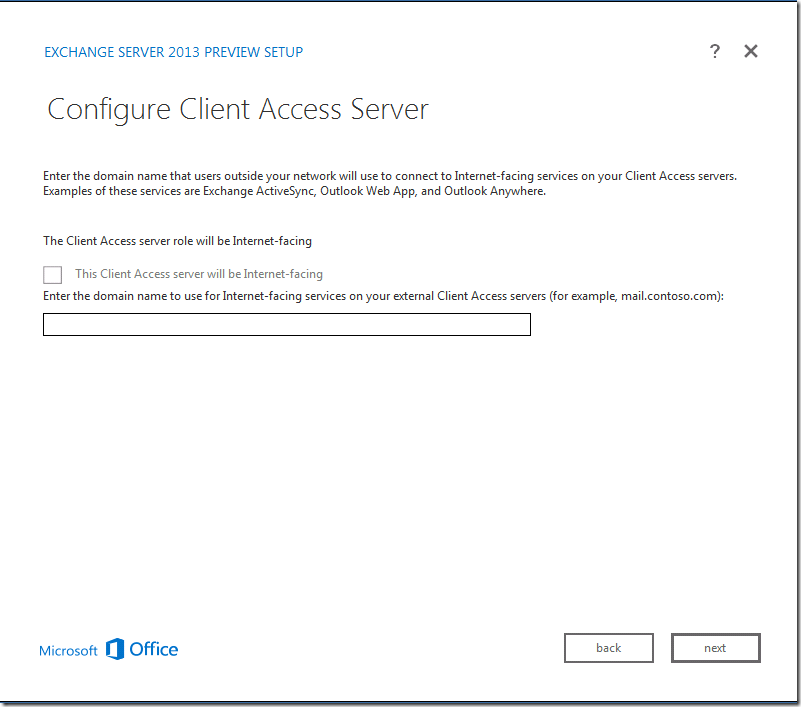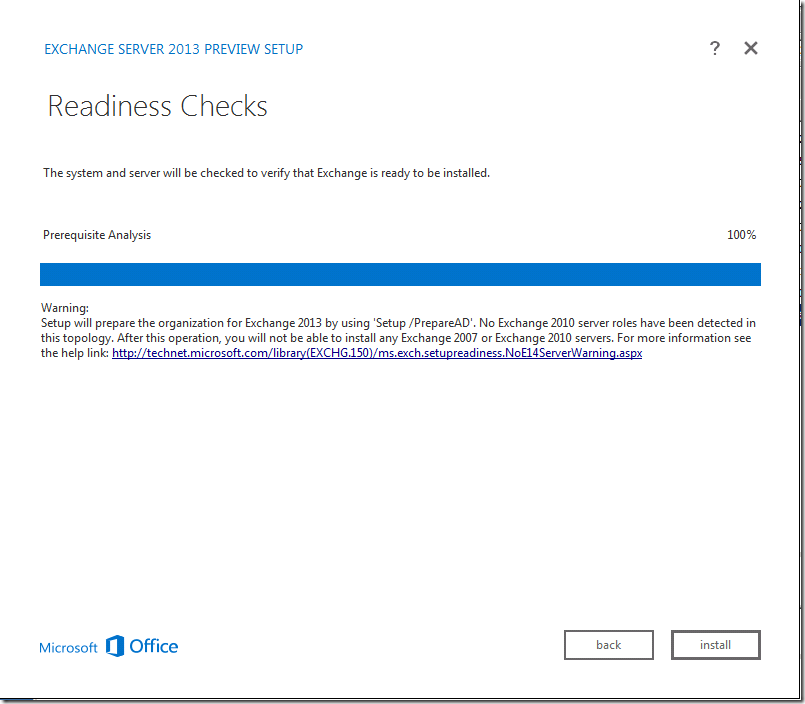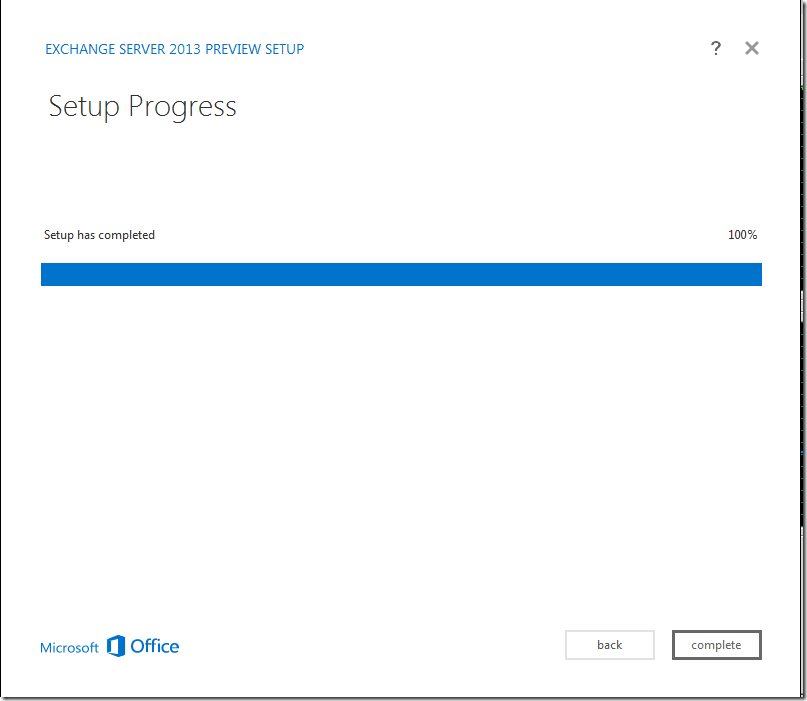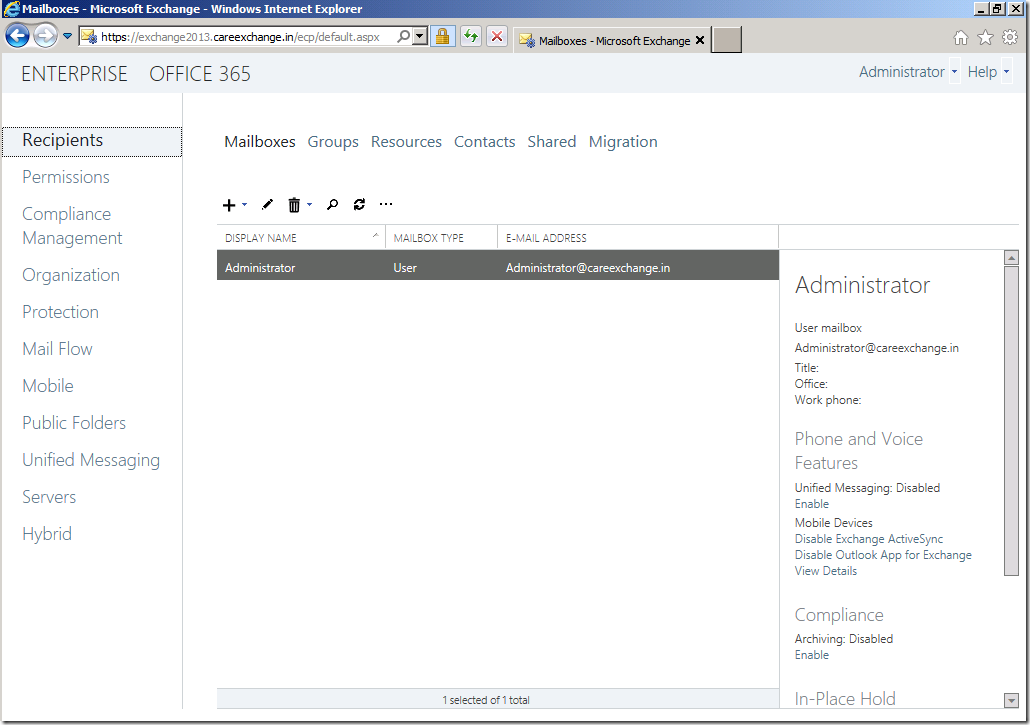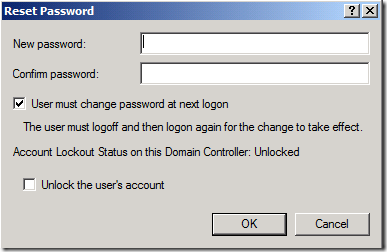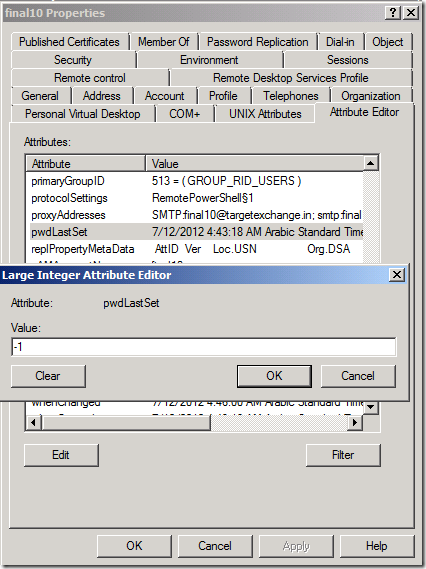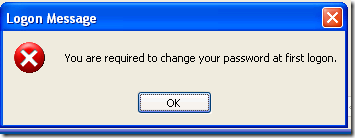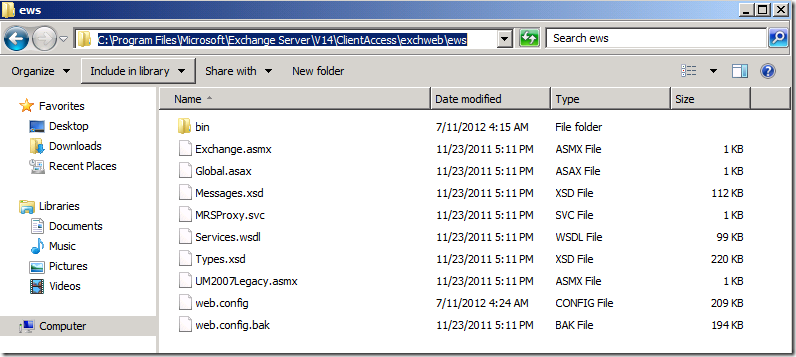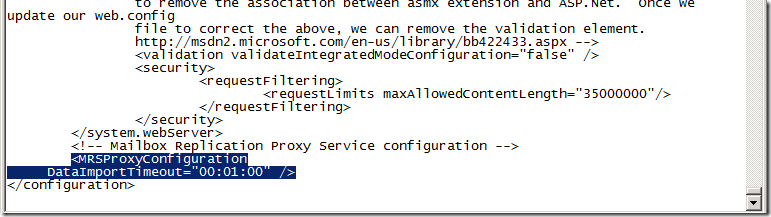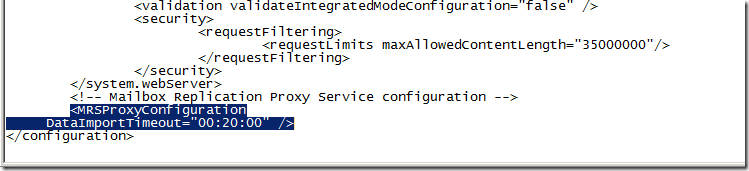Updated – Supports Exchange 2010/2013 and Exchange 2016
Lets say I want to Clean up a Users mailbox completely to have a fresh Start.
We can use Discovery Search to do this task
First Assign the Permissions which is required to use discovery Search – Refer Below link
https://www.azure365pro.com/deleting-a-specific-email-from-entire-organization-in-exchange-2010-2/
I just Created a Test user with Few mails and Few Items in his dumpster
Get-MailboxFolderStatistics -Identity "User2" -FolderScope RecoverableItems | Format-Table Name,FolderPath,ItemsInFolder,FolderAndSubfolderSize
Now am doing a search query with a wildcard to query everything and deleting it completely including the archive mailbox
Get-mailbox "User1"| search-mailbox –searchquery "Subject:'*'" –DeleteContent
Caution : Its going to Clean up the Archive Mailbox as well
Use this command for not to include archive
Get-mailbox "User1"| search-mailbox –searchquery "Subject:'*'" –DeleteContent -<em>DoNotIncludeArchive
Use this command to delete Dumpster alone
Get-mailbox "User1"| search-mailbox –searchquery "Subject:'*'" –DeleteContent -<em>SearchDumpsterOnly</em>
Now mailbox is cleaned up completely including the dumpster
Get-MailboxFolderStatistics -Identity "user1" -FolderScope RecoverableItems | Format-Table Name,FolderPath,ItemsInFolder,FolderAndSubfolderSize
If you feel its too confusing – Check out the Automated Script to do these tasks for you
Discovery Search Simplified Script to Delete a Specific Email and other Tasks – Exchange 2010