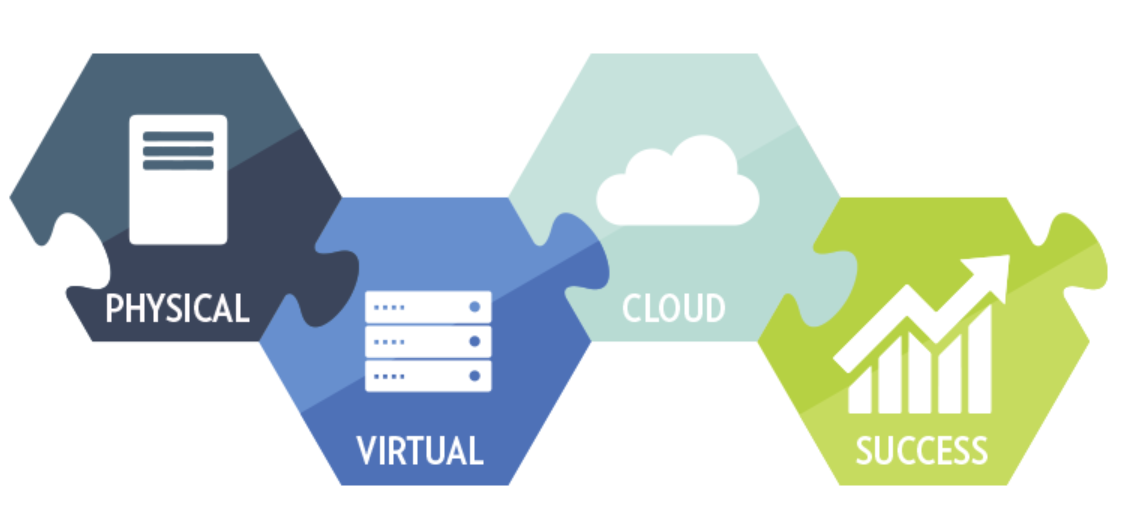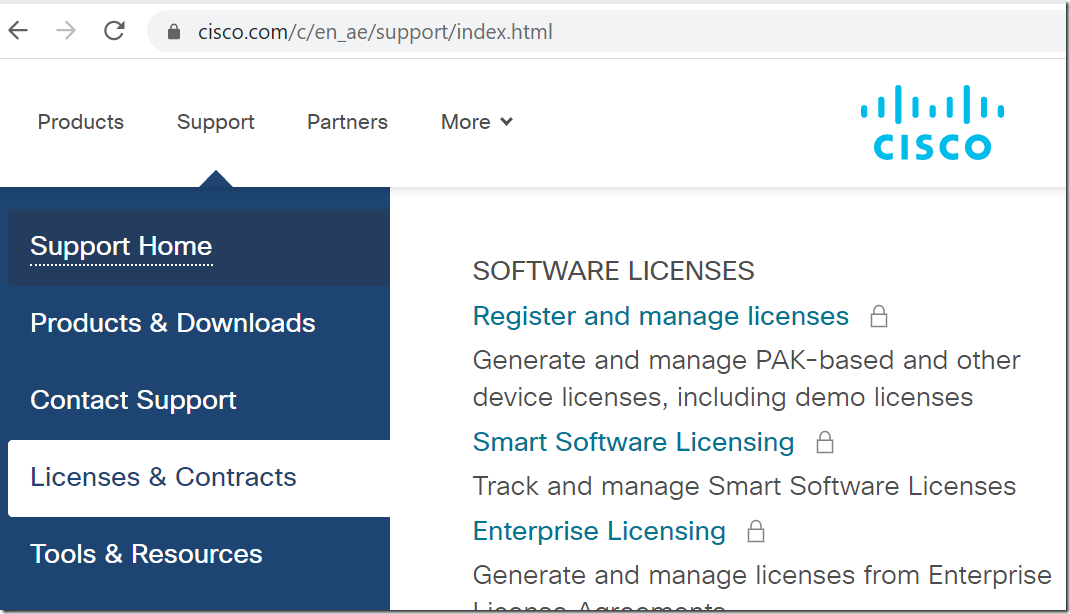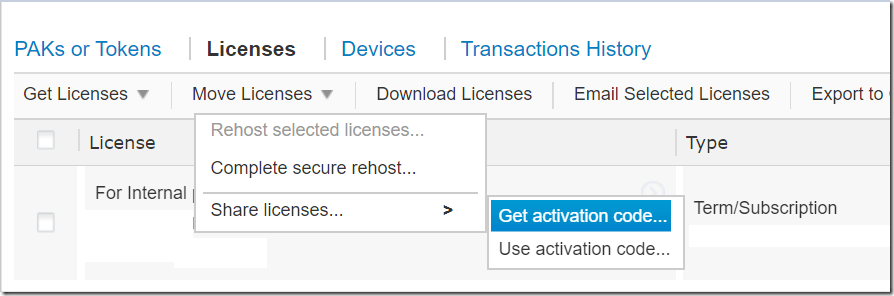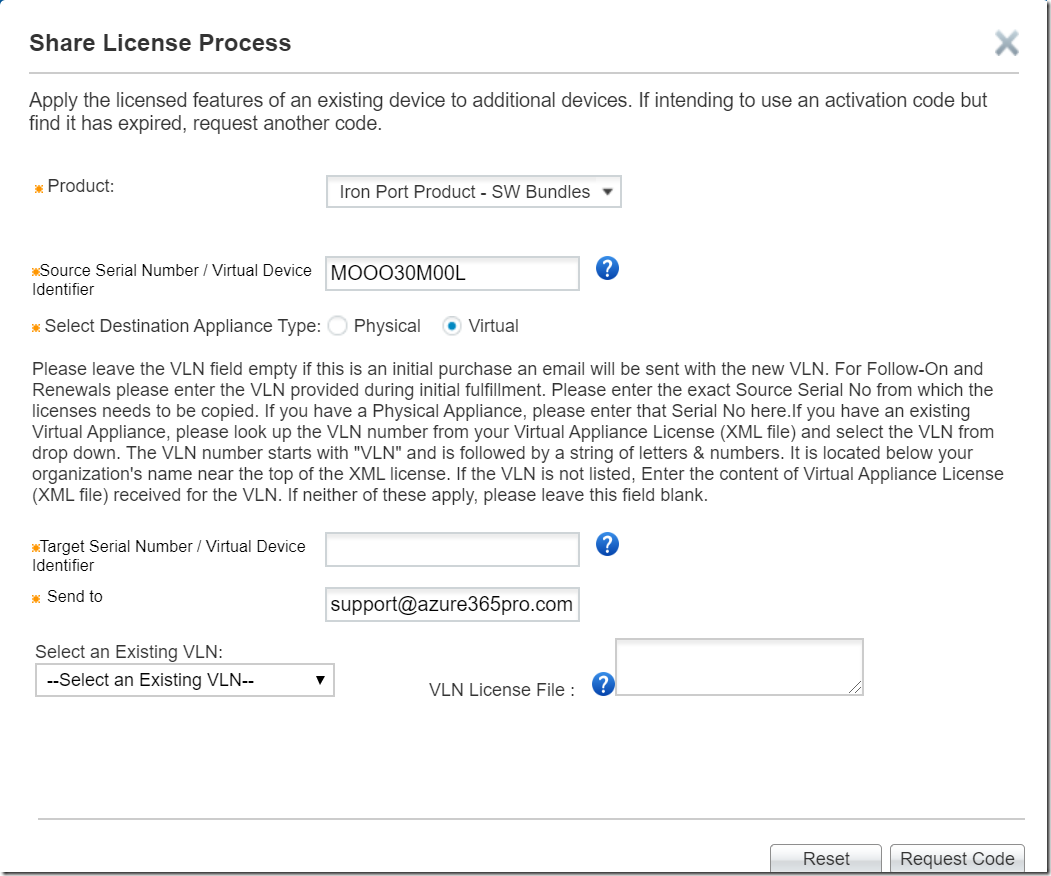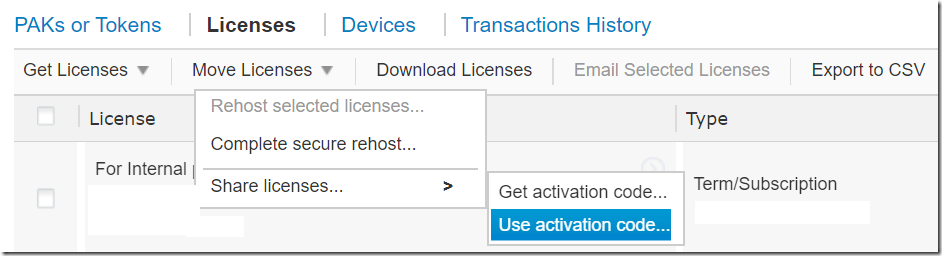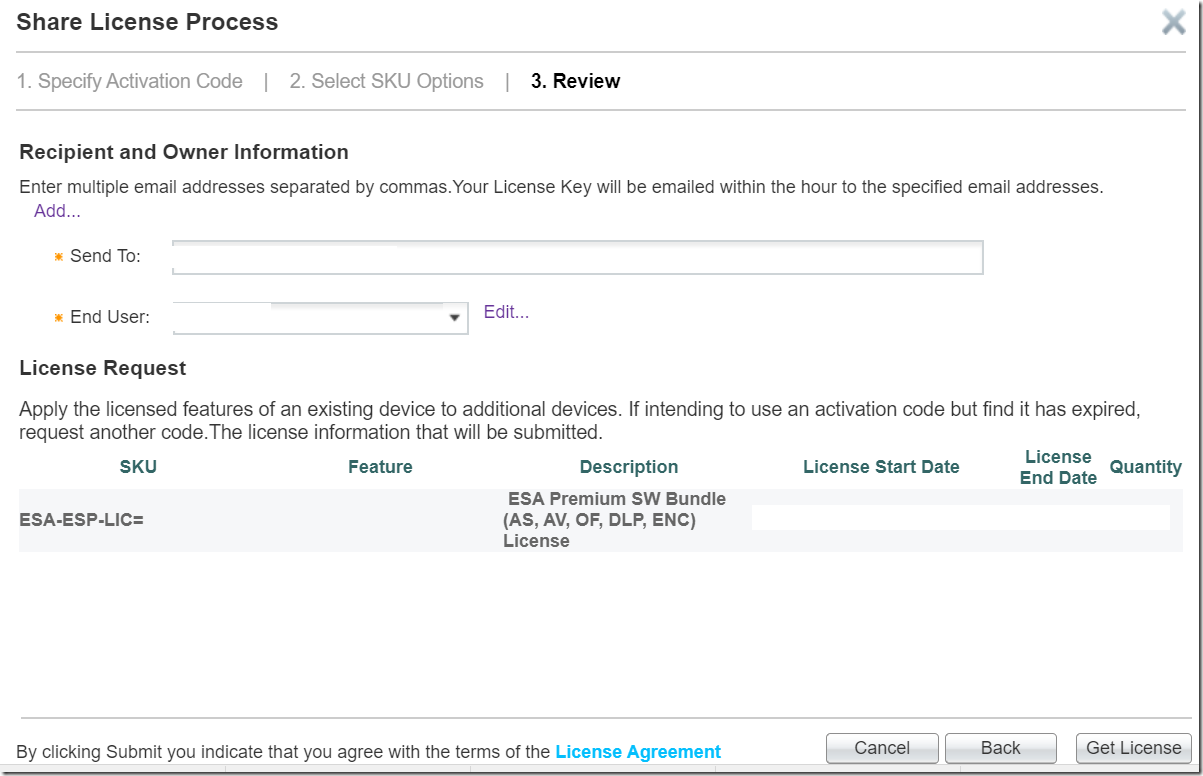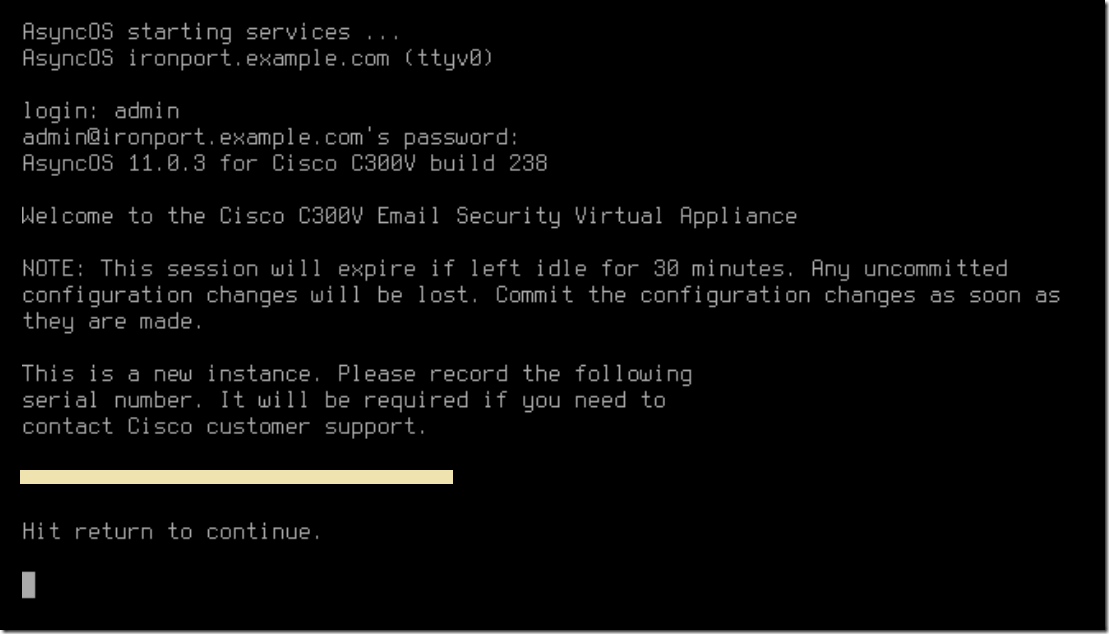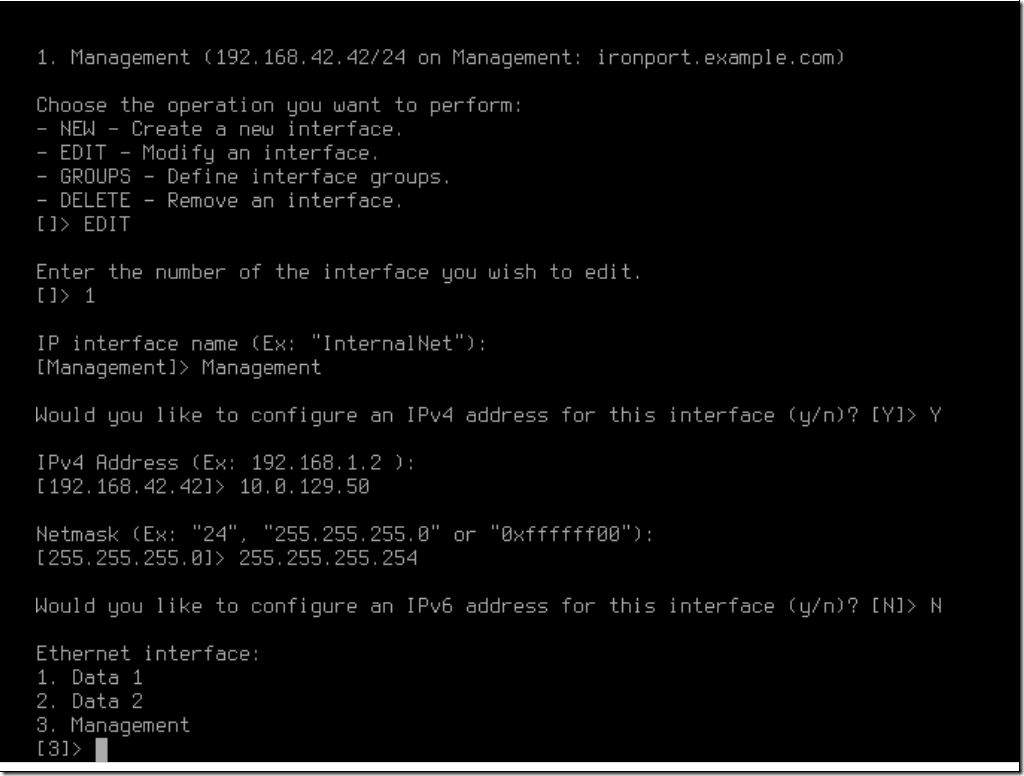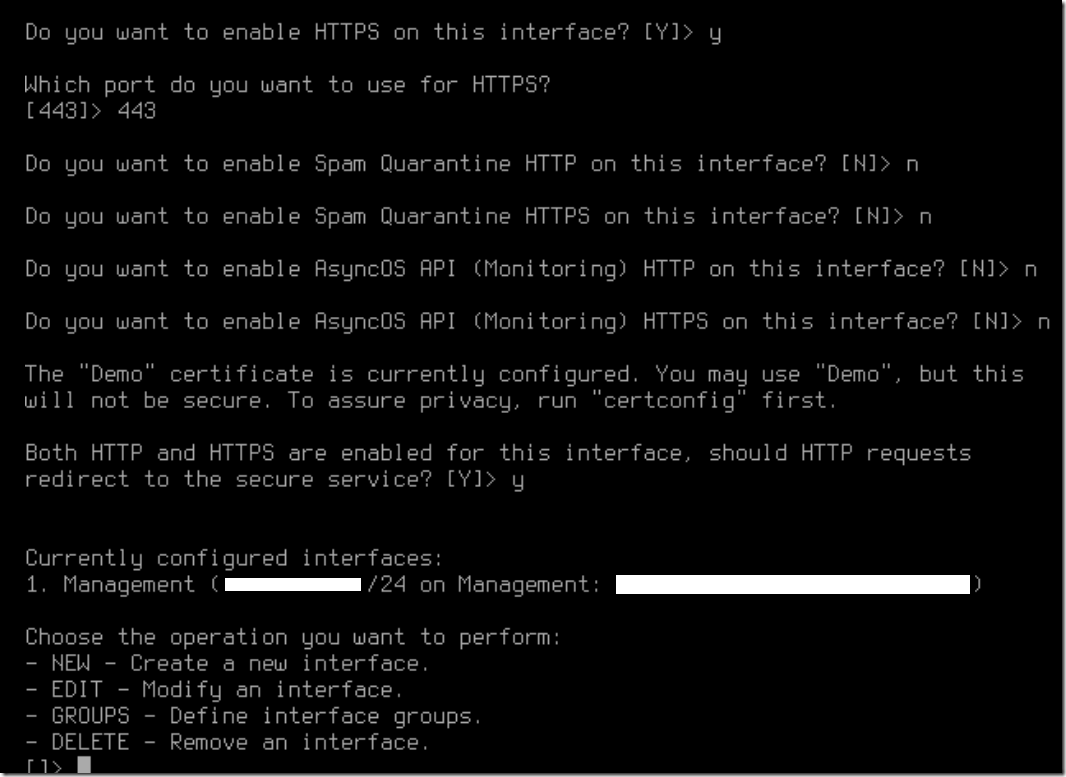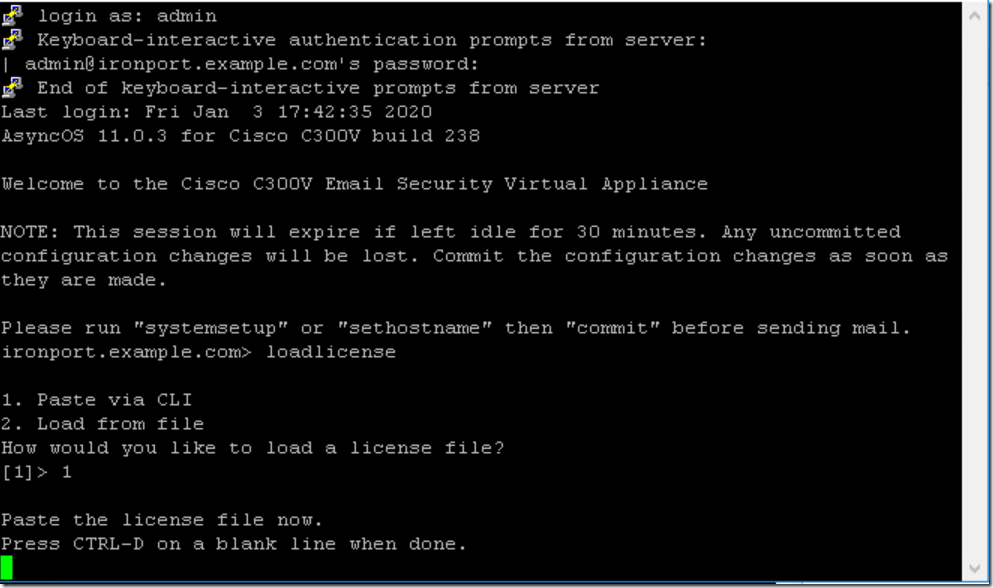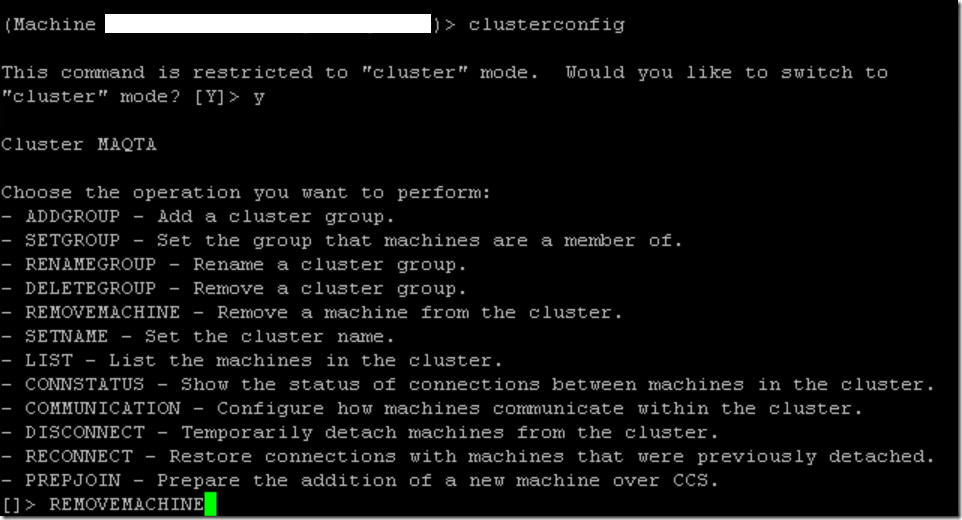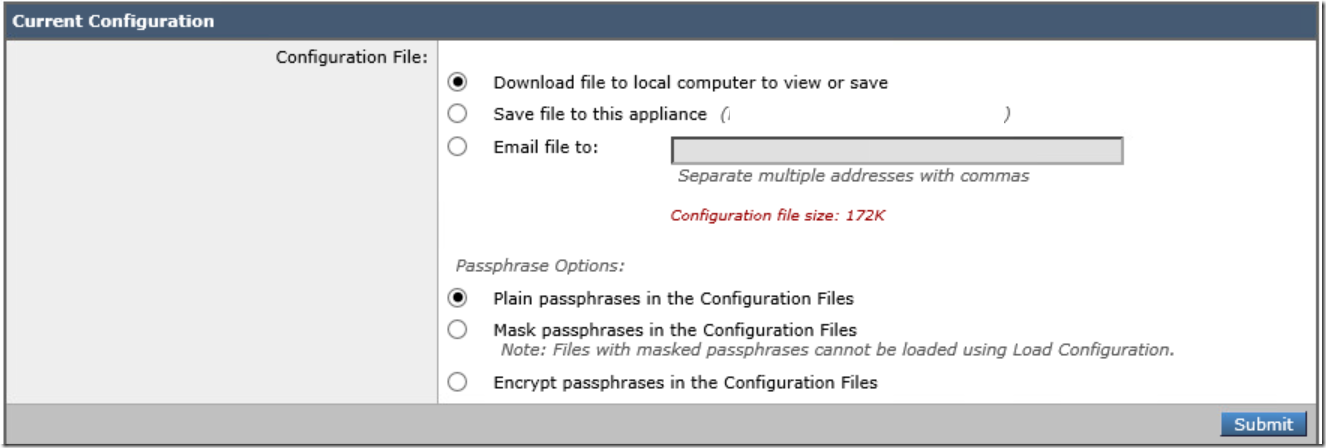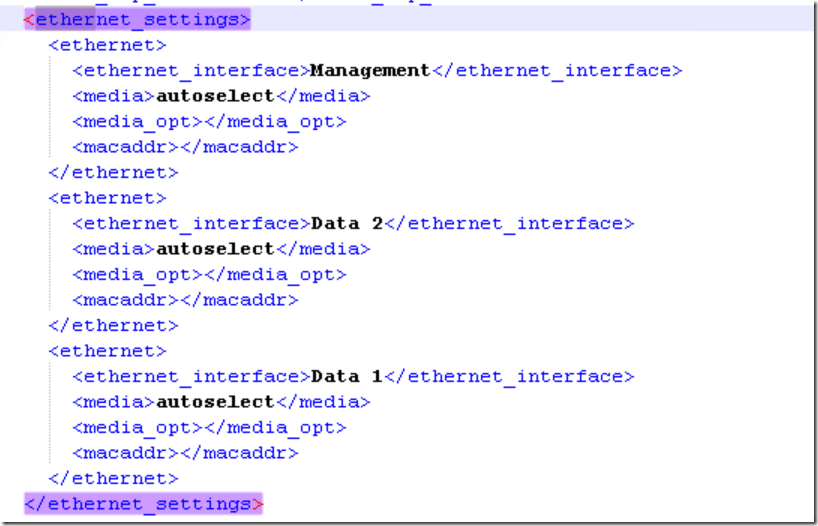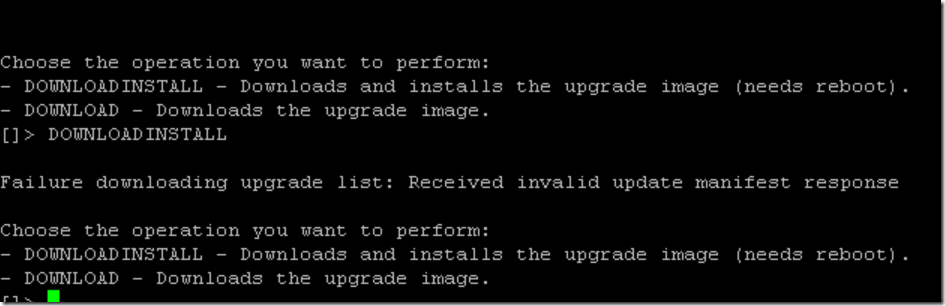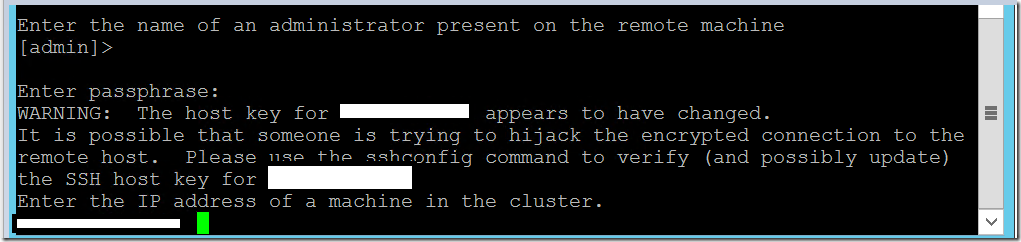Login to Putty _ Run Version
Get the serial numbers and Add Licenses if its not added in the manage licenes console.
Choose the Appliance which you want to migrate and click on licenses _ move licenses _ Share Licenses _ Get activation Code
Choose Product _ Iron Port Product – SW Bundles
Enter the last part of the serial number and choose destination appliance type Virtual
Leave the target appliance number empty and enter the email address and Click on request code.
Choose licenses _ move licenses _ Share Licenses _ Use activation Code _ Enter the received activation code.
Click on Get License _
Once you receive the license . Download the same version of the virtual appliance and deploy the OVF Template with Thin Provision in my case.
there are different variety of appliances based on sizes . you can choose the appliance based on the user base. it should not affect your license .as your license is on user and feature based and not on the appliance sizing.
I had to download 11.0.3 as it was C170 Appliance.
Default
username admin
password ironport
run interfaceconfig to get the ips configured
Configure IPs
Once interface is configured you putty to it using default cred and run loadlicense copy the license from the xml file you received.
Remove the appliance from the cluster using clusterconfig _ removemachine
and then take the copy of config file
Login to the existing hardware appliance _ system configuration _ Download the configuration in plain text
Take a copy of Hardware Config File – 2 Network
Take a copy of Virtual Config File – 3 Network
Copy pasted this part and replaced from hardware configure file and imported to the virtual appliance.
Trying to upgrade and make it to the same version of the cluster.
Error: Failure downloading upgrade list: received invalid update manifest response
Check where the server is pointing to for pulling the list of updates:
Run the following commands via the CLI:
updateconfig
dynamichost
update-manifests.sco.cisco.com:443
commit
While joining back to cluster
logconfig _ hostkeyconfig _ delete the keys Try again.
Do the same or the all the physical Iron port appliances
Do the same for Centralized management appliance if your using the same IP and Name and click on submit to verify and add the appliances again. if you wish to upgrade the virtual appliances you need to remove the hardware appliances from the cluster as the virtual appliances can update to the latest version but not the old hardware (All versions need to be same in ironport cluster)