If you have multiple GALs (Virtual Organizations) in the environment and its been segregated using address book policies. GAL1 user can view the information residing contact cards of the GAL2 user. To avoid that
you can configure the ABP Routing Agent, If that level of separation is not required . you can safely skip these process.
When the ABP Routing agent is installed and configured, users that are assigned to different GALs appear as external recipients and they can’t view external recipients’ contact cards.
Open Exchange Management shell –
Install-TransportAgent -Name "ABP Routing Agent" -TransportAgentFactory "Microsoft.Exchange.Transport.Agent.AddressBookPolicyRoutingAgent.AddressBookPolicyRoutingAgentFactory" -AssemblyPath $env:ExchangeInstallPath\TransportRoles\agents\AddressBookPolicyRoutingAgent\Microsoft.Exchange.Transport.Agent.AddressBookPolicyRoutingAgent.dll
Run
Enable-TransportAgent "ABP Routing Agent"
Restart-Service MSExchangeTransport
or Start – Run – Services.msc
You can run below to check the agent has been created.
Get-TransportAgent
Now run
Set-TransportConfig -AddressBookPolicyRoutingEnabled $true
Now other GAL users can’t view their other GAL users contact cards.




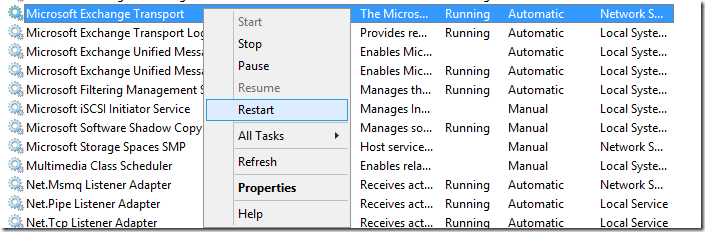



Great.
and what about out of the office reply? is it also treated as external contact?
Thanks;
I would like to know this too.
This doesnt work for office 365, just for on premise exchange