Install and Configure Office Web Apps Server (OWAS) with Exchange 2013
and in my setup OWAS runs in Windows Server 2012 R2.
Main purpose of Office Web Apps Server with exchange 2013 is to open Email Attachment in the web browser itself. (OWAS also integrates with Sharepoint / Lync as well )
Step 1 :
Getting the Setup Files
Download the OWAS setup
Step 2 :
Installing Windows features
Install the Windows features using the below command on the server which is planned to run Office Web Apps Server (OWAS)
Add-WindowsFeature Web-Server,Web-Mgmt-Tools,Web-Mgmt-Console,Web-WebServer,Web-Common-Http,Web-Default-Doc,Web-Static-Content,Web-Performance,Web-Stat-Compression,Web-Dyn-Compression,Web-Security,Web-Filtering,Web-Windows-Auth,Web-App-Dev,Web-Net-Ext45,Web-Asp-Net45,Web-ISAPI-Ext,Web-ISAPI-Filter,Web-Includes,InkandHandwritingServices,NET-Framework-Features,NET-Framework-Core
Step 3 :
Installing Office Web Apps Server (OWAS)
Step 4 :
Checking how default Document Viewing looks
First we will open a Word Doc and PPT normally
Old feature called as WebReady Document Viewing
Step 5 :
Exporting the Cert with Private key.
Login to Exchange 2013 – Servers – Certificates – Choose the Certificate – Export Certificate.
Am using the Same UC cert which has the entry was.testcareexchange.biz
Exporting the Cert with the private key.
Step 6 :
Importing the Cert with Private key.
Now Open MMC in OWAS server
File – Add/Remove Snap-in
Choose Certificates – Add – Choose Computer account – click ok
Now Import the Cert To Trusted Container
Choose the PFX file which you exported earlier with the private key
Enter the password
Now you can see the Cert in the Trusted container.
2 Things
1 . Copy the Cert you imported – Paste in Personal and intermediate container.
2 . Note down the friendly name of the Cert which is the right side last column.
Now Cert has been placed properly.
Step 7 :
Configuring OfficeWebAppsFarm
Am placing Internal and External url as same . Cause my Cert doesn’t have the Internal Name in the SAN entry.
New-OfficeWebAppsFarm –InternalUrl https://was.testcareexchange.biz -ExternalUrl “https://was.testcareexchange.biz” -CertificateName “e2k13” -EditingEnabled
Note —
*When to use –EditingEnabled ?
–EditingEnabled is optional and enables editing in Office Web Apps when used with SharePoint 2013. This parameter isn’t used by Lync Server 2013 or Exchange Server 2013 because those hosts don’t support editing.
*Was.testcareexchange.biz will have a public IP and points to OWAS server. If this feature has to work externally.
Now browse – Make sure there is no Cert Errors
https://was.testcareexchange.biz/hosting/discovery
Step 7 :
Integrating Exchange Server 2013 with Office Web Apps Server (OWAS)
Now Login to Exchange 2013
Configuring Office Web Apps Server URL –
Set-OrganizationConfig -WACDiscoveryEndPoint https://was.testcareexchange.biz/hosting/discovery
Enabling Office Web Apps Rendering –
Set-OwaVirtualDirectory “Exch2013\owa (Default Web Site)” -ForceWacViewingFirstOnPublicComputers $true -ForceWacViewingFirstOnPrivateComputers $true
Do an IIS reset if required.
Now Open the Attachment in OWA . It has much features.

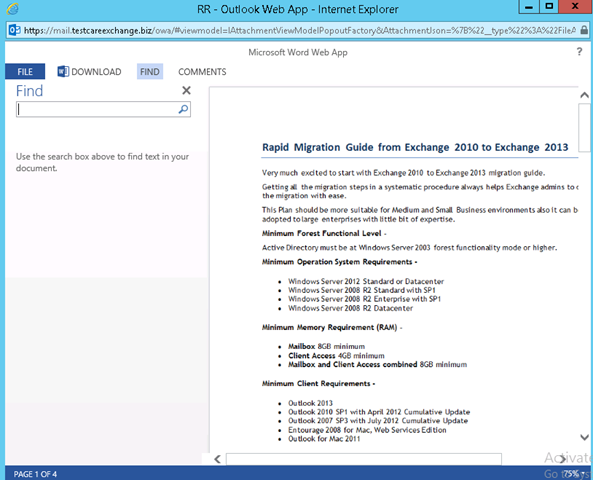
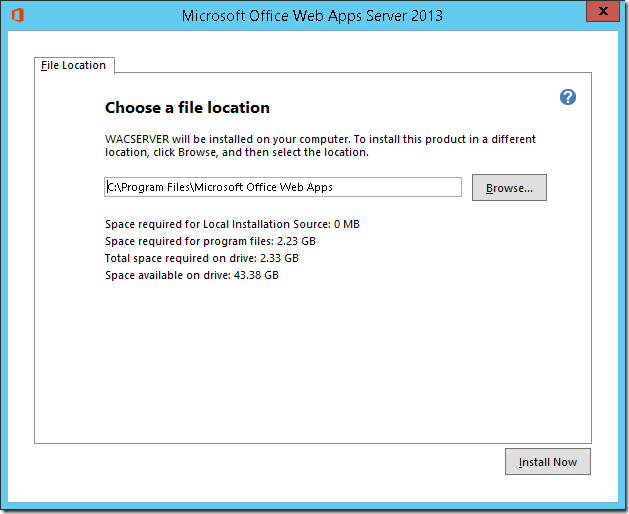
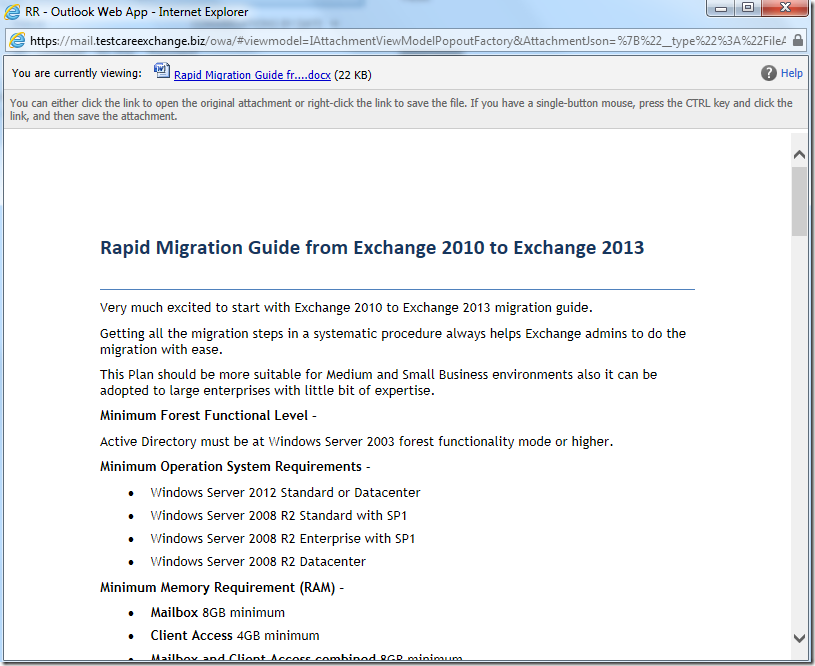
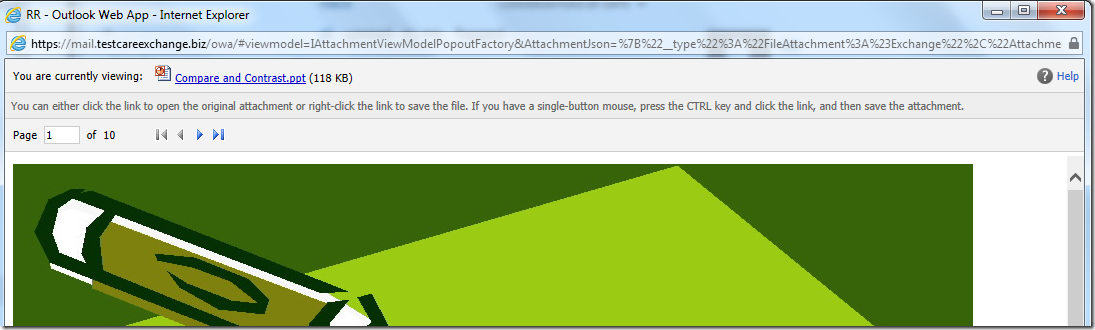
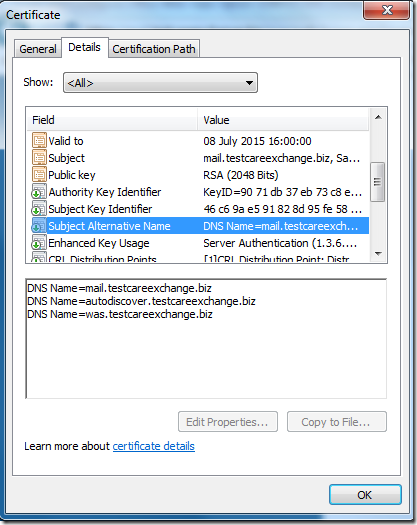
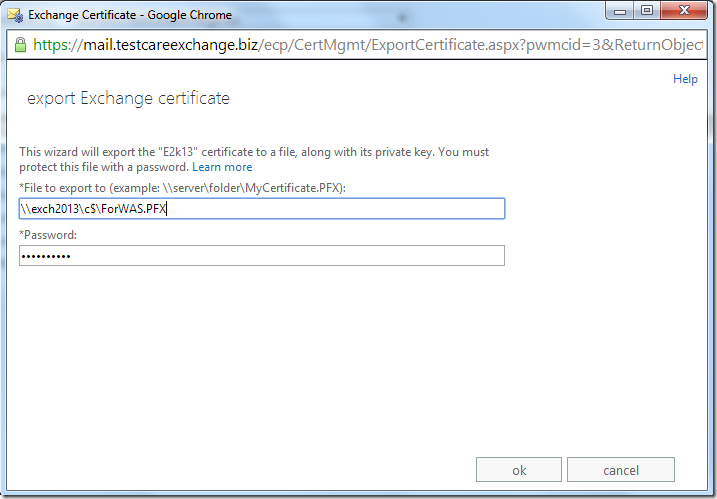
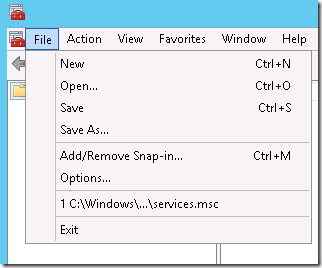
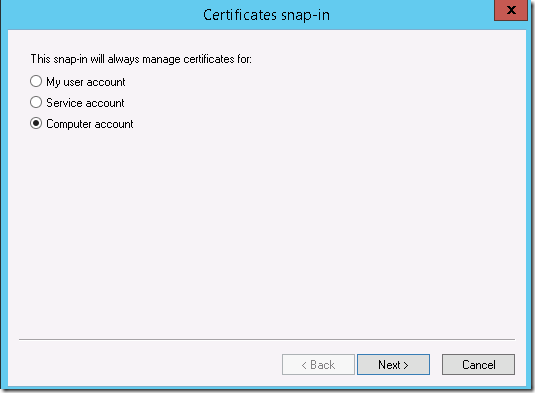
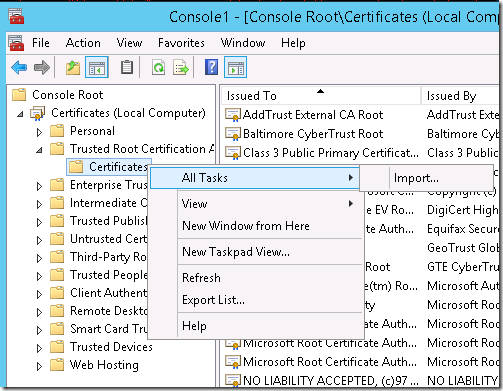
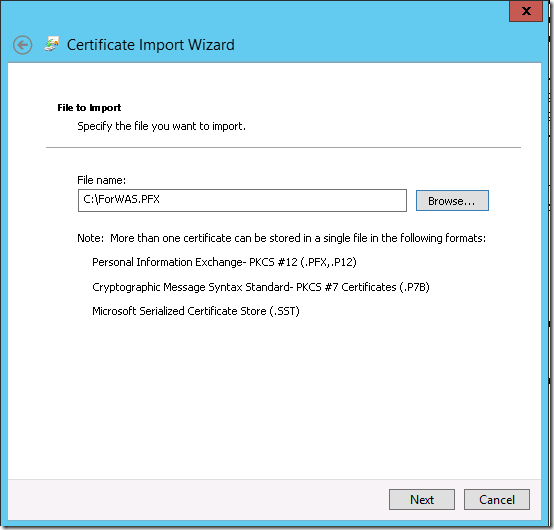
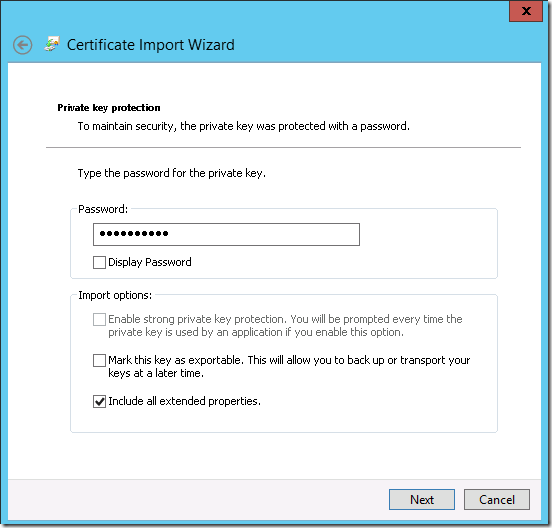
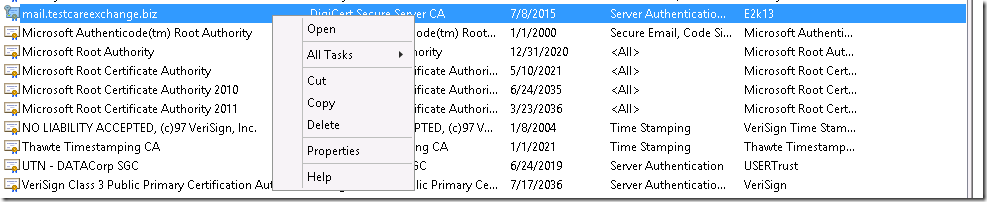
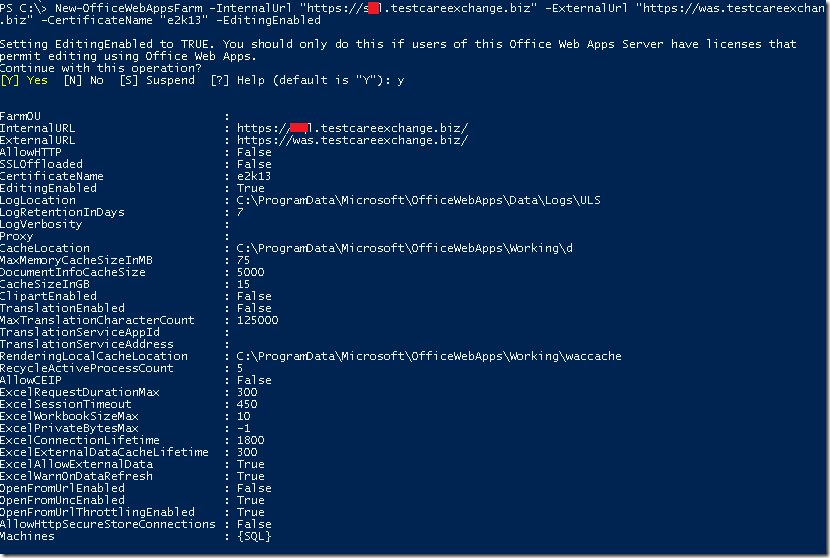
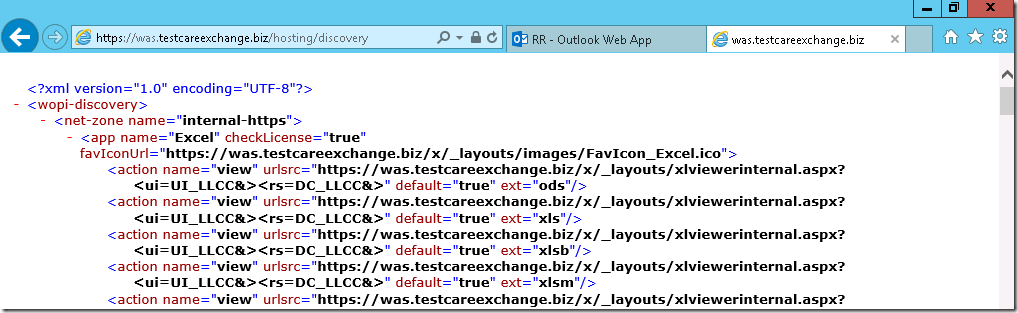


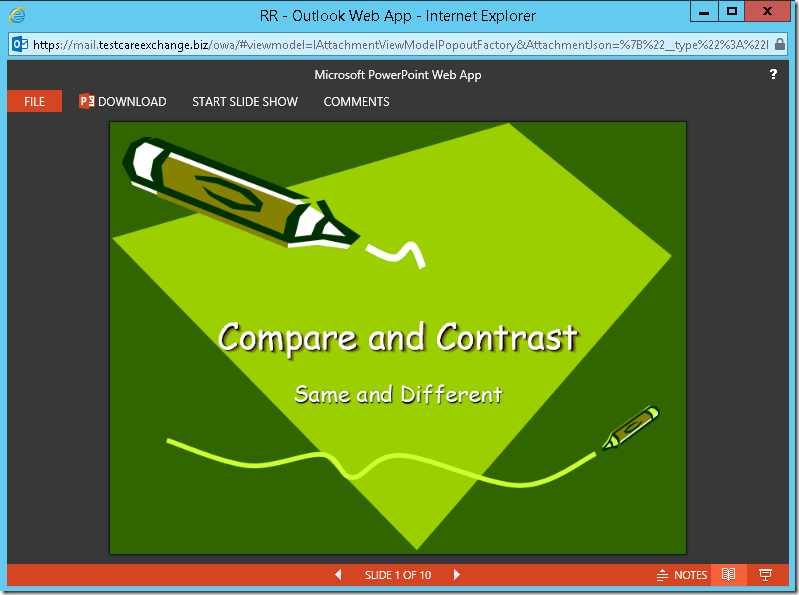
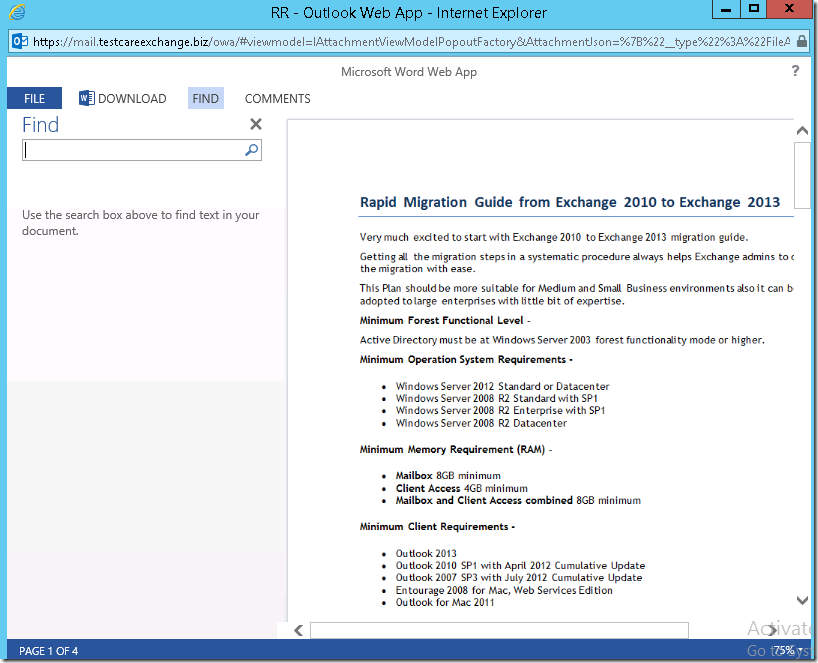

Hi – Excellent document. I want OWAS to work externally. How do, I go about.
I have my domain with GoDaddy where, I have necessary entry for mail server. Do, I have to add any entry at GoDaddy to make OWAS work externally. Please note GoDaddy has my Public IP that, I used for adding necessary entry for mail server to work properly + I have SAN certificate for exchange server that include autodiscover.xxxxxxxxxxxx.com, mail.xxxxxxxxxxxxx.com and .xxxxxxxxxxxxxx.com
This is my home lab that, I am using it for learning and gaining real world experience as close as possible. Appreciate, if you can help me on how to make OWAS work externally.
This is my home lab setup:
1 Domain Controller – On Server 2012 R2 – This also is running internal Certificate Authority
2 Exchange Server 2013 (DAG setup) – Configured with SAN Certificate
1 OWA – On Server 2012 R2 (Office Web App Server)
1 Skype for Business 2015 – On Server 2012 R2
Ram
add a entry called was.domain.com in the same cert and reissue it . as assign on them.
use this cert for owas. things should wrk