Implementing Skype for Business on Windows 2012 R2 Environment with SQL 2014 Always ON – Part1
Implementing Skype for Business on Windows 2012 R2 Environment with SQL 2014 Always ON – Part2
Implementing Skype for Business on Windows 2012 R2 Environment with SQL 2014 Always ON – Part3
Minimum Forest / Domain functional level supported: Windows Server 2008
Supported operating systems for Skype for Business:
- Windows Server 2012 R2 Enterprise
- Windows Server 2012 R2 Standard
- Windows Server 2012 Datacenter
- Windows Server 2012 Standard
- Windows Server 2008 R2 (Lync Server 2013 InPlace upgrade)
Supported database for Skype for Business
- Microsoft SQL Server 2014 Enterprise
- Microsoft SQL Server 2012 SP1 Enterprise
- Microsoft SQL Server 2008 R2 Enterprise
- Microsoft SQL Server 2014 Standard
- Microsoft SQL Server 2012 SP1Standard
- Microsoft SQL Server 2008 R2 Standard
High Availability support for Skype for Business:
- SQL Mirroring
- SQL Clustering
- SQL Always On (Its Supported only on SQL 2012/2014 Enterprise Versions)
- Supports Standalone Database Servers
SQL Always On (Keep in mind)-
- Replicas should be on Same Subnet
- It should be Synchronous-Commit mode
- No Support for read access on secondary replicas
Open Server Manager – Load Windows 2012 R2 Iso in the Machine – Install .Net Framework 3.5 – Use(Specify and Alertnate source path.
Hotfix for 2012 R2 – Download and Install https://support.microsoft.com/en-us/kb/2982006
Prerequisites on Skype for business Front-end Servers – “RSAT-ADDS” — Active directory tools – Need not to be installed in all Front end servers.
Add-WindowsFeature NET-Framework-Core, RSAT-ADDS, Windows-Identity-Foundation, Web-Server, Web-Static-Content, Web-Default-Doc, Web-Http-Errors, Web-Dir-Browsing, Web-Asp-Net, Web-Net-Ext, Web-ISAPI-Ext, Web-ISAPI-Filter, Web-Http-Logging, Web-Log-Libraries, Web-Request-Monitor, Web-Http-Tracing, Web-Basic-Auth, Web-Windows-Auth, Web-Client-Auth, Web-Filtering, Web-Stat-Compression, Web-Dyn-Compression, NET-WCF-HTTP-Activation45, Web-Asp-Net45, Web-Mgmt-Tools, Web-Scripting-Tools, Web-Mgmt-Compat, Server-Media-Foundation, BITS
Restart the Computer
Run –Setup.exe – E:\Setup\amd64\Setup2.exe
Prepare Active Directory
PrepareSchema
Choose local domain – Prepare Forest
Install Administrative tools –
Open Skype for Business Server Topology builder – Create New Topology
Enter SIP domain –
Define Site name & Description –
Choose “Open the New Front End Wizard when this Wizard Closes.
Choose Frontend pool name –
Enter Front end pool servers –
Choose Conferencing and Enterprise voice only.
No PBX integration in this topology
Do not choose the Enable an Edge pool to be used by the media component of this Front End pool option.Keep this setting cleared for now (Will Cover Edge Pool in Next Part)
If you don’t have a SQL cluster – Refer below link on how to build a Always-ON cluster using SQL 2014.
Installing/Configuring SQL 2014 Always ON Cluster on Windows 2012 R2 – Recommended way
Enter SQL Server Listener Name – I have used the Default Instance.
Note :
- SQL Server FQDN – you will be entering one SQL Node name (For now).
- Once the Skype for Business Databases is created , You will be adding the Skype for Business Databases to the Availability group
- Once that’s done, you will add the RTC group permissions added on other SQL node manually(Skype for Business will add automatically on the first SQL node you install).
- After everything is completed you will Edit the topology to “SQL Server FQDN as Listener name”
Define the SQL Server Store –
Enter File Server FQDN and File share name,
Specify Web Services Pool FQDN
Keeping it clear for now.
Choose Finish and Public Topology – you will be choosing the databases you wish to create.
Implementing Skype for Business on Windows 2012 R2 Environment with SQL 2014 Always ON – Part1
Implementing Skype for Business on Windows 2012 R2 Environment with SQL 2014 Always ON – Part2
Implementing Skype for Business on Windows 2012 R2 Environment with SQL 2014 Always ON – Part3

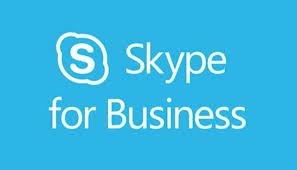
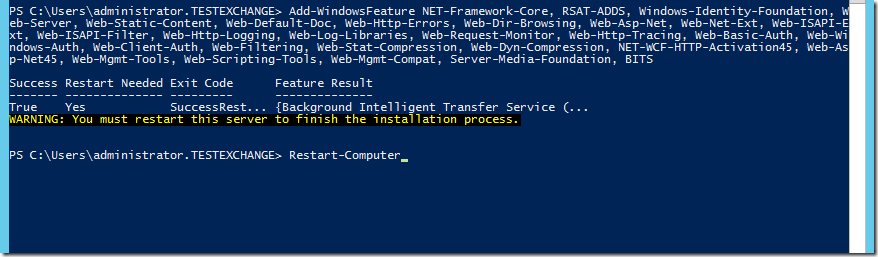
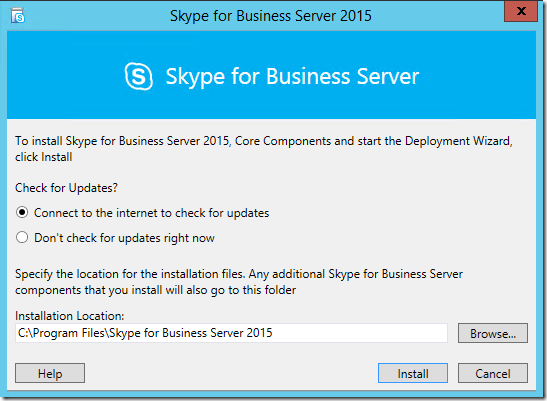
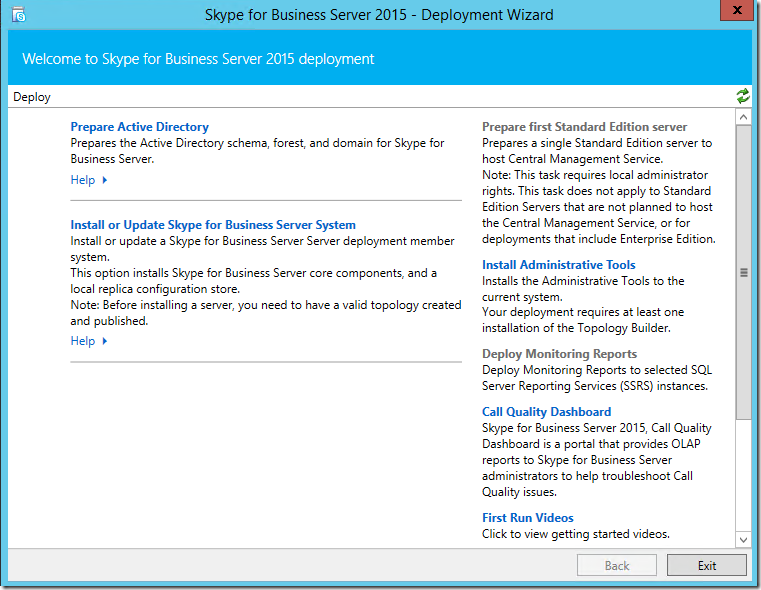
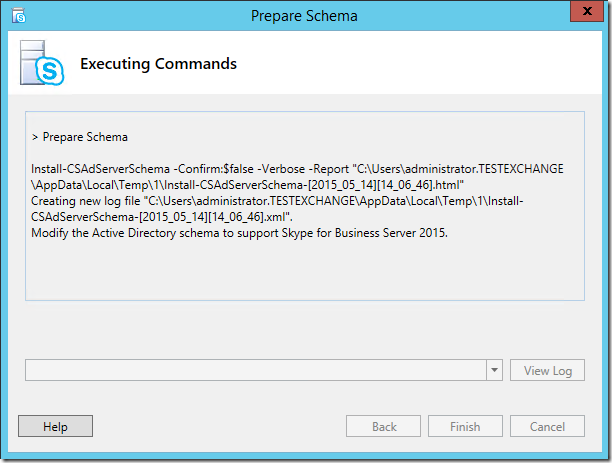
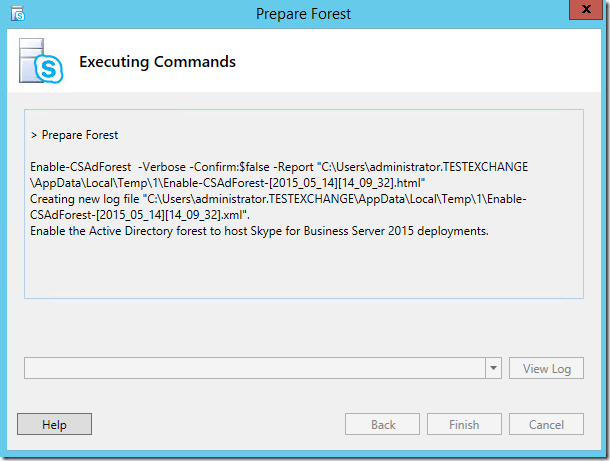
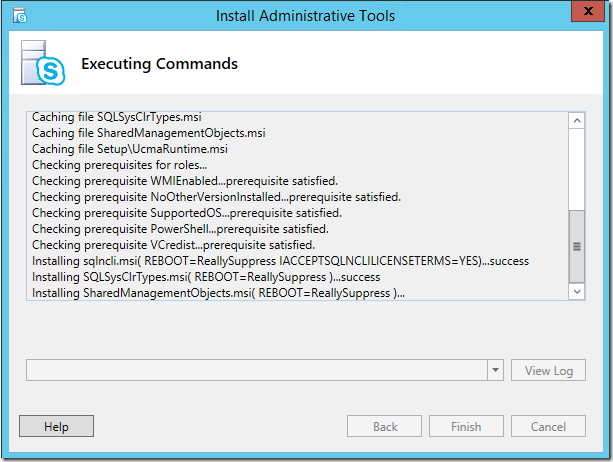
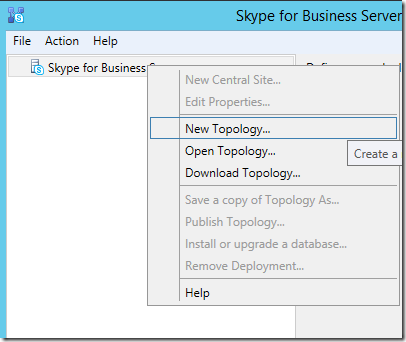
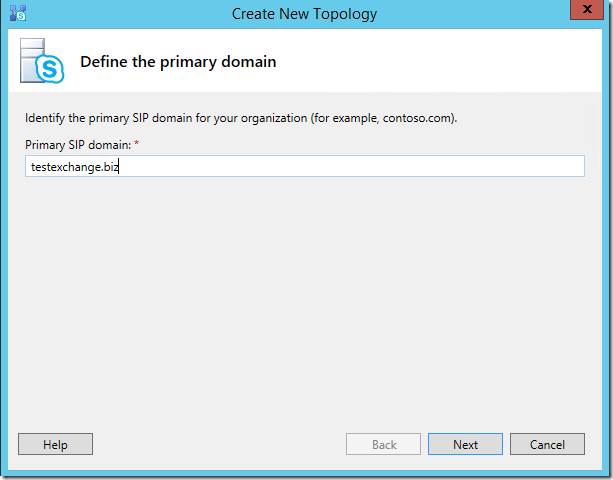
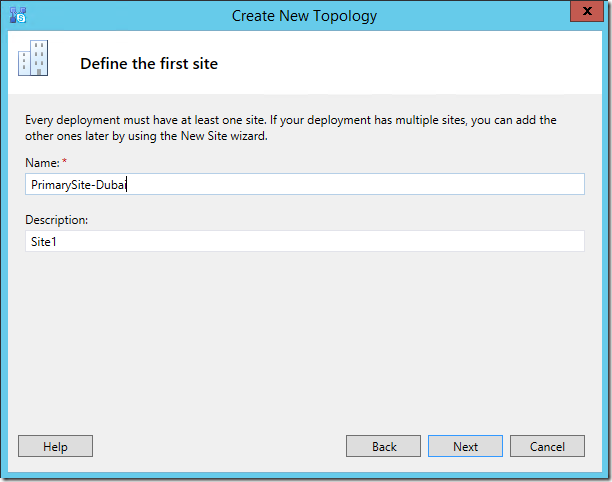
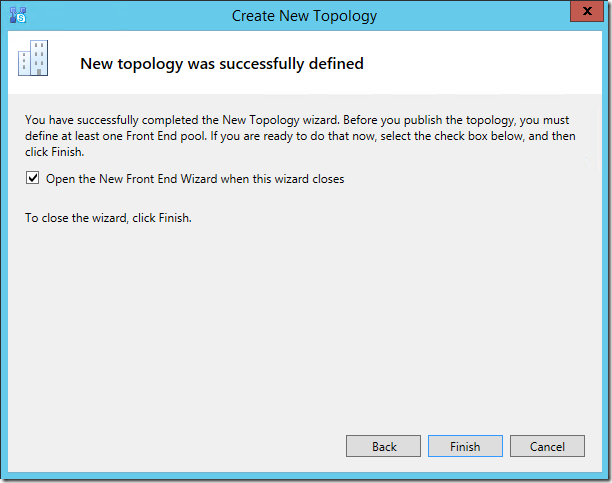
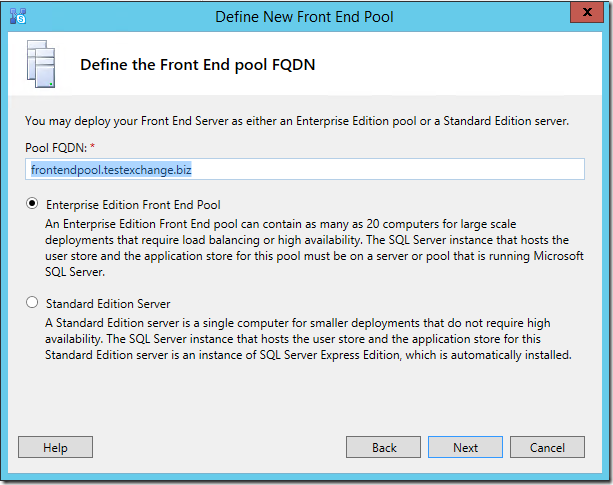
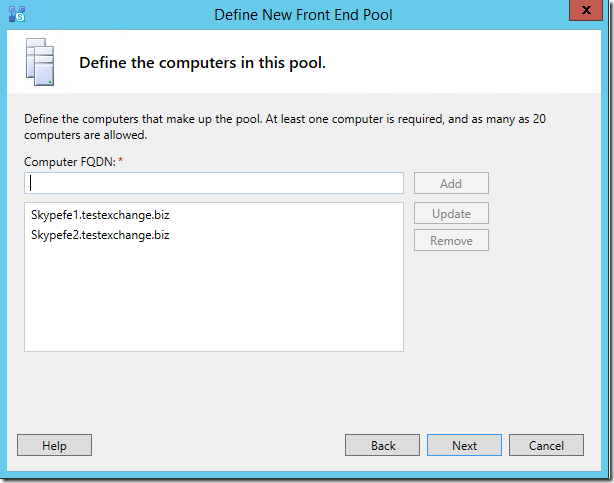
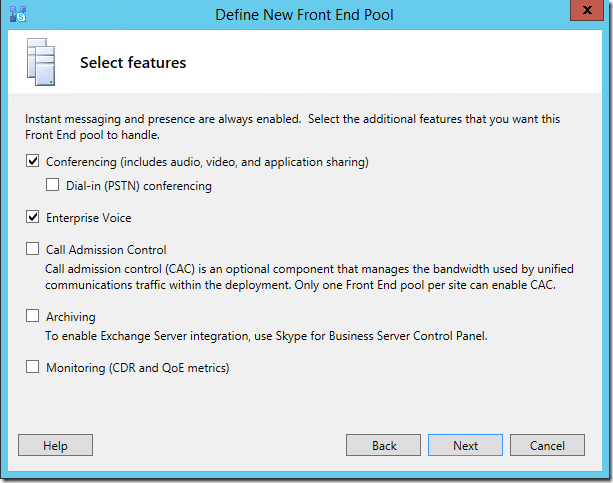
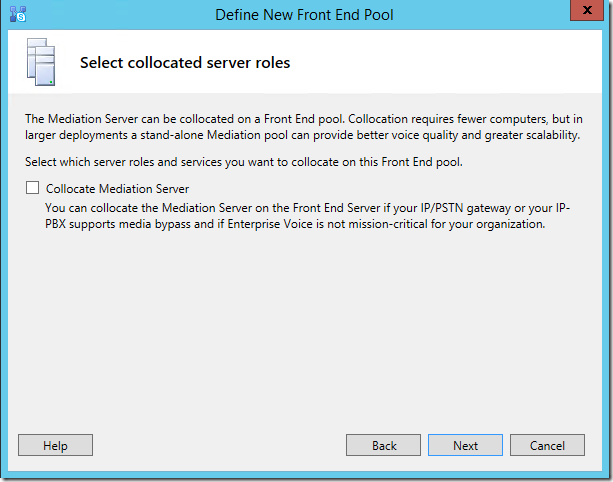
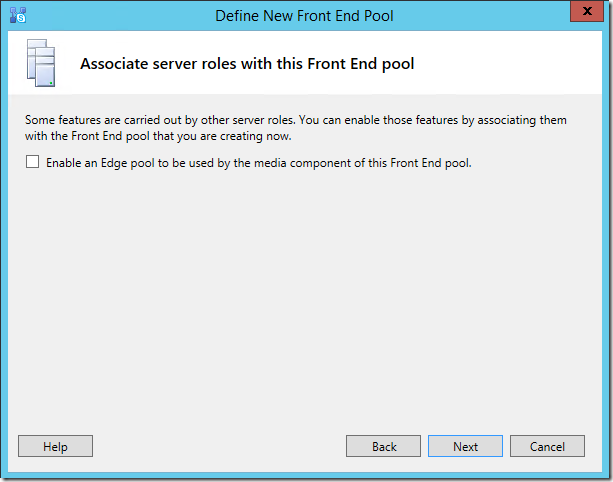
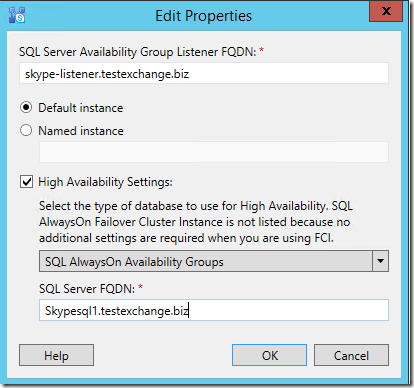
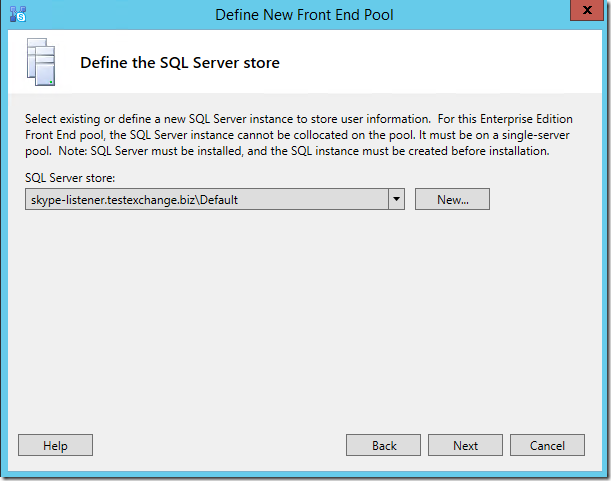
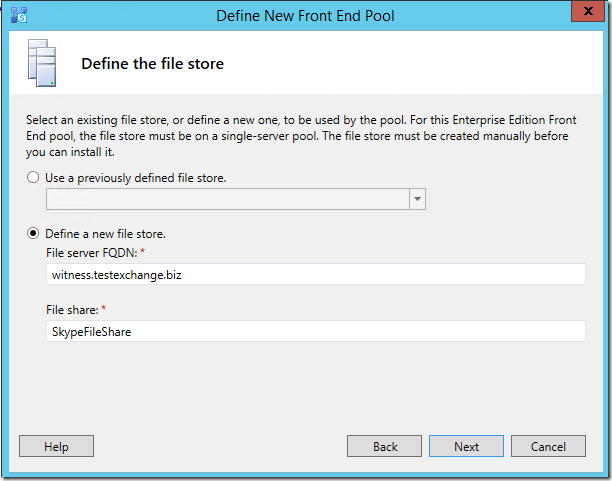
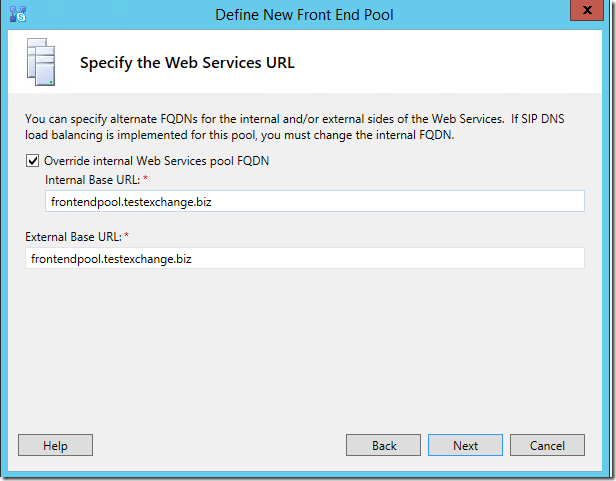
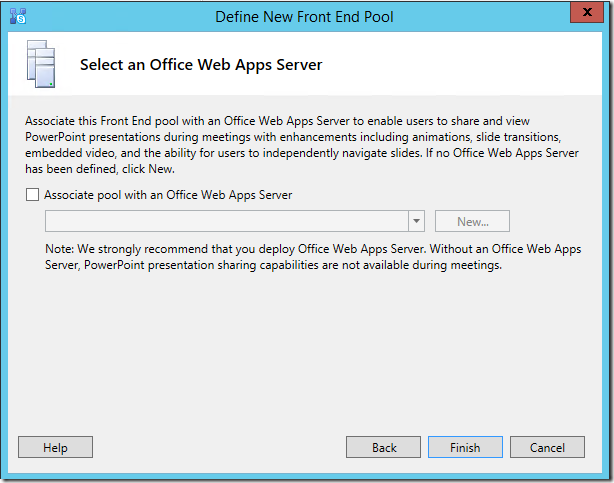
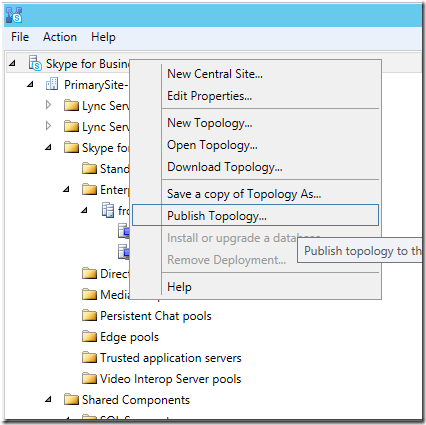
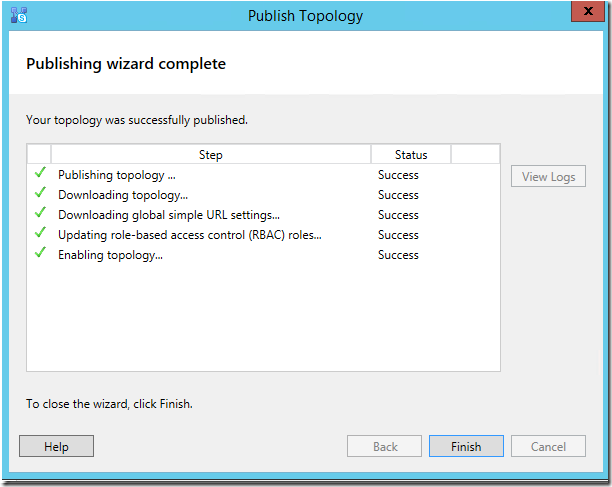

it will work if i have multi tenant exchange ??