Get the Website Panel Setup from the below link – Note : you will need to sign up
http://www.websitepanel.net/downloads/
Website Panel is a Multi-Tenant, Enterprise Hosting Automation Tool
A good thing about it is – It is Open Source
Install the Prerequisites before you can install .
Required Window Features & SQL Database
How to Install Website Panel 2.1 Prerequisites in Window Server 2012
https://www.azure365pro.com/how-to-install-website-panel-2-1-prerequisites-in-window-server-2012/
How to Install SQL 2012 Express on Windows Server 2012
https://www.azure365pro.com/how-to-install-sql-2012-express-on-windows-server-2012/
Once Windows Features and SQL Database is ready Run the Website Panel Installer
Once the website Panel is Installer is installed – Start – Click on Website Panel Installer
Now will quickly explain the Website Panel Architecture
Website Panel Portal – Its the Hosting Portal which will be hosted in IIS to Publish to internet
Website Panel Enterprise Server – Its the server which contains the SQL database which have all the information
Website Panel Server – Its the agent like we install to manage the servers from the Website Panel Portal
Please Install the Components one by one , So that you can have less confusion and less problems
In my case am going to install –
Website Panel Portal + Website Panel Enterprise Server = In a Dedicated Server
Website Panel Server in my Exchange 2013 Server
Installing Website Panel Portal –
Choose Install
Choose Next
Choose next
Choose Installation Location
Choose the local IP and Host Name can be entered even after installing .
So Its absolutely your wish
Choose
Create Active Directory Account
Enter the domain name
As the Enterprise server is going to be the same server
leave as it is
Choose Next and Complete the Setup of Website Panel Portal.
Installing Website Panel Enterprise Server :
Choose install
Choose Next
Choose Installation Location
Choose the loopback address as its going to be the same server
Choose Create Active Directory Account
Choose Local host\Sqlexpress
Choose the database
As the sql Server is installed on the same Server,
Choose Password –
Installing Website Panel Server : ( Am installing this on my Exchange Client Access Server )
Choose installation location
Choose the local IP of the Exchange server
Choose the Active Directory Account
Enter Credentials – Choose Next
Now Make Sure “WPServer” account is a member of
Administrators
Domain Admins
Organization Management
IIS_IUSRS
Also Make sure – WPServer account is a member of local administrators groups
Start – Run – Lusrmgr.msc
Now Open Exchange management Shell
Enable “Windows Authentication” For PowerShell virtual directory
So that Website Panel Server will start service remote requests from Website panel Enterprise Server
Get-PowerShellVirtualDirectory | Set-PowerShellVirtualDirectory -WindowsAuthentication $True
Now
Website Panel Portal + Website Panel Enterprise Server = In a Dedicated Server is Successful
Website Panel Server in my Exchange 2013 Server = Installation is successful
![]()

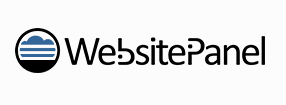
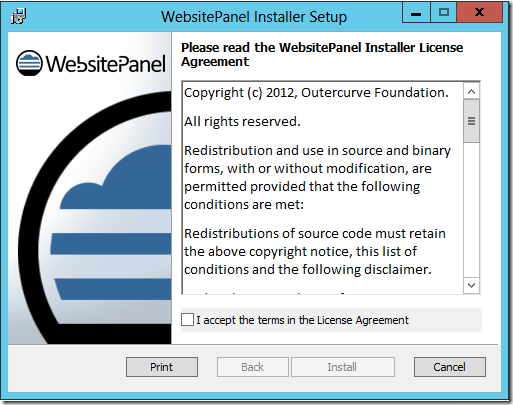
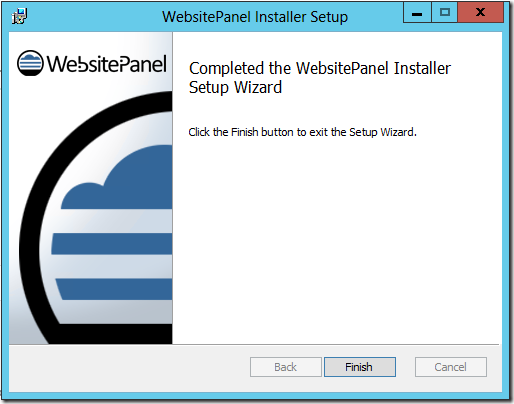
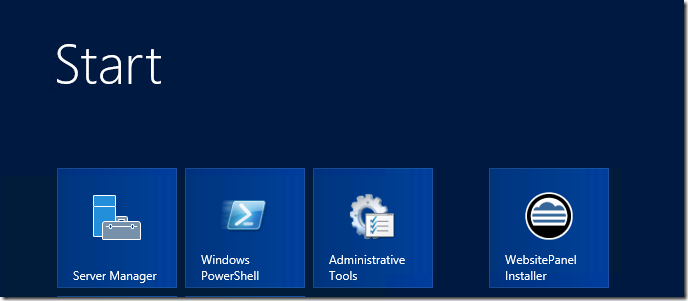
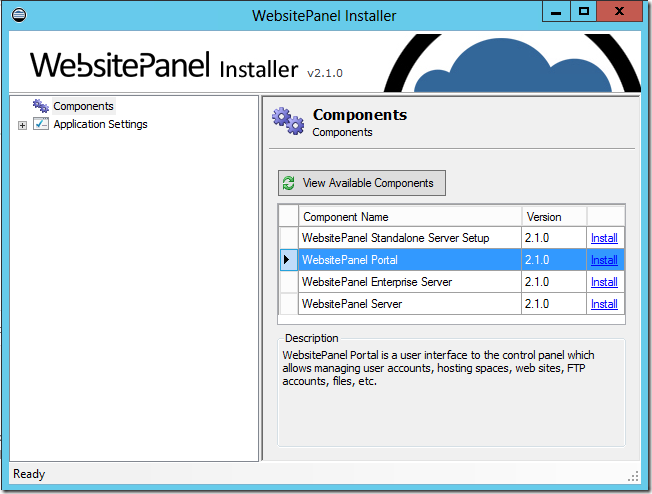
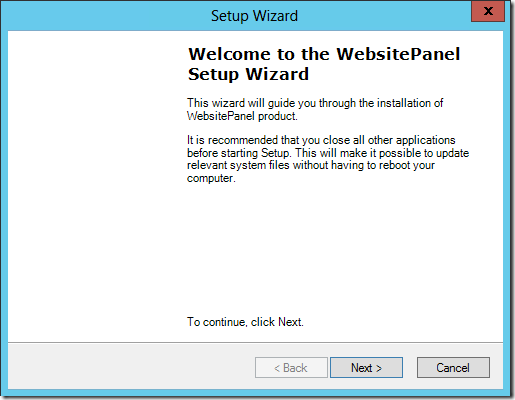
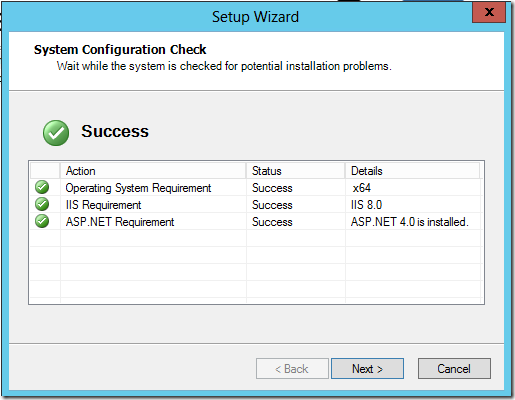
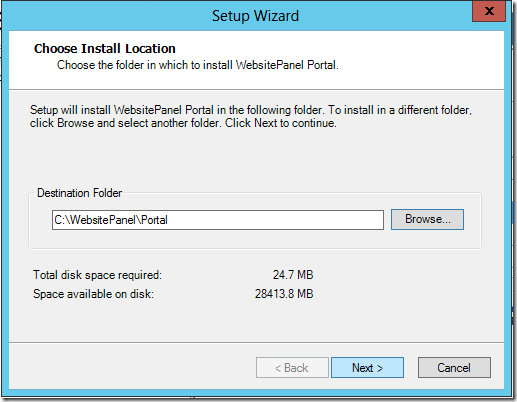
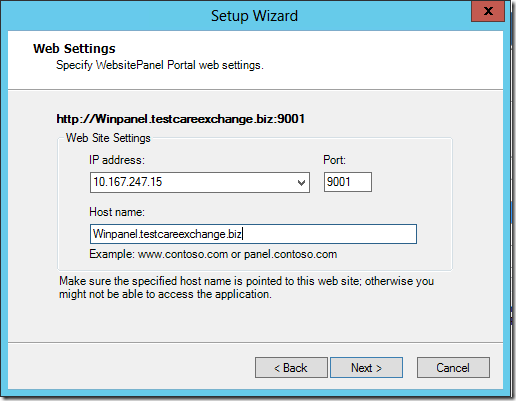
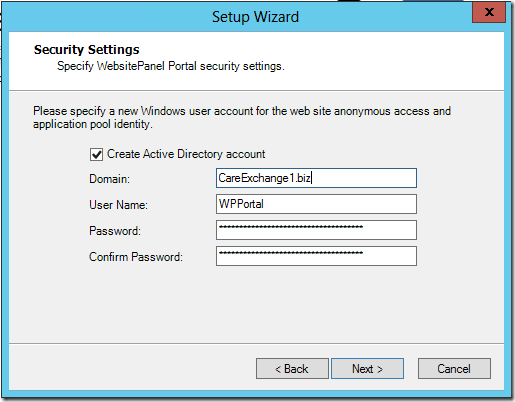
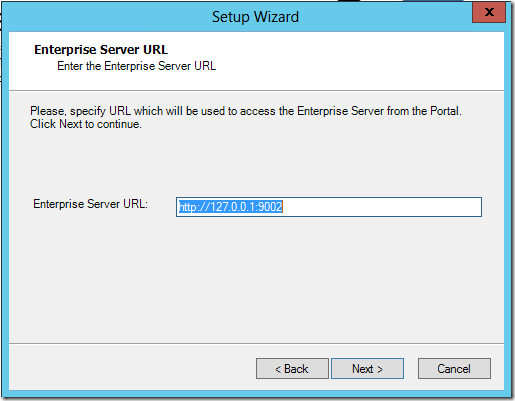
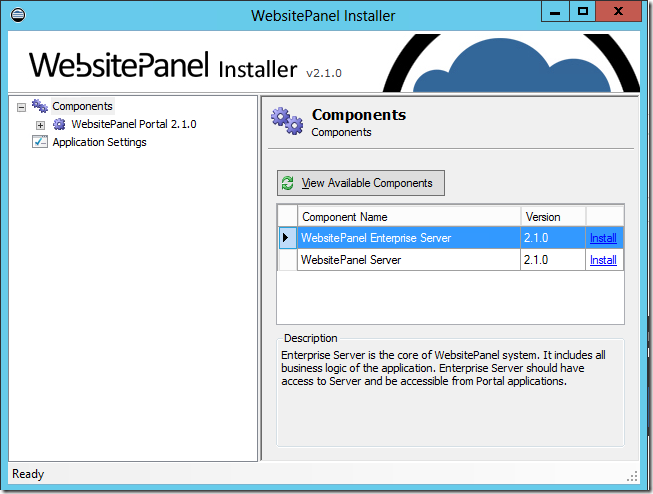
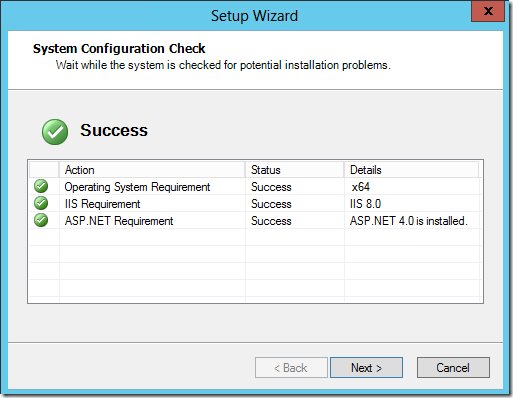
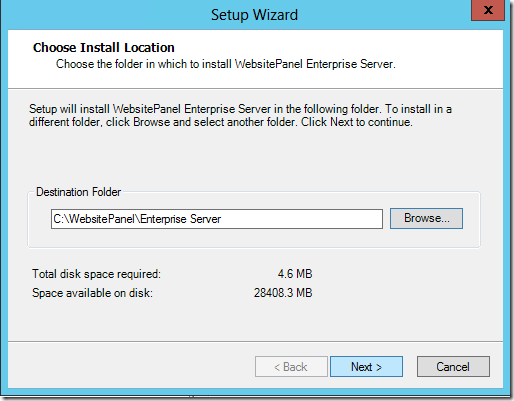
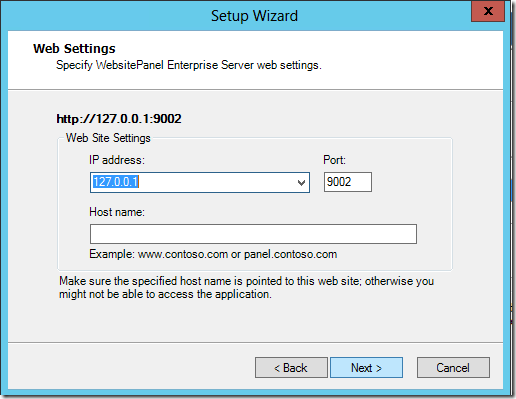
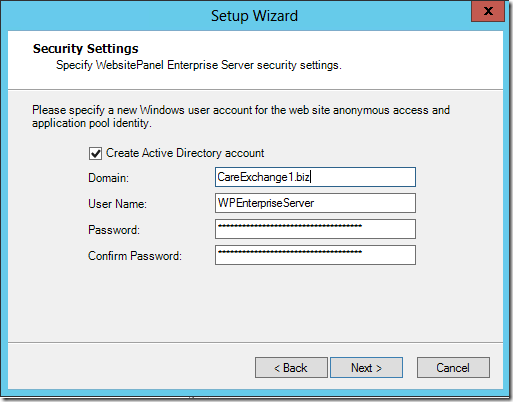
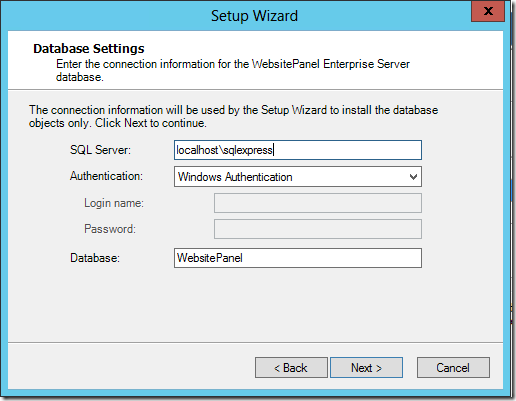
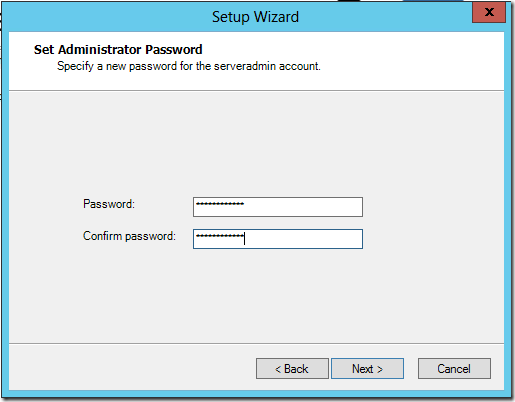
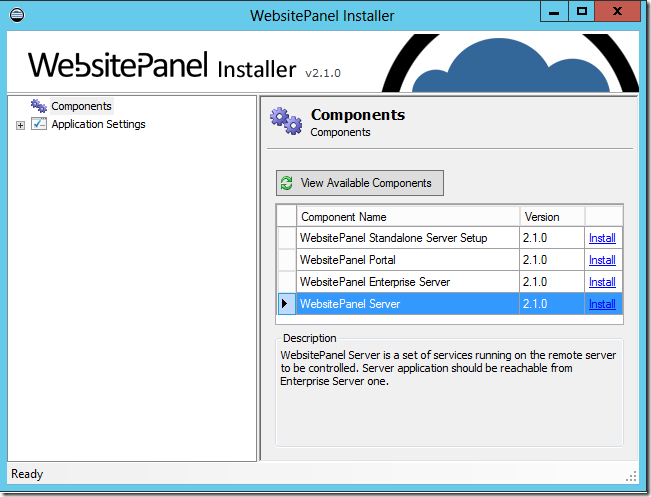
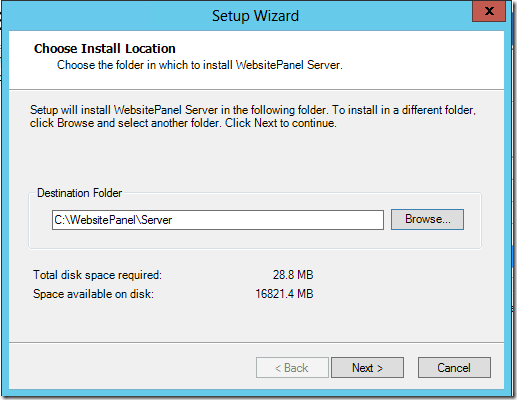
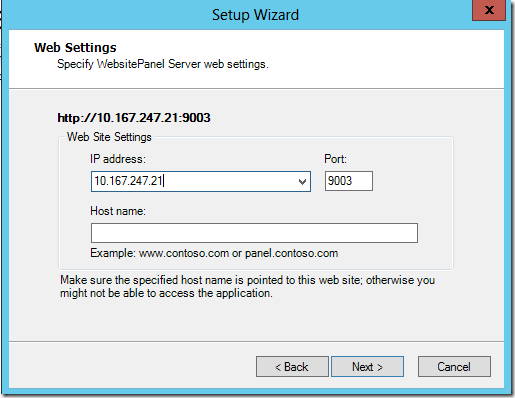
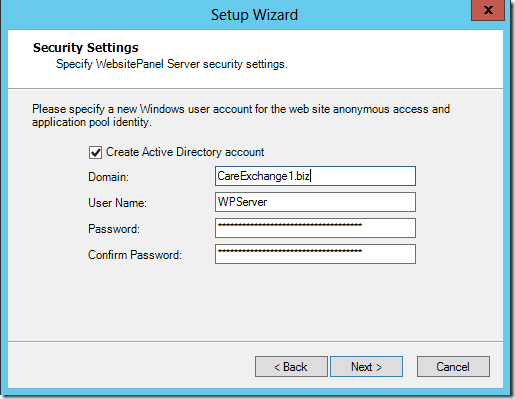
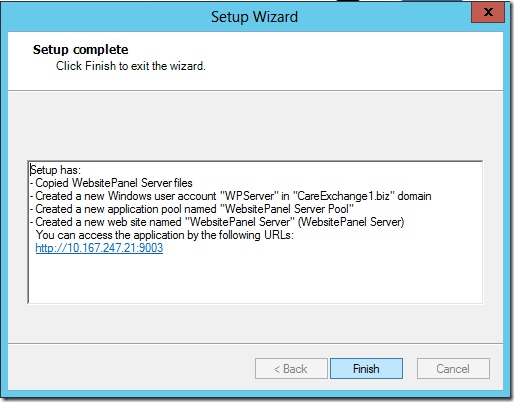
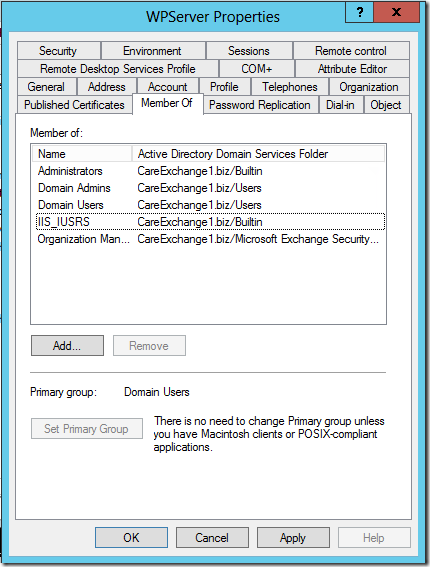
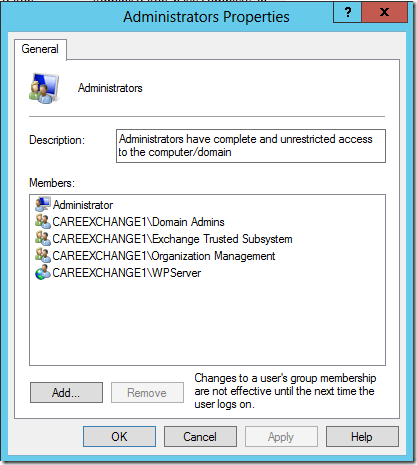


Good documentation, but after all steps i cannot connect to web Panel Portal. Where i get Support?
Greetings
I can support you. 25$ /hour
I want to setup websitepanel with run php and asp. how to setup? help me?
Hey man,
first of all a big thx for your tutorial! This is BIG help!!
Sadly I feel like some configuration in IIS is missing here.
I cannot access the WP Portal from within the dedicated WP server.
Do I have to add site-bindings in IIS or something?
Greetz!
Johannes
If you create the Portal with port 80. no additional settings are required.
I am having some error with my website panel can you help, i would pay you for it , please contact me asap.
Thanks
we are install WebsitePannel but not login pls. help
excellent tutorial, but I my main need to install website panel to link it to WHMCS to allow auto provisioning of VPS on Hyper-V and suspension etc…, and websitepanel is supported by WHMCS and got its own module, so may I ask is it a MUST to host my website (ie. the marketing portal WHMCS) on the same windows server am going to install websitepanel on ? Or is it possible to leave my website (WHMCS) hosted somewhere else and install websitepanel on the windows server I would like to manage ?…
You can leave both separate. It should should work. Website panel is URL based(Web service) . Plan it accordingly.
Hello,
I see that this is older post but I will try anyway. Do you maybe have installation files? I have asked MSPcontrol but they posted 22.1.0.923 version the last time I was able to download form websitepanel site I got 2.1.0.944.
Thank you and kind regards,
Aleš
use the latest version with same steps. should work.
Hi…and tnx my comrade! my project done but what is default username and password of website panel?! i dont know how sign in…
thank u
Have you ever considered writing an ebook or guest authoring on other blogs?
I have a blog based on the same information you discuss and would really like to have you
share some stories/information. I know my readers would enjoy your work.
If you’re even remotely interested, feel free
to shoot me an email.