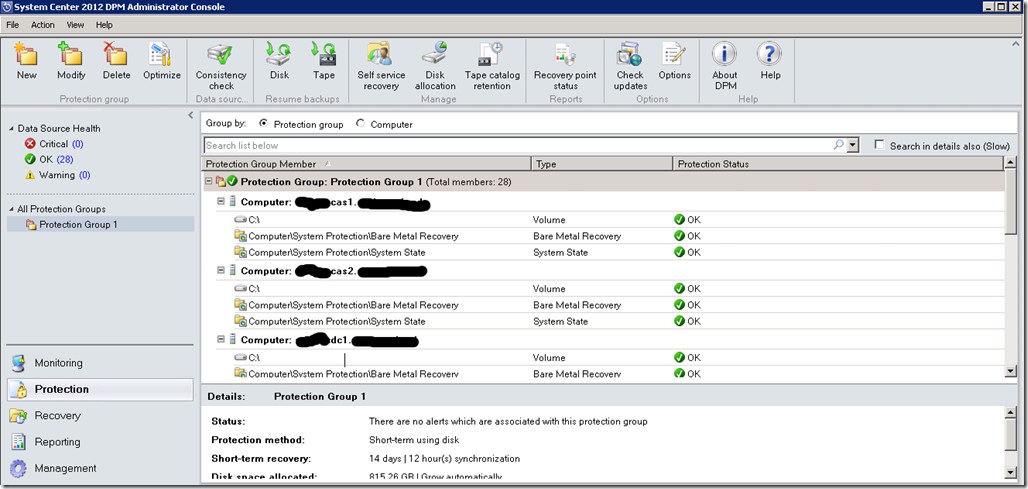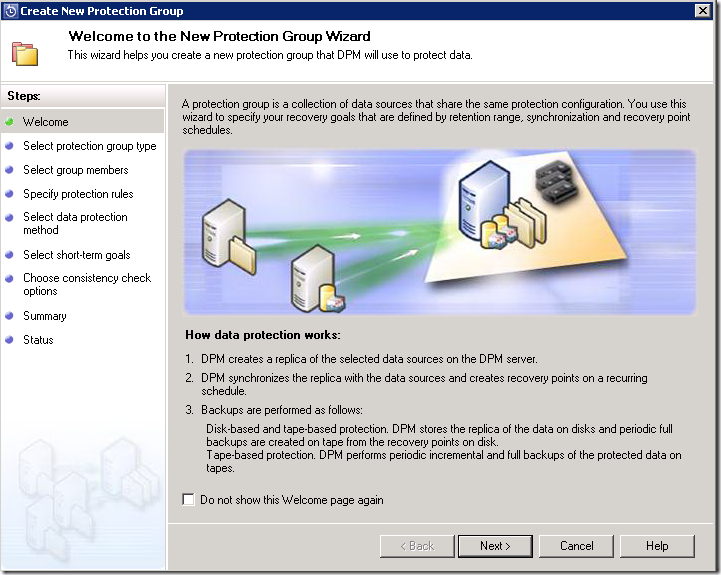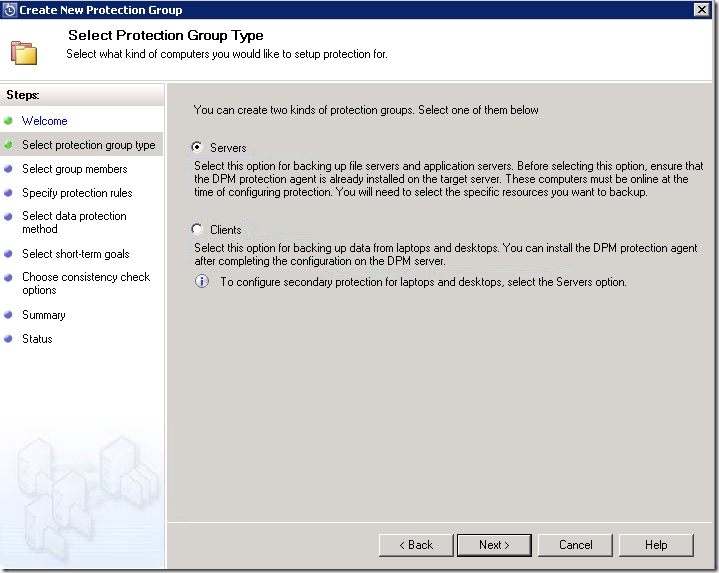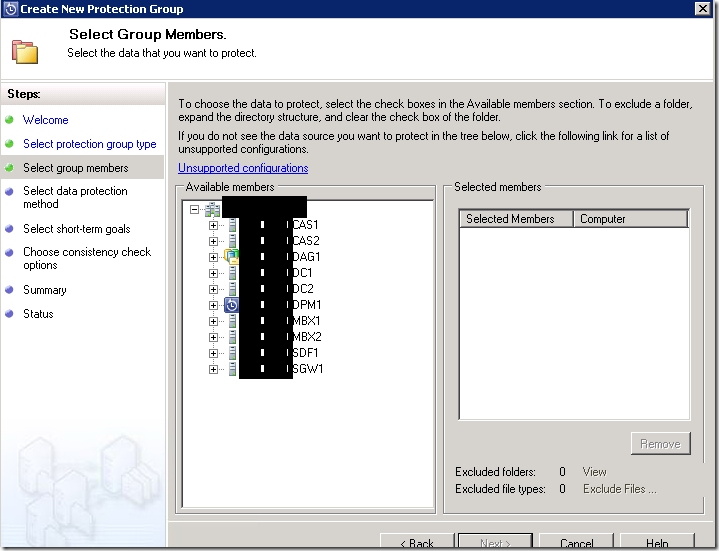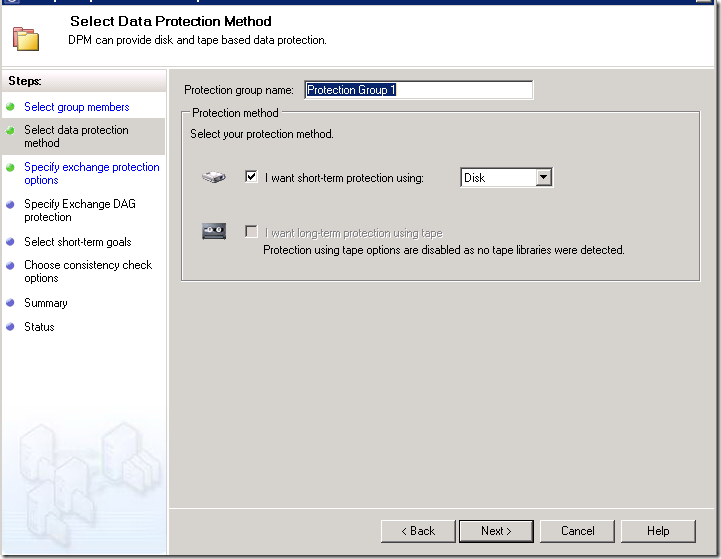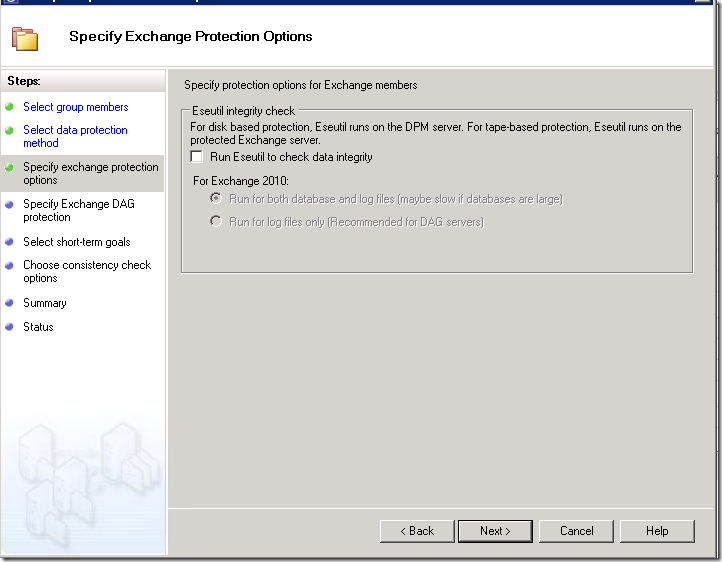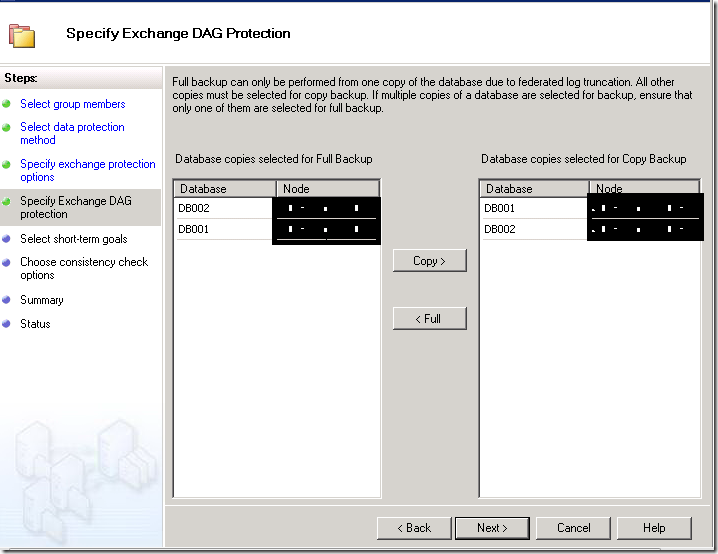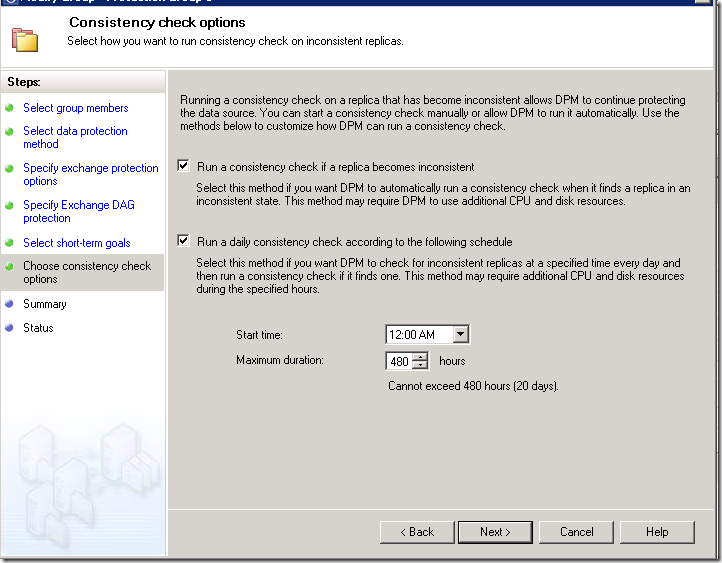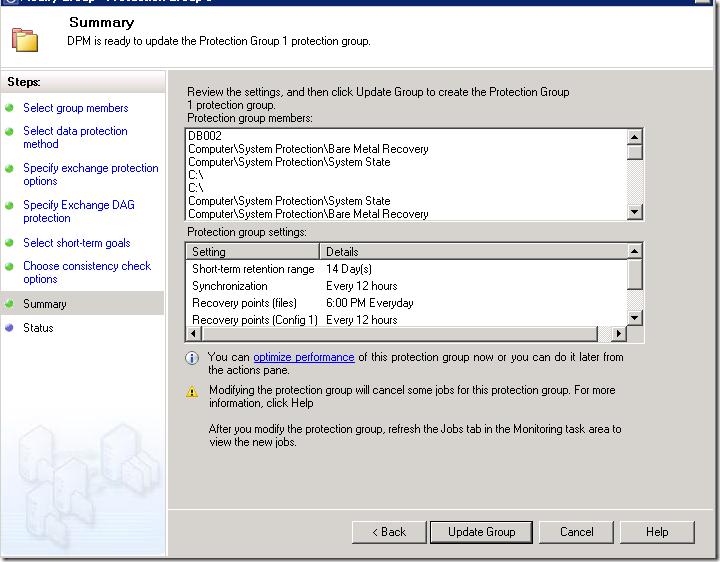Lets see how to backup Exchange 2010 Servers using Microsoft System Center Data Protection Manager 2012
Note : Database Availability Group (DAG) members included
Step 1 :
Launch System Center 2013 DPM Administrator Console
Note : In this below picture DPM is configured already, let us see how to configure it
Step 2 :
Choose New in the System Center 2013 DPM Administrator Console
Step 3 :
Choose Servers
Step 4 :
Choose the Members of Servers you want to protect (backup)
Step 5 :
You can give a friendly name
Step 6 :
Skipping it.
Disk Based protection in my scenario
Step 7 :
Choose the database you want to do a full backup or Copy Backup
Step 8 :
Choose the retention range – Default Value is 14 days
-Choose Recovery point timings if required
-Choose express full backup timings
-Choose View members to verify the supportability
Step 9 :
If you plan to run a consistency check , by default it shows as 480 hours.
make sure it does not run in production hours. which will consume a bit of CPU and disk resources
Step 9 :
Now your Data Protection Manager 2012 is ready to backup your Exchange servers Everyday !