Lets go through Azure Active Directory connect to Syncronize OnPrem-Directory to the cloud
- Install and configure Azure AD Connect
- Use Azure AD Connect to integrate Azure AD with your on-premises AD
Preparing Azure Directory Sync Server with Active Internet– (Assuming it as a On-prem Active Directory Server). Make sure Primary SMTP address is equals User Principal Name for Office 365 services to work seamlessly, Also its recommended to enable Active Directory Recycle bin but its not compulsory.
Create New Server
Download the latest Azure Active Directory Connect –
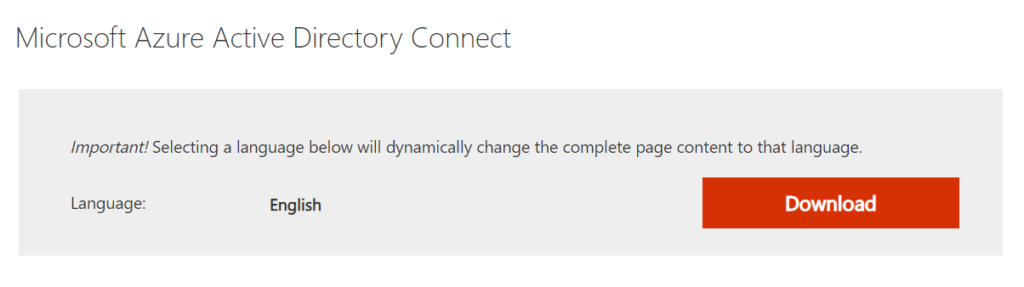
Make sure you run the latest version and the latest operating system https://docs.microsoft.com/en-us/azure/active-directory/hybrid/reference-connect-version-history
Run the Setup Azure Active Directory Connect Server –
Choose Customize and install to see the advance options specifically to choose a specific Organizational Unit . if you see a error to enable TLS1.2.
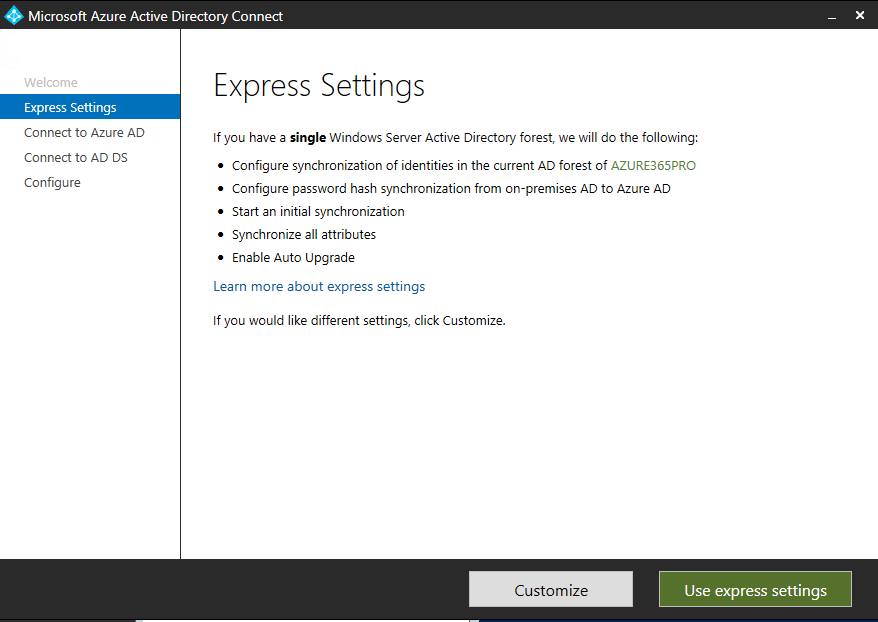
Use Express settings in some cases .
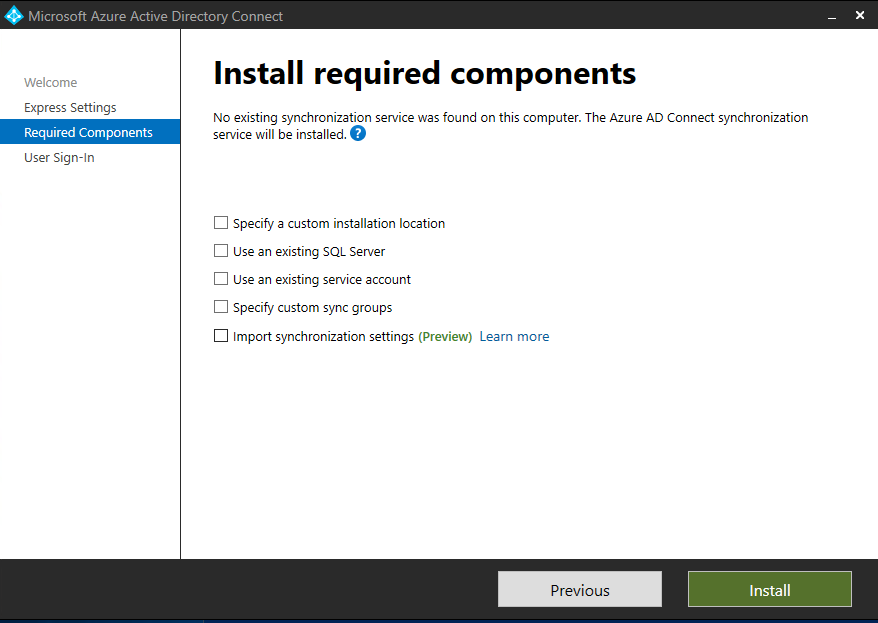
Choose Install
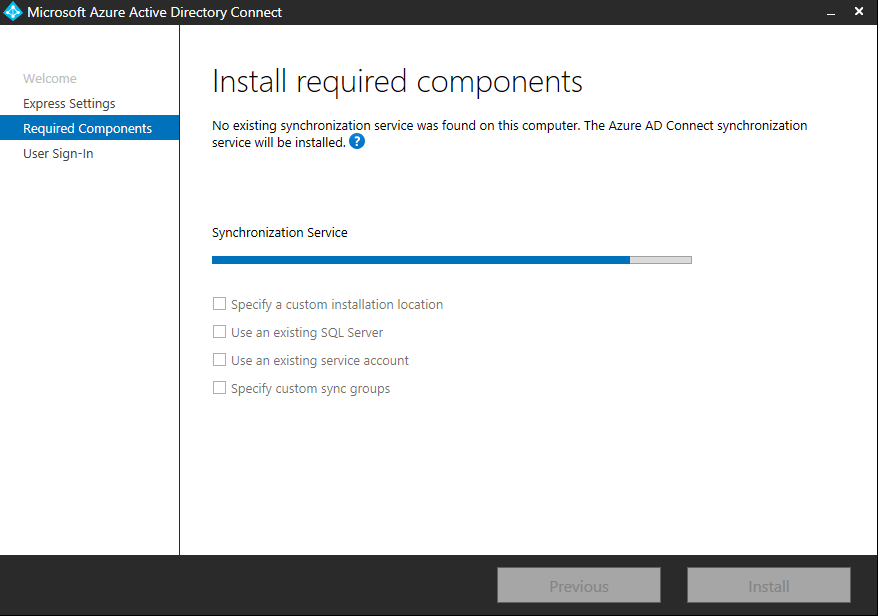
Enter your Azure Active Directory credentials
Use your Active directory Enterprise Administrator credentials
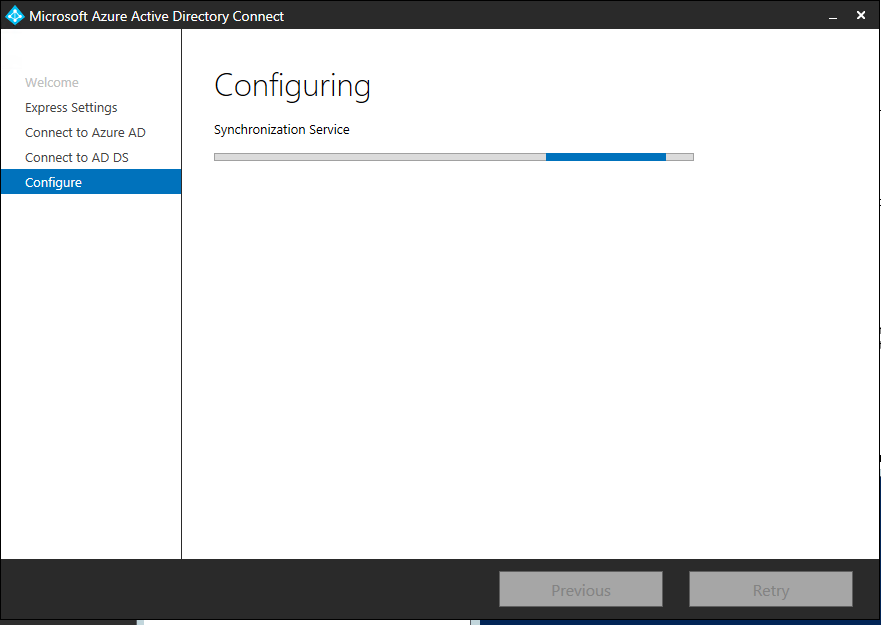
Choose Password Hash Synchronization.
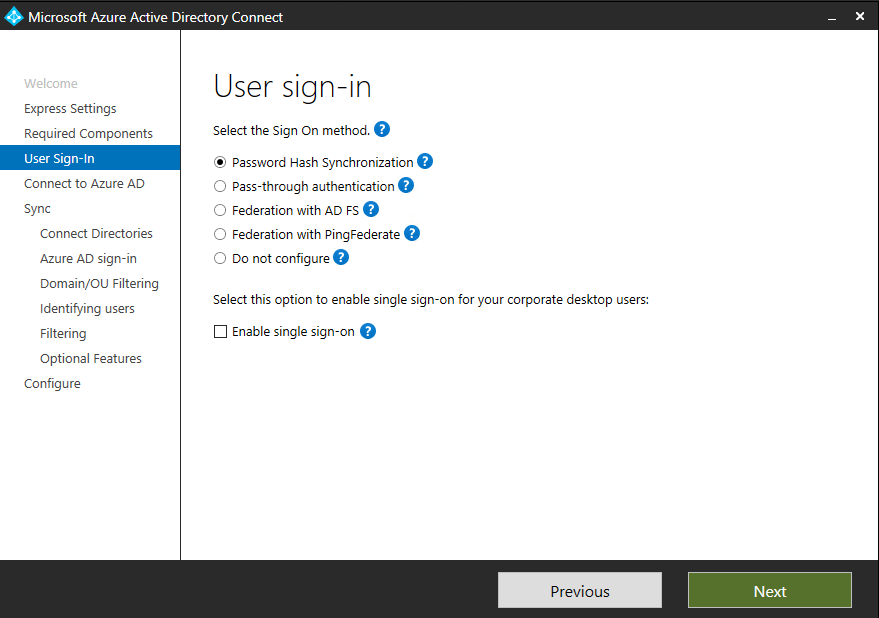
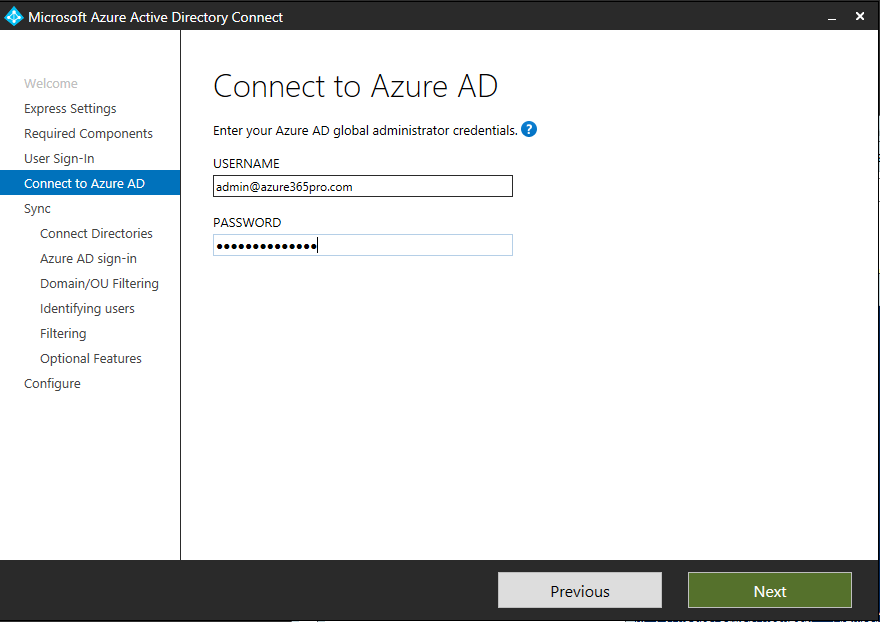
Connect your Local On-Prem Active Directory and add it.
Service Account Member of Domain Users Only
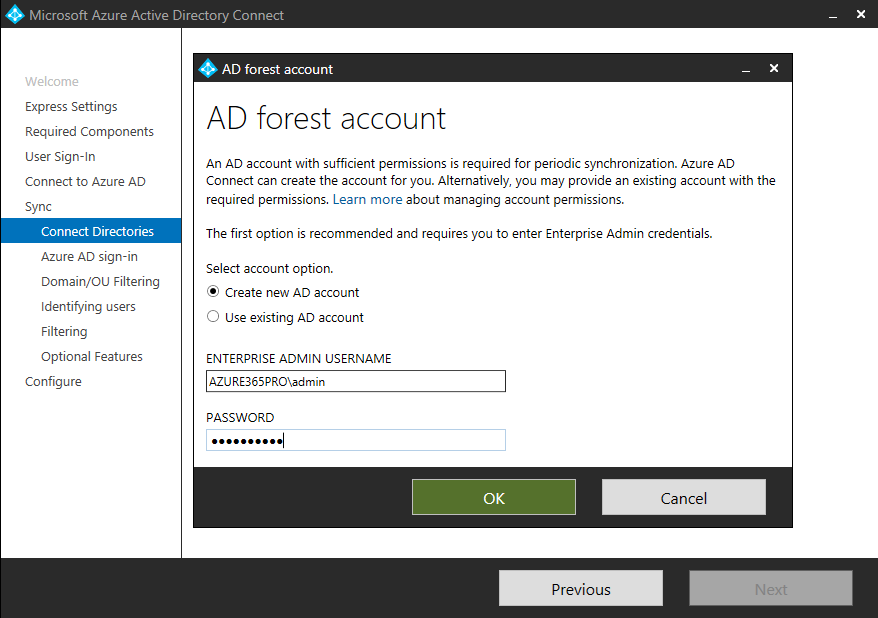
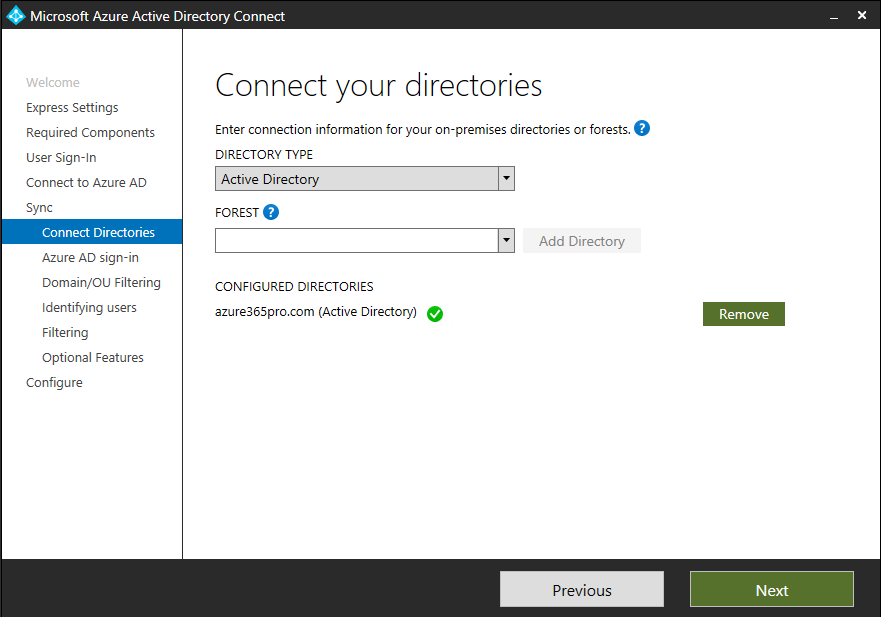
If your primary domain is .local or not a valid domain and if you cannot verify the same. you can see it. As the azure ad connect doesn’t like UPN and Primary email mismatch.
click continue and choose next.
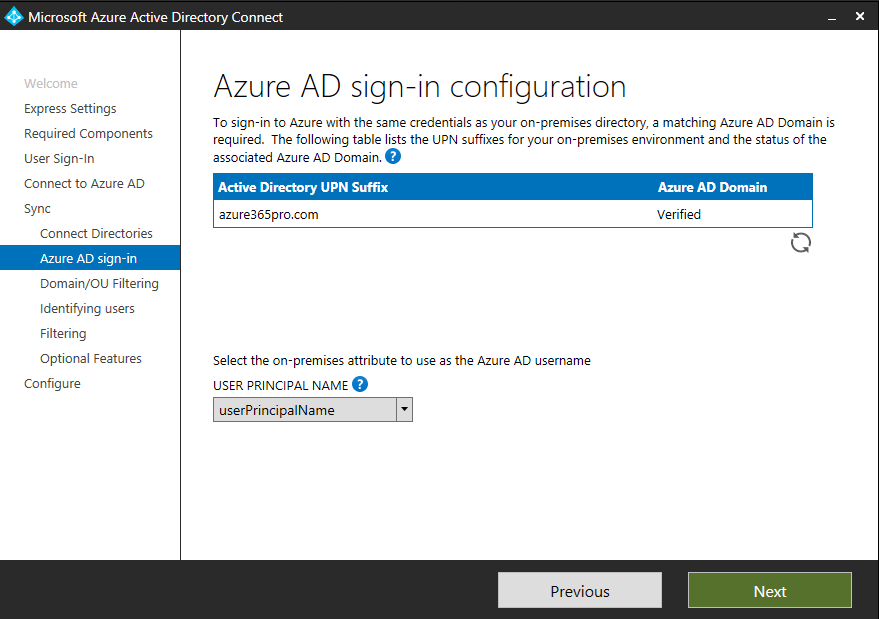
if you have additional domain suffixes you need to add them using Active Directory domains and trusts or you can bypass for now By Checking “Continue without matching all UPN suffixes to verified domains.”
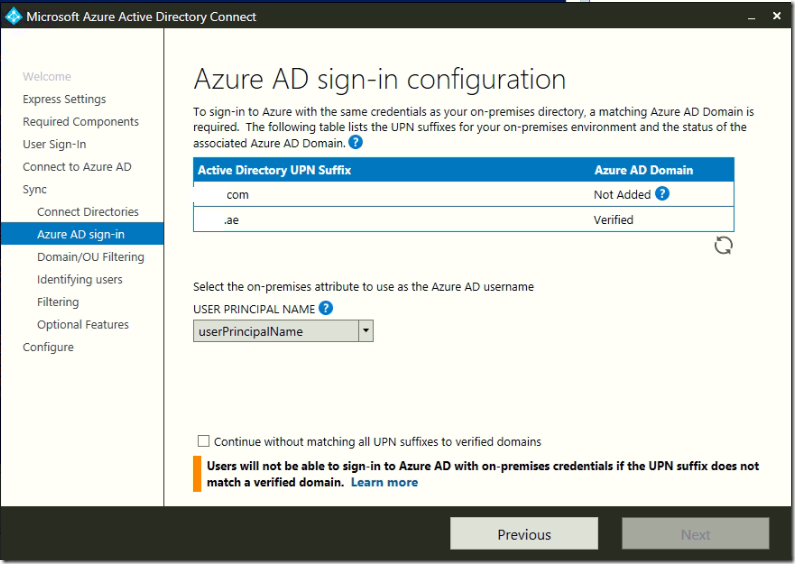
We recommend to choose the Appropriate Organizational Units and not to sync the whole forest.
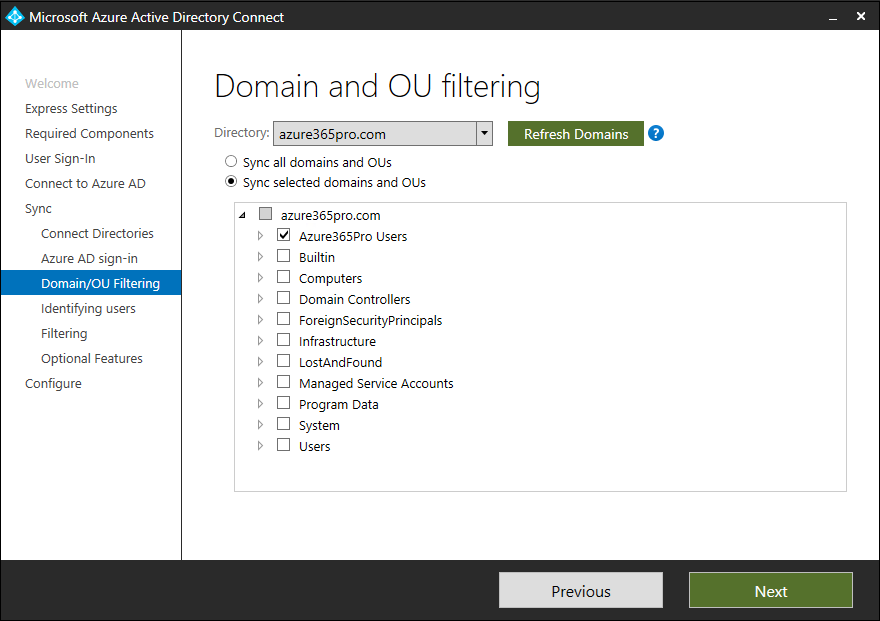
Choose next. if you are using single Azure AD Connect.
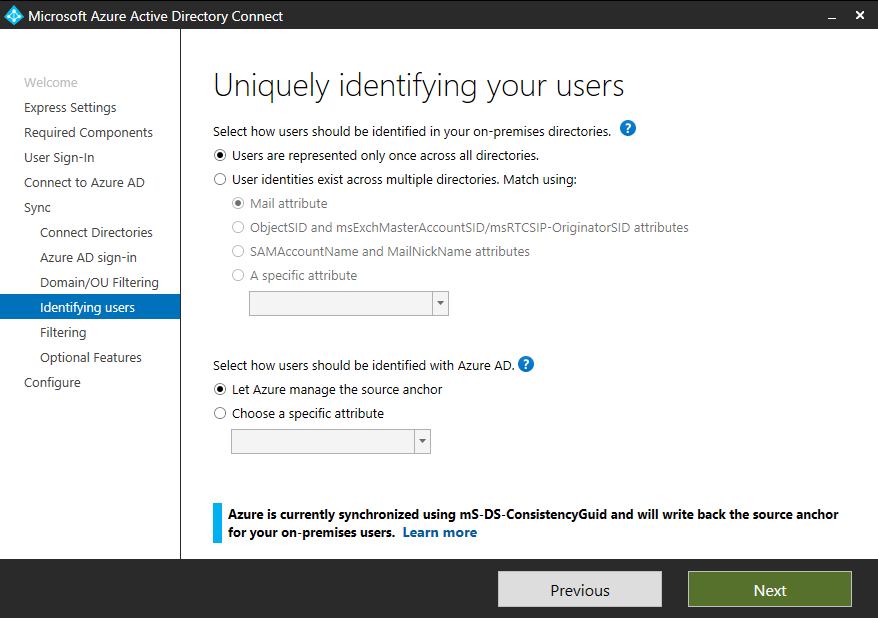
Choose Next .
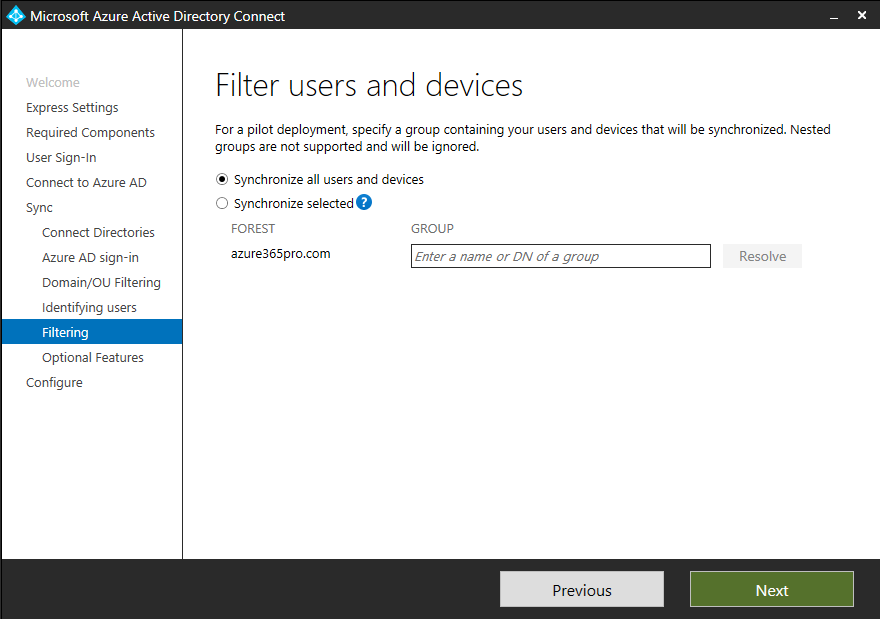
As we need to do exchange hybrid. Choose Exchange Hybrid deployment if you have one .
Without Exchange On Premises
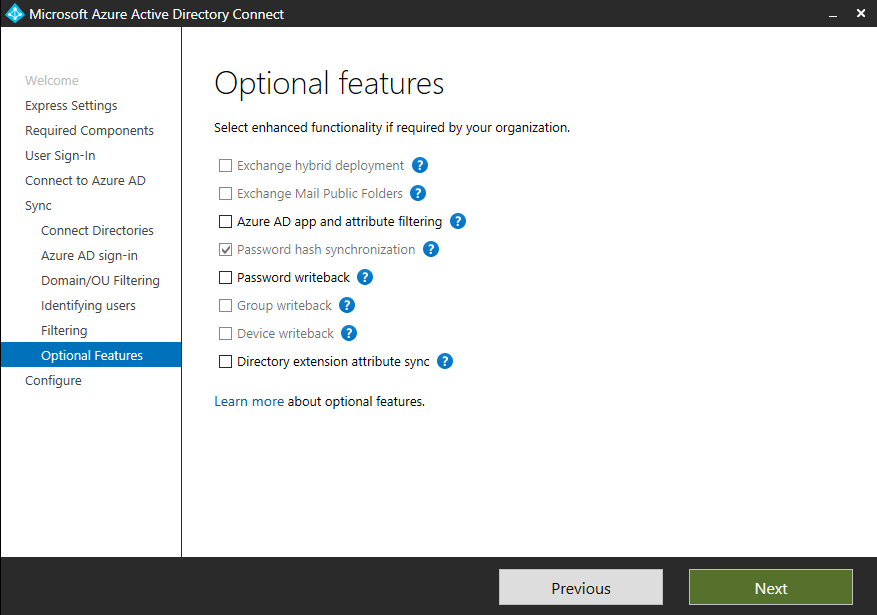
With Exchange On-premises example
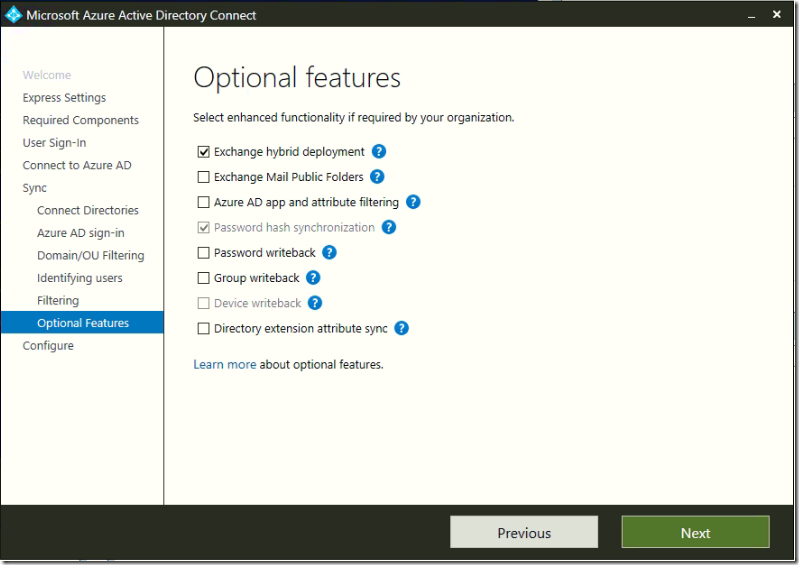
Choose Start the synchronization process when configuration completes.
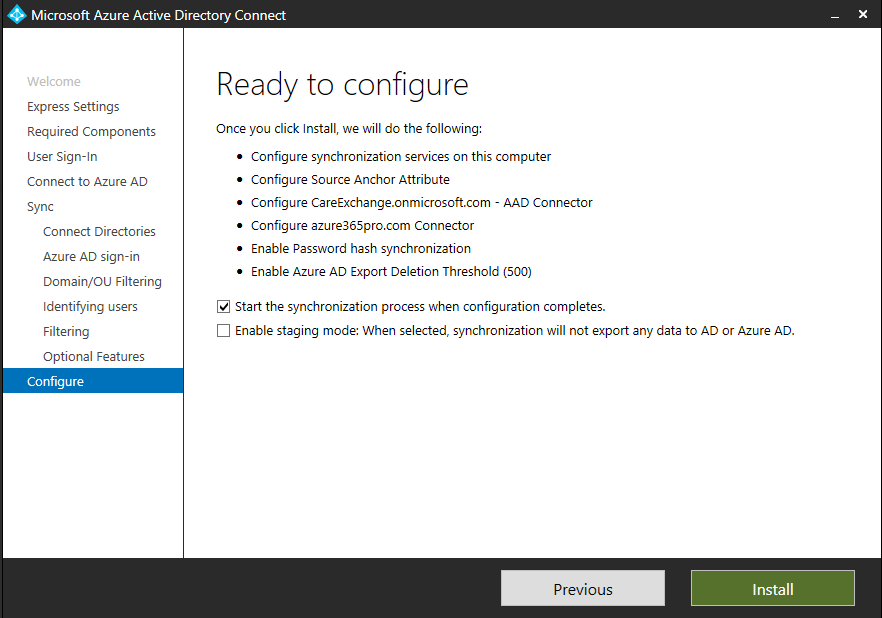
Choose Exit.
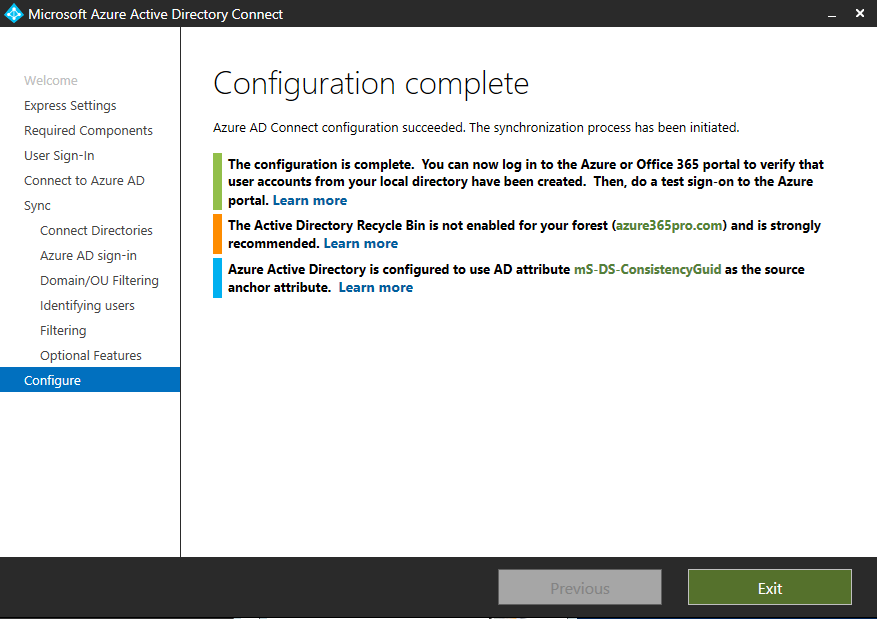
Lets see how to enable Active Directory Recycle bin from your Active Directory server. which is recommended to restore Active directory accounts quickly on accidental deletion.
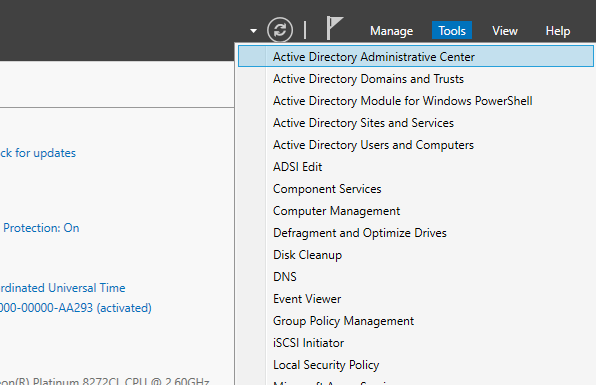
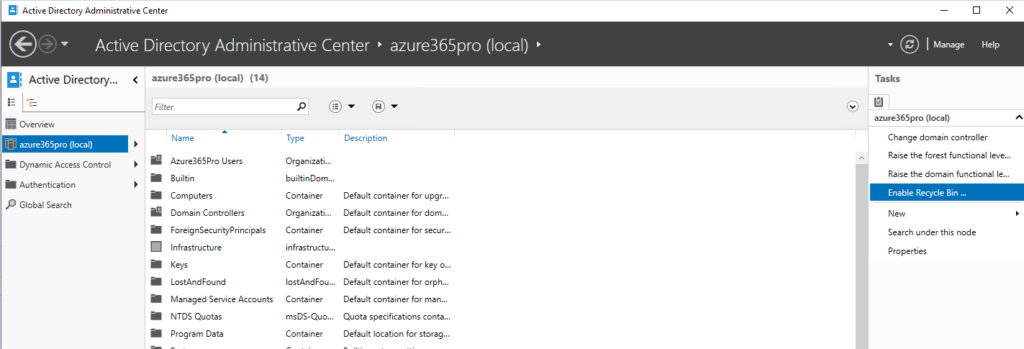
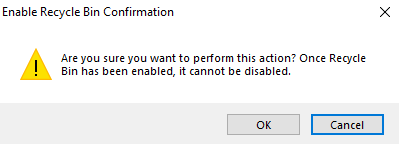
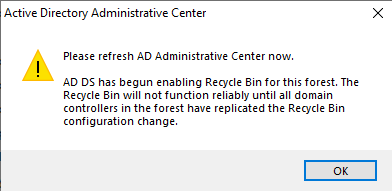
Admin Center is showing sync status now.
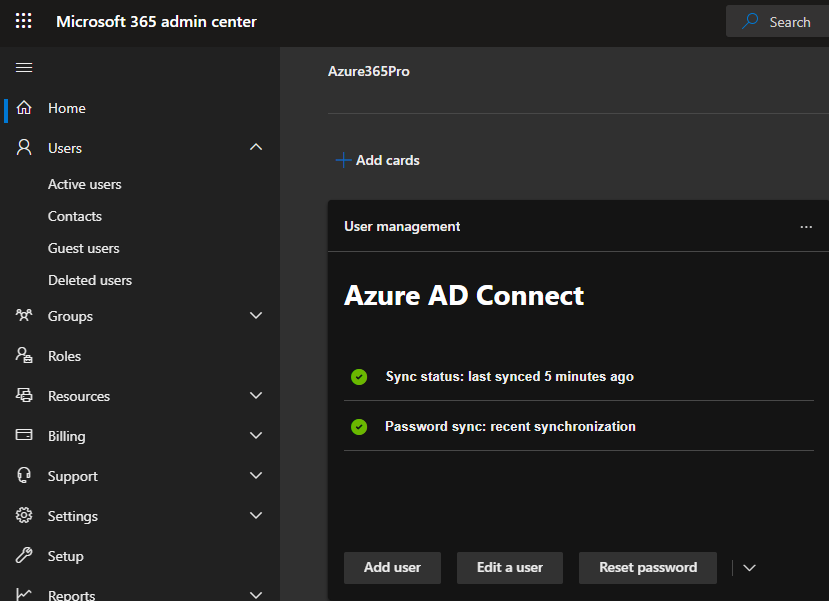
To do a force Delta sync . Open PowerShell (Run as Administrator) in AzureADConnect Server
Start-ADSyncSyncCycle -PolicyType Delta

Now you can login to https://admin.microsoft.com/ and all the users should be visible in the cloud.

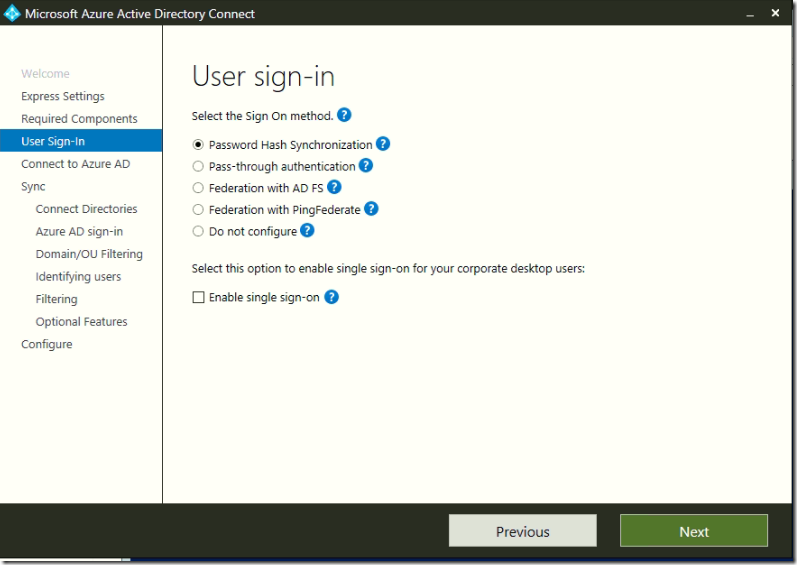

This saved my lots of time. Thank you very much
You are most welcome!
Thank you for such a great content sir. very helpful