Lets see how to deploy Microsoft Office 2013 sp1 via group policy to all desktop machines
My Organizational Unit name – GPDESK
All machines are Windows 7 , As per Microsoft recommendations using Microsoft office 32 bit.
Step1 –
Create a folder in Domain Controller or Exchange Server –
Copy the Office2013Sp1 Setup files
Make sure Admin folder exists (If admin folder doesn’t exist – Download the ISO from Volume licensing site or Download admin folder manually)
Create a folder called logfiles in Site C:\Office2013Sp1
Now share the folder with Authenticated users –
Verified admin folder exists – Created log files folder
Step 2 –
Configuring the Config file – Edit with notepad
Locate — C:\office2013sp1\proplus.ww
Add below three lines in the Config file –
<Display Level=”none” CompletionNotice=”no” SuppressModal=”yes” AcceptEula=”yes” />
<USERNAME Value=”Customer” />
<COMPANYNAME Value=”MyCompany” />
Creating a .MSP File
Start – run – C:\Office2013Sp1\setup.exe /Admin
Click ok
Choose Licensing and user interface – Enter the product key.
Choose “I accept the terms in the license agreement”
Choose Display level – none
Choose Suppress model
To activate automatically – Modify Setup properties –
Click ADD
Name – AUTO_ACTIVATE
Value – 1
(Skipping this step doesn’t harm anything . Office wont activated automatically)
Remove any unwanted components. in Set feature installation states
Saving the .msp file
File – Save the .msp file to – C:\Office2013sp1.msp
—
To verify all is ok as of now – Login to a test desktop machine – Open command prompt – Run as administrator
\\C-dc01\office2013sp1\setup.exe /config \\c-dc01\office2013sp1\proplus.ww\config.xml
==
If installation happens silently without any issues- So far – all good.
We would see how to apply this through group policy to all the machines.
Step 3 –
Applying Administrative template files
Office 2013 Administrative Template files (ADMX/ADML) and Office Customization Tool
http://www.microsoft.com/en-us/download/details.aspx?id=35554
Download the Group policy files on above link , extract them –
Copy the below .admx files from the extracted folder
paste in below location in domain controller –
%systemroot%\policydefinitions
Easily locate- – Start- run – %systemroot%\policydefinitions
Next – En-us folder from extracted files, Copy all .adml files paste to below location.
Start run – %systemroot%\policydefinitions\en-us
To locate en-US folder –
Start—Run — %systemroot%\policydefinitions\en-US
Creating a group policy –
Right click on the OU – Create a GPO in this domain
Enter the Group policy name —
Deploy Office 2013
========================
In my CASE it worked without disabling UAC – Please Ignore this step initially.
In — Computer Configuration – Windows Settings – Security settings – Security options –
Scroll down to the last – Edit the three policies
UAC – Behavior of the elevation prompt for administrators – Elevate without prompting
UAC – Detect application installation and prompt for elevation – Disabled
UAC – Run all administrators in Admin Approval mode -Disabled
=================================================
In — Computer Configuration – Windows Settings – Scripts – Startup
Download the .bat file – Extract from .zip
Click ADD –
Choose browse – And Copy the .bat file inside the folder.
Click ok
Click apply ok.
— In the .bat file – edit in notepad and update the below to the right location
After logon in all the desktop – Microsoft Office 2013 is Installed

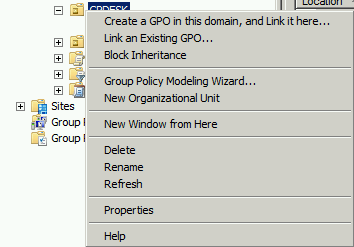
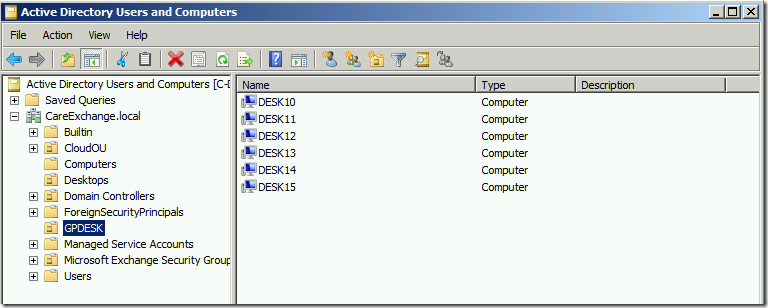
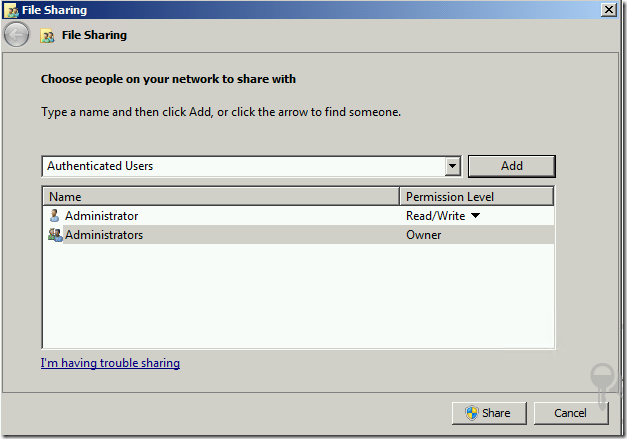
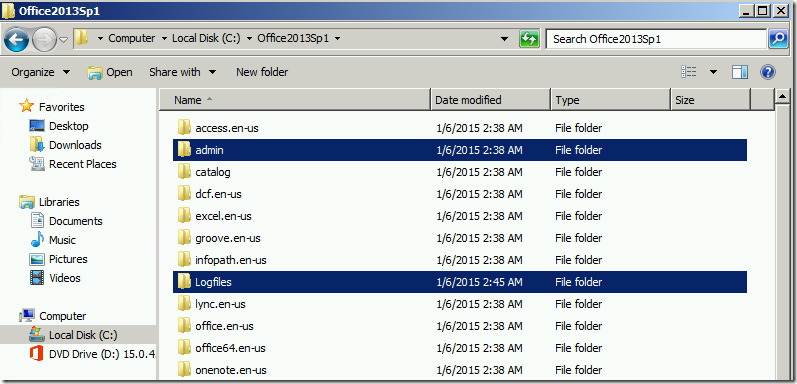
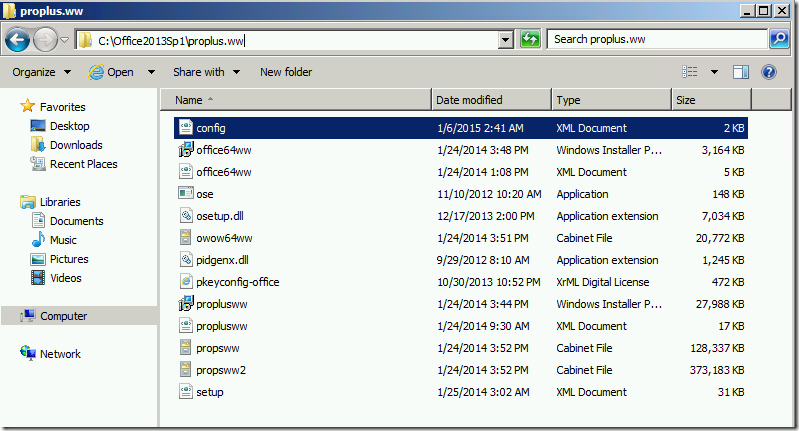
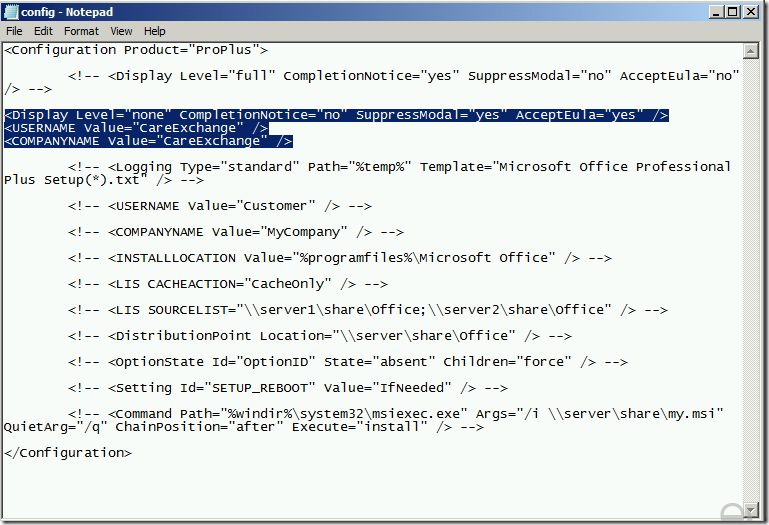
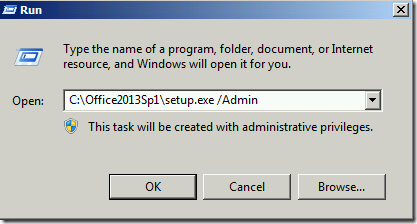
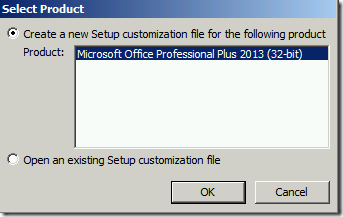
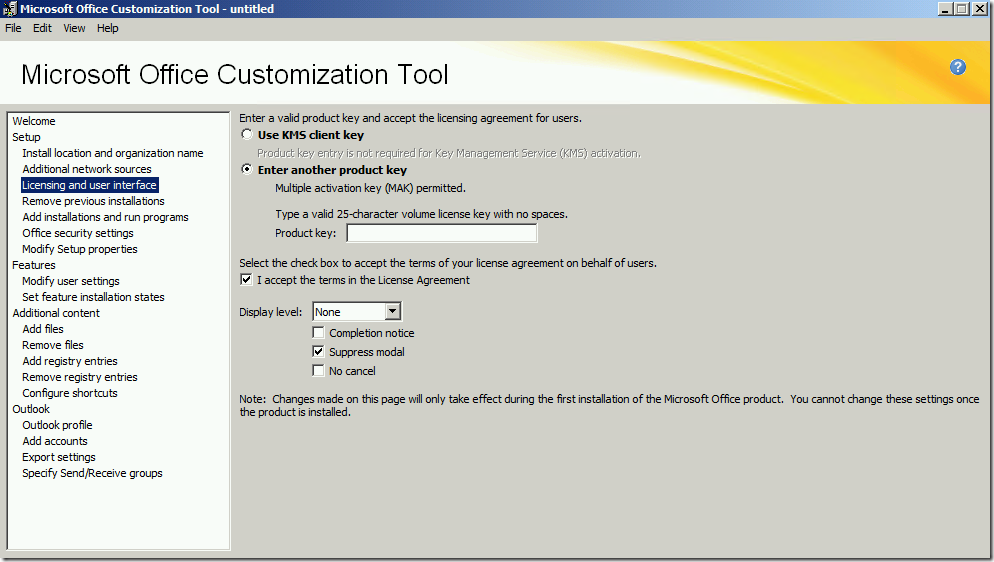
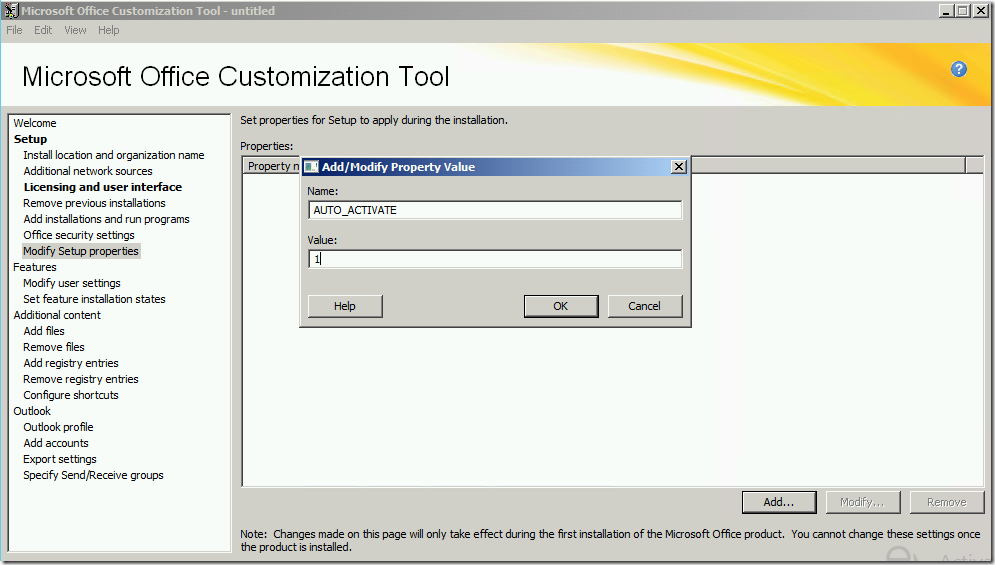
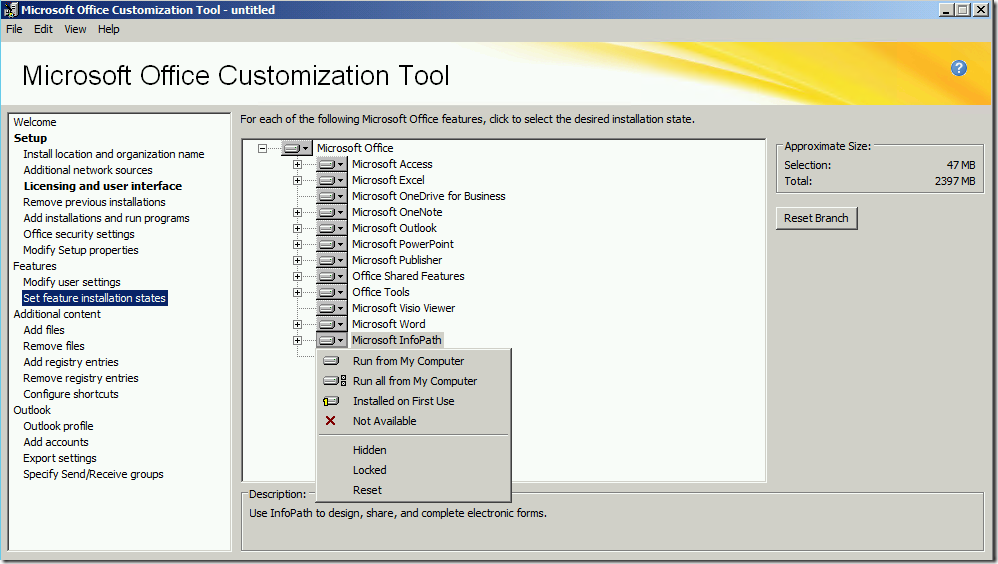
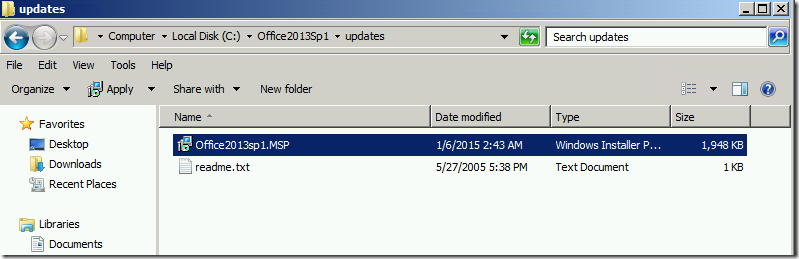
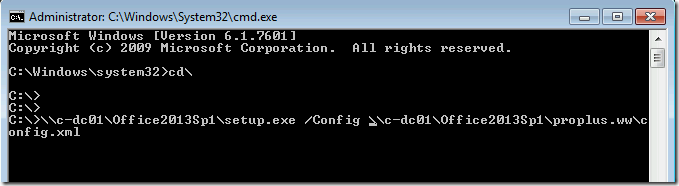
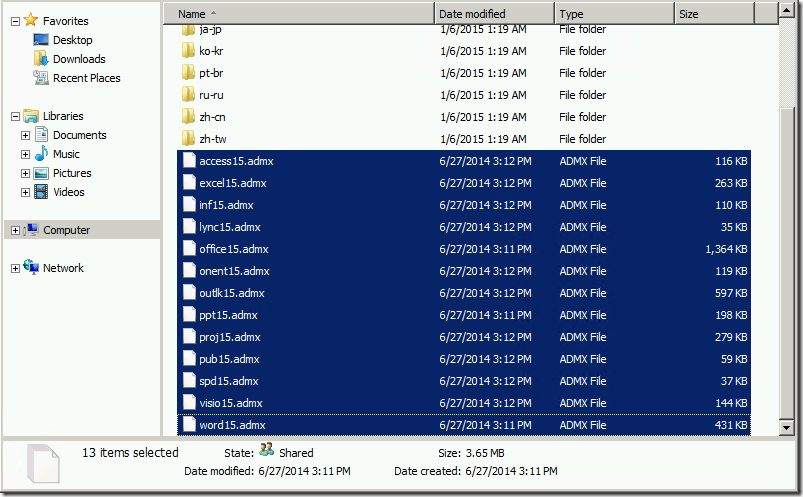
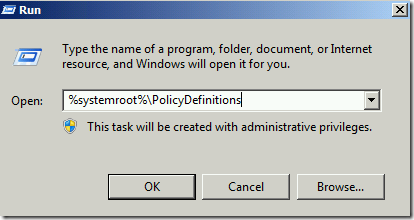
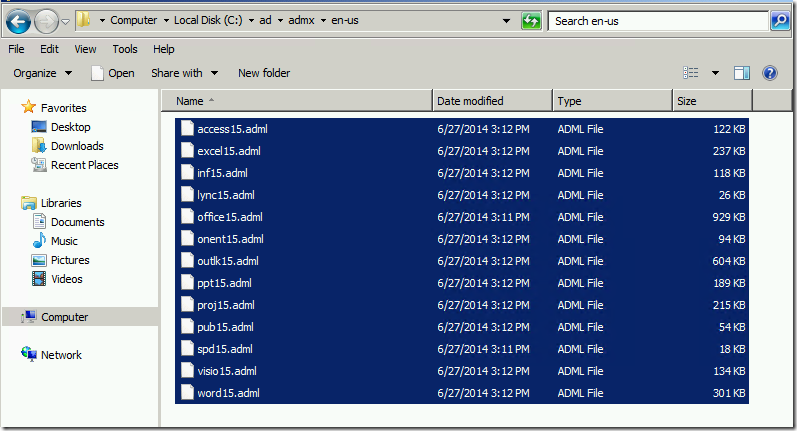
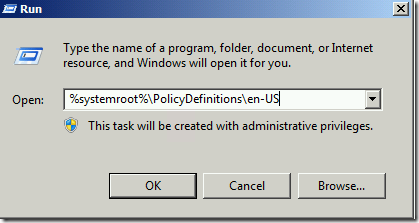
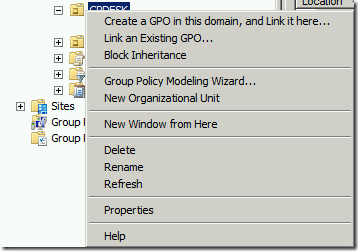
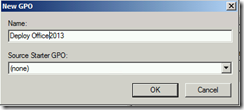
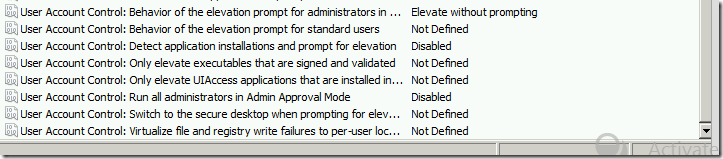
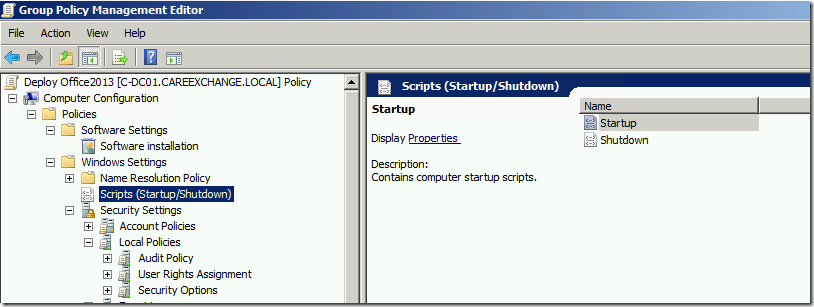
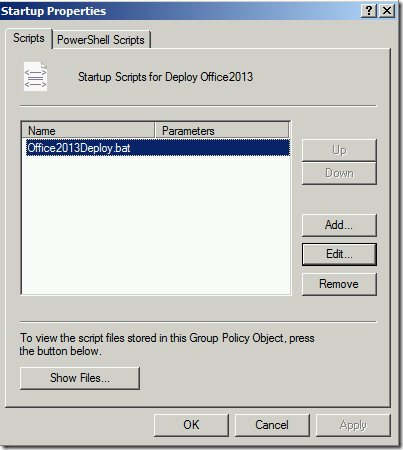
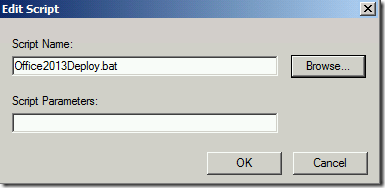
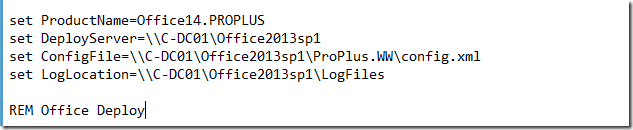
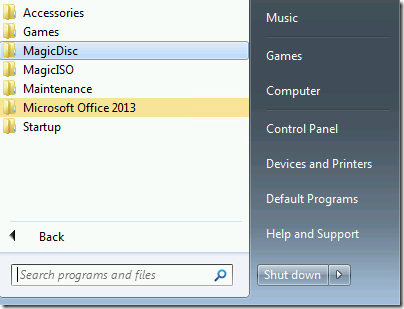

Thanks
Is step 3 necessary if i wont be using any templates?
Yes it should work ,if you are not going to make any changes in the templates. but copying the templates gives you a tons of options to customize it (2 mins job).
Hi Mono,
I have followed your steps which is perfect but client PC side office 2013 setup.exe is not running but setup.exe on the task manager.
Thanks
Selva
please help followed all the steps and still didnt work
what hapeen csn you you expalin clearly ..?? what issue you are actually getting ..???
what happen or issue you are getting please explain clearly … and see firewall also in your domain although dont use photoshop pirated on your client dextop
If installation already exist, how add only one package? ex: lync, keeping the other packages.
So this will run every time a computer is starting? How to avoid that or is there a need to avoid it?
Hi,
Some of the client computers already got office 2013 installed. while deploying office 2013 via GP how can I ignore change your installation of Microsoft office standard 2013 message add or remove features, repairs, remove or enter a product key.
Thanks,
If there is already manually installed Office2013 software and it is same suite (by example, Office 2013 Professional), startup script exits without installing your customized (probably) package. If you need to install your customized package, you must uninstall previous version – if you are not scripting guy, you must do it manually client by client.
Removing or changing of product key can be done with help of VAMT tool from Microsoft.
why logfile folder is created in office2013 folder?? didnt getting
please help ashish avasti he is in trouble that he is using photoshop and want to install windows server on client pc with the help of photoshop he want to use gpo in his environment and from that gpo he want to make a vfx in client pc from server side and also want to get a list of all install software in client pc