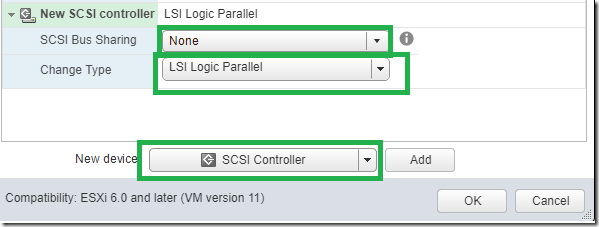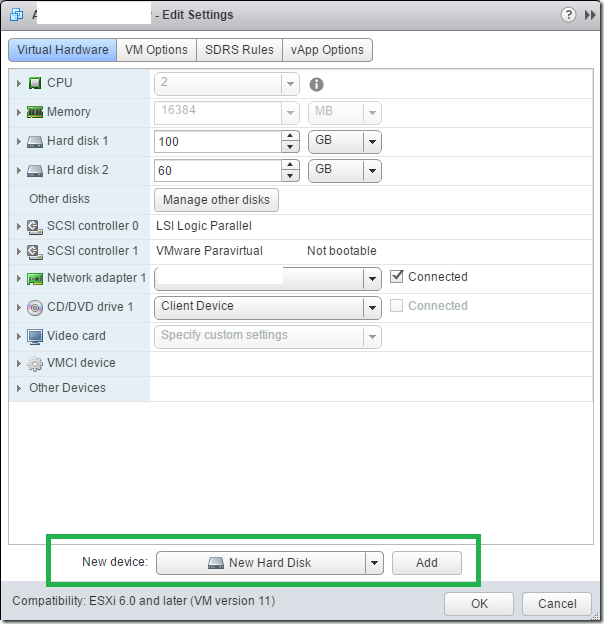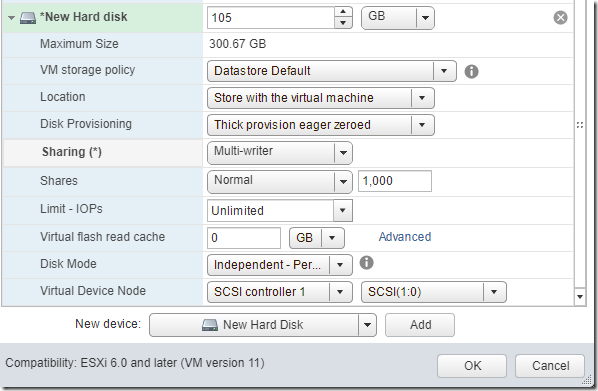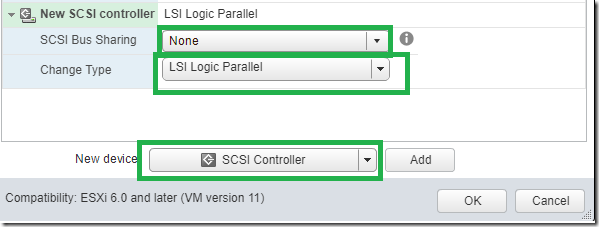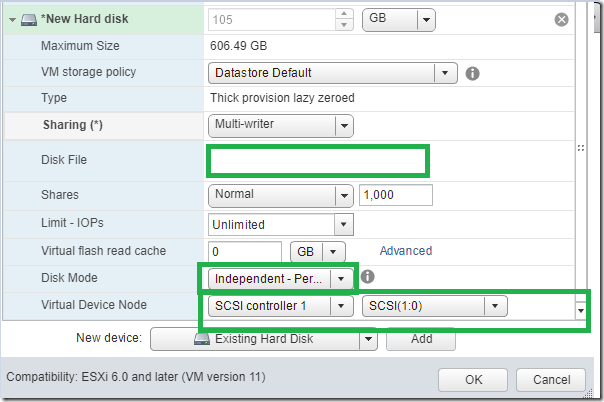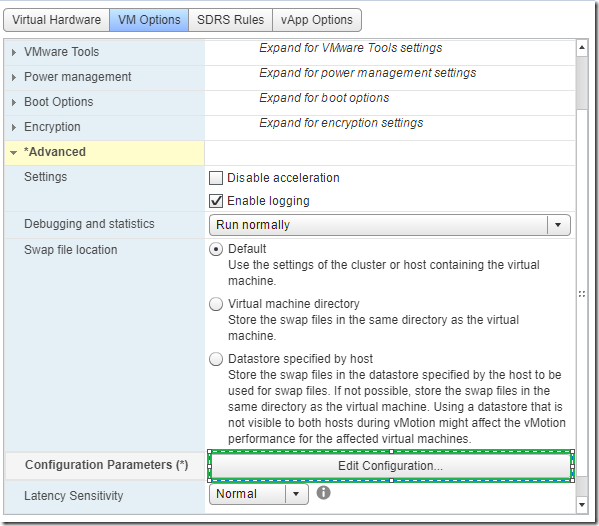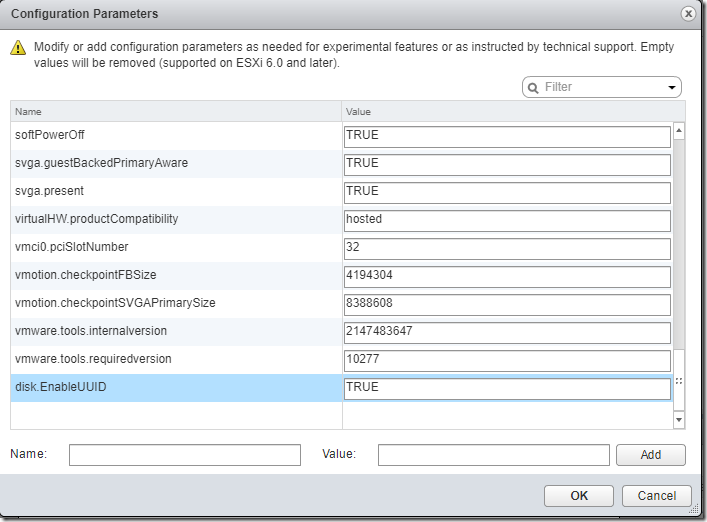Lets see if you wish to create a shared disk on a Oracle Linux virtual machine. The only difference i could see in a oracle linux you choose LSI Logic parallel and its recommended to choose VMware Para Virtual if its only a Oracle Rac cluster.
The multi-writer option allows VMFS-backed disks to be shared by multiple virtual machines. Used by Third-party cluster-aware applications like RedHat 6 or later with GFS File systems and Oracle RAC Clusters.
I do have a dedicated article to Create Shared Disks for Oracle RAC Clusters in VMware
If the SCSI Controller is not added in the Oracle Iinux Vm, Machine needs to be offline in order to do it.
Lets see how to do it.
Edit Settings of the First Node in the Cluster.
Add SCSI Controller Add
In SCSI Bus Sharing : None
Change Type : LSI Logic Parallel
Now Add the Hard Disk in the First node in the Cluster
Now Choose
- Thick Provision Eager Zeroed
- Sharing Multi Writer
- Choose Virtual Device Node you just created.
- Disk mode – Independent Persistent
- In my Case SCSI Controller 1 – SCSI 1:0
Now All done with the First Node. if you need more Shared Disks on the Same Virtual Machine. You can use the Same Physical Controller you Created
Additional Disk2 will be SCSI 1:1
Additional Disk3 will be SCSI 1:2
Now Edit Settings Copy the Disk File Name you just Created. For Example – [DataStore1]Vmname/Vmname_1.vmdk
Note : From Third Disks onwards You have to Choose Manage other disks in order to change its settings.
Now go to Second Node in the Cluster –
Add SCSI Controller Add
In SCSI Bus Sharing : None
Change Type : LSI Logic Parallel
Now Add Existing Disk –
Now Choose
- Thick Provision Eager Zeroed
- Sharing Multi Writer
- Choose Virtual Device Node you just created.
- In my Case SCSI Controller 1 – SCSI 1:0 Matching the First Node to be precise.
- Disk mode – Independent Persistent
Disadvantage of doing this Now Storage Vmotion is not Possible. Unless your bus sharing is physical.
Good to know –
| Actions or Features | Supported | Unsupported | Notes |
| Power on, off, restart virtual machine | |||
| Suspend VM | |||
| Hot add virtual disks | Only to existing adapters | ||
| Hot remove devices | |||
| Hot extend virtual disk | |||
| Connect and disconnect devices | |||
| Snapshots | Virtual backup solutions leverage snapshots through the vStorage APIs; for example, VMware Data Recovery, vSphere Data Protection. These are also not supported. | ||
| Snapshots of VMs with independent-persistent disks | Supported in vSphere 5.1 update2 and later versions | ||
| Cloning | |||
| Storage vMotion | Neither shared nor non-shared disks can be migrated using Storage vMotion due to the virtual machine stun required to initiate the storage migration. | ||
| Changed Block Tracking (CBT) | |||
| vSphere Flash Read Cache (vFRC) | Stale writes can lead to data loss and/or corruption | ||
| vMotion | Supported for ORAC only and limited to 8 ESX/ESXi hosts |
If its a Oracle Linux VM . Below ensures that the disks falling out of order will not cause issues in ASM
- shut down your virtual machine
- right-click on the VM’s entry in the left-hand panel and select Edit Settings
- click on the Options tab
- select the Advanced -> General item on the left and click on the Configuration Parameters
- Click on the Add Row button
- Click Add Row.
- In the Name column, enter
disk.EnableUUID - In the Value column, enter
TRUE
- Click OK and click Save.
- Power on the virtual machine.
Reference –