- Create a Domain Admin Service Account and credentials wont be shared with the Monitoring Team.
- Where they can push agents and update them.
Step 1:
Make sure Allow Log on locally is set to administrators by default in default domain controllers policy.
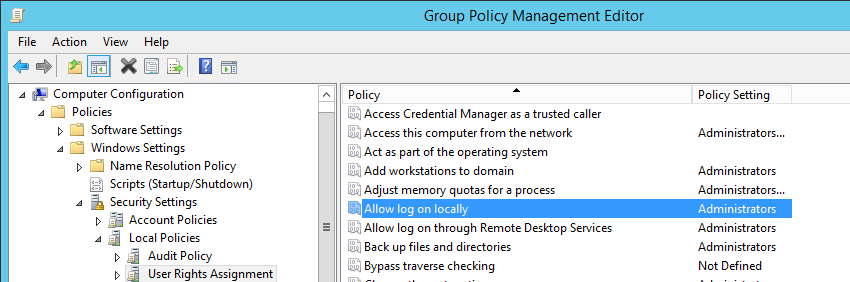
Step 2:
- Now you can push the SCOM Agent using the discovery wizard.
- Use the same account for Run as . Once its discovered.
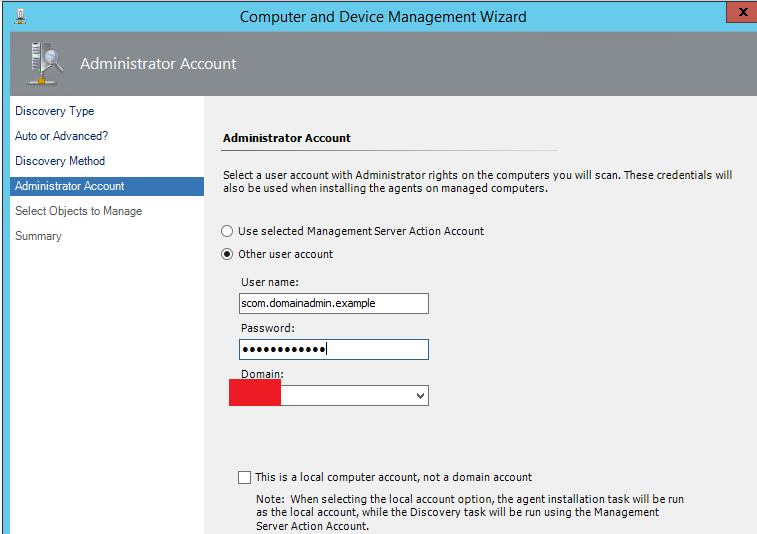
Step 3:
Login to the Domain Controllers where we are going to monitor – Disable AD integration
'SYSTEM\CurrentControlSet\Services\HealthService\Parameters\ConnectorManager\'
EnableADIntegration REG_DWORD to ‘0’.
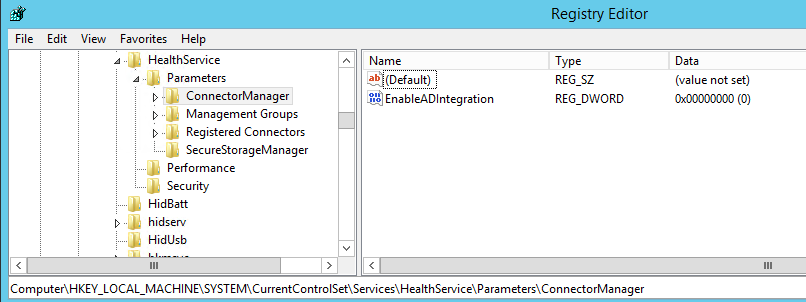
Step 4:
SCOM Console – Administration – Run as Configuration – Accounts Create a Run As Account called Privileged Monitoring.

Get the Domain Controllers alone added.
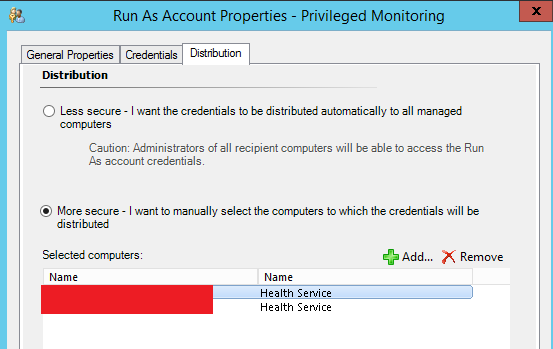
Step 5 –
Assign the Privileged monitoring account in the AD MP Account profile.

Step 6 –
Login to Domain Controllers – Open Power-Shell – Run as administrator –
cd "C:\Program Files\Microsoft Monitoring Agent\Agent"
"C:\Program Files\Microsoft Monitoring Agent\Agent" .\hslockdown.exe SCOMGROUNAME /l

If you see SYSTEM is on Denied List.
cd "C:\Program Files\Microsoft Monitoring Agent\Agent"
.\hslockdown.exe SCOMGROUPNAME /R "NT AUTHORITY\SYSTEM"

Step 7 –
Restart Microsoft Monitoring Agent on Domain Controllers.
Make Sure Agent restarts without any Errors/Warnings.
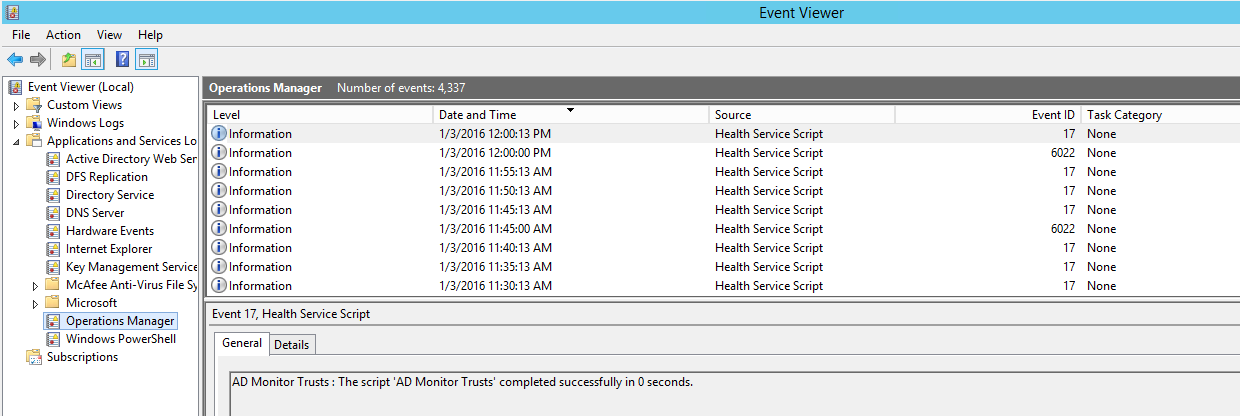
Now you should see.
NOTE : For Active Directory Topology view to Work . Install .Net 3.5 on all SCOM Management Servers
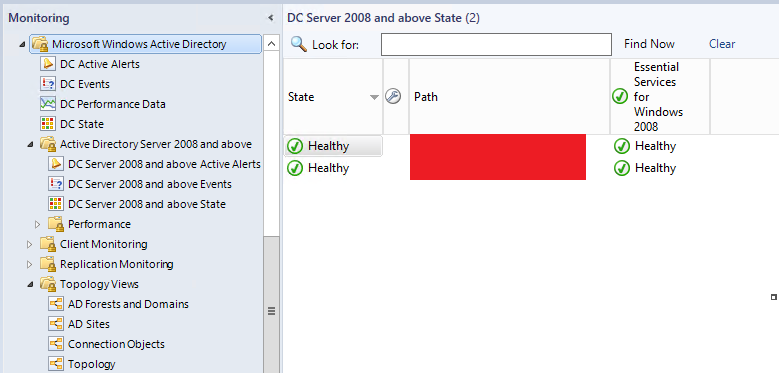
Reference Events –
Log Name: Operations Manager
Source: HealthService
Event ID: 2119
Task Category: Health Service
Level: Warning
Computer: DS002.careexchange.in
Description:
Active Directory Integration has been disabled because this Health Service is running on a Domain Controller. To suppress this message, set the value
'SYSTEM\CurrentControlSet\Services\HealthService\Parameters\ConnectorManager\EnableADIntegration'
in the registry to ‘0’.

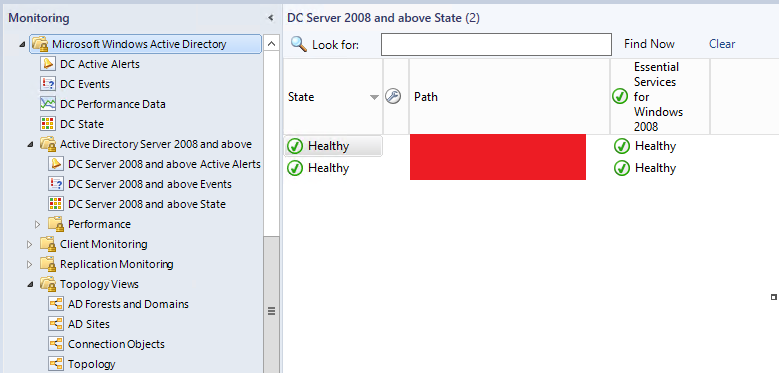

Thanks you VERY VERY VERY MUCH!
You can use PowerShell to capture the Management Group & the location of the hslockdown
ForEach ($ManagementGroup in gci “HKLM:\SOFTWARE\Microsoft\Microsoft Operations Manager\3.0\Agent Management Groups” | Select -ExpandProperty PSChildName) {
Invoke-Expression $(“. ‘{0}’ {1} /R `”NT AUTHORITY\SYSTEM`”” -f $(join-path (Split-Path ((Get-ItemProperty -path ‘HKLM:\SYSTEM\CurrentControlSet\services\HealthService\’).ImagePath).replace(‘”‘,”)) ‘hslockdown.exe’), $ManagementGroup)
}; Restart-Service healthservice
Is AD Management Pack (6.0.1.0) and ADDS Management pack (10.0.1.0) will work together?