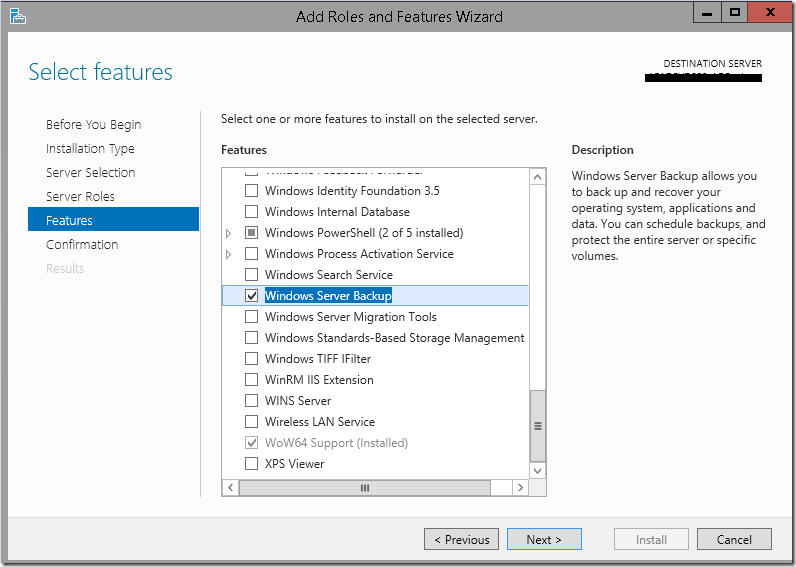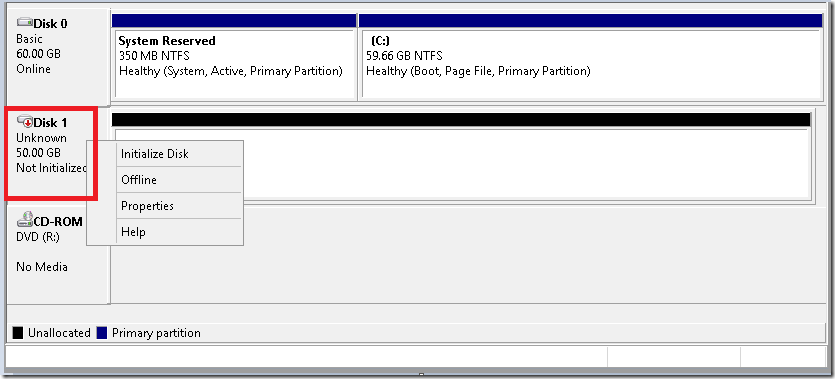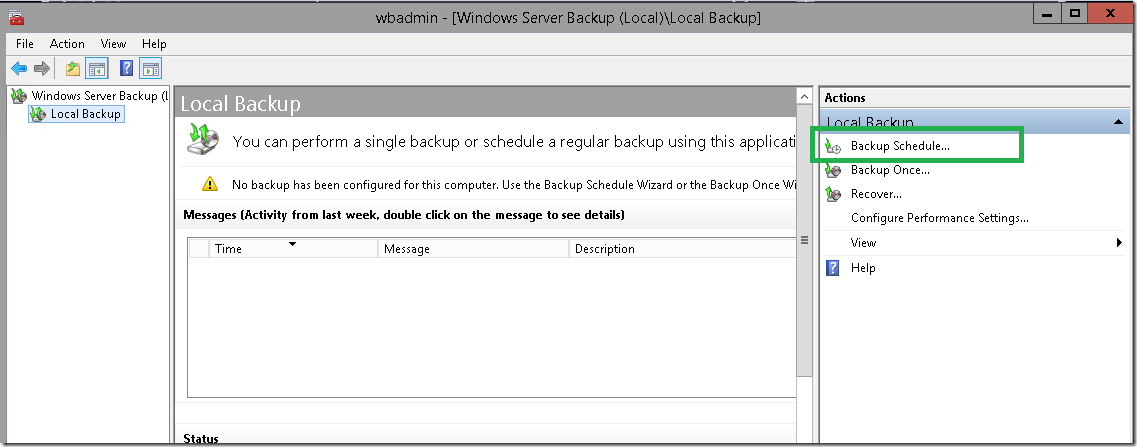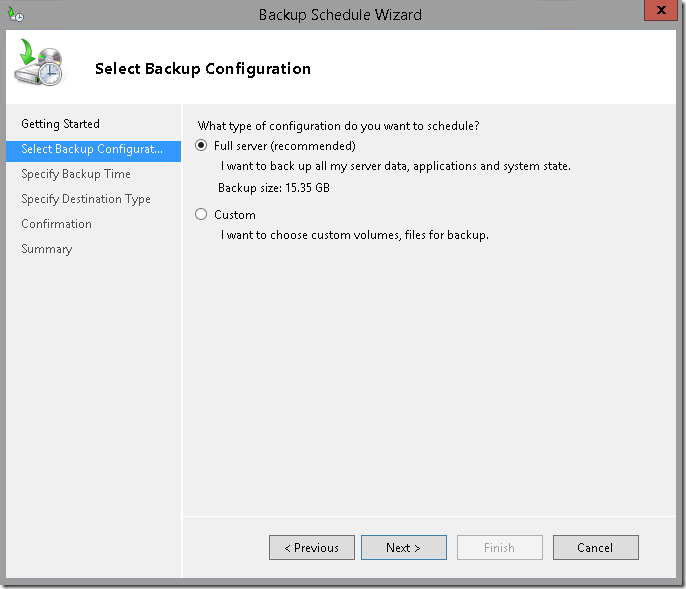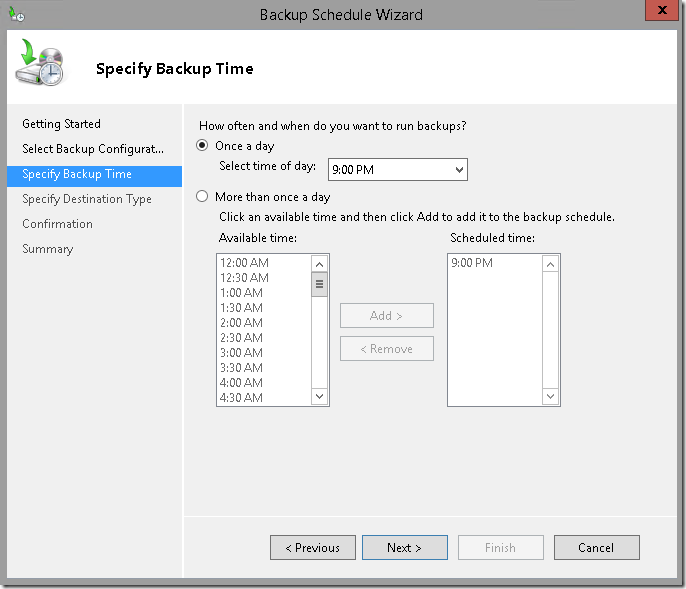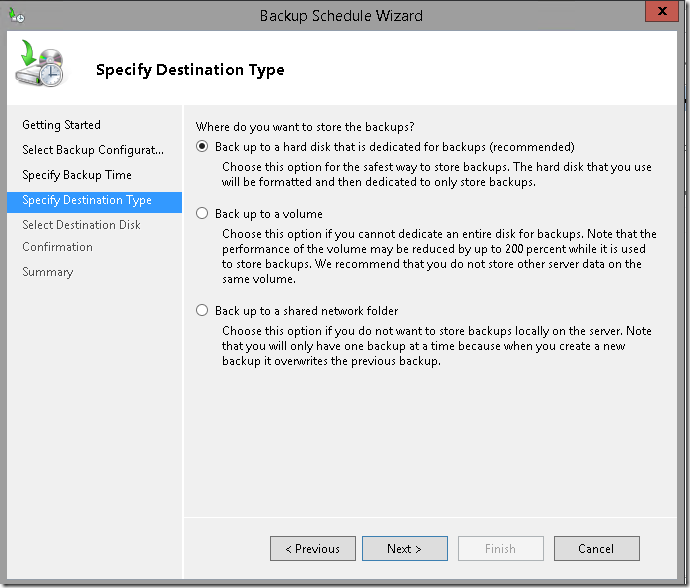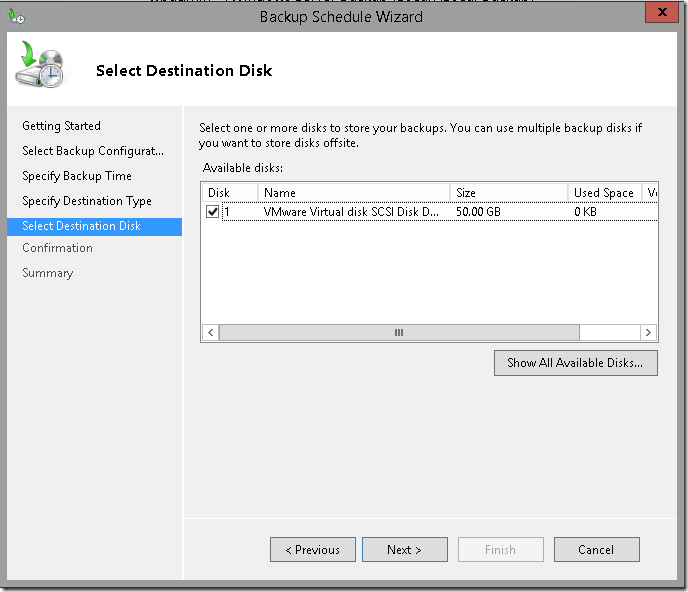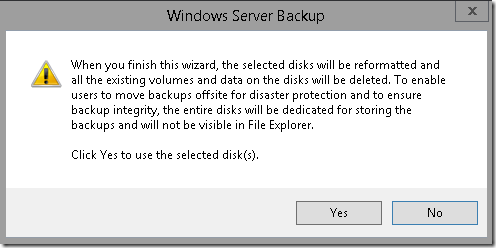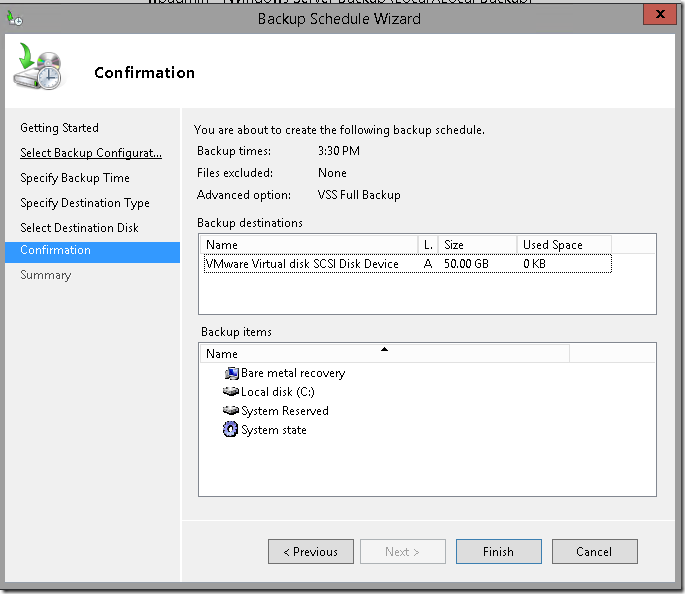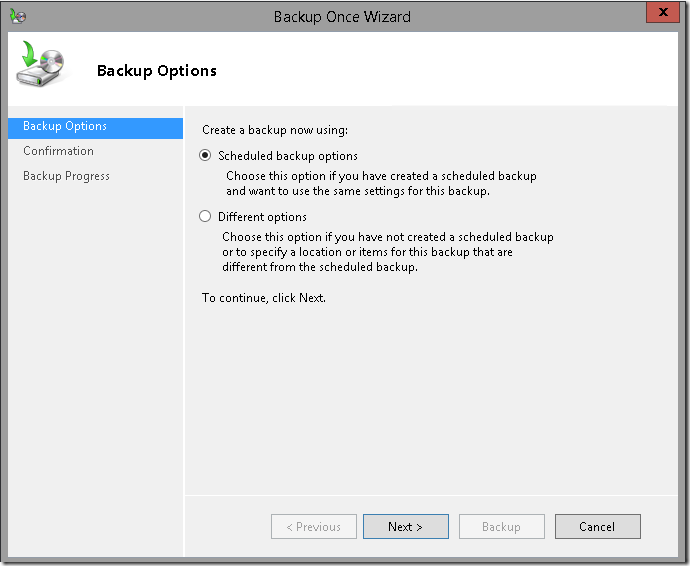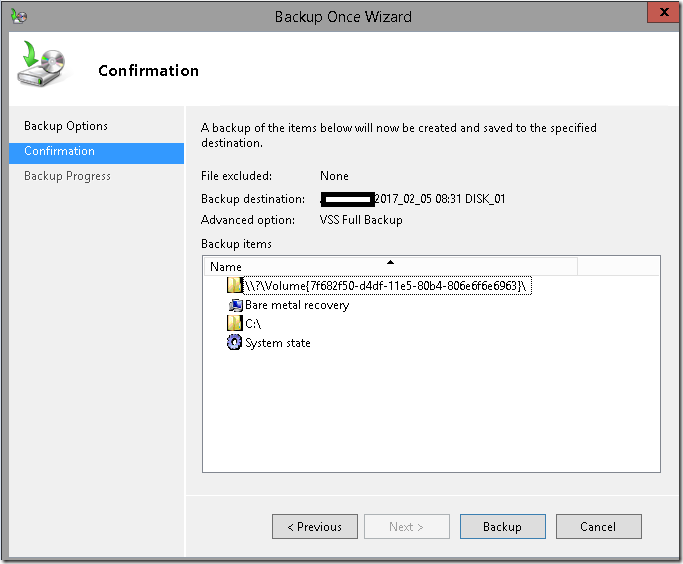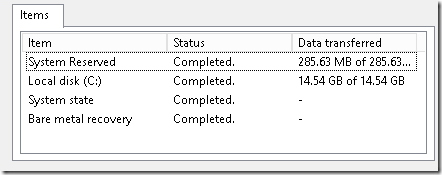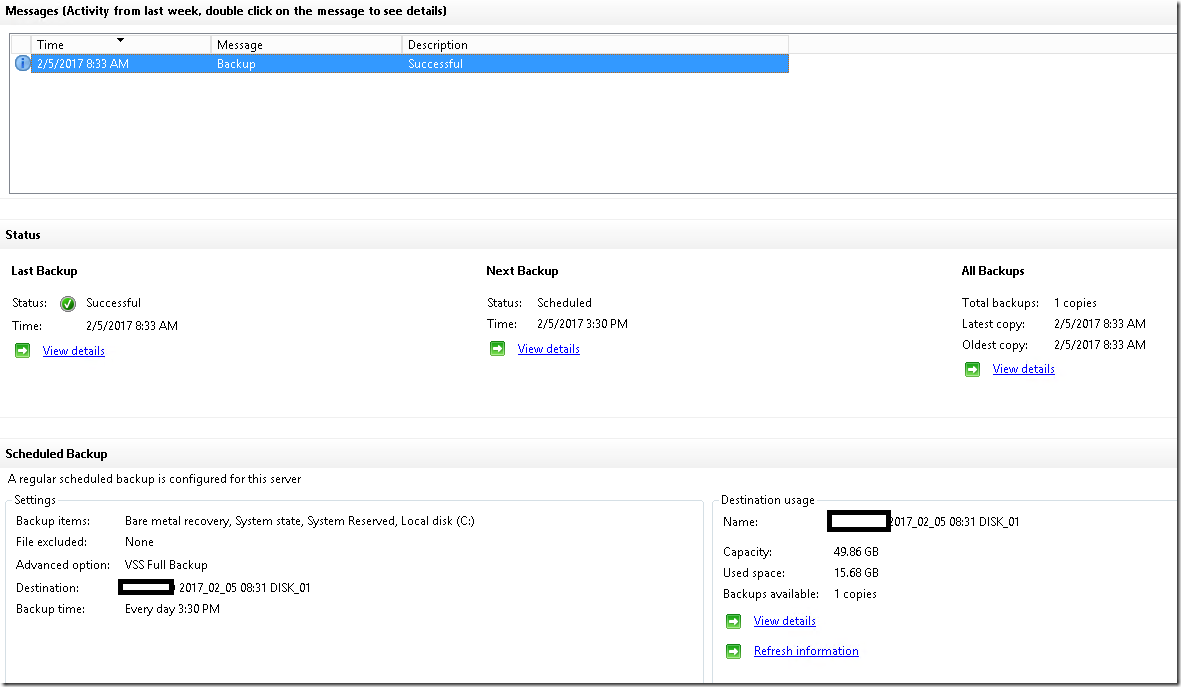System state backups are important for any enterprise environment. Most of the common restores can be achieved by the Active Directory Recycle bin. System state backups comes into place for a complete roll back or used only for disaster recovery.
Am Choosing the Full Virtual Machine to Backup as its important incase of any worst case scenarios like ransomware or virus issues . Full server + System State is going to be very useful.
Open Server Manager , Add Roles ad Features , Choose Windows Server Backup and install it.
Added a Additional Disk . Note : Disk is Online but not initialized.
Adding on the same machine as its a virtual environment.
Choose Backup Schedule , To Run a Automatic Backup Everyday.
Choose Full Server (Recommended)
Choose Appropriate timings.
Choose : Backup to a hard disk that is dedicated for backups
Note : It is the safest way to store backups and the hard disk that you use will be formatted and then dedicated to only store backups
Choose show all Available disks and you can see the added disk which is online.
Choose Yes
Choose Finish.
you can Run a Test Backup
by — Choose Backup Once – option on the right side of the windows server backup console.
Choose Scheduled backup options
Choose Backup
Test Backup was successful.
You can see the number of copies maintained by Windows Server Backup.
Use PowerShell to manage Versions of Windows Server backup using PowerShell