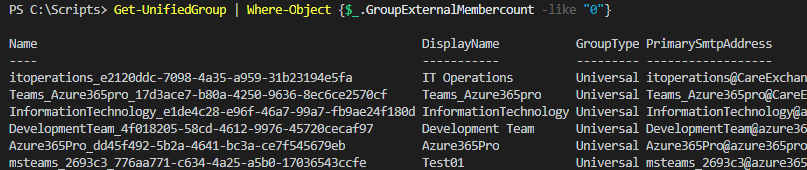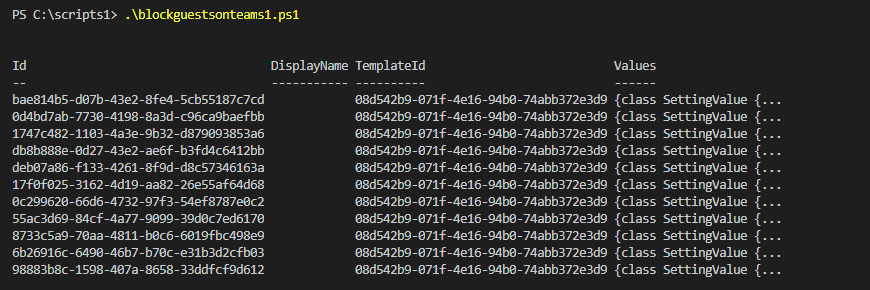The number of Teams is increasing day by day in environments and if you wish to block specific teams not to have external guests. you can do it. Team owners may add an external guest to a team by mistake. where a guest may watch sensitive conversations. to avoid such an embarrassing situation it’s better to protect such teams by blocking external guests. There is no GUI option at this moment to do the same.
let’s see how to do using azure ad and exchange online PowerShell modules
To Check which team has external guests –
Every team creates a unified group. So the easiest way to check which teams have external guests is to check the unified groups.
Connect to the exchange module.
Connect-Exchangeonline
Check for groups that have external guests
Get-UnifiedGroup | Where-Object {$_.GroupExternalMembercount -notlike "0"}
Now check for groups/teams which don’t have guests and block them all if required
Get-UnifiedGroup | Where-Object {$_.GroupExternalMembercount -like "0"}
Get the azure ad preview module –
Install-module AzureADPreview
Connect-AzureAD
Below applies to all groups/teams in the environment to stop adding guests.
$groupID =`
Get-UnifiedGroup | Where-Object{$_.GroupExternalMembercount -like "0"}`
| Select-Object -ExpandProperty ExternalDirectoryObjectId
Foreach ($Groups in $GroupID) {
$template = Get-AzureADDirectorySettingTemplate | Where-Object {$_.displayname -eq "group.unified.guest"}
$settingsCopy = $template.CreateDirectorySetting()
$settingsCopy["AllowToAddGuests"]=$False
New-AzureADObjectSetting -TargetType Groups -TargetObjectId $groups -DirectorySetting $settingsCopy
}
$groupID =`
Get-UnifiedGroup | Where-Object{$_.GroupExternalMembercount -like "0"}`
| Select-Object -ExpandProperty ExternalDirectoryObjectId
Foreach ($Groups in $GroupID) {
$SettingID = Get-AzureADObjectSetting -TargetType Groups -TargetObjectID $Groups | select-object -expandproperty ID
Remove-AzureADObjectSetting -Id $settingid -targettype Groups -TargetObjectID $Groups
$template = Get-AzureADDirectorySettingTemplate | Where-Object {$_.displayname -eq "group.unified.guest"}
$settingsCopy = $template.CreateDirectorySetting()
$settingsCopy["AllowToAddGuests"]=$True
New-AzureADObjectSetting -TargetType Groups -TargetObjectId $groups -DirectorySetting $settingsCopy
}
Get-UnifiedGroup | Where-Object{$_.GroupExternalMembercount -like "0"}
Get-UnifiedGroup | Where-Object {$_.displayname -like "IT Team"}
Get-UnifiedGroup | Where-Object {$_.displayname -like "Governance*"}
To check the unified groups which has allowed external guests –
Get-UnifiedGroup | Where-Object {$_.allowaddguests -like $true}
To check the unified groups which has not allowed external guests –
Get-UnifiedGroup | Where-Object {$_.allowaddguests -like $false}