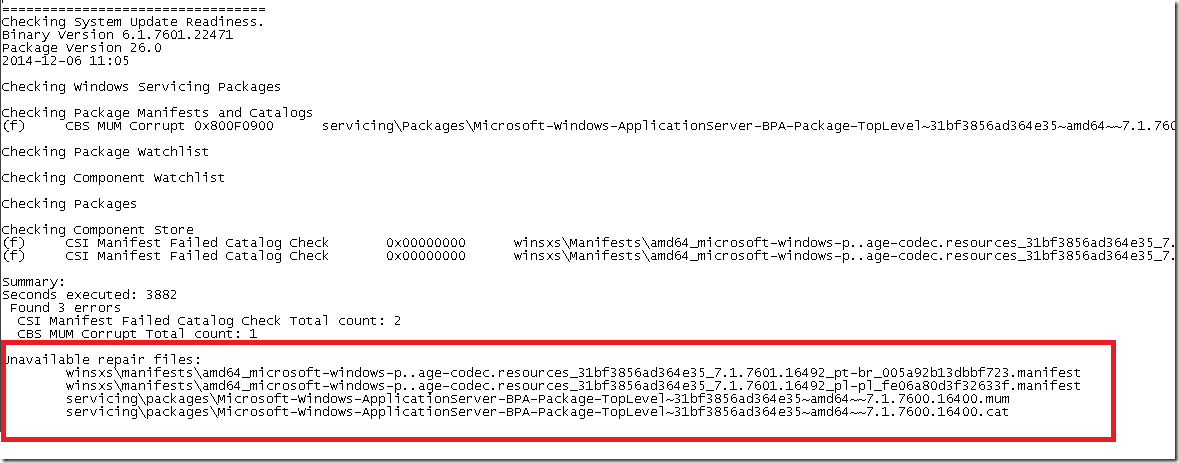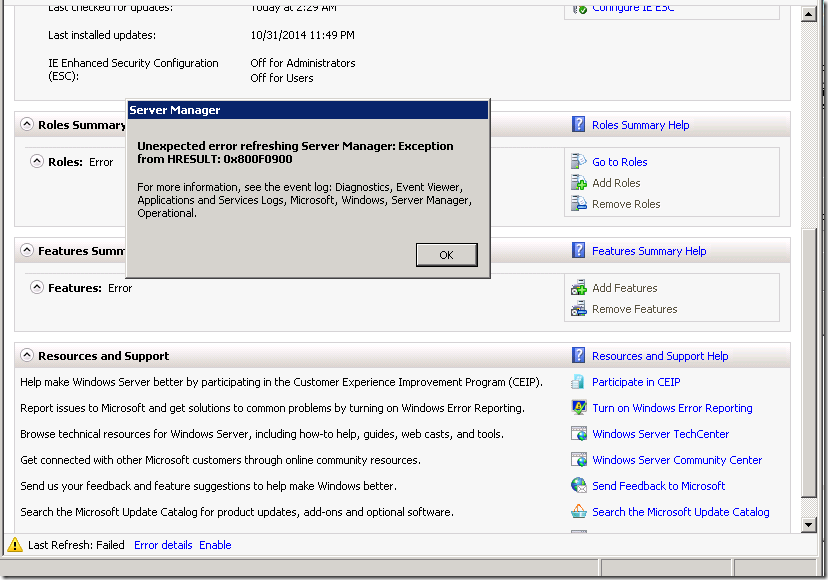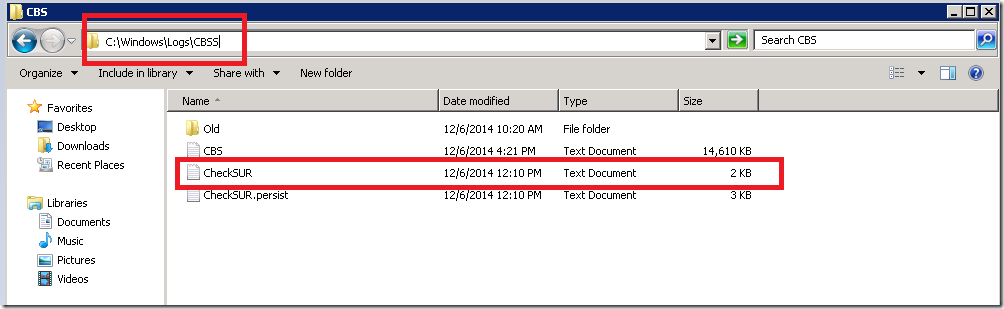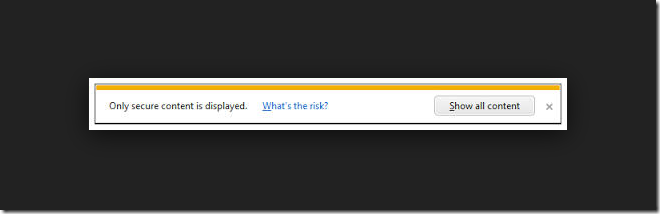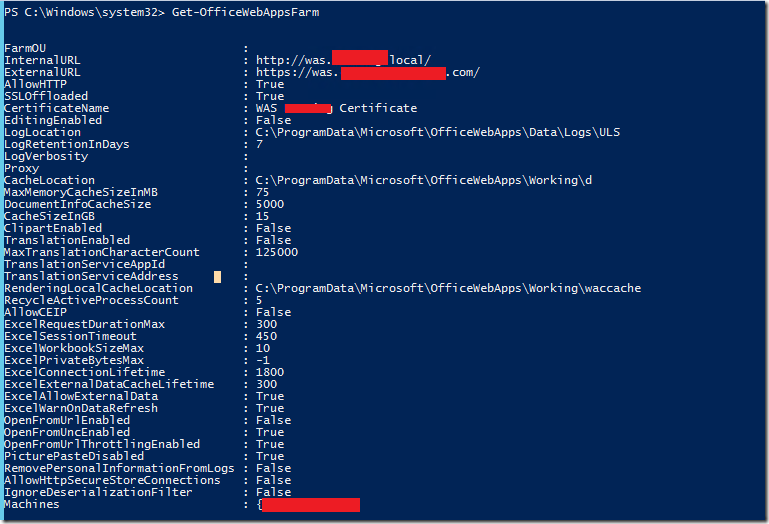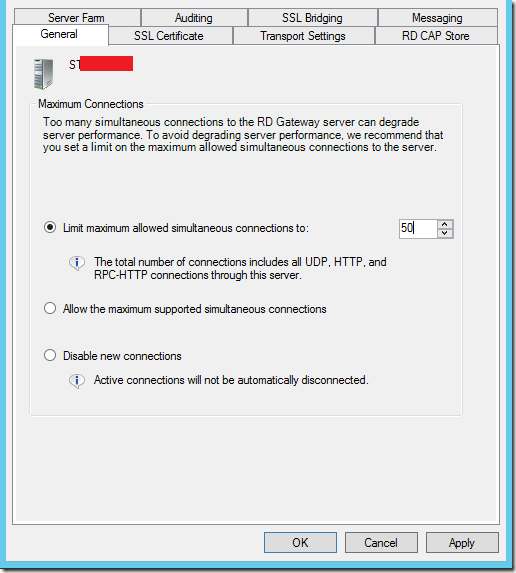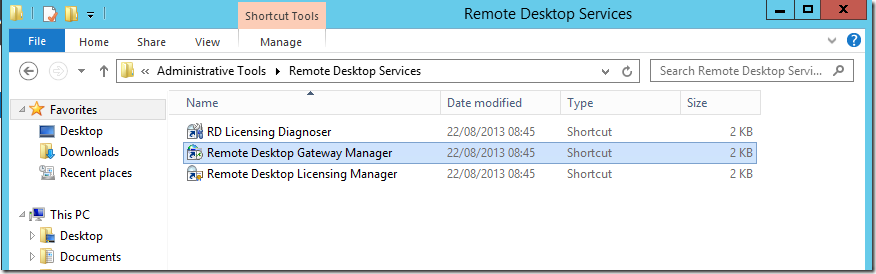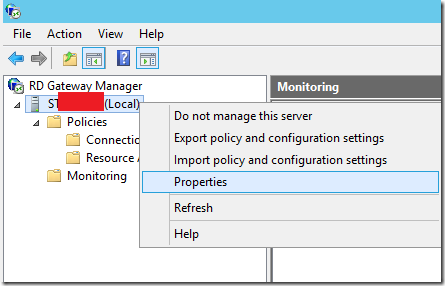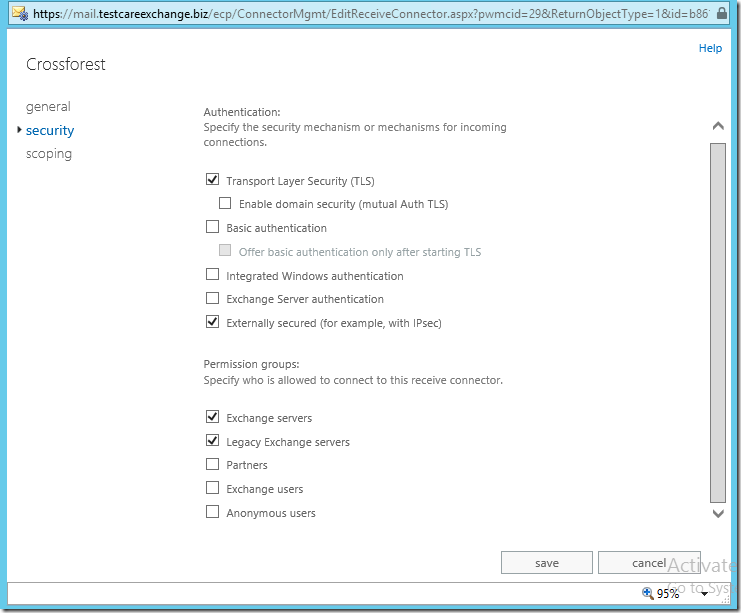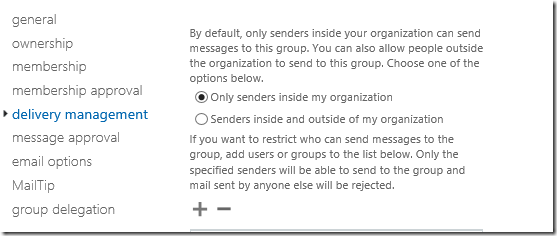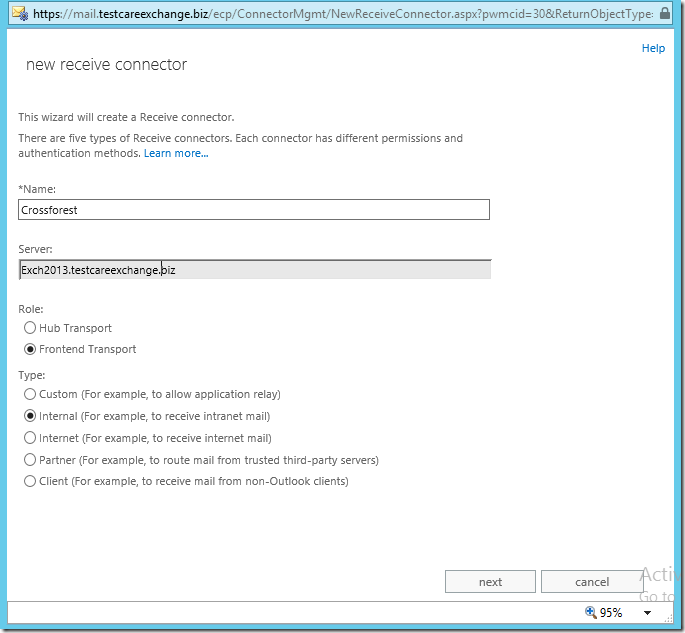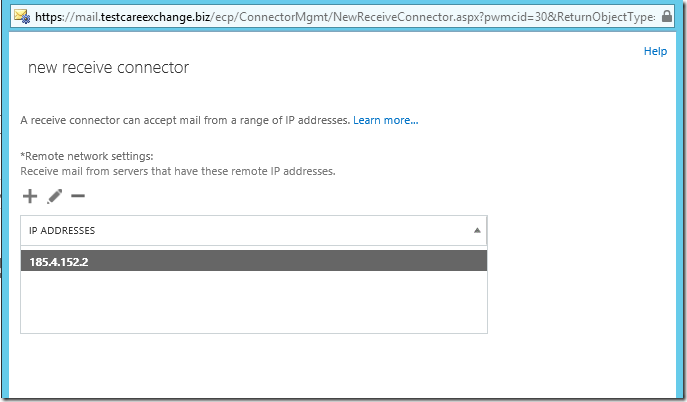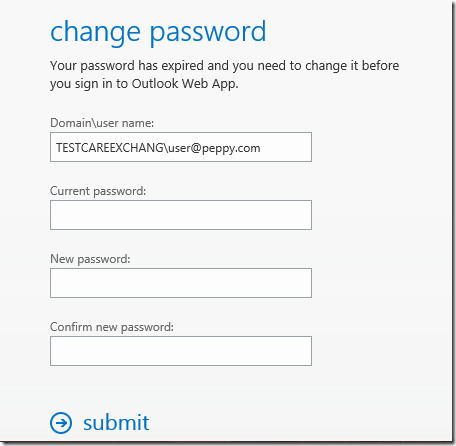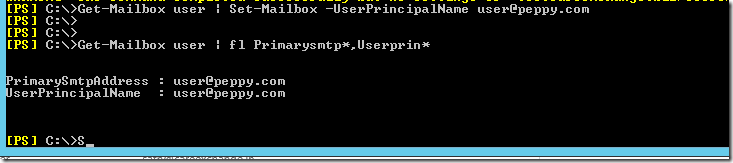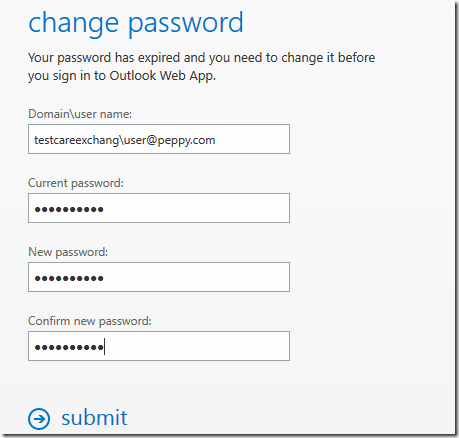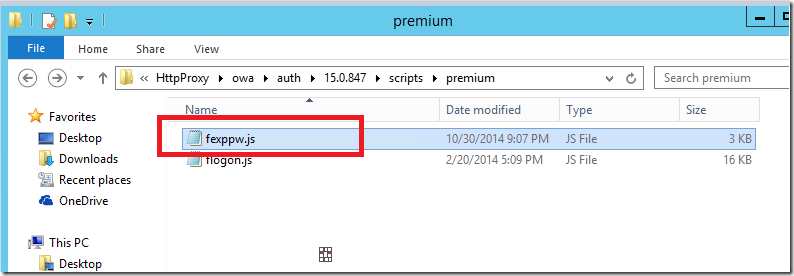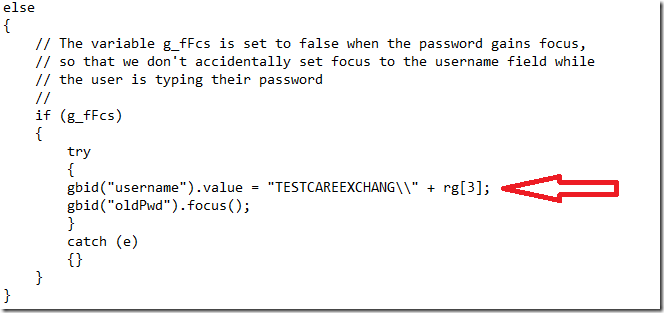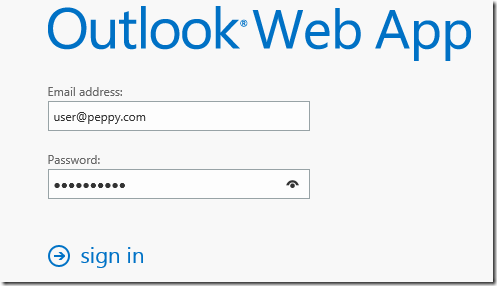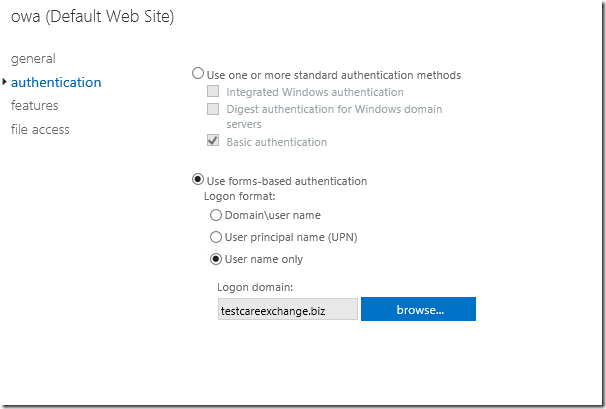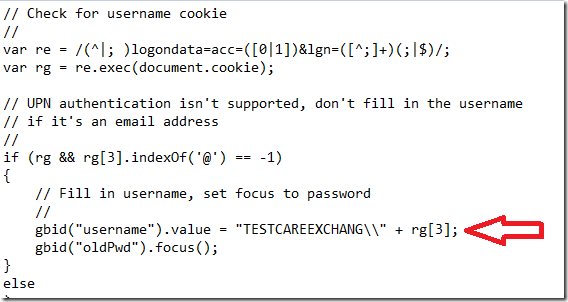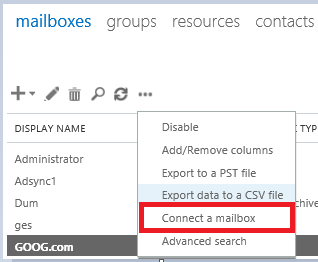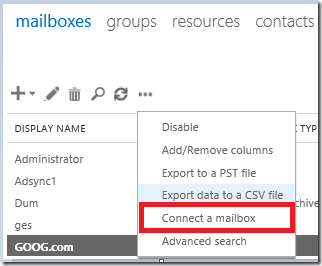When a user’s password expires and they login to OWA, the system allows them to change the password. However, Exchange 2013 OWA requires them to use the format ‘DOMAIN\username’.
UPN authentication isn’t supported yet in Exchange 2013 OWA.
- When can’t expect the users to remember the domain name (unnecessary increase in support calls).
- We can’t expect the users to remember the Hosted domain name in a hosted environment.
In Exchange 2013 OWA when the UPN Is changed. User reset will happen in the below format.
DomainName\user@tenant1.com
As you know , when the logon format is “User Principal Name” the Domain\user name field is not populated by Exchange automatically.
This article will explain how to over come this situation by doing a autofill – when your login format is set to username or UPN by customizing the fexppw.js file in OWA Folder.
Location of the file – “C:\Program Files\Microsoft\Exchange Server\V15\FrontEnd\HttpProxy\owa\auth\XXX\scripts\premium”
Lets see my below example for better understanding –
My Root Domain name is testcareexchange.biz
my customer domain name is peppy.com

See my Users UPN (Userprincipalname) and Primarysmtp address
below mailbox is on testcareexchange.biz domain
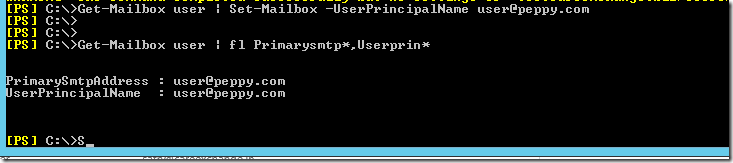
Now lets see how resetting password at next logon works
“Your password has expired and you need to change it before you sign in to Outlook Web App”
Domainname\user@domain.local
In my case it is
Testcareexchang\user@peppy.com
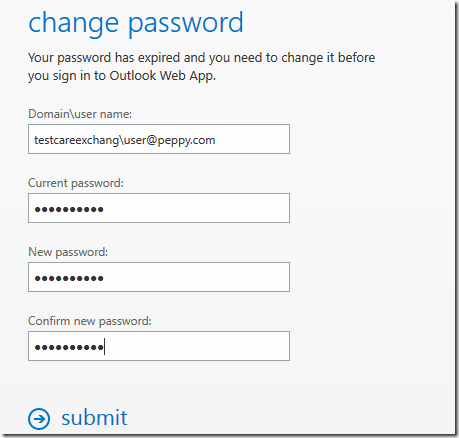
Your password has been changed. Click OK to sign in with your new password.
Seriously , We can’t expect the users to remember this format . Which is going to increase the support calls for password resets on expiry. Especially users not joined in the domain and in a hosted environment.
Only way to overcome this issue is to do a autofil this domain\username details.
lets see how to do it.
Locate the file from below location – fexppw.js
Location of the file – “C:\Program Files\Microsoft\Exchange Server\V15\FrontEnd\HttpProxy\owa\auth\XXX\scripts\premium”
—
Make sure OWA Virtual directory is set to
Use forms-based authentication Logon format:User principal name (UPN)

Take a backup of the below file –
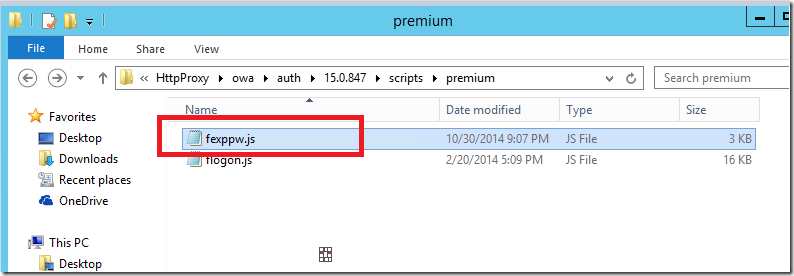
Add the below line – in the else statement as shown below.
No IISreset required after the below change. Clear your browser cache and check.
gbid(“username”).value = “TESTCAREEXCHANG\\” + rg[3];
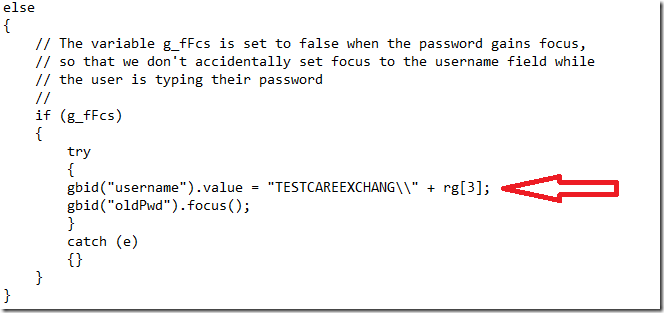
Once Changed. SAVE the file. Clear browser cache . check now.
As shown below .It should autofill.
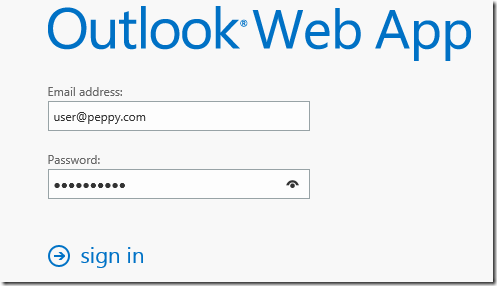
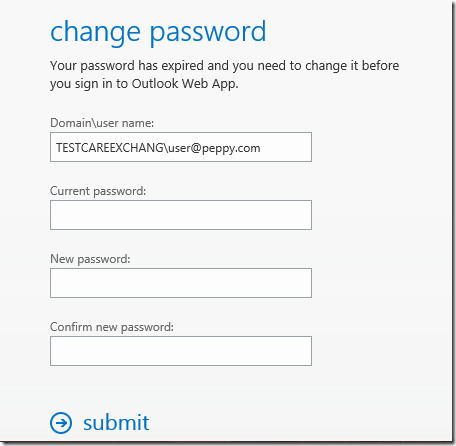
What if your are using ?
Use forms-based authentication Logon format:User name only
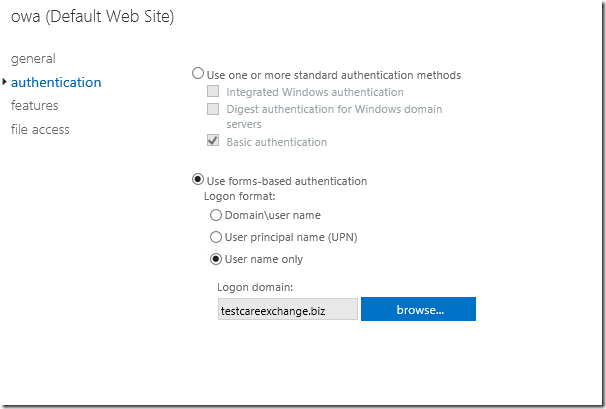
REPLACE the below line – in the If statement as shown below.
No IISreset required after the below change. Clear your browser cache and check.
gbid("username").value = "TESTCAREEXCHANG\\" + rg[3];
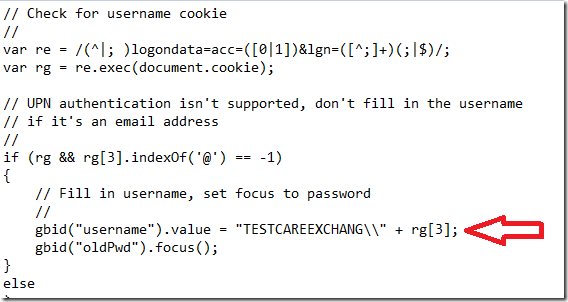
Happy Customization.
NOTE ++++ THIS CUSOMIZATION IS NOT SUPPORTED BY MICROSOFT ++++++
++++++++++ANY UPDATES FROM MICROSOFT IS GOING TO REPLACE THIS SETTING AND YOU NEED TO REDO THIS CUSTOMIZATION +++++++