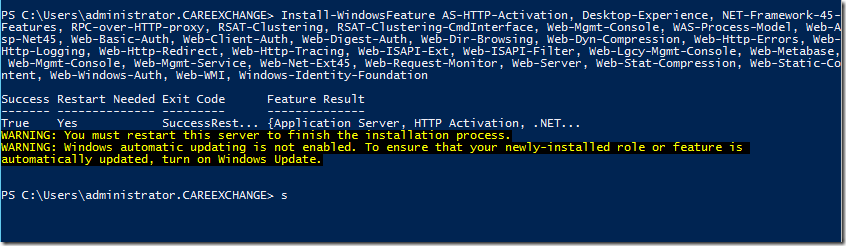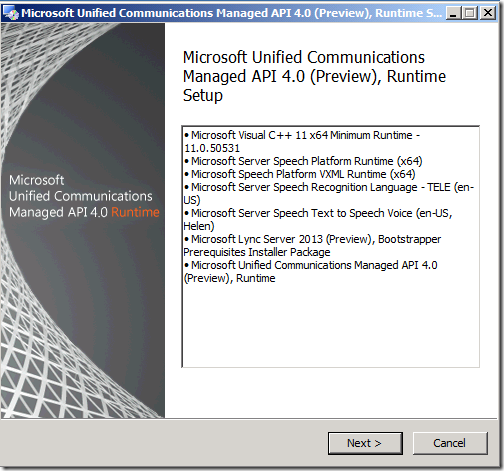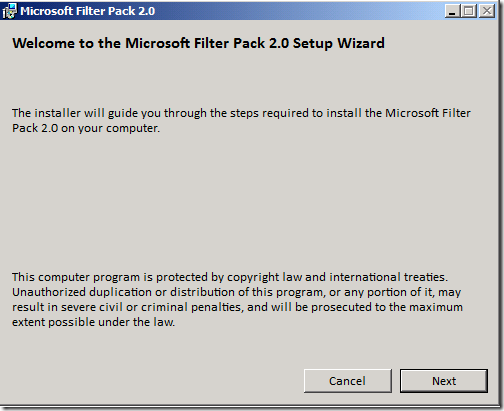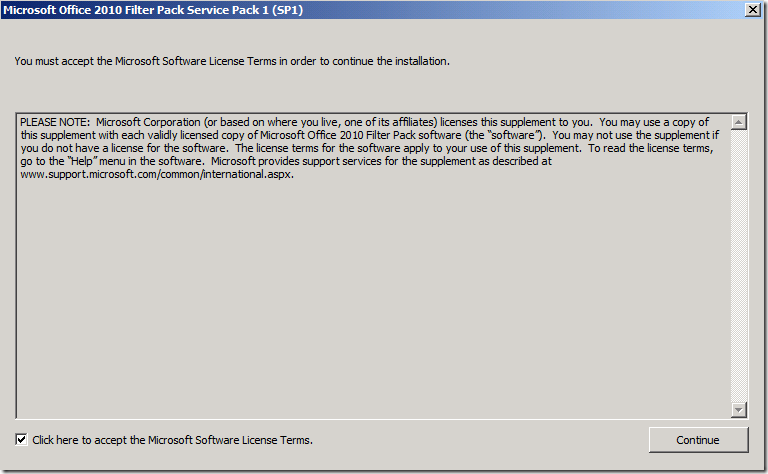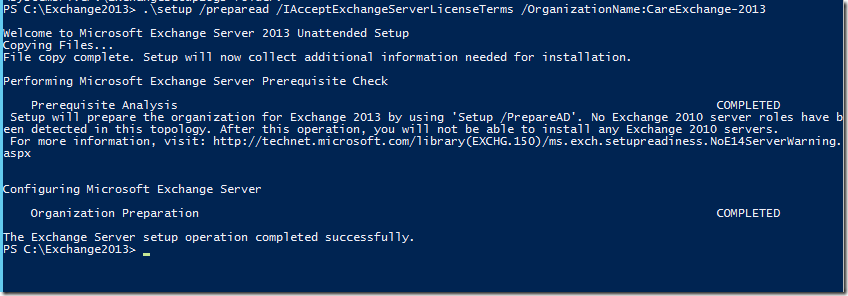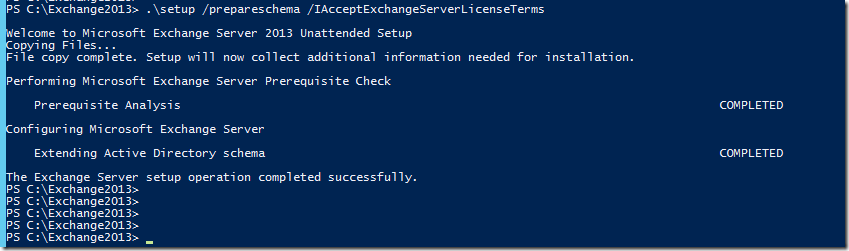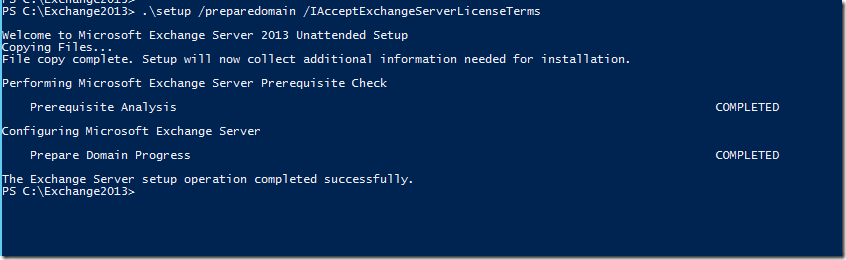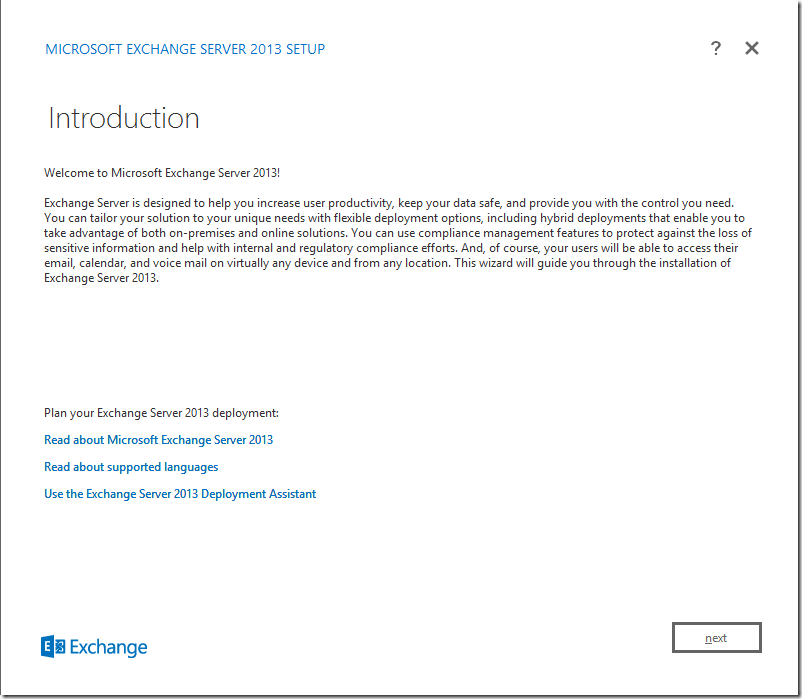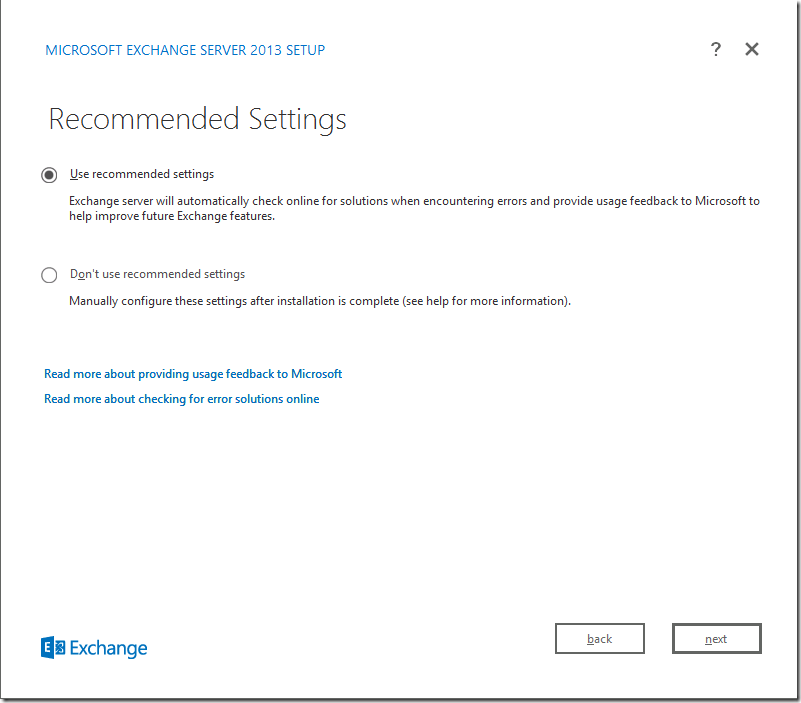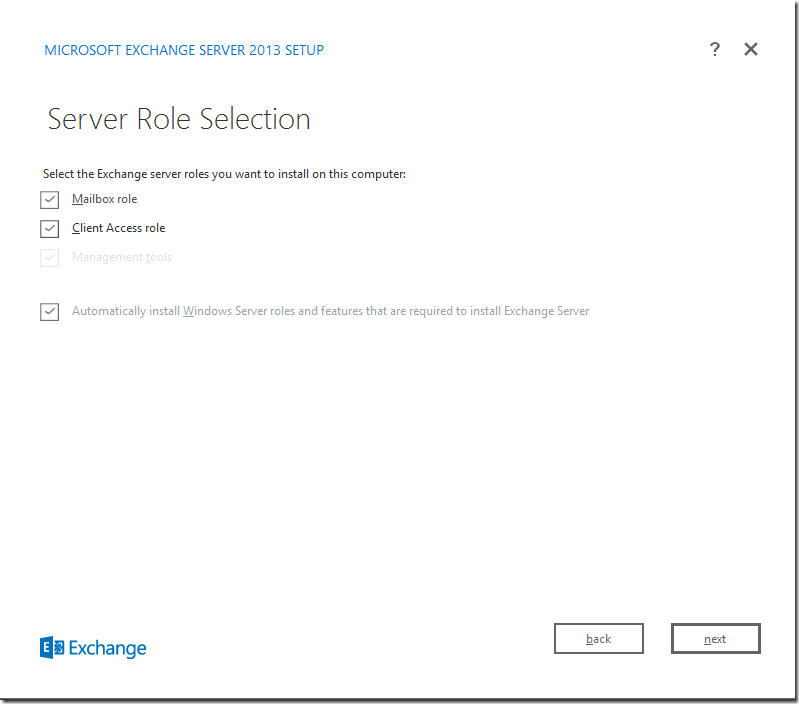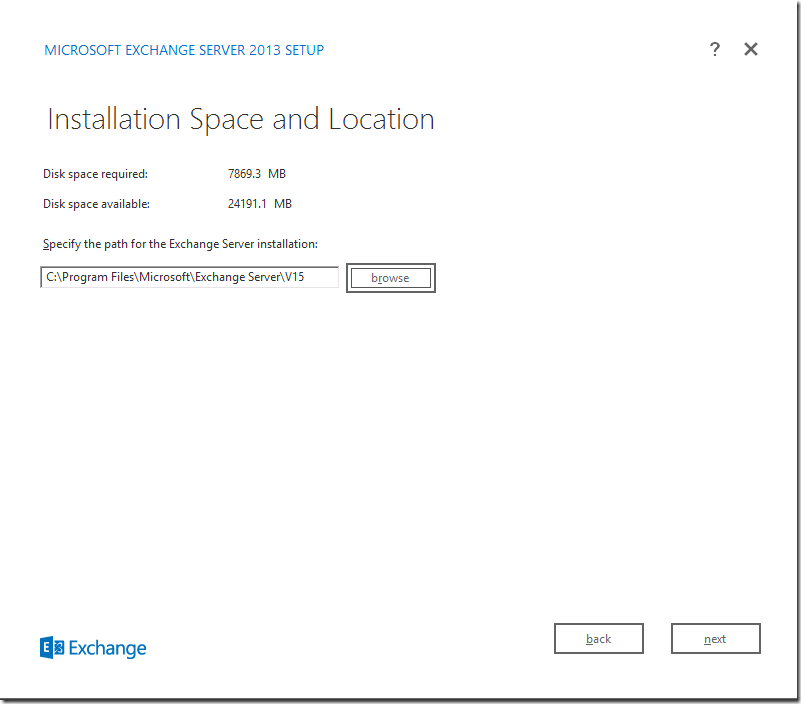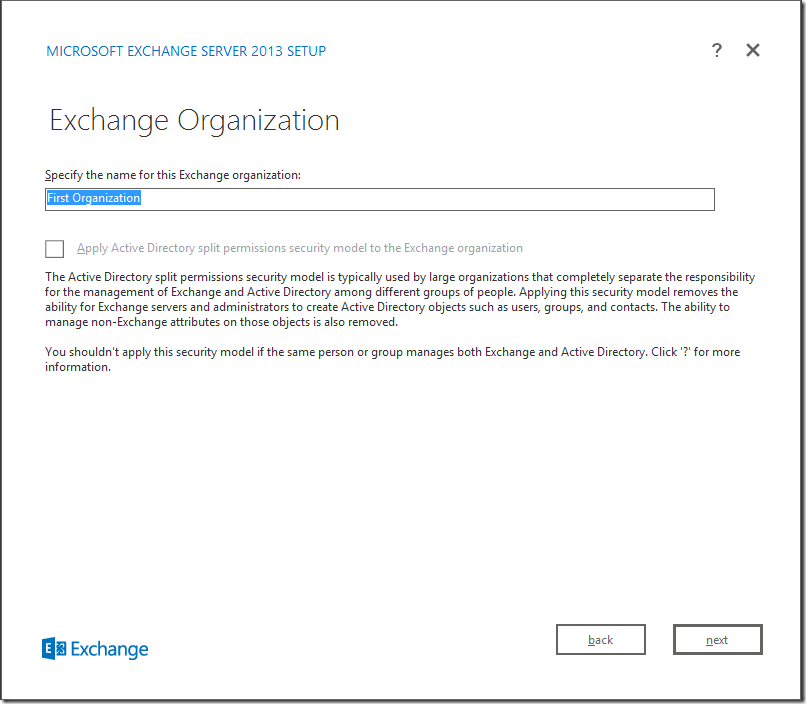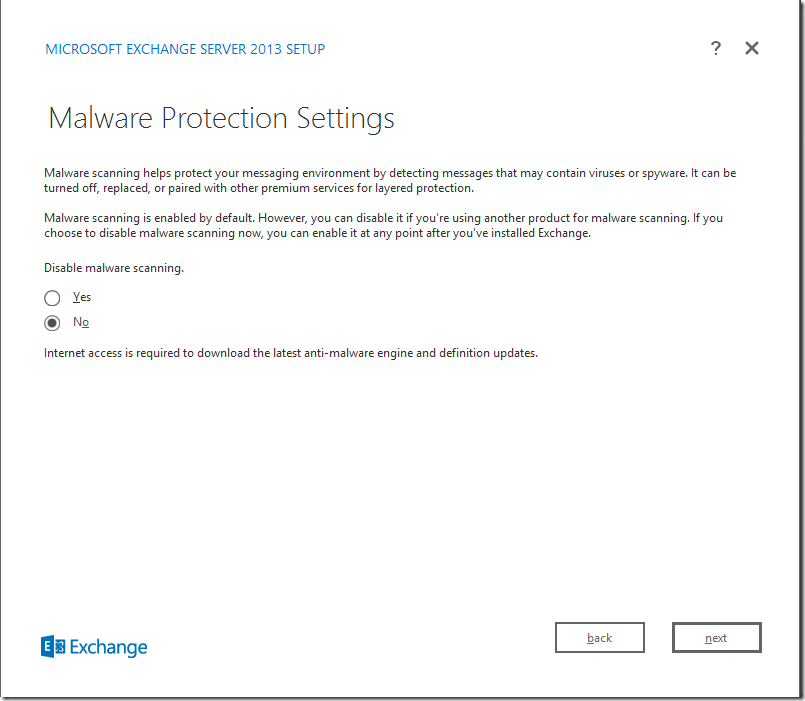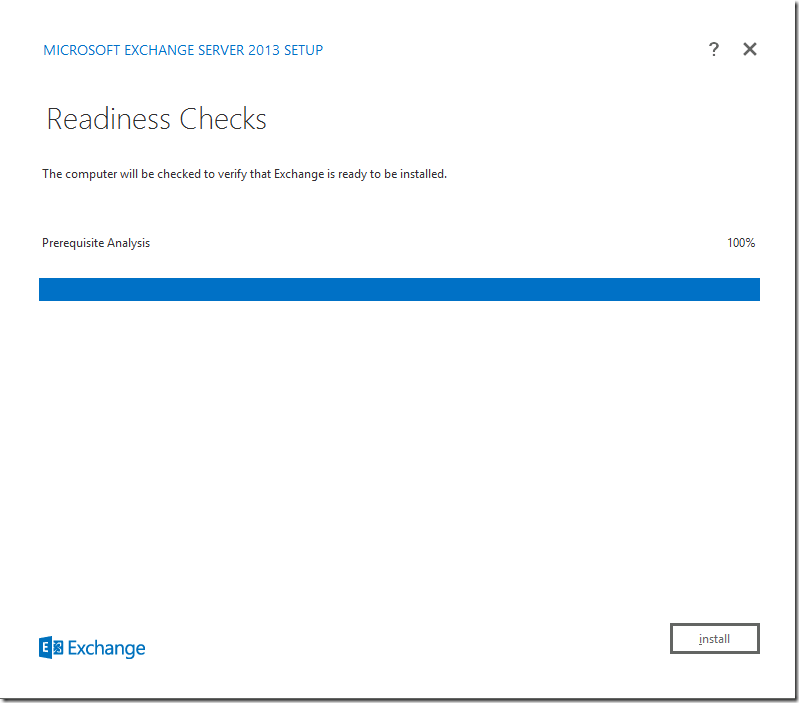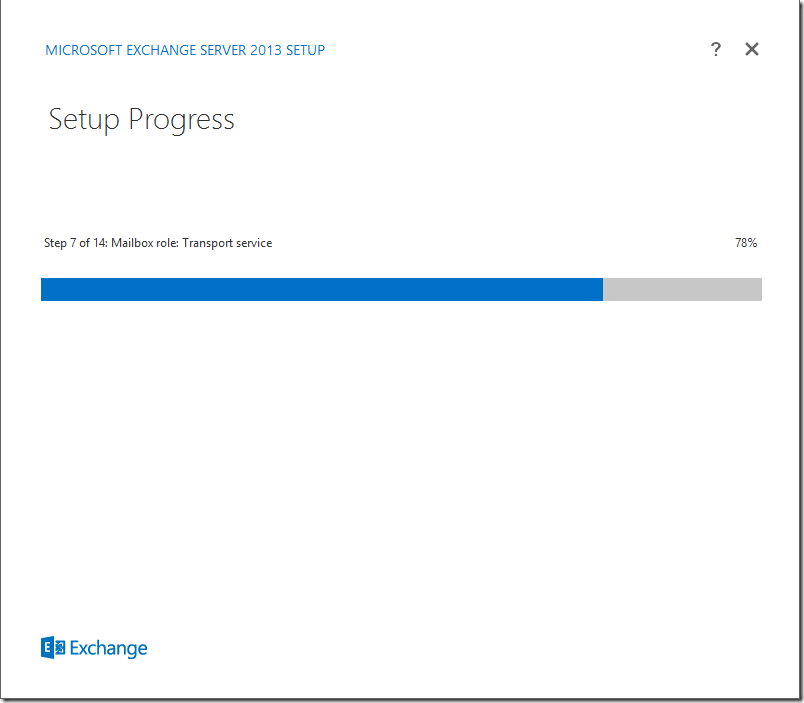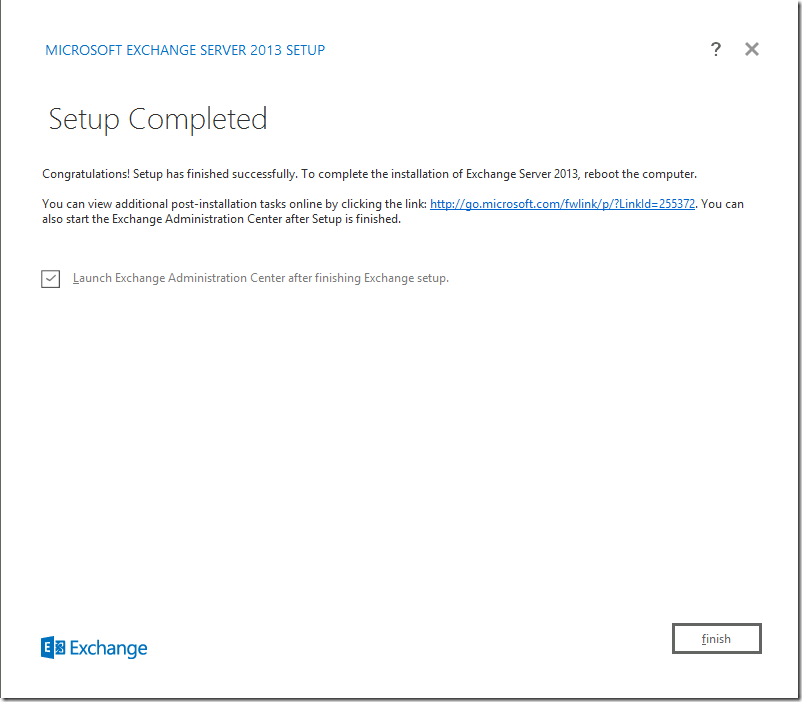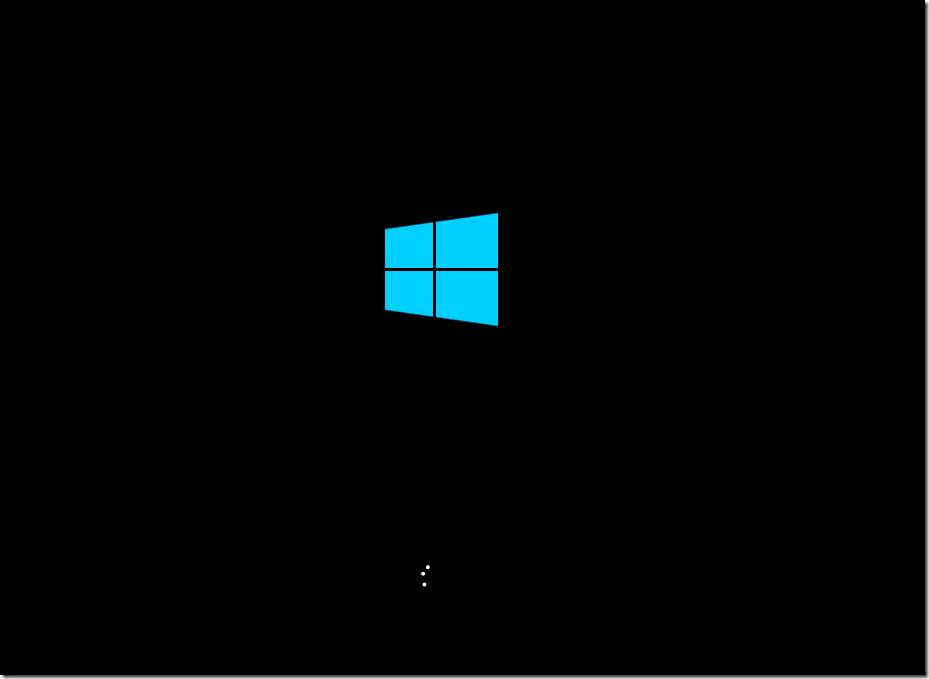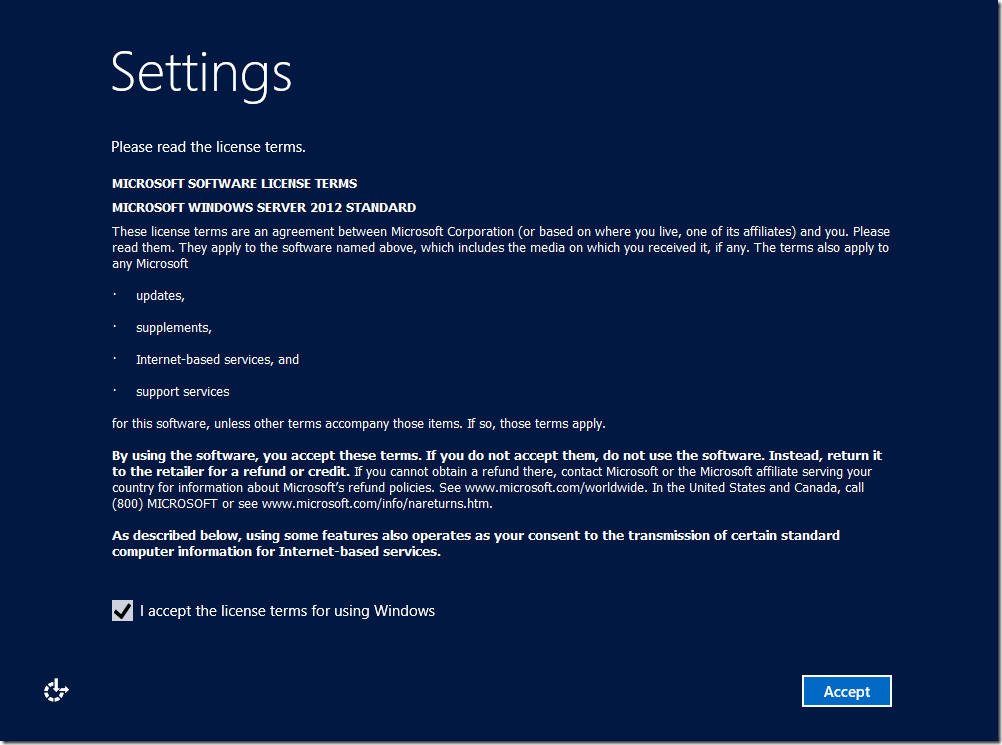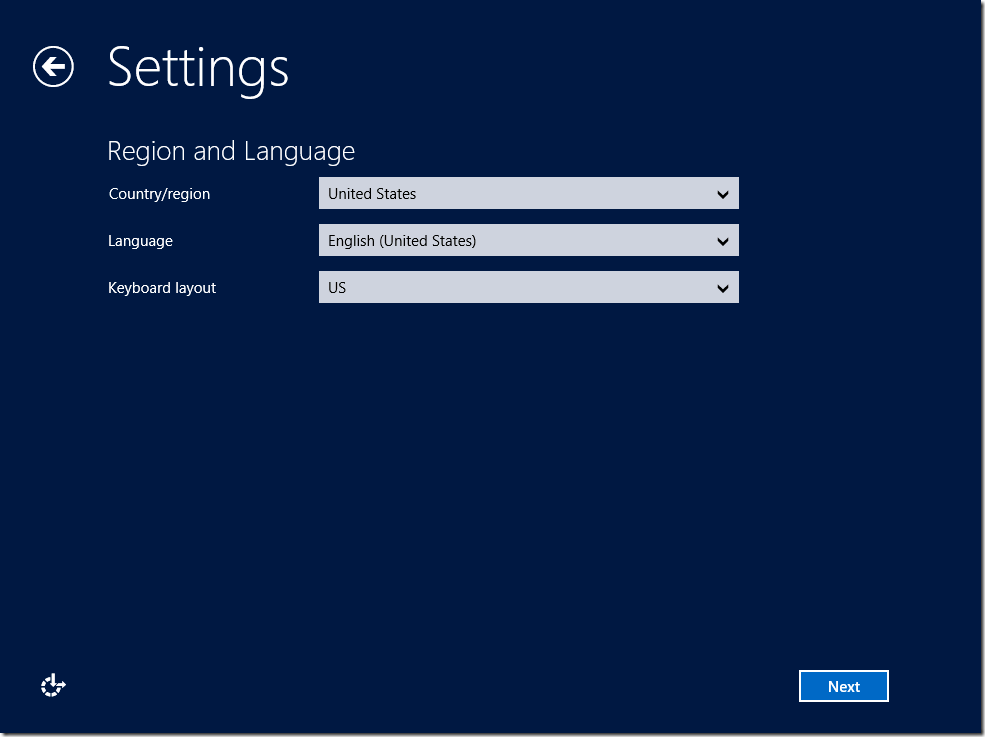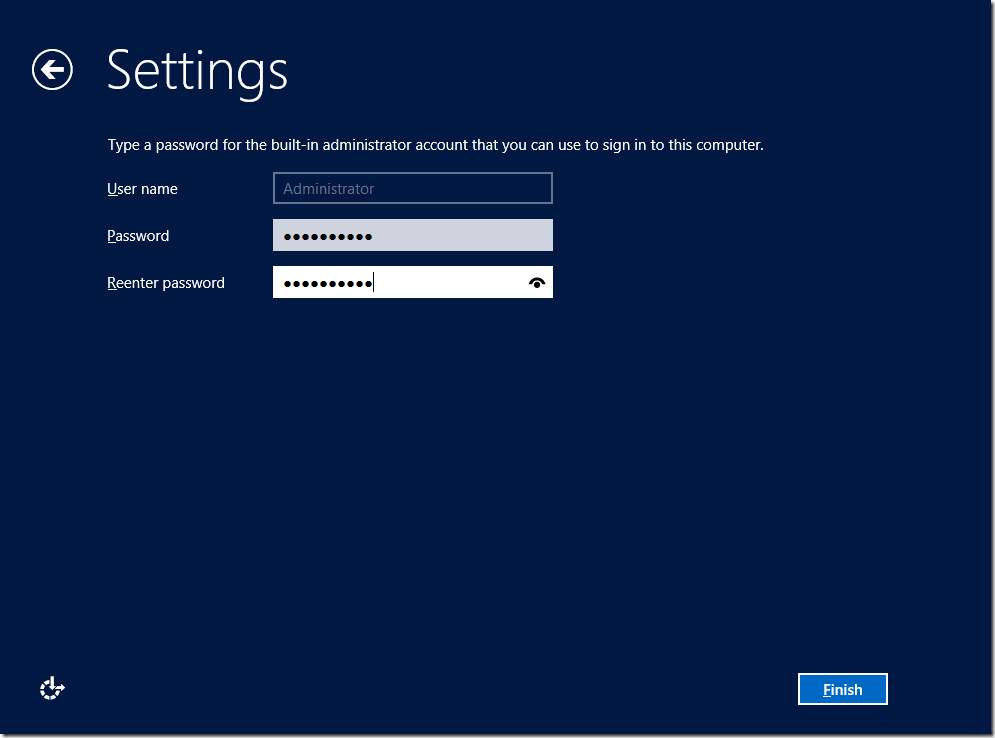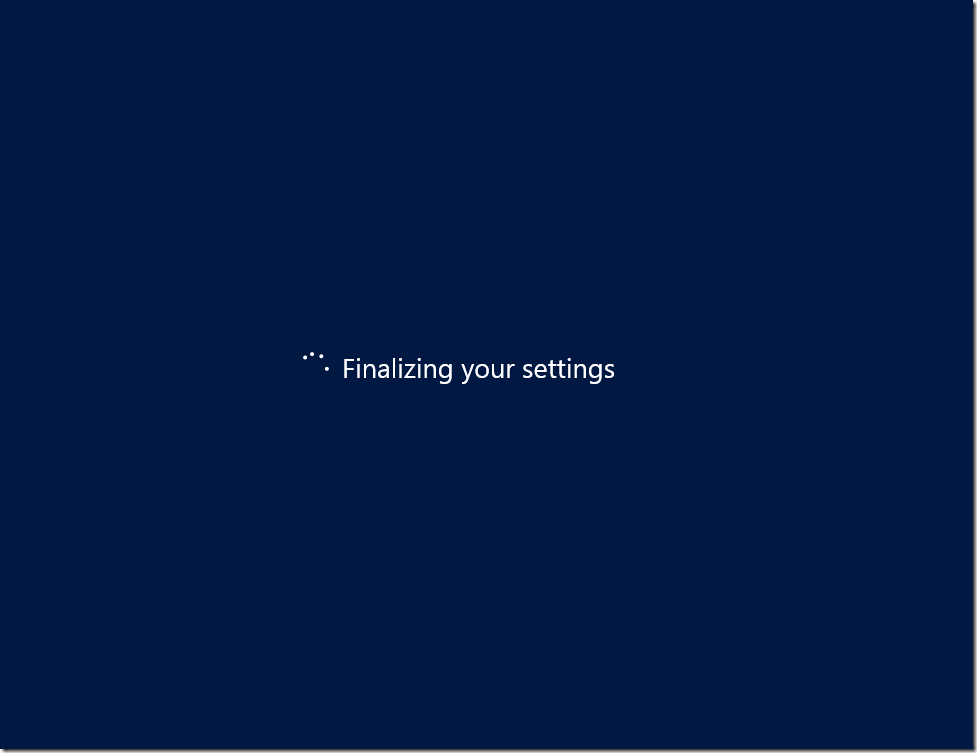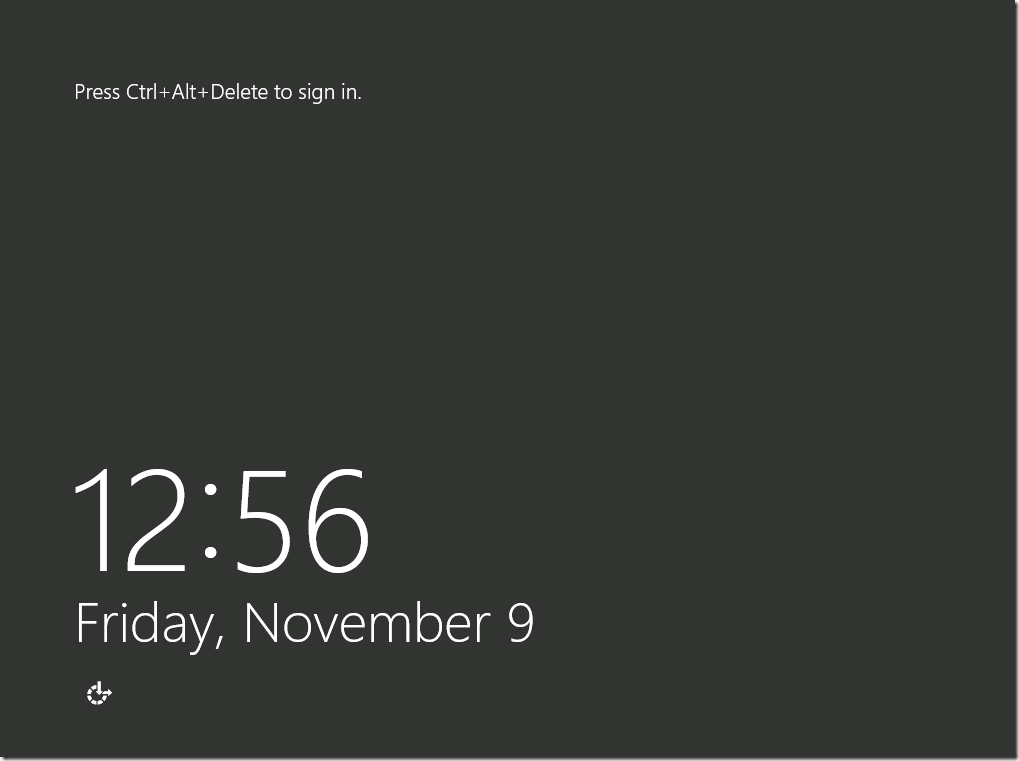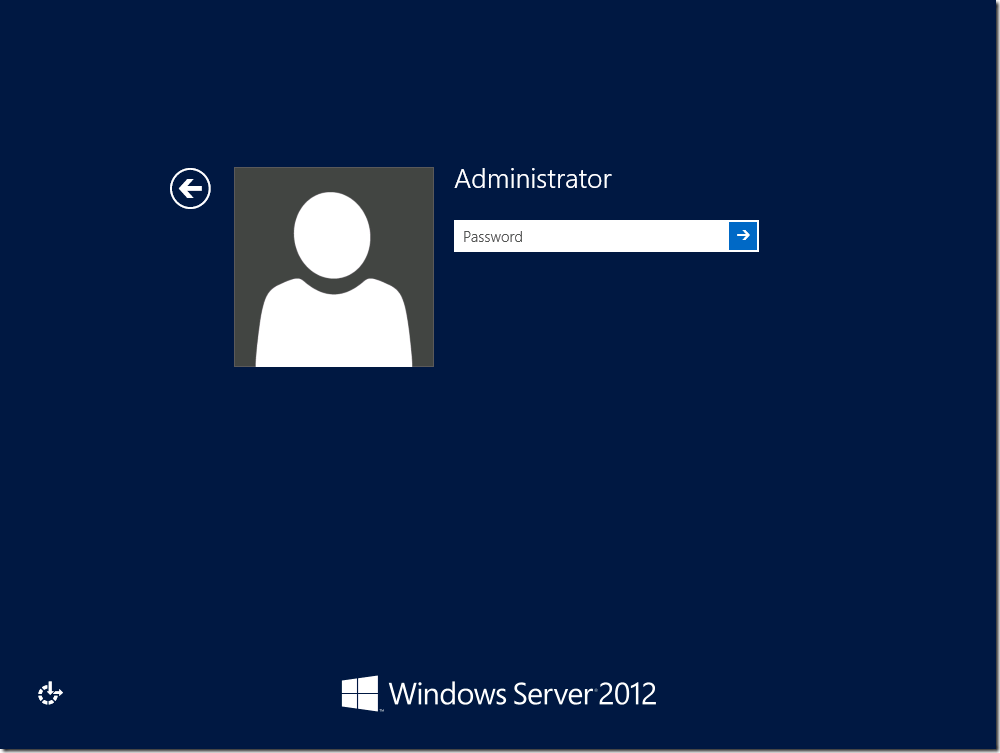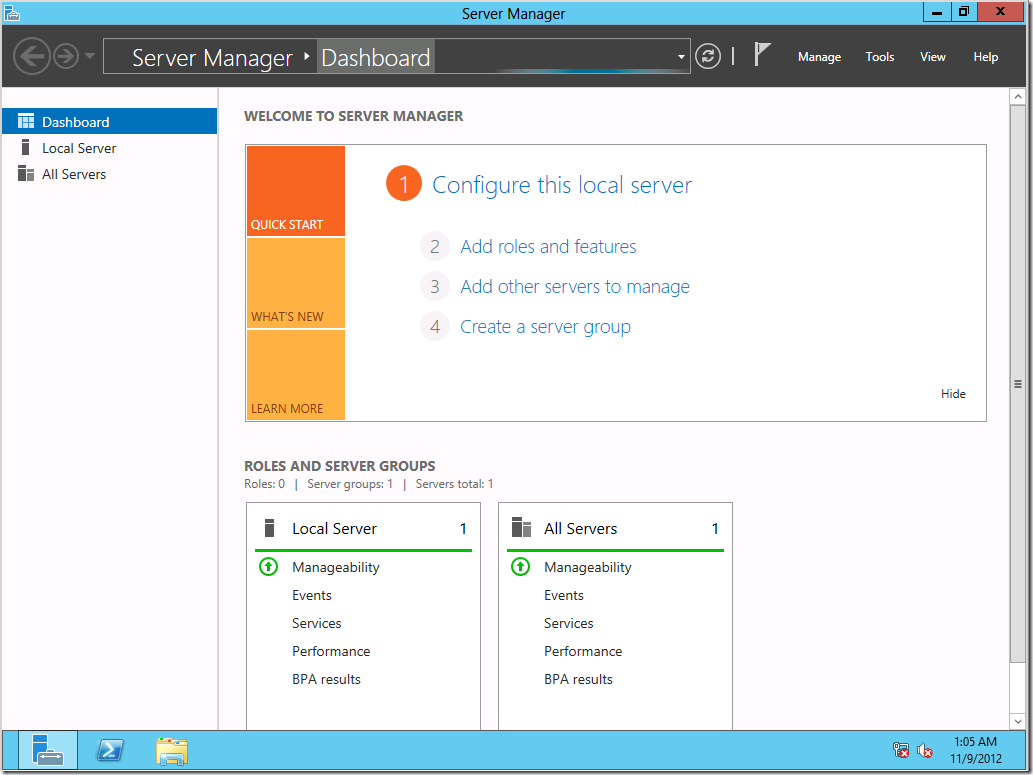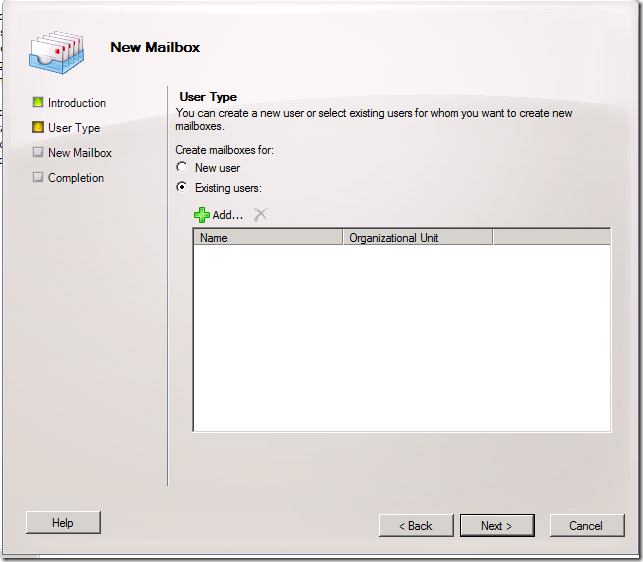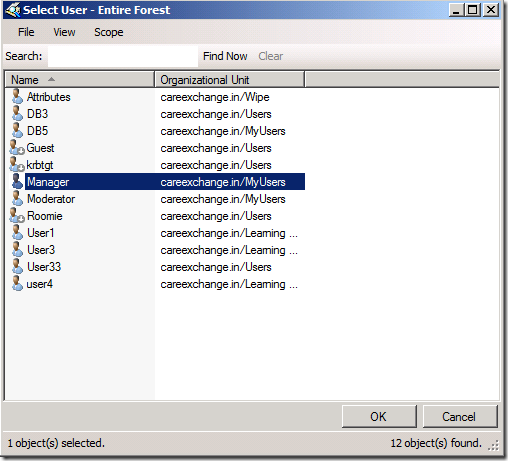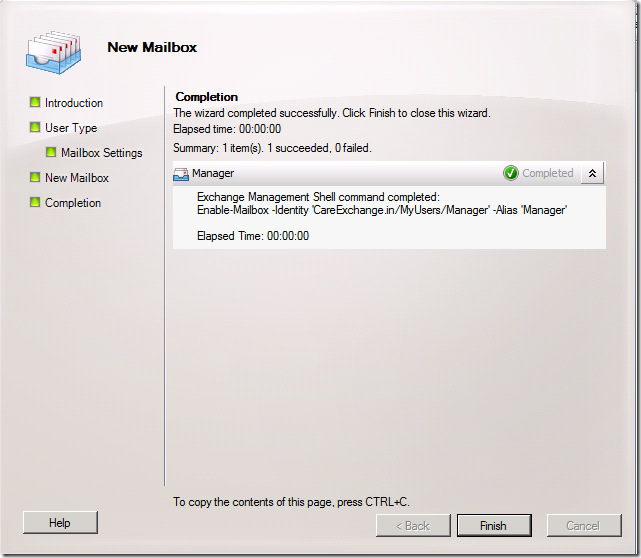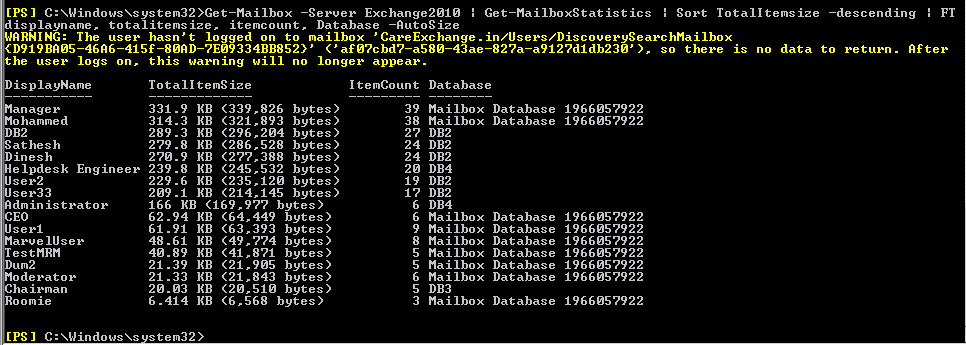Let us see how to install Exchange 2013 on Windows server 2012
You can Download the Exchange Setup from the Below Link
http://technet.microsoft.com/en-US/evalcenter/hh973395
For Prerequisites
http://technet.microsoft.com/en-us/library/bb691354(EXCHG.150).aspx
Step 1:
To Prepare Active Directory
Install the Below Feature
Open Windows PowerShell.
Install-WindowsFeature RSAT-ADDS
Step 2:
Am Going to Install all roles in the Scenario
Open Windows PowerShell
Run
Import-Module ServerManager
Install-WindowsFeature AS-HTTP-Activation, Desktop-Experience, NET-Framework-45-Features, RPC-over-HTTP-proxy, RSAT-Clustering, RSAT-Clustering-CmdInterface, Web-Mgmt-Console, WAS-Process-Model, Web-Asp-Net45, Web-Basic-Auth, Web-Client-Auth, Web-Digest-Auth, Web-Dir-Browsing, Web-Dyn-Compression, Web-Http-Errors, Web-Http-Logging, Web-Http-Redirect, Web-Http-Tracing, Web-ISAPI-Ext, Web-ISAPI-Filter, Web-Lgcy-Mgmt-Console, Web-Metabase, Web-Mgmt-Console, Web-Mgmt-Service, Web-Net-Ext45, Web-Request-Monitor, Web-Server, Web-Stat-Compression, Web-Static-Content, Web-Windows-Auth, Web-WMI, Windows-Identity-Foundation
# Run Restart-Computer to Reboot the Server
Note :
For single Role. Prerequisite command differs .
Refer below link for Prerequisites
http://technet.microsoft.com/en-us/library/bb691354(EXCHG.150).aspx
Step 3:
Now Download and install the Prerequisites
1. Microsoft Unified Communications Managed API 4.0, Core Runtime 64-bit
2. Microsoft Office 2010 Filter Pack 64 bit
3. Microsoft Office 2010 Filter Pack SP1 64 bit
Step 4:
Preparing Active Directory
Open Windows PowerShell
Browse to Setup Location
Run .
.\setup /Preparead /IAcceptExchangeServerLicenseTerms /OrganizationName:”Enter Exchange Org Name”
Note : If you are already in a Exchange Organization – Remove /OrganizationName Parameter
Step 5:
Preparing Schema
Open Windows PowerShell
Browse to Setup Location
Run .
.\setup /PrepareSchema /IAcceptExchangeServerLicenseTerms
Step 6:
Preparing Domain
Open Windows PowerShell
Browse to Setup Location
Run .
.\setup /Preparedomain /IAcceptExchangeServerLicenseTerms
Note :
If you are in a Child domain Scenario
Run
.\setup /Preparealldomains /IAcceptExchangeServerLicenseTerms
Step 7:
Choose Next
Step 7:
Choose Next
Step 8:
Choose the Roles
Choose Next
Step 9:
Choose Next
Step 10:
Choose Next
If you already Did “Step 4” you won’t see this Page. As Already Exchange Org is created
Step 11:
Choose No
&
Choose Next
Step 10:
Choose Install
Step 11:
Choose Next
Exchange 2013 Installed Successfully !!