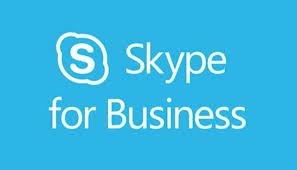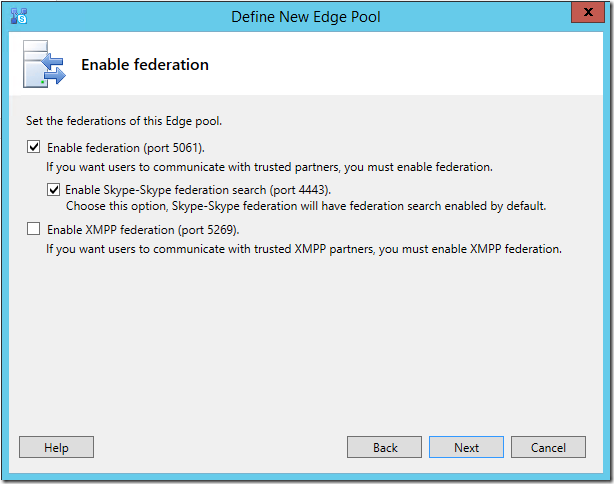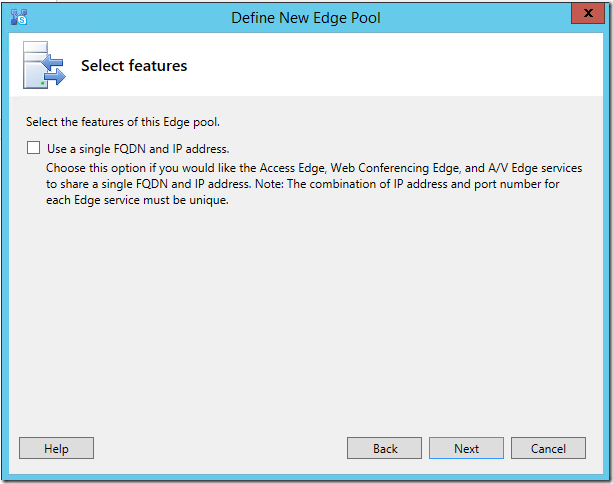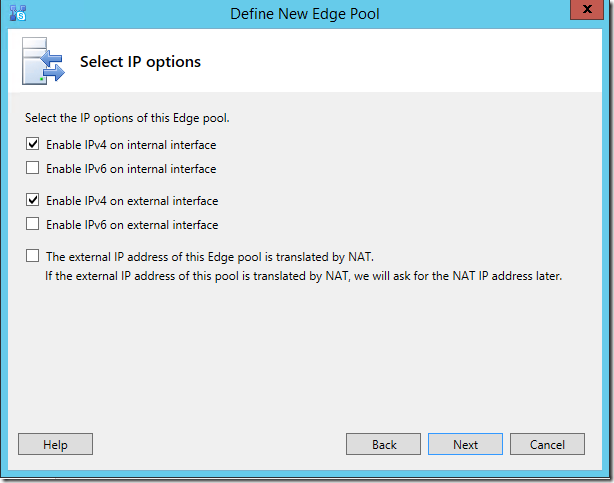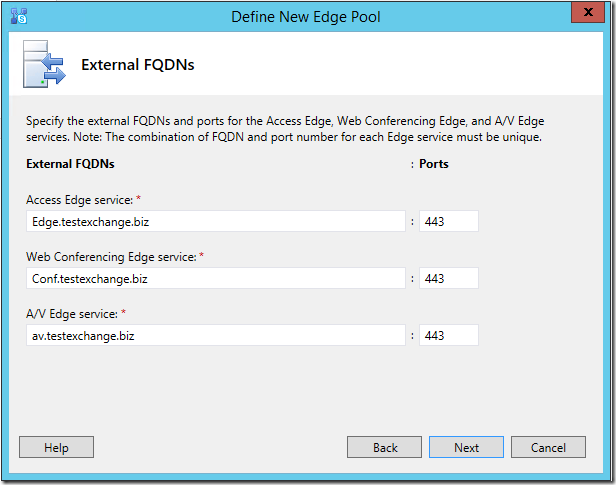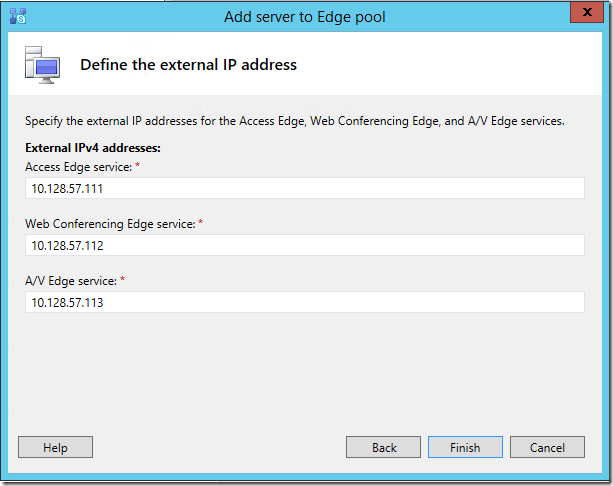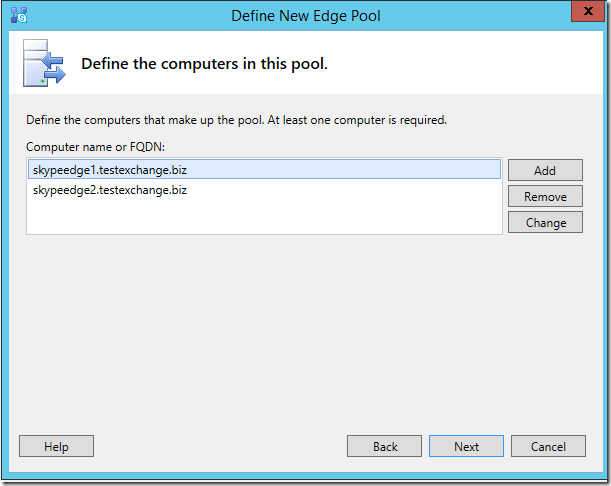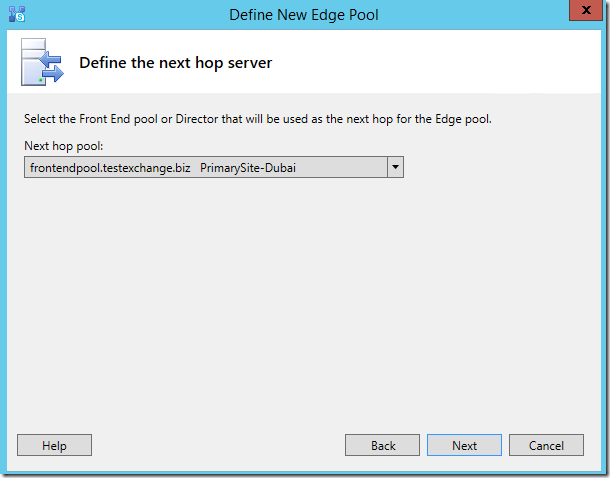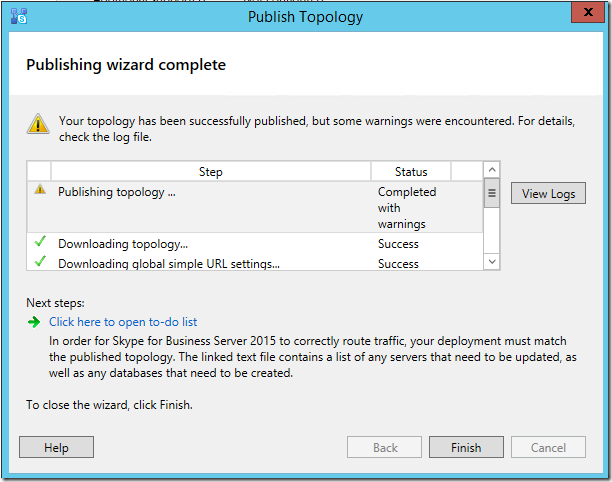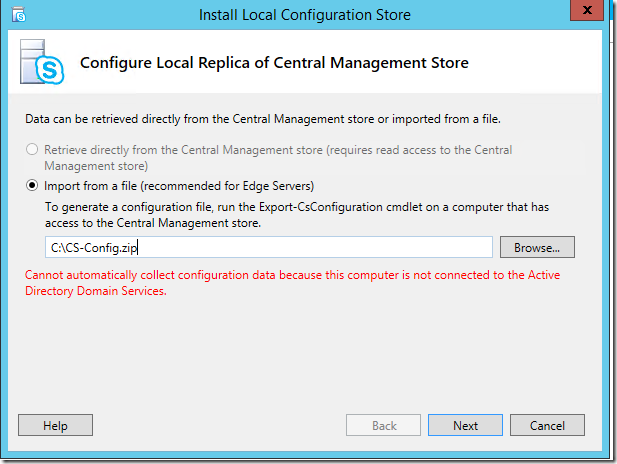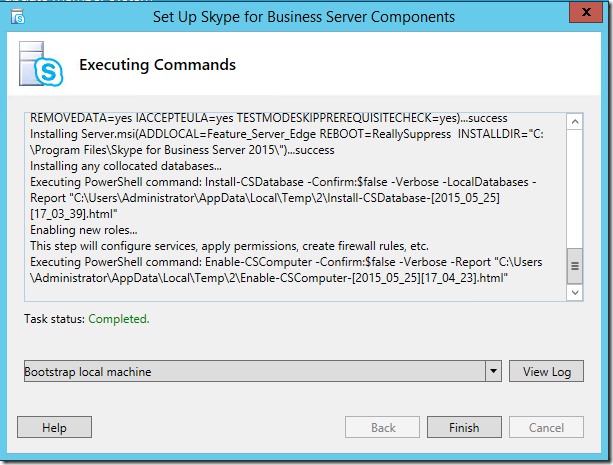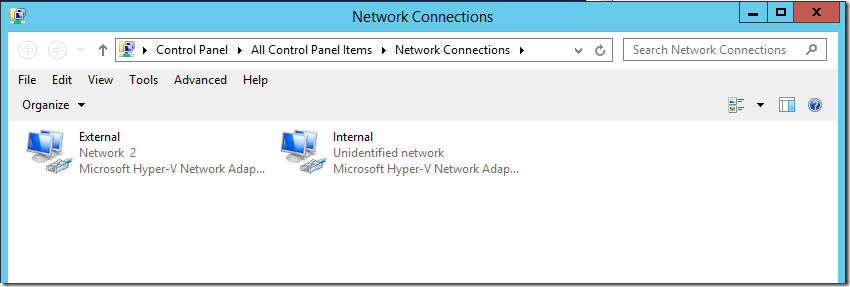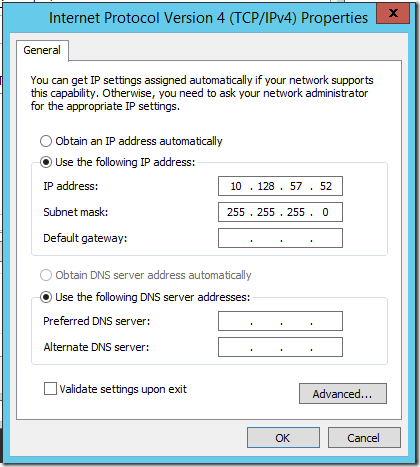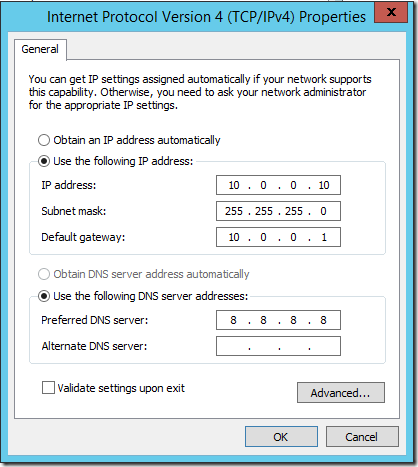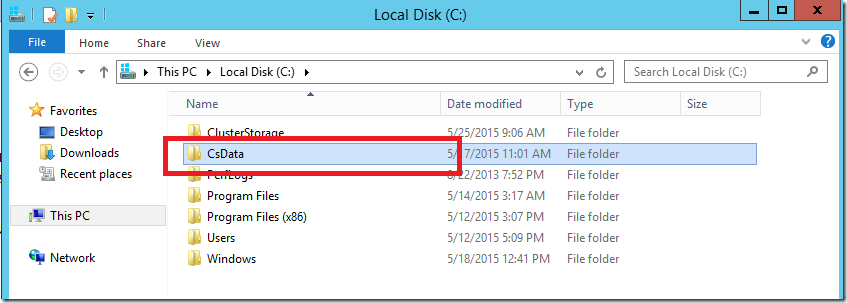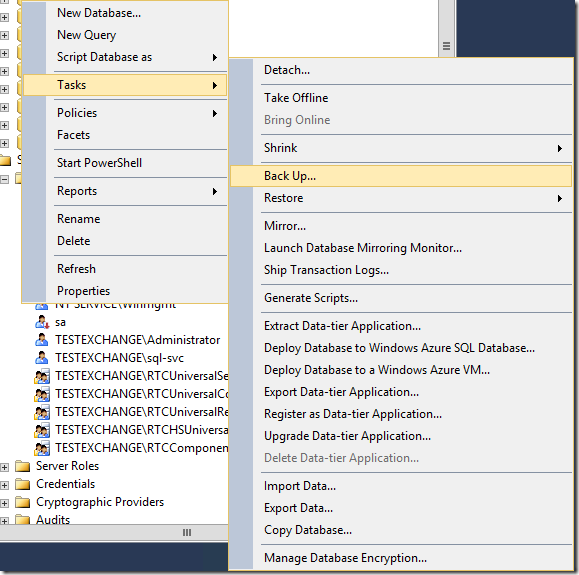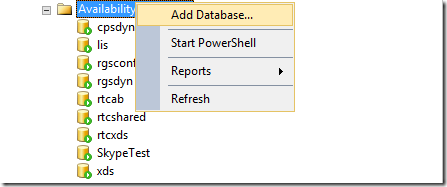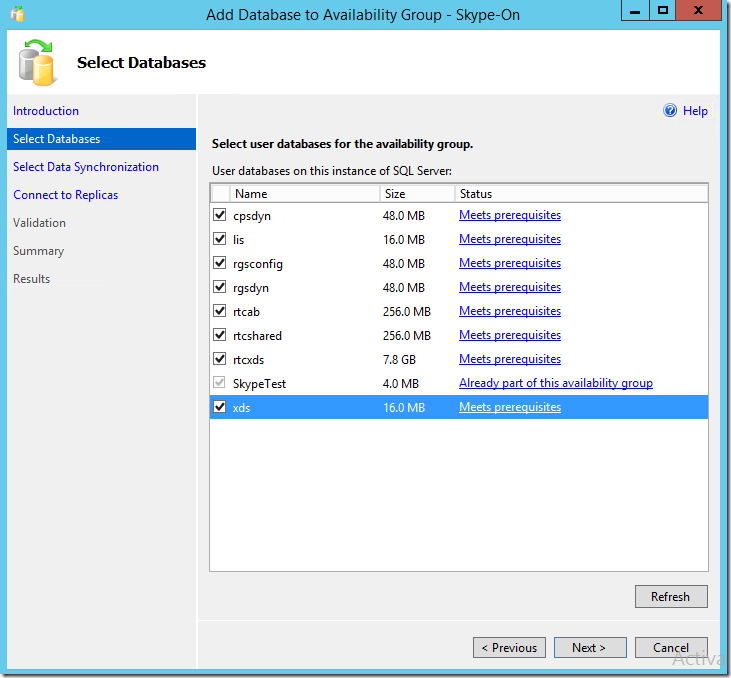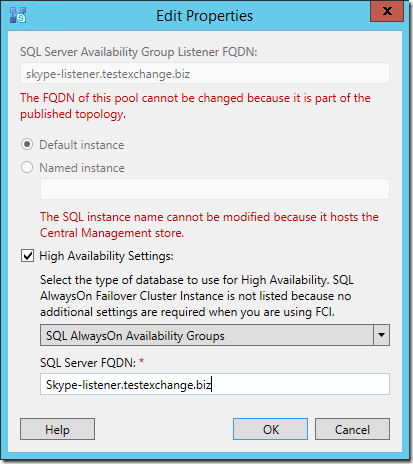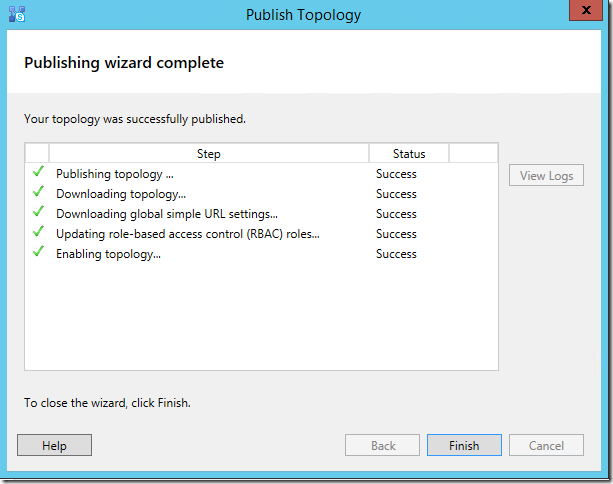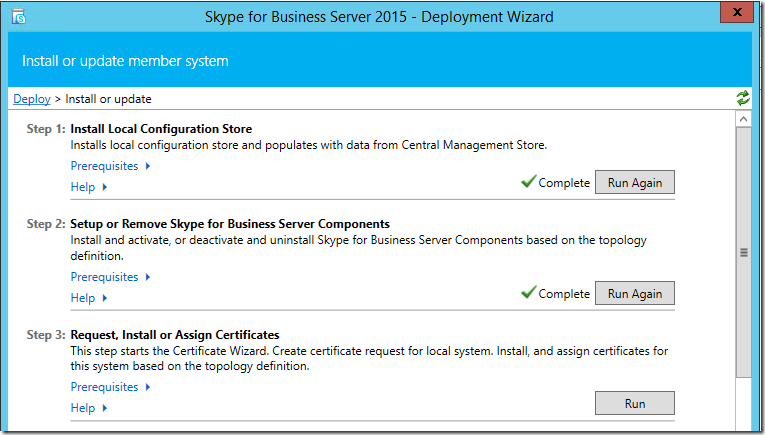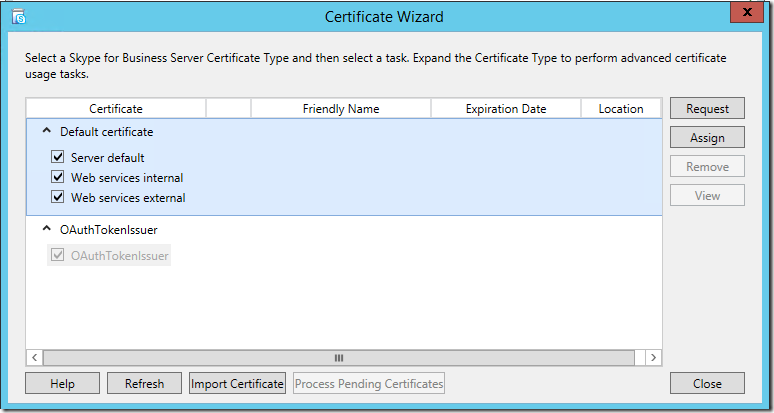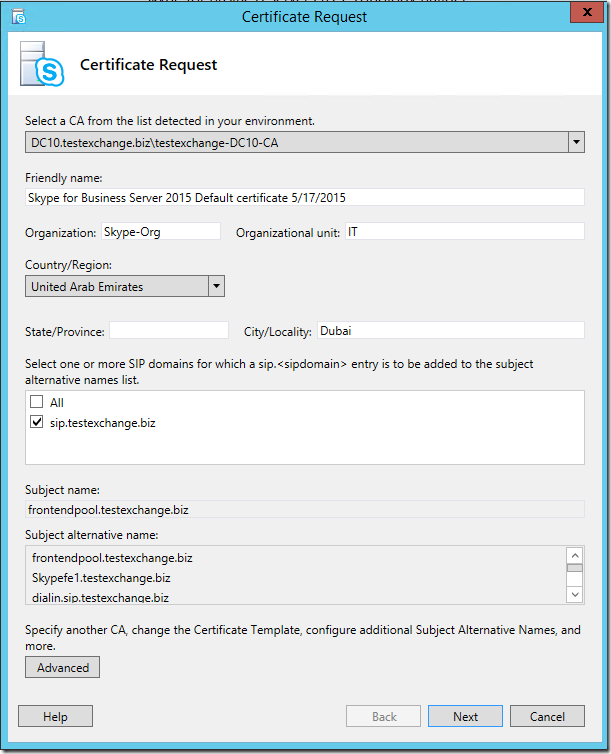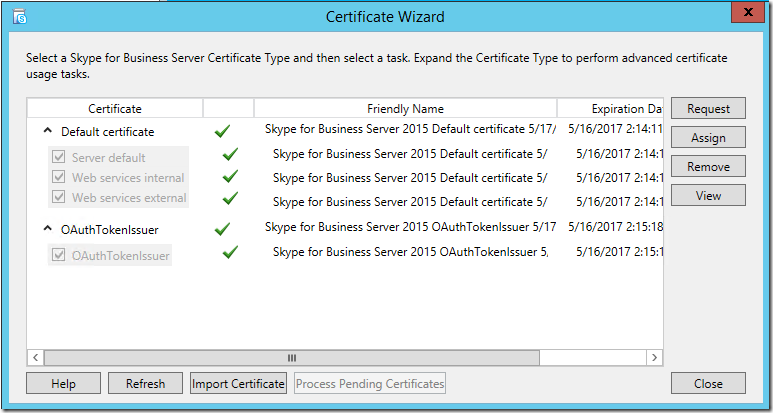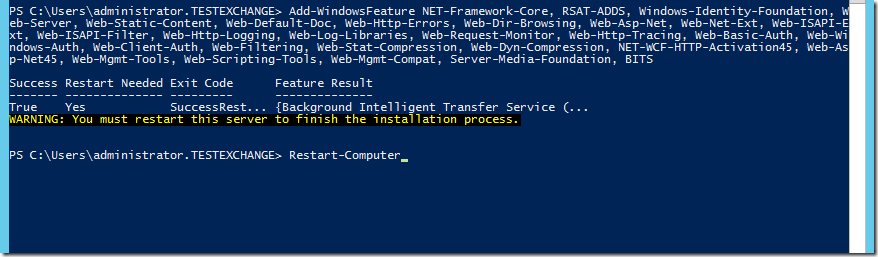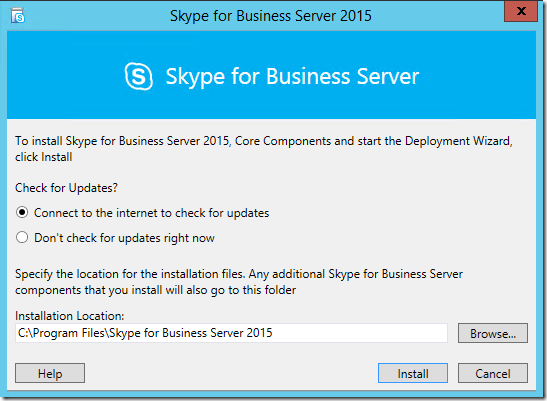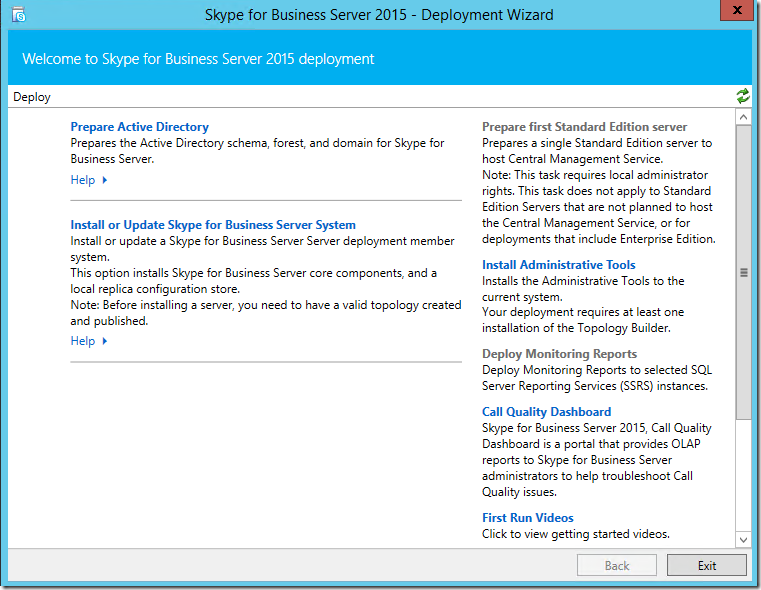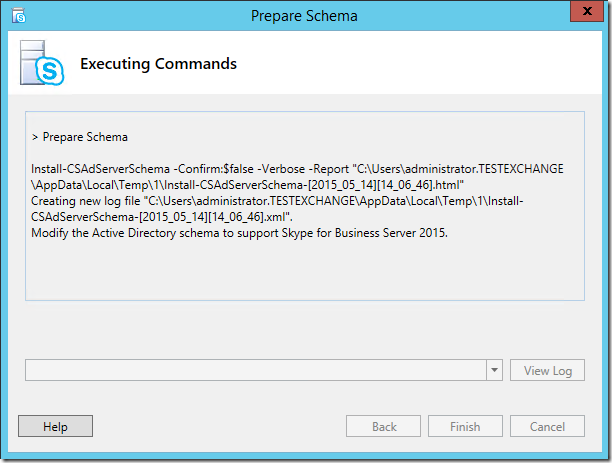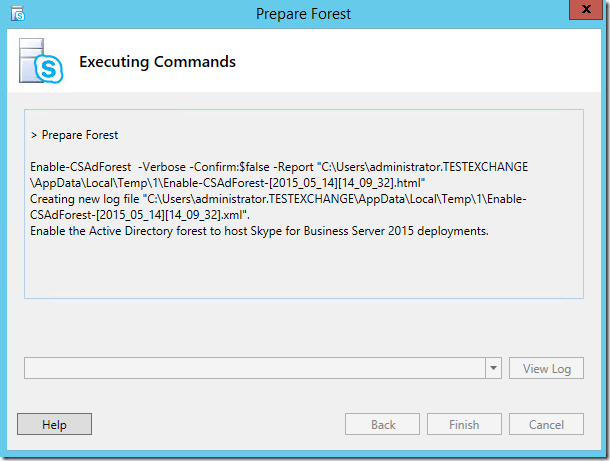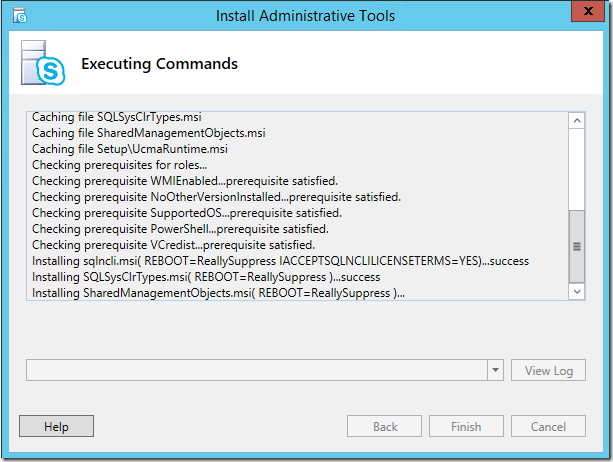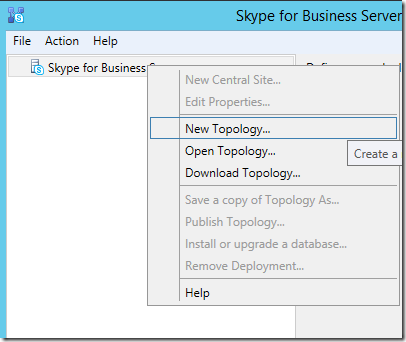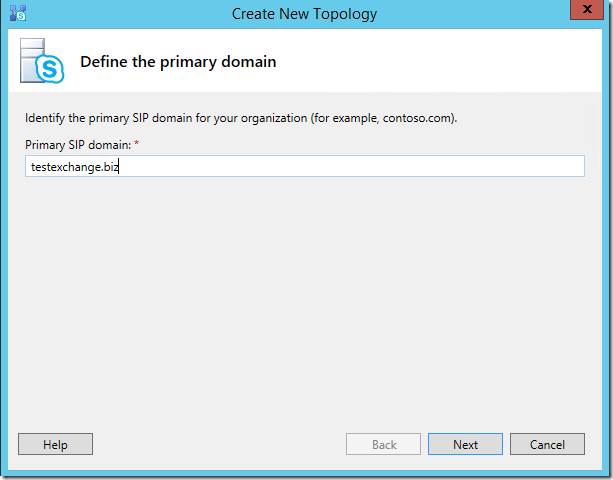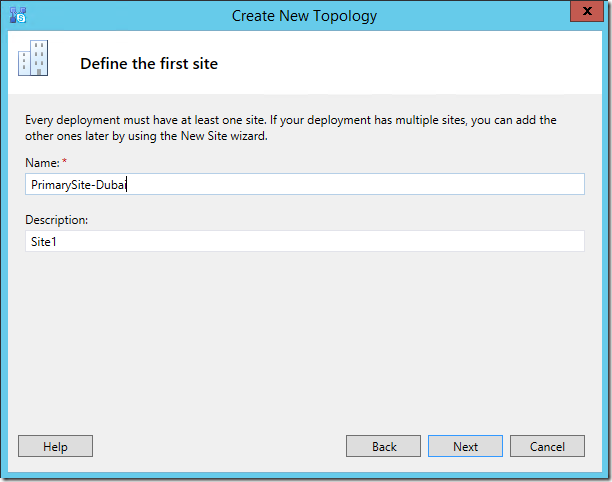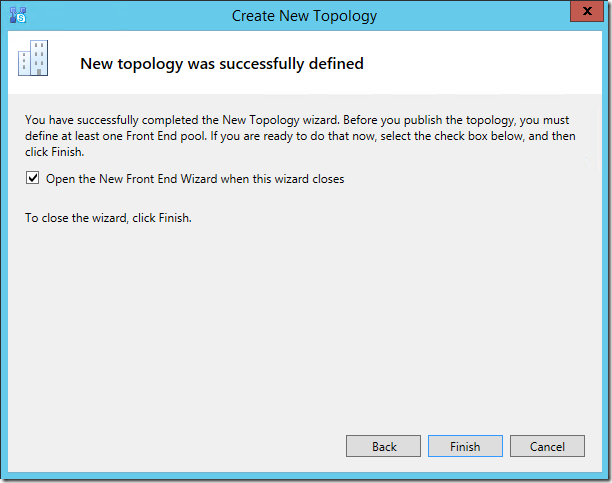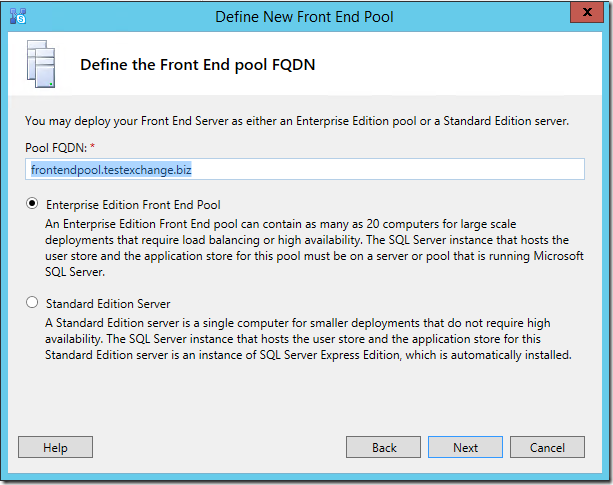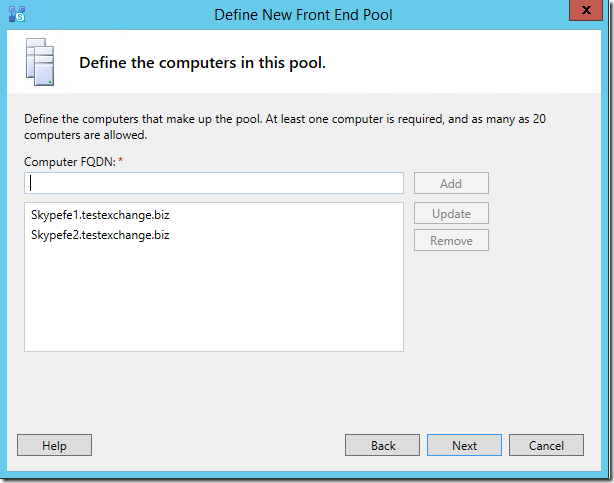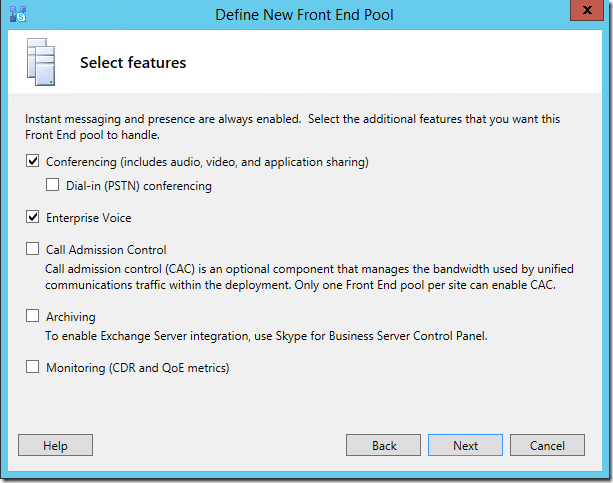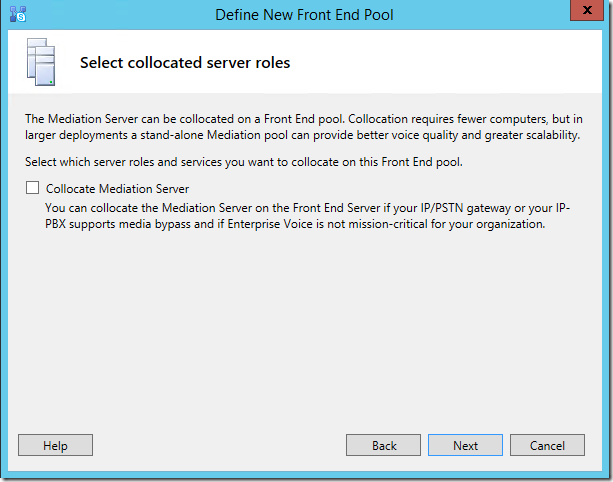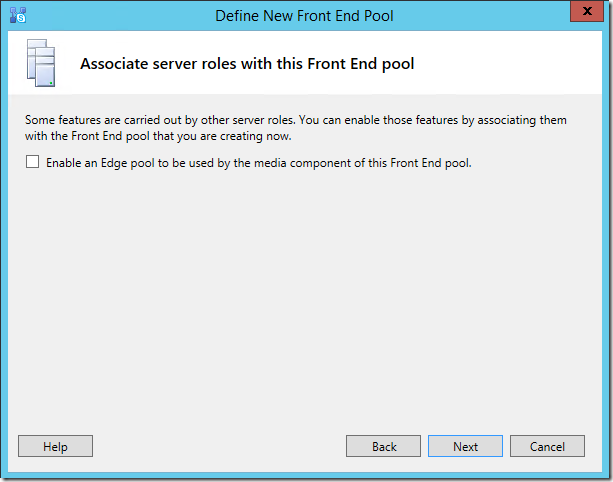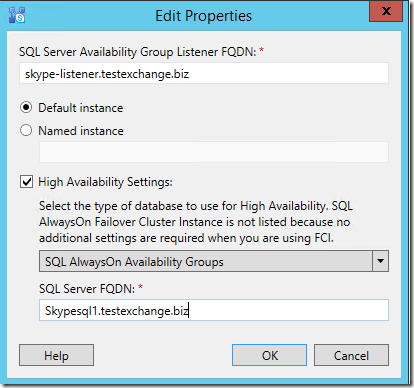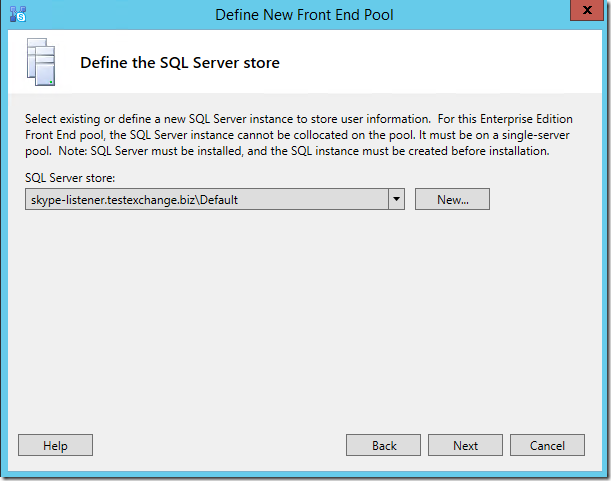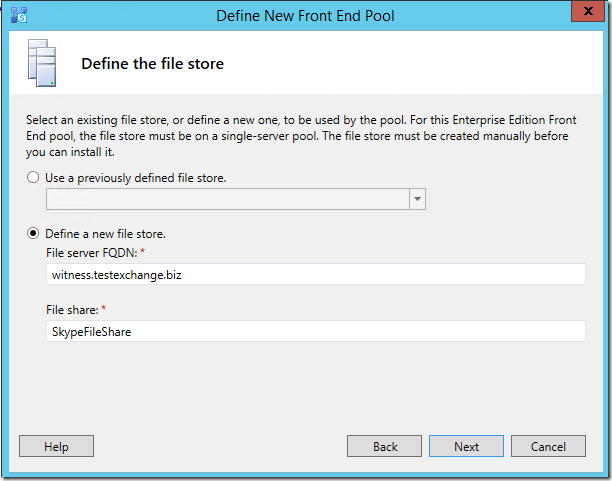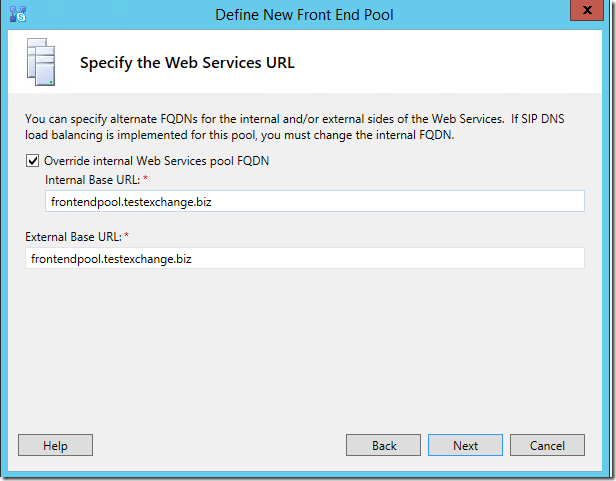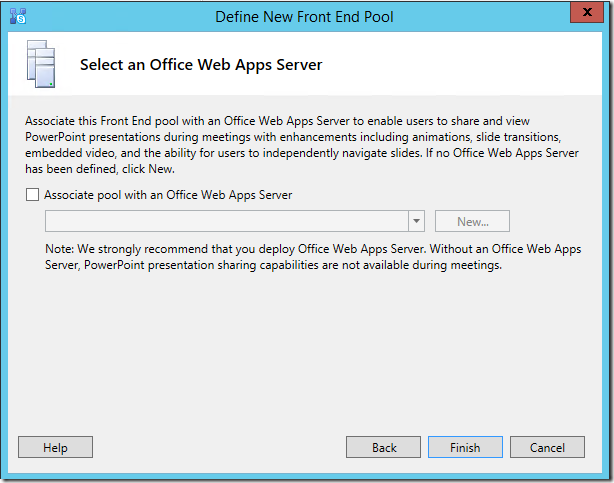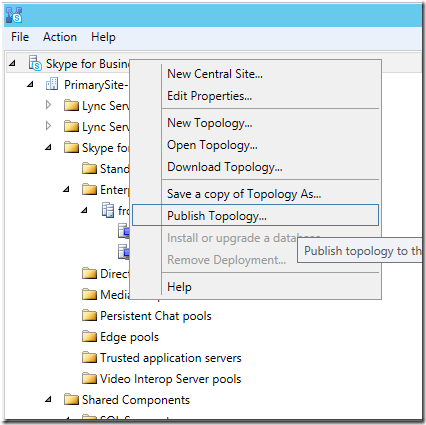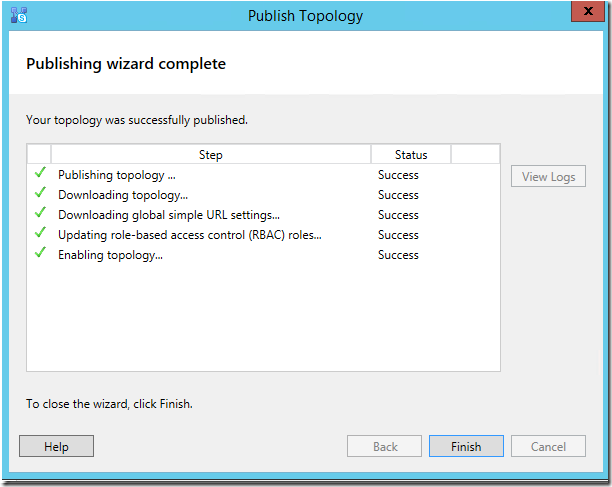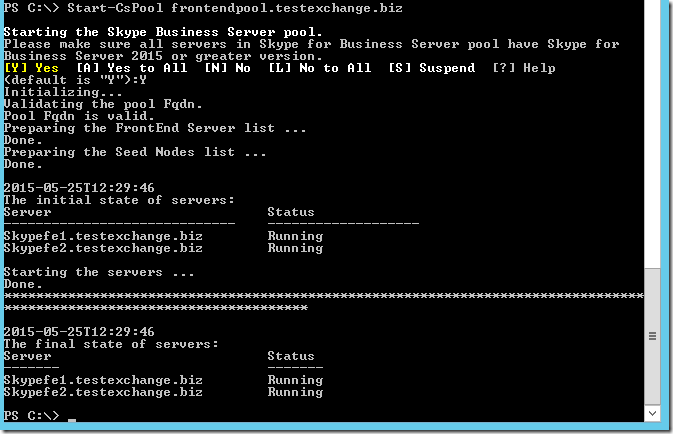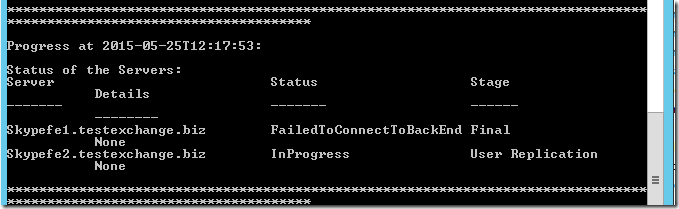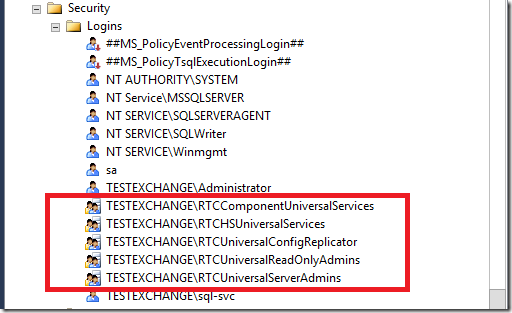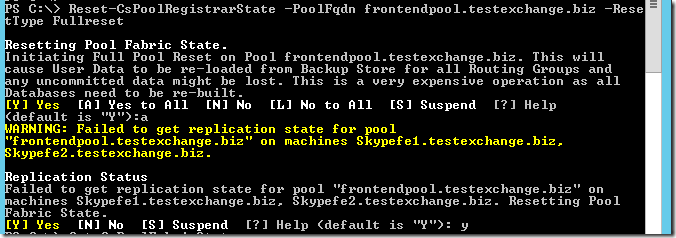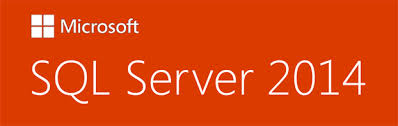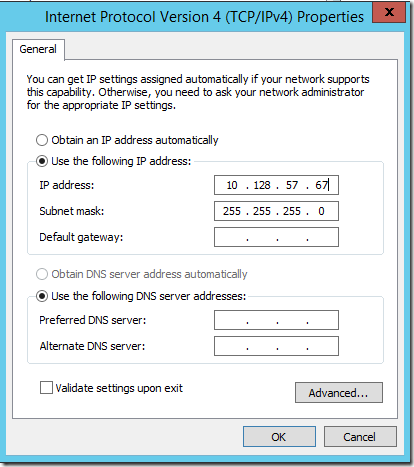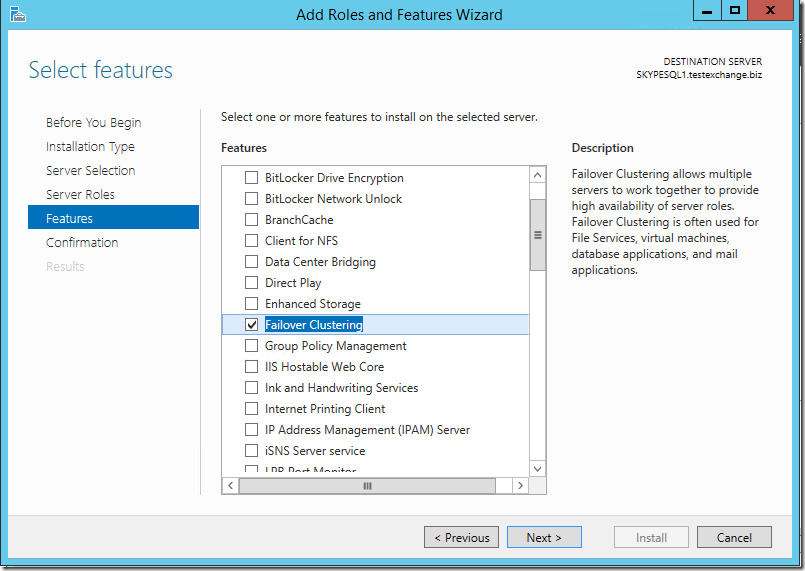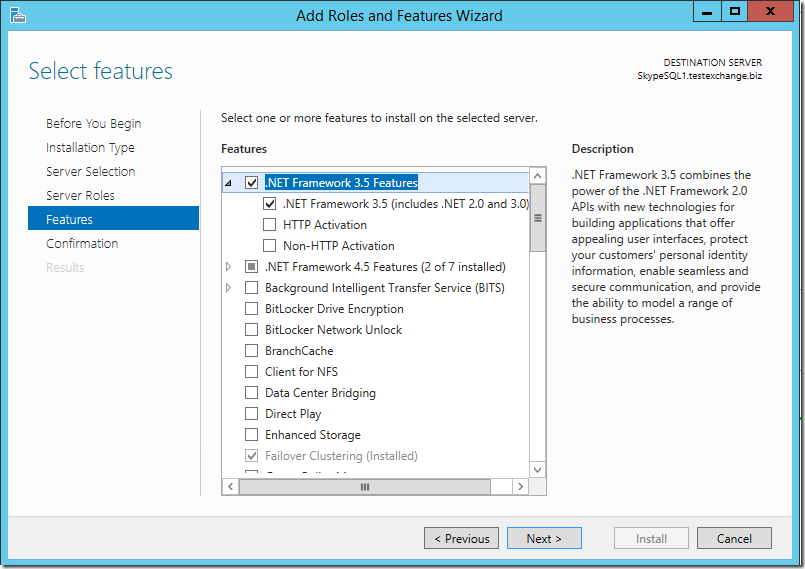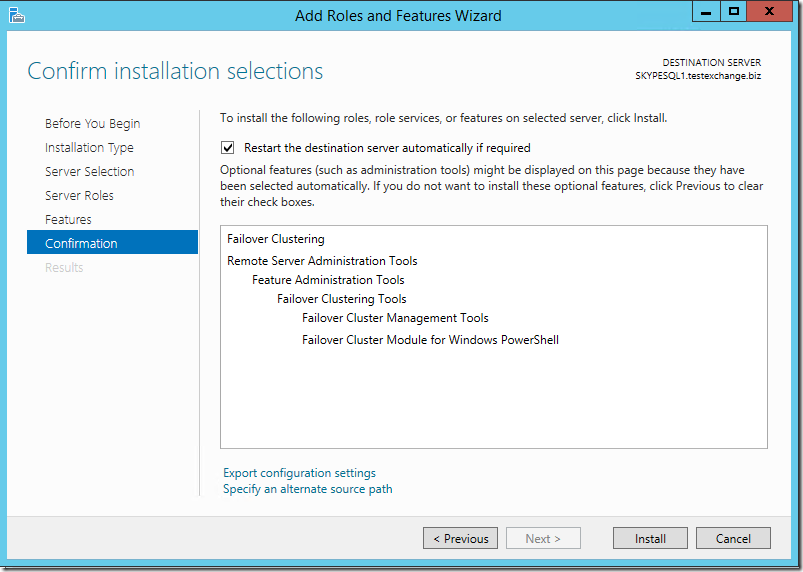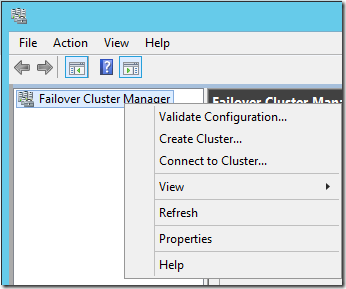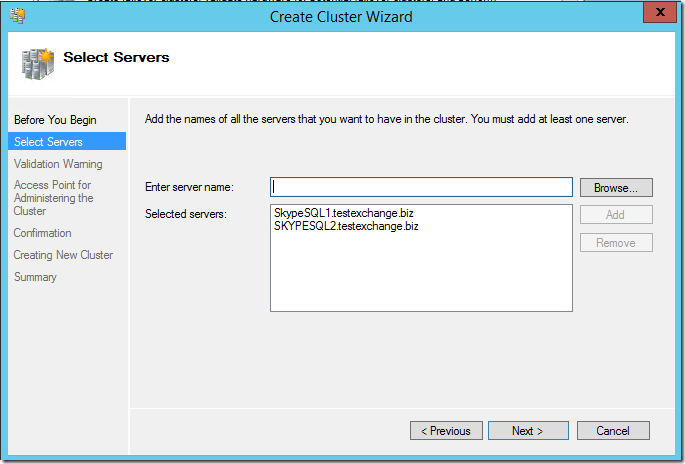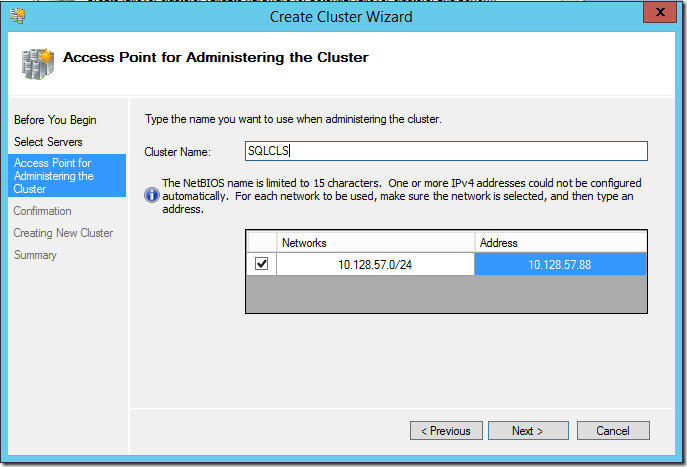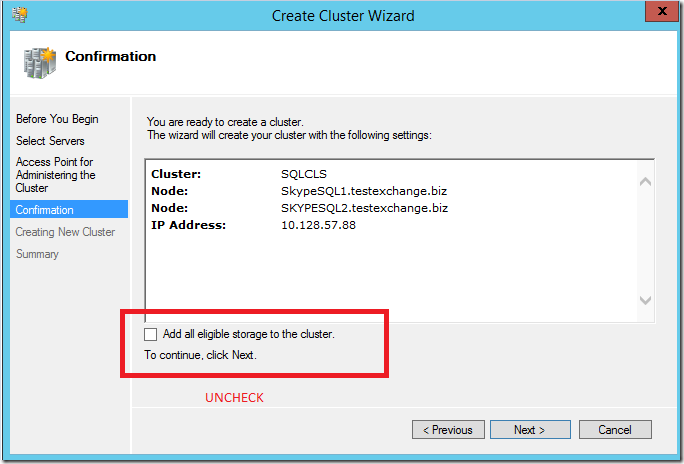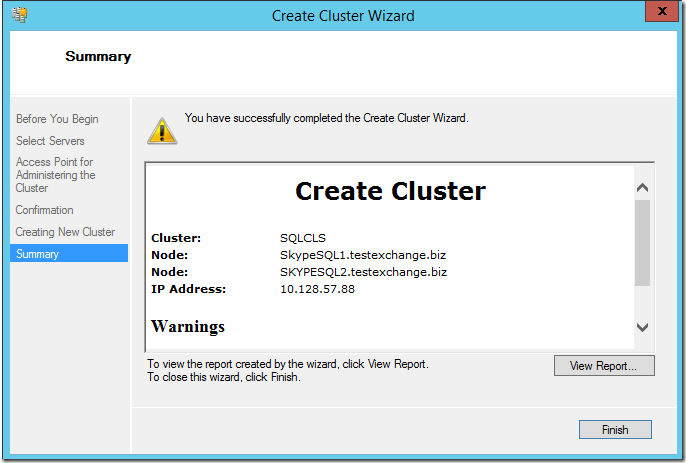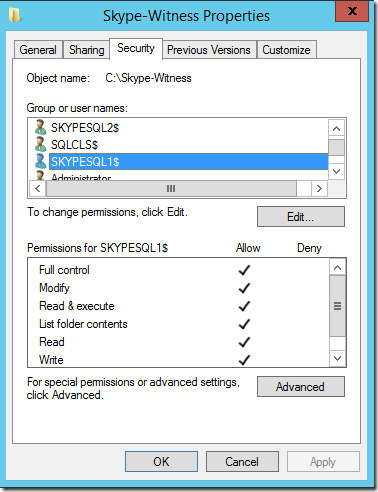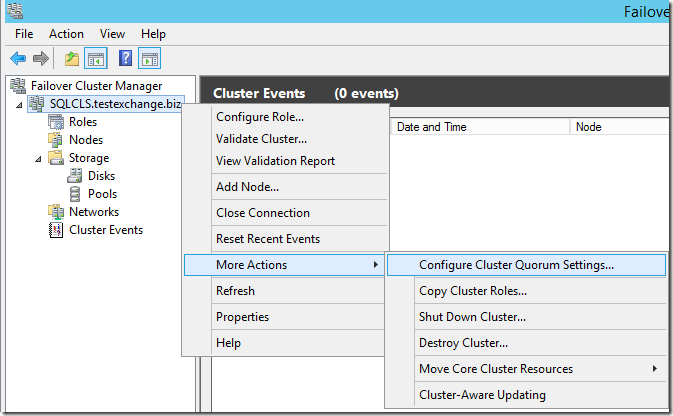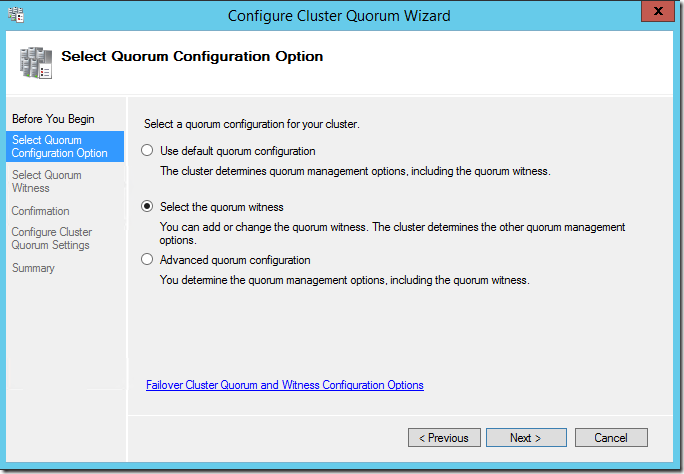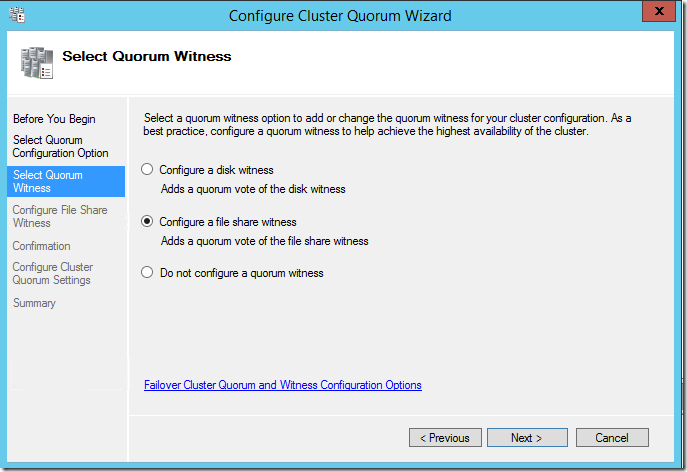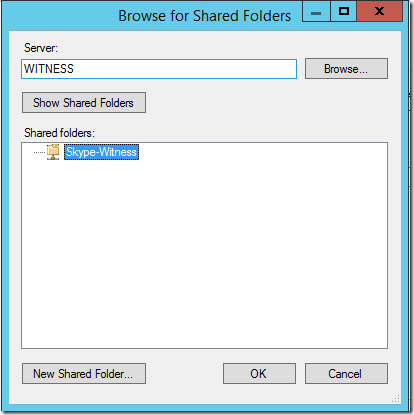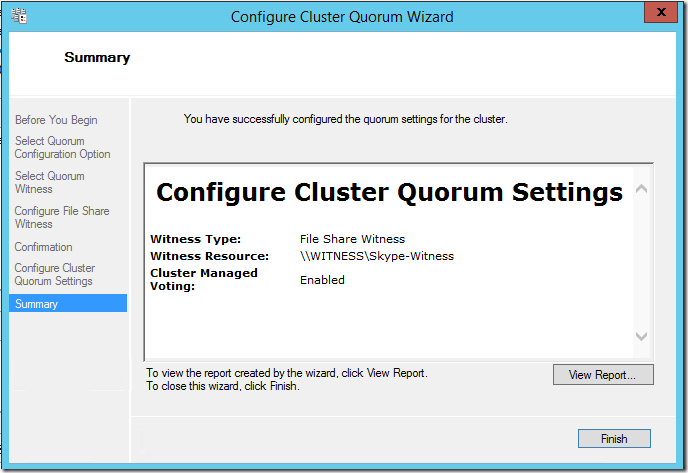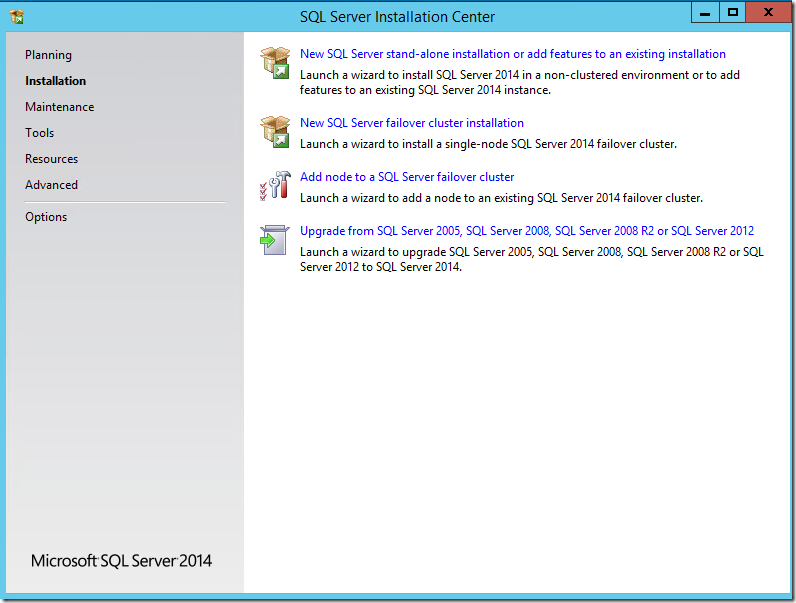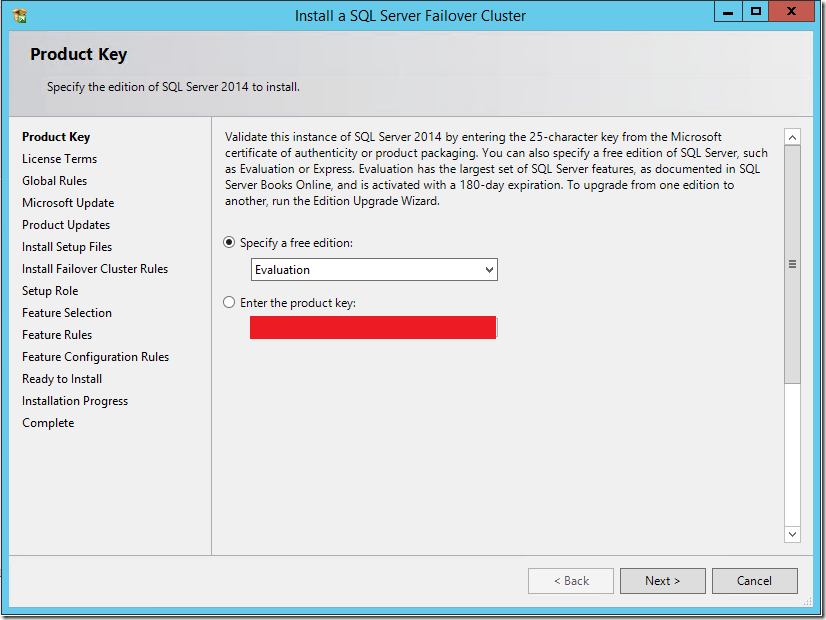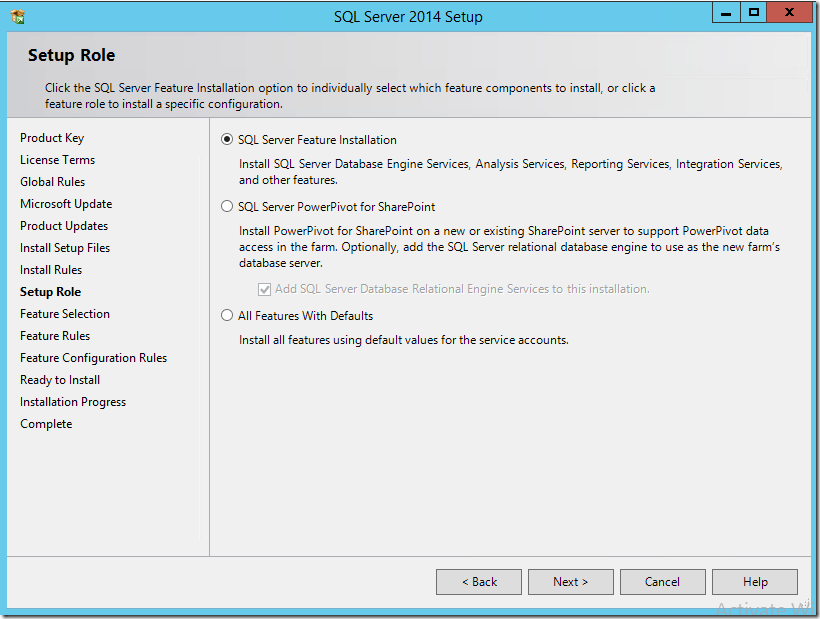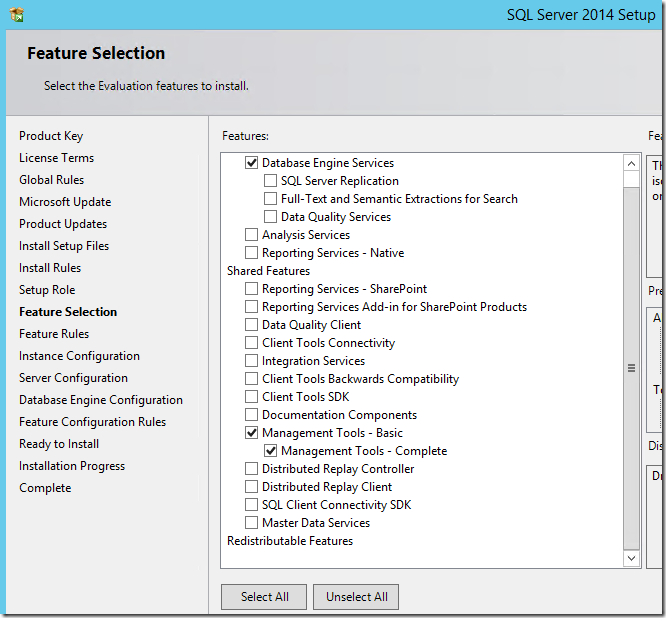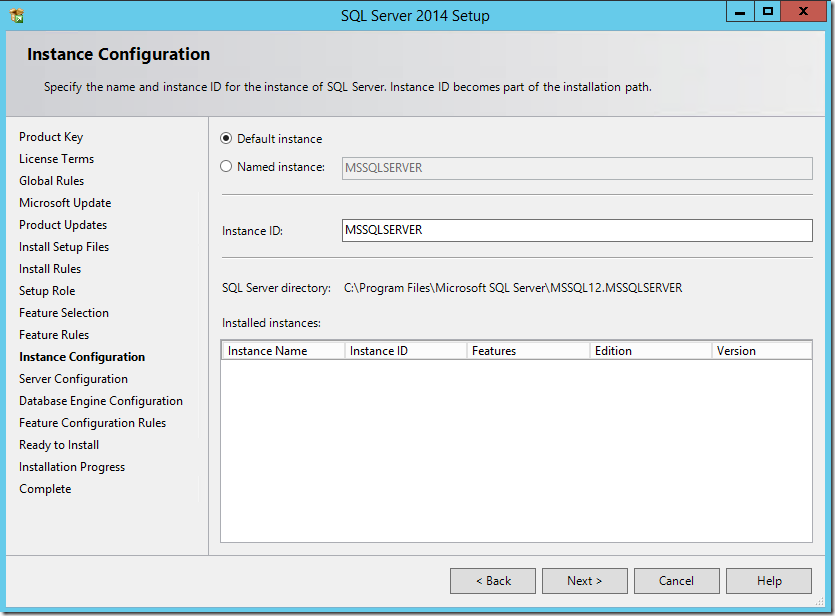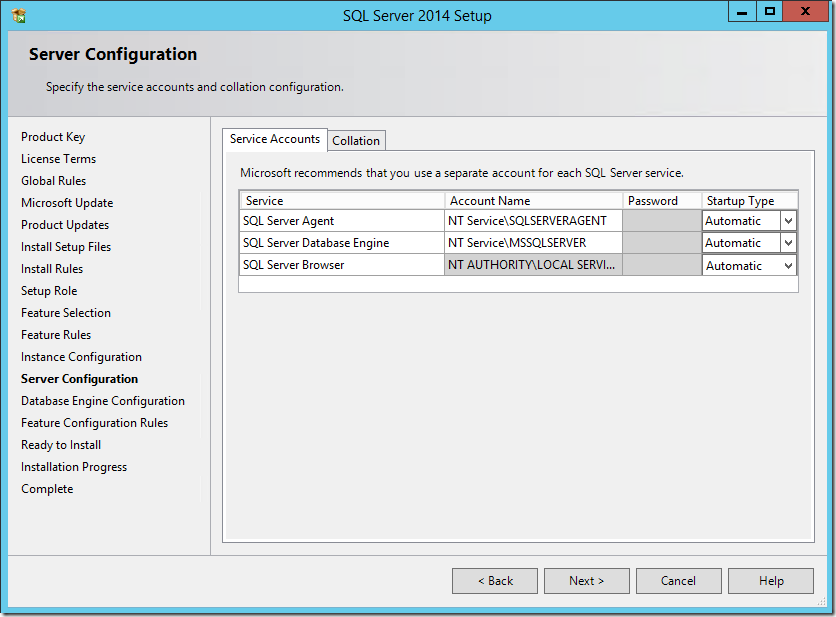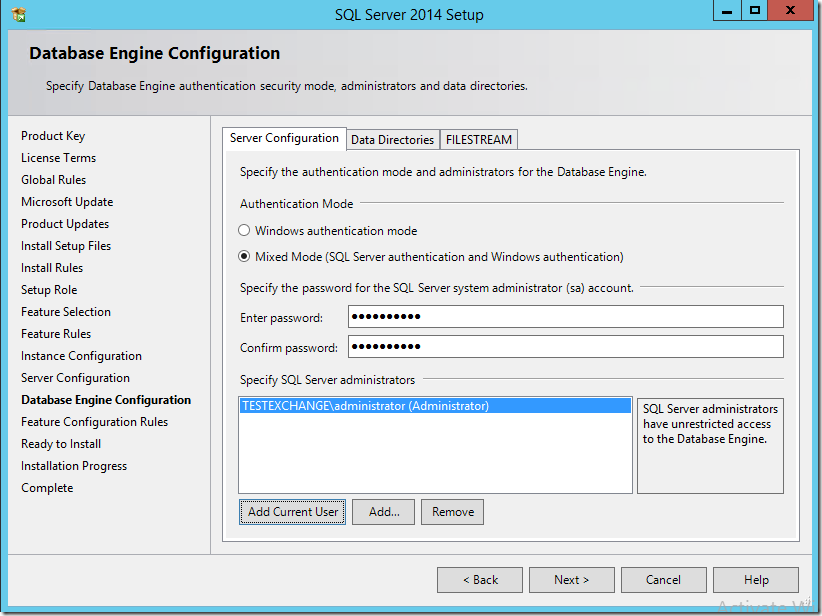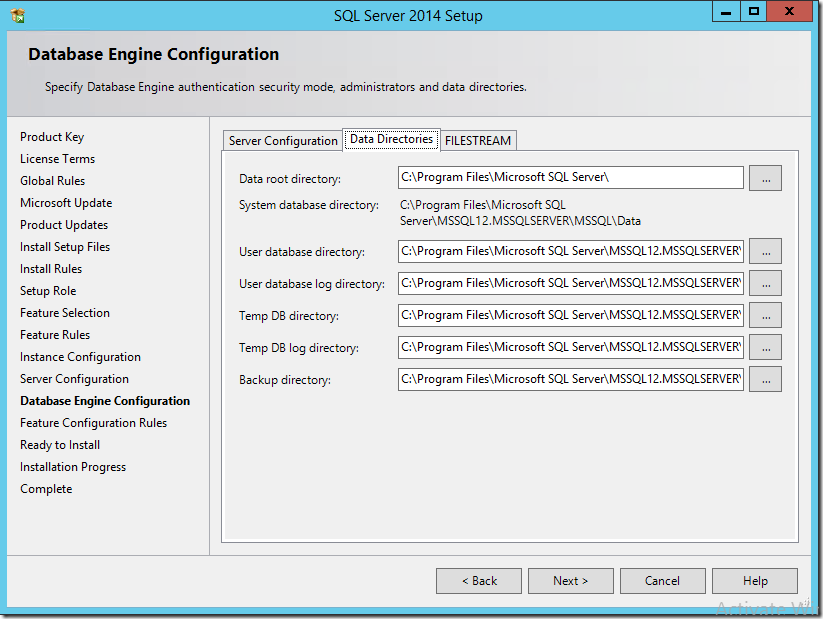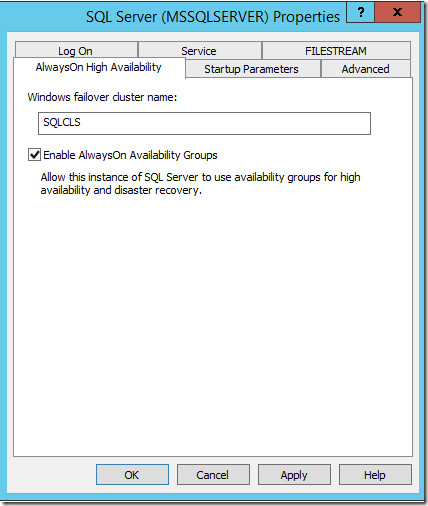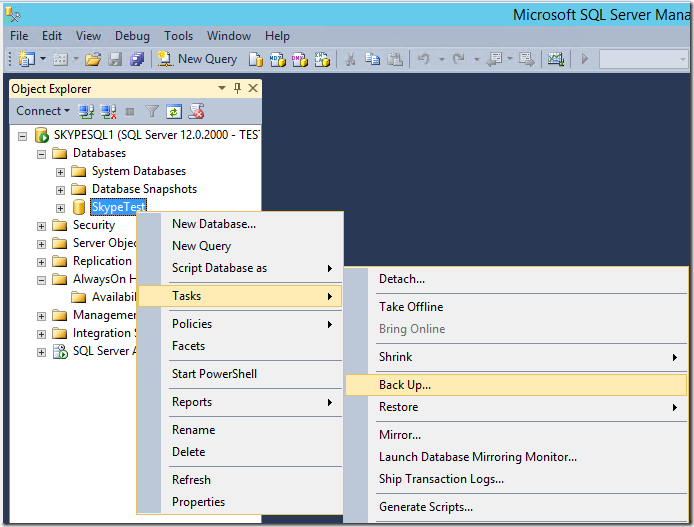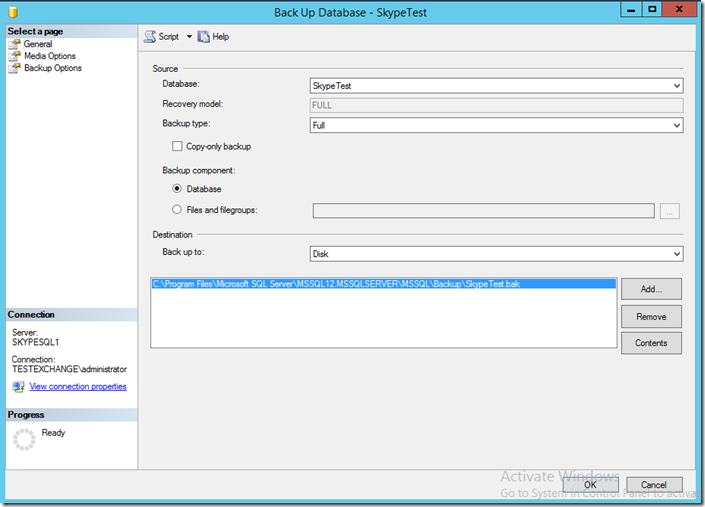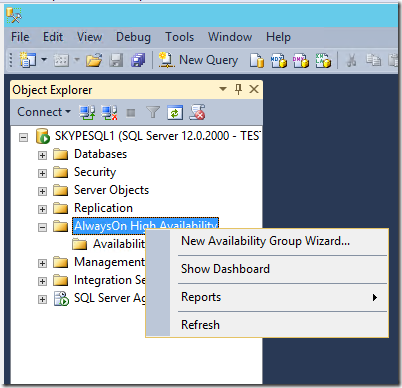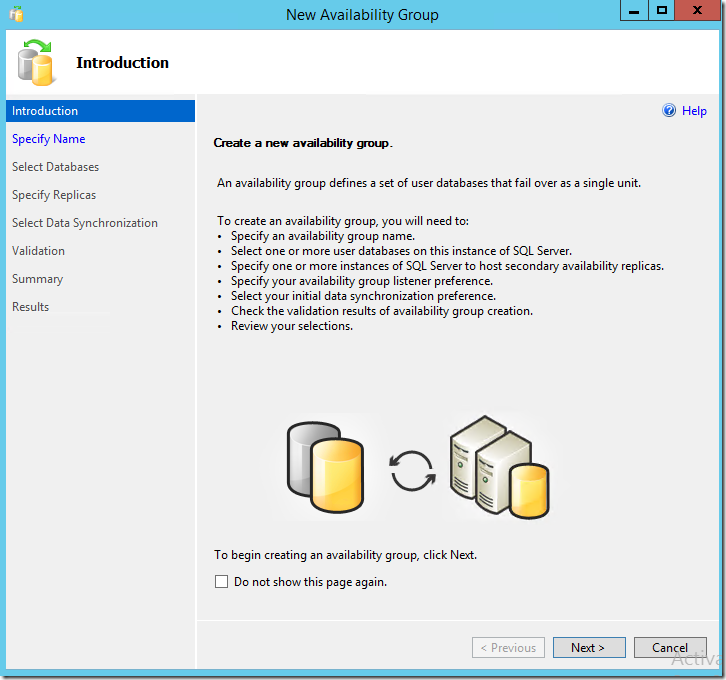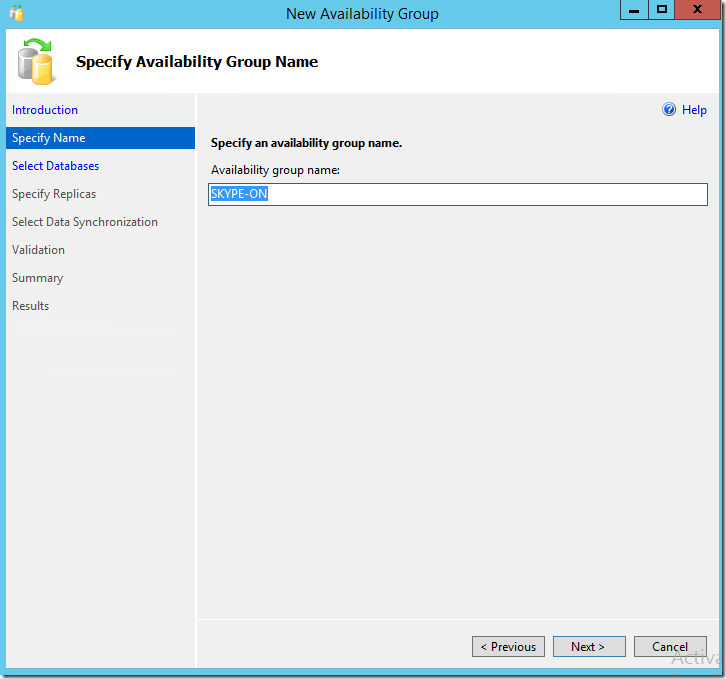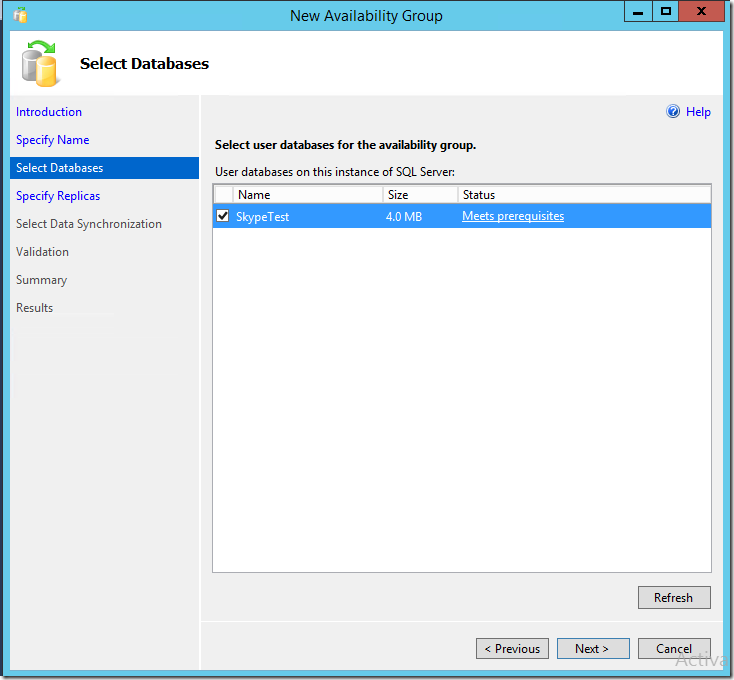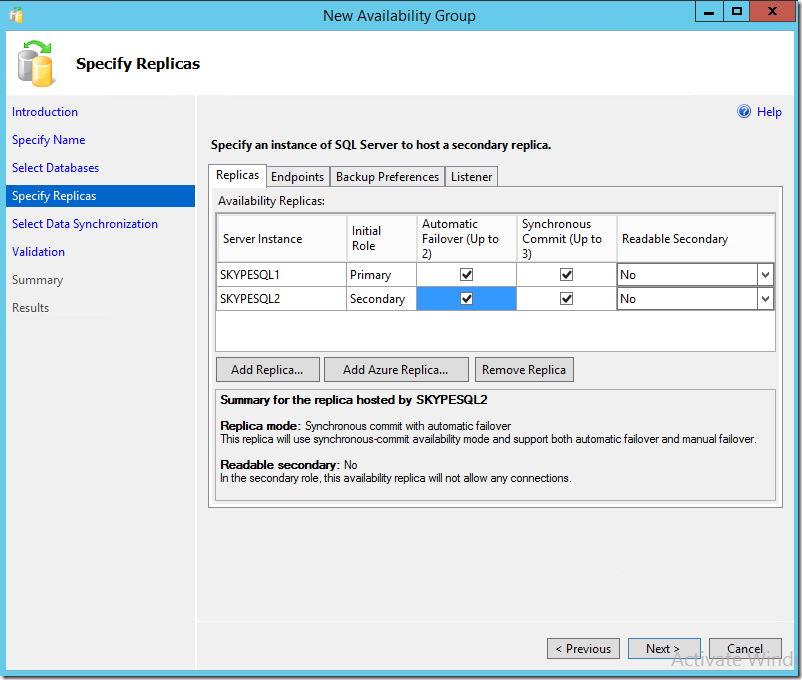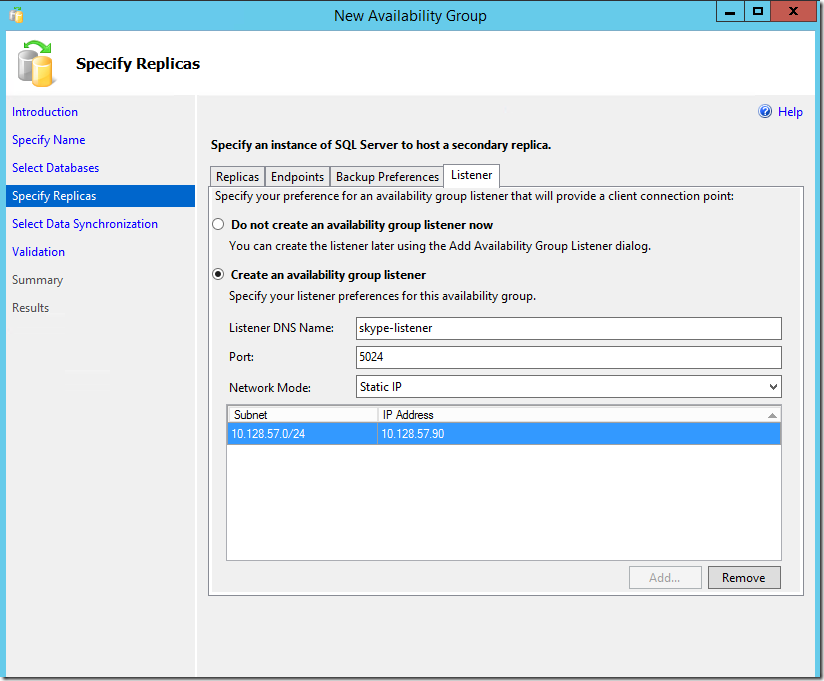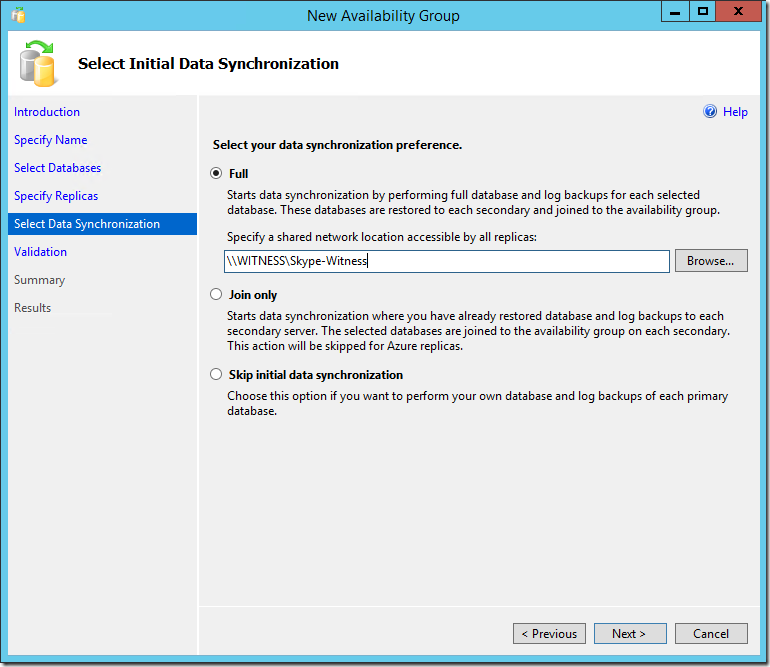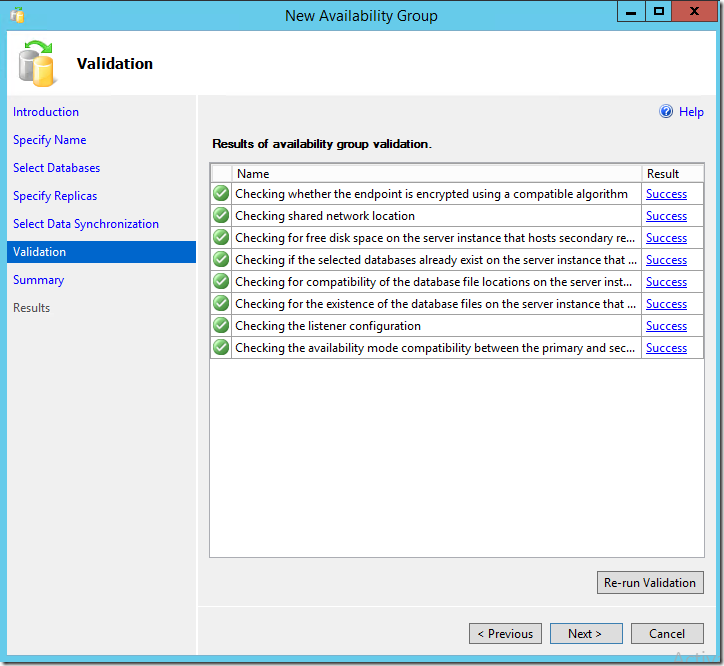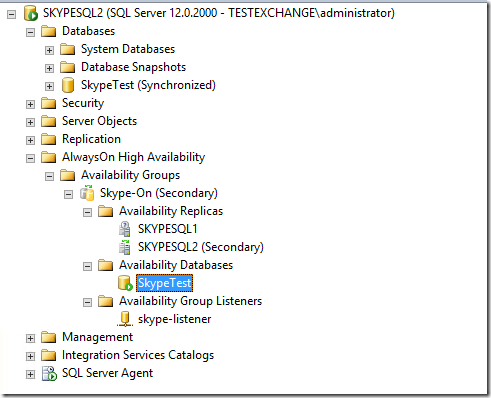This multi blog series on “Designing for Office 365 Infrastructure” is targeted at consultant and IT Professional who are responsible for planning and implementing Office 365 in medium to large enterprise environments where there are complex factors within the client’s infrastructure that affect the migration process.
Moreover an enterprise architect, IT consultant or IT professional who has already planned and implemented Office 365 in a large corporate environment, has hands-on experience with Office 365 & also wants to know the design factors behind Microsoft’s new approach to deploying Office 365 through rapid piloting of Office 365, followed by the Deploy and Enhance phases.
Office 365 is a major part of the Microsoft range of software and services, delivering the power of Microsoft Exchange, Microsoft SharePoint, Microsoft Lync, and Microsoft Office over the Internet to users located anywhere in the world. Microsoft has made massive investments in Office 365, building data centers worldwide to deliver this cloud-based service flexibly and cost-effectively.
Revising Office 365 – Starter
Office 365 is the Microsoft premier cloud-based productivity suite that delivers software as a service (SaaS) to users around the world. This latest release has been updated to meet customers’ greater expectations and to deliver innovation and value within the workplace.
There are four main areas in which Office 365 provides significant improvements: devices, cloud, social, and control.
Devices
The entire Office user interface has been updated and made more engaging, with a clean, fast, and fluid experience. The new Office works great across all your devices, but on it shines on Windows 8—you get a more immersive, touch-optimized experience. The Office Mobile apps are available on Windows Phone, and OneNote and Lync Mobile are also currently available for iOS and Android phones.
Cloud
Office 365 was designed for the cloud as an on-demand service that is always up-to-date. It includes the latest release of the Office desktop suite that installs on demand through a new cloud application deployment model. Office 365 is also an enterprise-grade cloud productivity solution with robust security, guaranteed reliability, and industry standards compliance, including ISO-27001, EU Model clauses, HIPAA, and FISMA.
Social
Social networking is changing the way people work and interact, both inside and outside the office. Office 365 integrates social networking into the organization by providing newsfeeds and microblogging services that can be extended with Yammer. Access to information about people is easier than ever to find and ties in with presence status through Microsoft Lync.
Control
Office 365 provides a secure and safe way for organizations to keep control of their business data. Data Loss Prevention (DLP) controls the passage of sensitive information with the organization, and unified eDiscovery enables searching across multiple data sources. Archiving and data hold capabilities ensure that critical information cannot be deleted, and Office 365 provides a unified management experience across all its services.
Revising Office 365 – Core Components
Windows Azure Active Directory
Underneath all the Office 365 services is Windows Azure Active Directory (Windows Azure AD), an online instance of Active Directory that also provides authentication and authorization services for other Microsoft cloud offerings, including Windows Azure and Windows Intune.
Exchange Online
Microsoft Exchange Online in Office 365 is the latest release of this world-leading messaging and collaboration platform, providing one location for composing, reading, and storing email, calendar, contact, and task information in Microsoft Outlook, Outlook Web Access, or Outlook Mobile. Exchange Online includes a massive 50 GB mailbox (up from 25 GB) combined with unlimited storage within the archive mailbox in the Office 365 E3 or E4 plans or Exchange Online Plan 2. Exchange Online supports access from most mobile devices, including BlackBerry, iPhone, Nokia, and Windows Phone.
SharePoint Online
Using Microsoft SharePoint Online, you can share important documents, insights, and status updates with colleagues. You can keep teams in sync and manage important projects, find vital documents, and locate people easily. Using SharePoint can also help you to stay up-to-date with company information and news, regardless of whether you are in or out of the office. Storage space is initially set at 10 GB per tenant and 500 MB per user, but storage upgrades are available. In addition, each user gets another 25 GB in SkyDrive Pro (up from 7 GB) for additional document storage or transfer.
Lync Online
Lync Online provides presence and instant messaging information, so users can identify whether people are available and then chat, call, and video conference with each other. By using Lync Online, you can also create online meetings with audio, video, and web conferencing for up to 250 people, including anonymous users from outside the organization.
Office 365 ProPlus
Some Office 365 plans include Office 365 ProPlus, which is a downloadable version of Microsoft’s world-leading productivity suite of applications, including Word 2013, Excel 2013, PowerPoint 2013, Outlook 2013, Access 2013, Publisher 2013, OneNote 2013, InfoPath, and the Lync 2013 client. There are also Web App versions of Word, Excel, PowerPoint, and OneNote.
Revising Office 365 – Optional Components
Yammer
Microsoft’s enterprise social networking tool is now becoming more integrated with Office 365. It is a private social network that helps employees connect to the right people, share information and manage projects so you can go farther
Project Online
Project Online is the cloud version of Microsoft Project Server, and enables organizations to get started, prioritize project portfolio investments, and deliver with the intended business value. A key value proposition with Project Online is that it enables global organizations to plan portfolios of projects in multiple time zones.
Project Pro for Office 365
Project Pro for Office 365 provides desktop project management capabilities for small teams and organizations. This service can be combined with Project Online for organizations that need full project-management capabilities on the desktop combined with the ability to participate online from virtually anywhere on almost any device.
Microsoft Office Visio Pro for Office 365
Office Visio Pro for Office 365 is a subscription version of the versatile diagramming and flow charting application that is Visio Professional 2013. Users can install it on up to five devices and it includes Visio on Demand, which a user can use to install the application temporarily on any PC running Windows 7 or Windows 8.
Microsoft Dynamics CRM
Microsoft Dynamics CRM (Customer Relationship Management) is the cloud-based version of Microsoft Dynamics and enables sales teams to engage more effectively with customers and use familiar Office tools to achieve targets for sales, marketing, customer care, and social media interaction.
Revising Office 365 – Benefits
- Familiar and full office application are available online
- Advanced IT controls and configuration
- Optimized experiences for common devices
- Reliable services run at scale with 99.9% SLA
- Continuous innovation
- Trusted Service
Stay tuned for the upcoming articles…