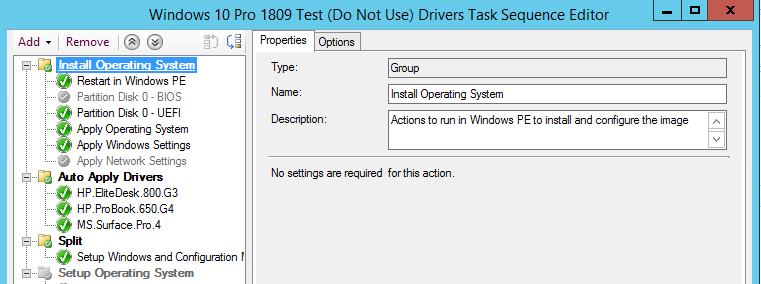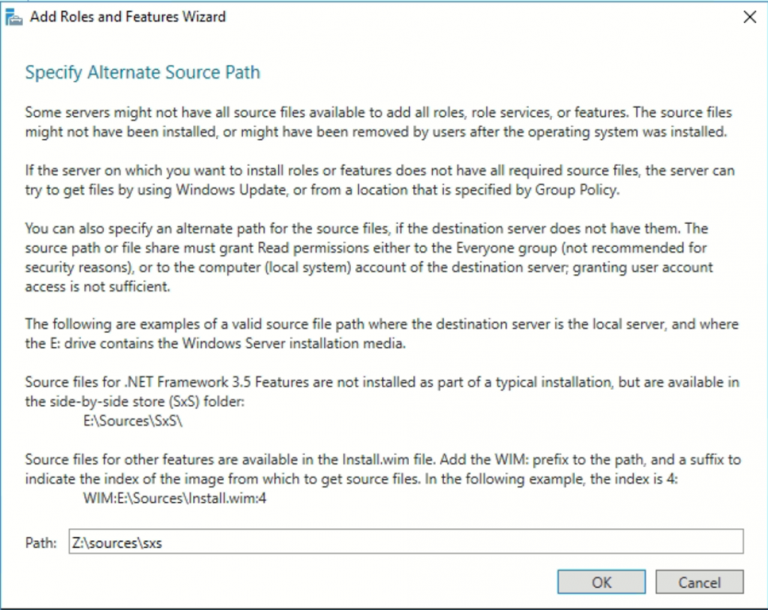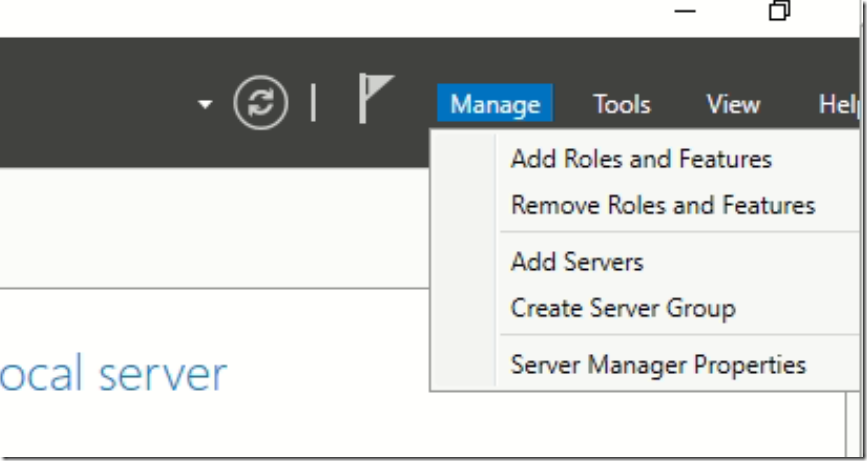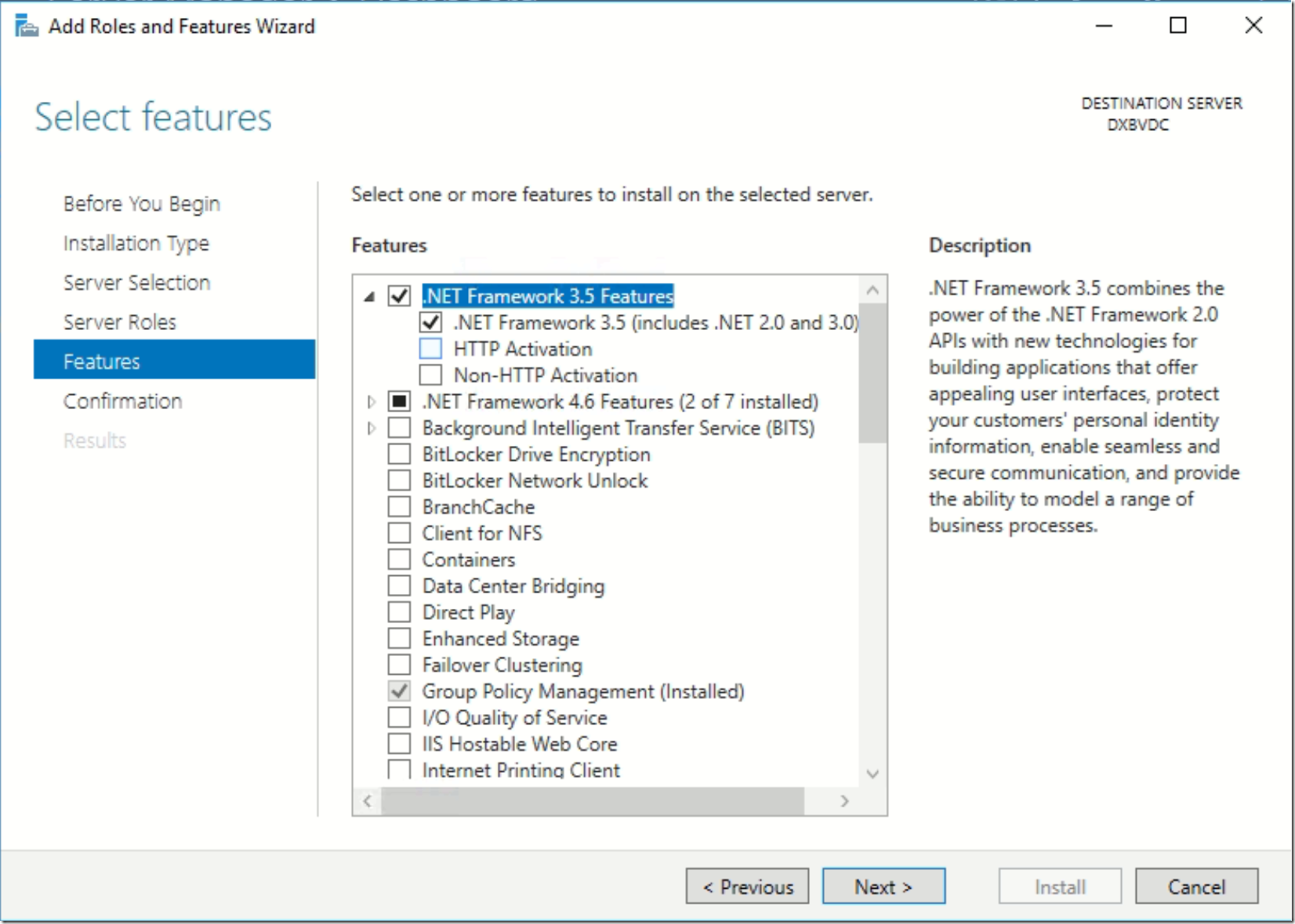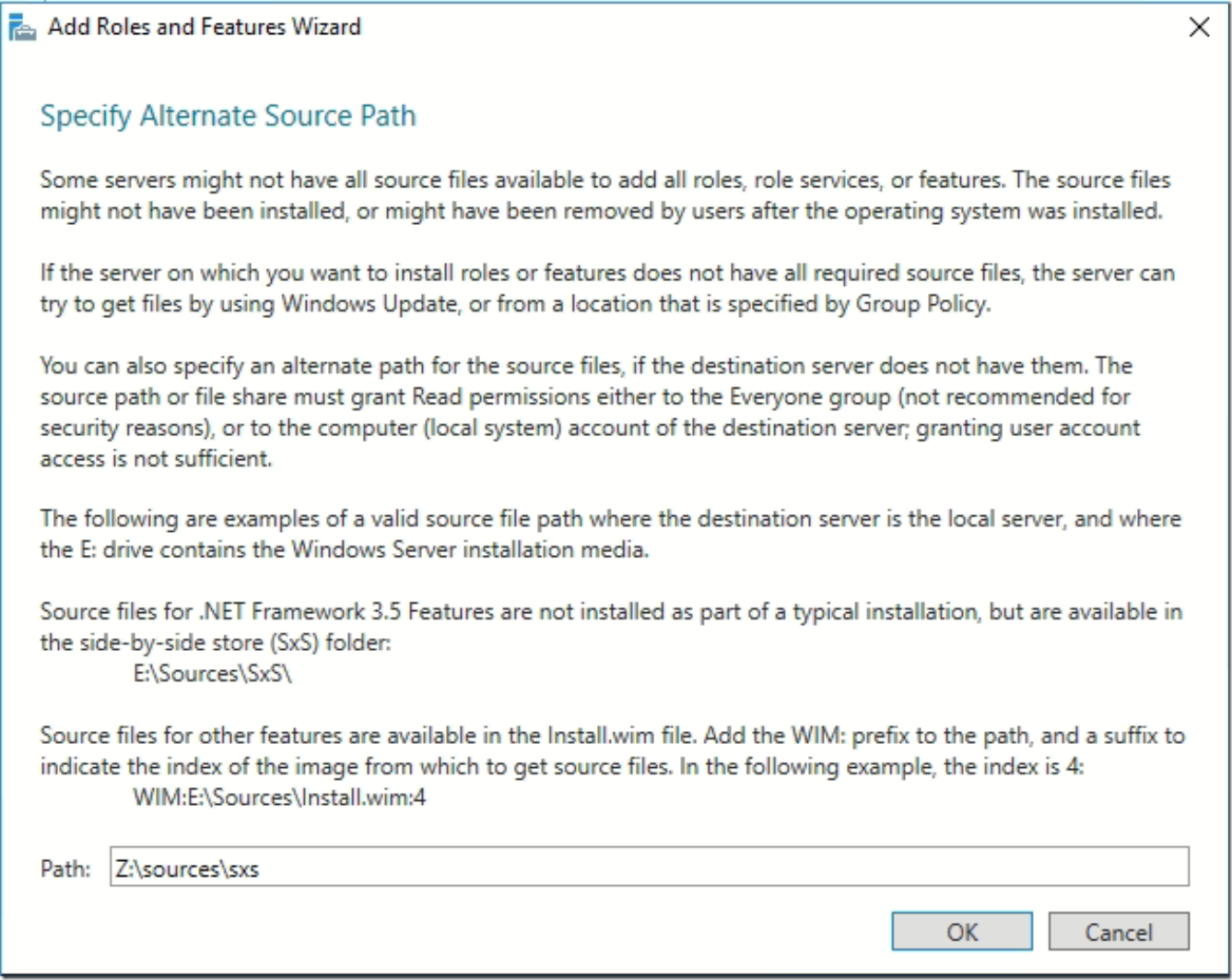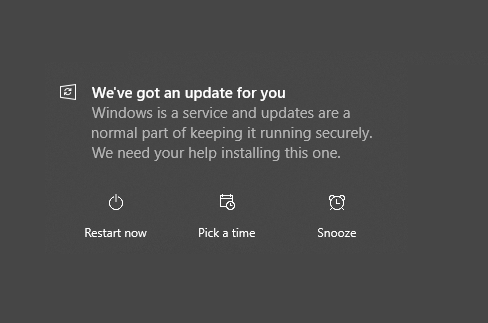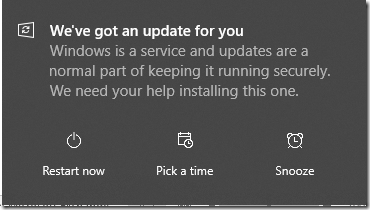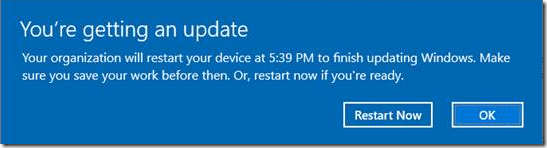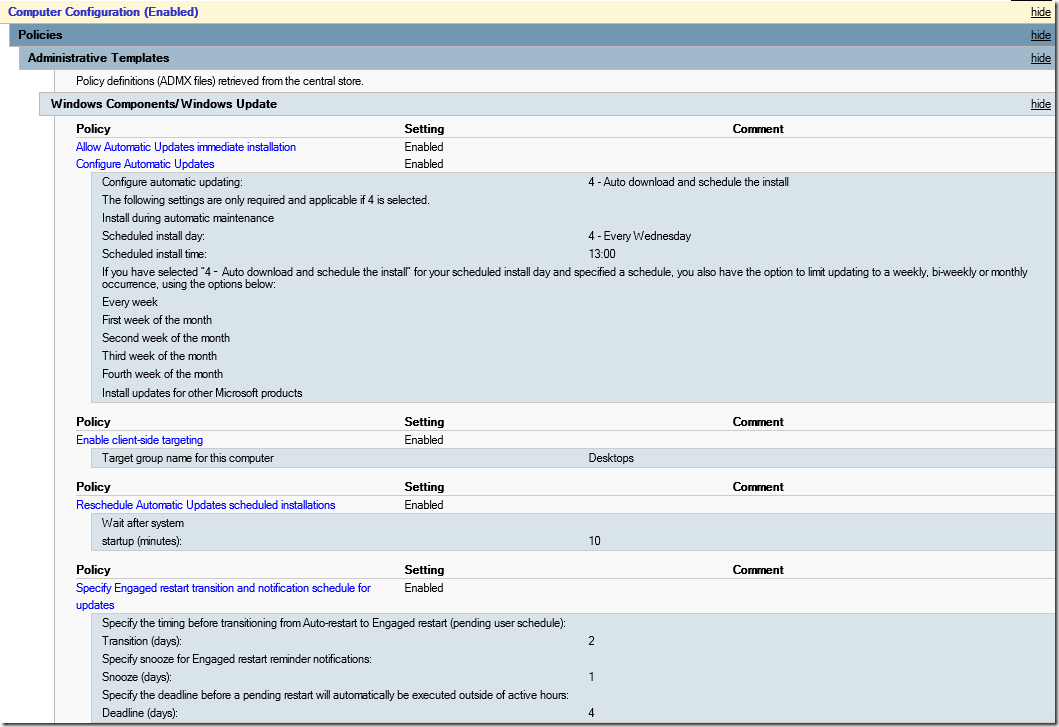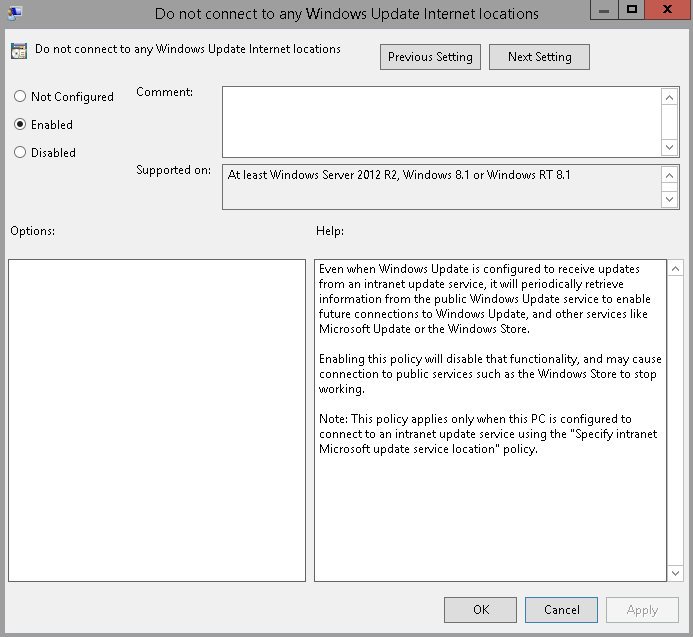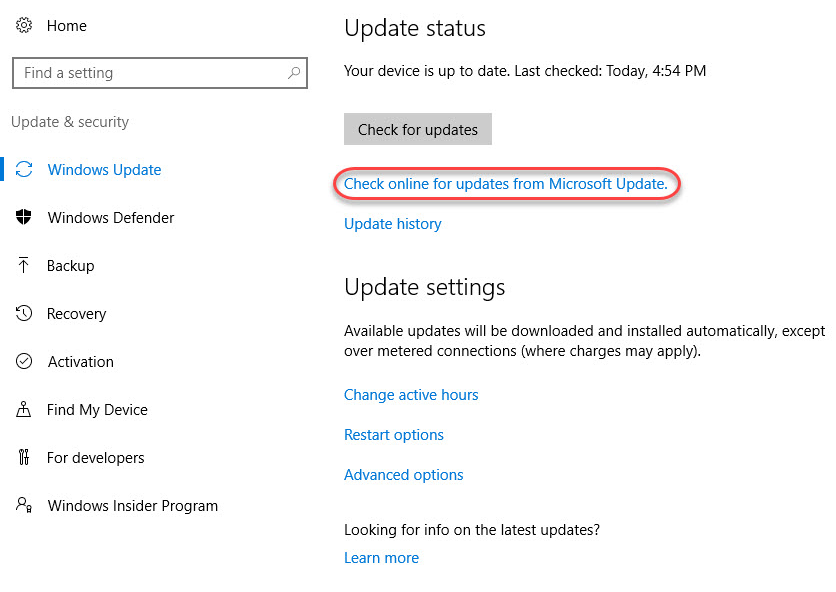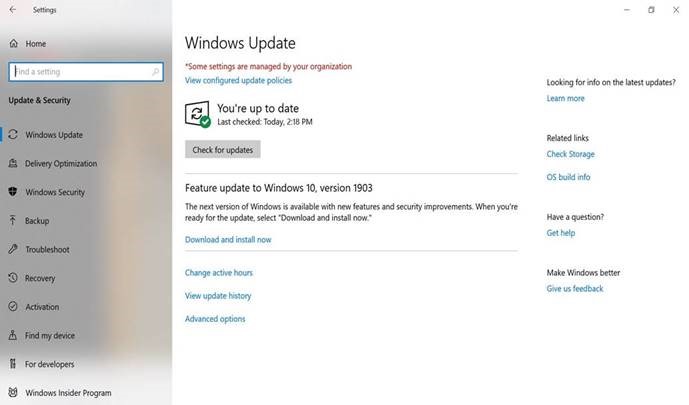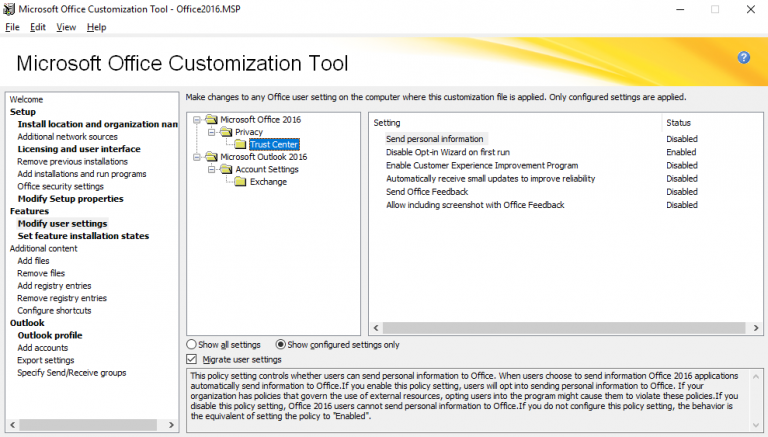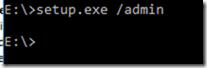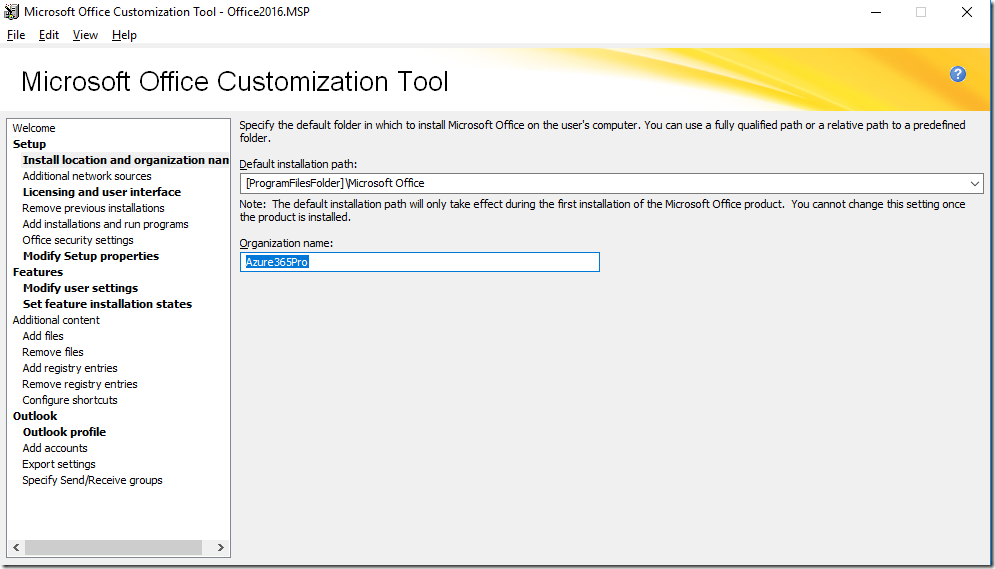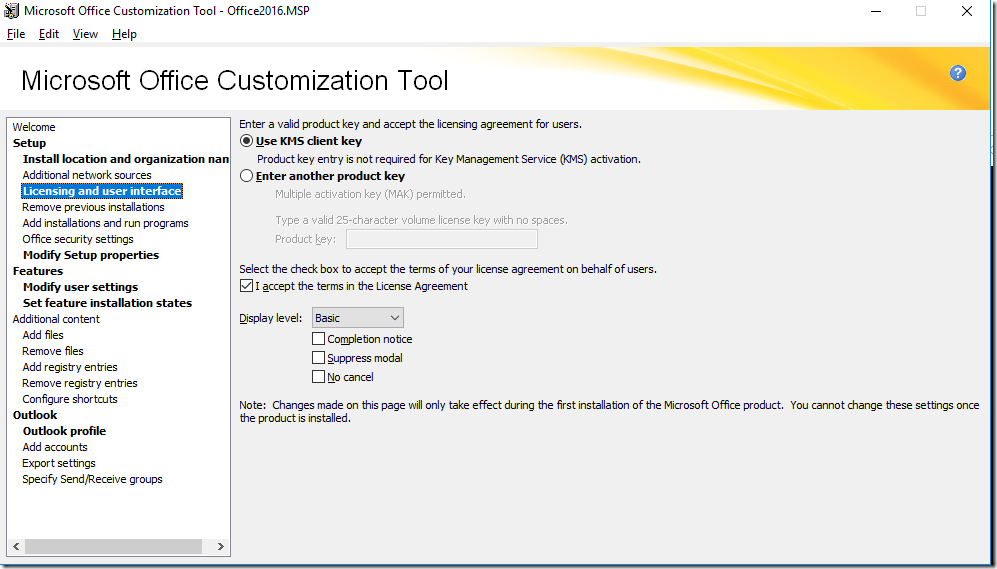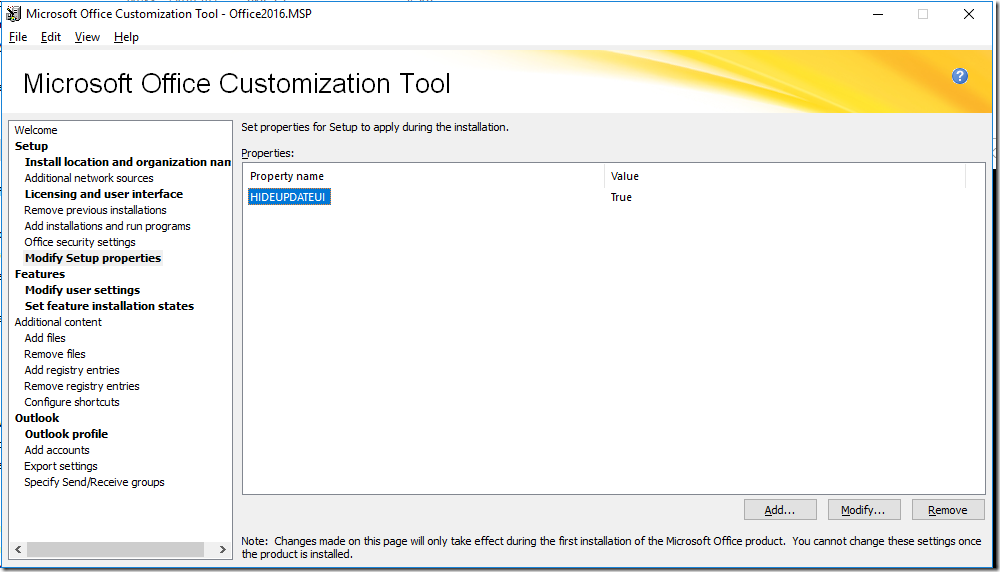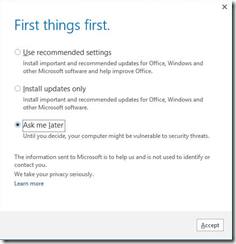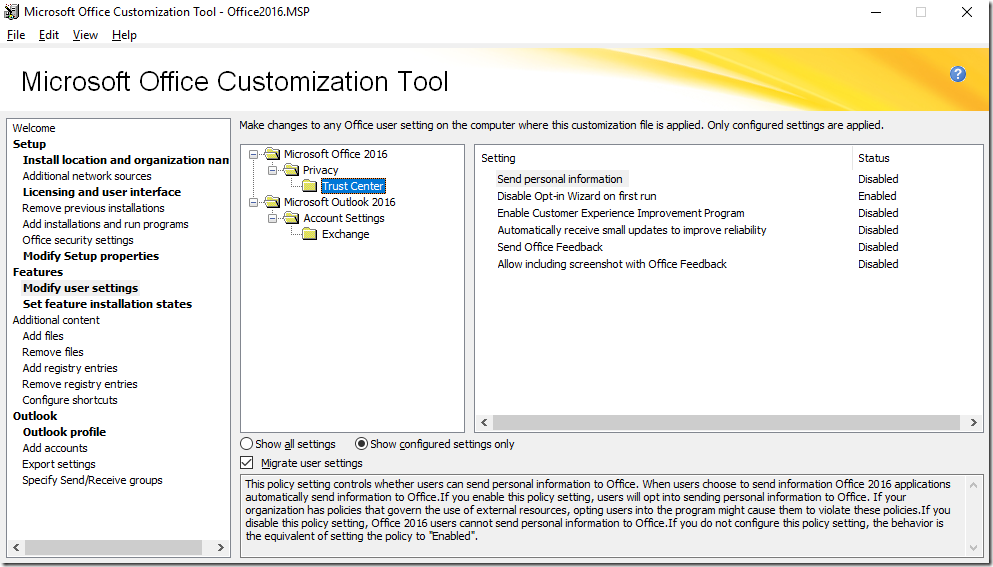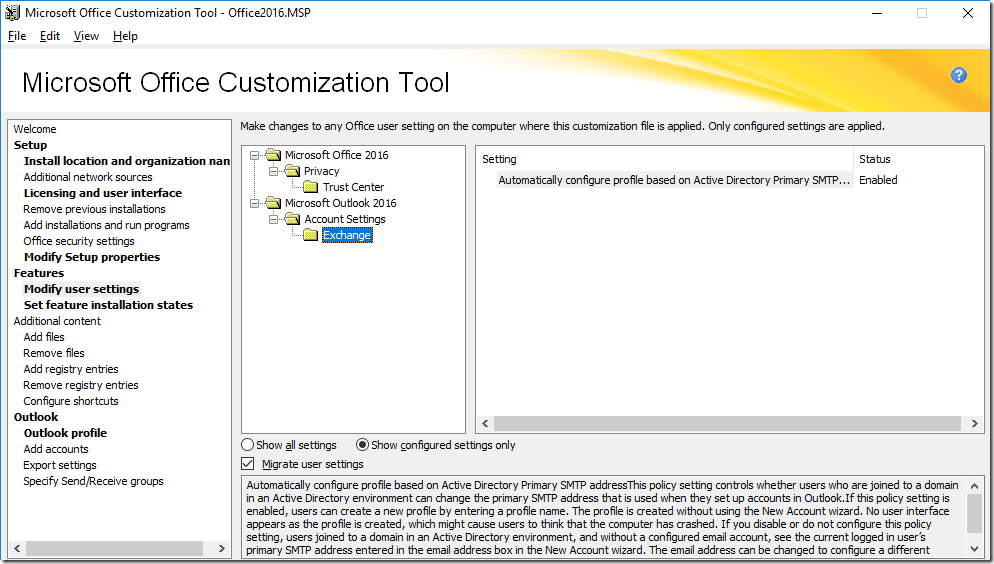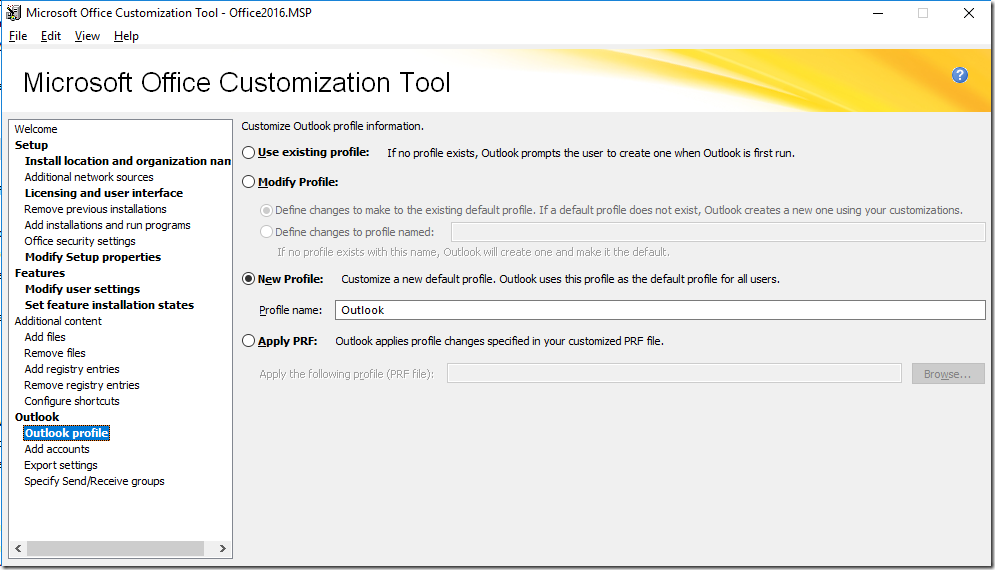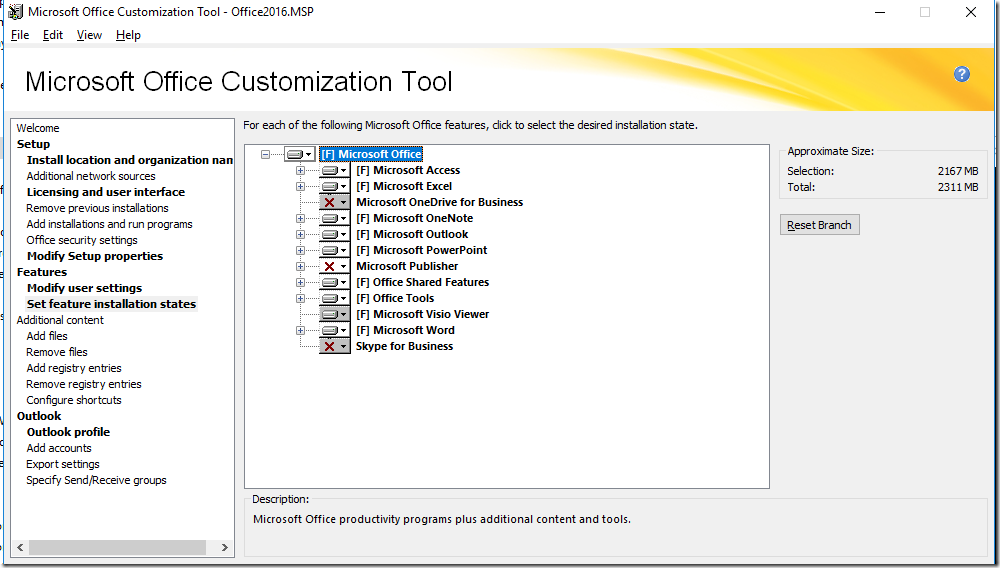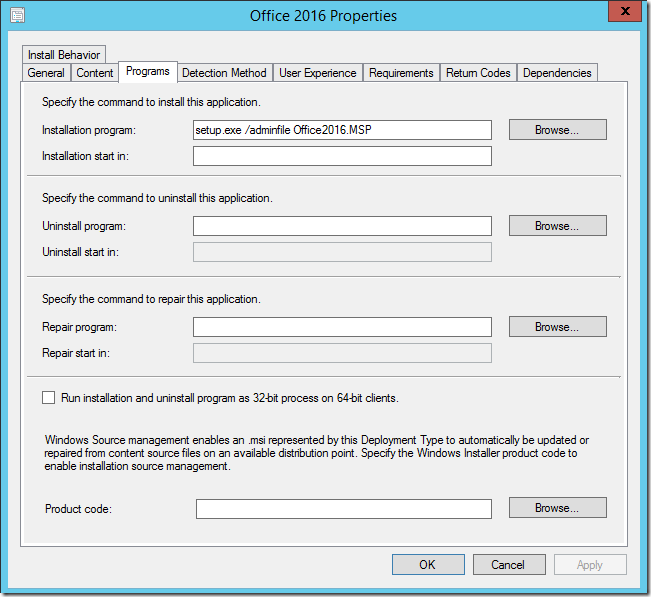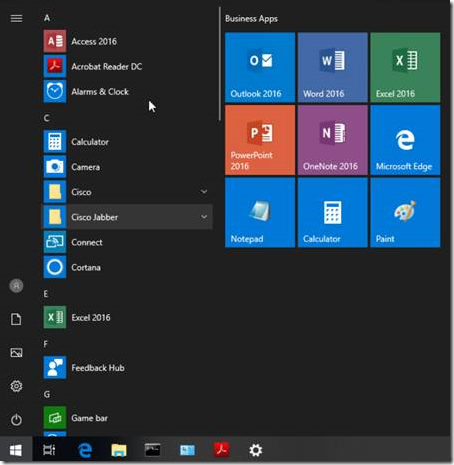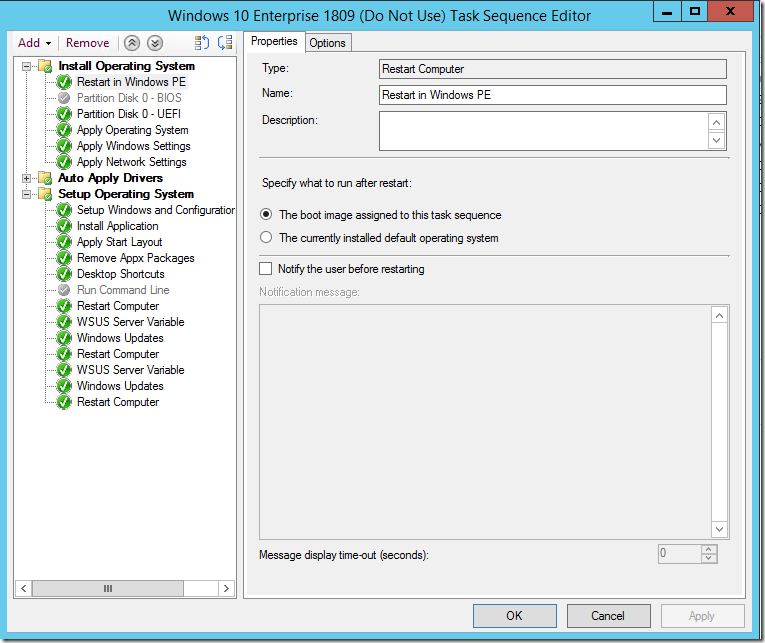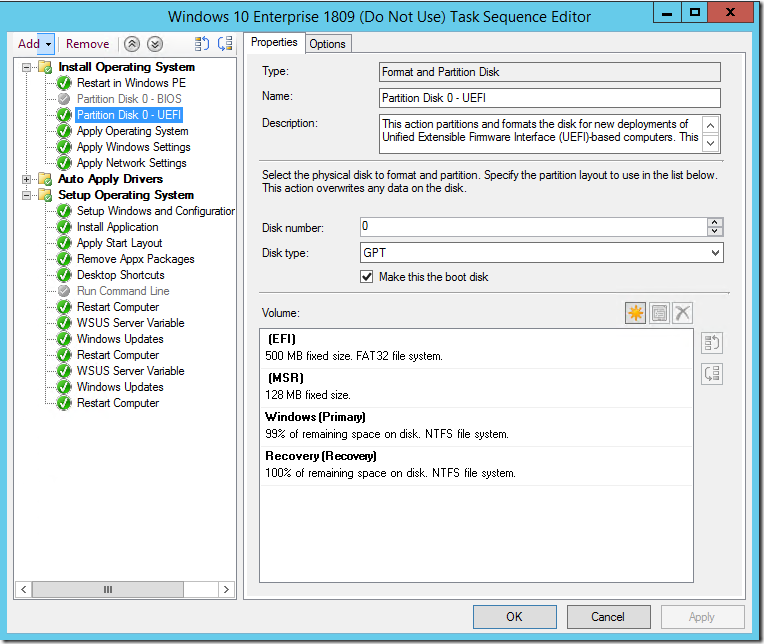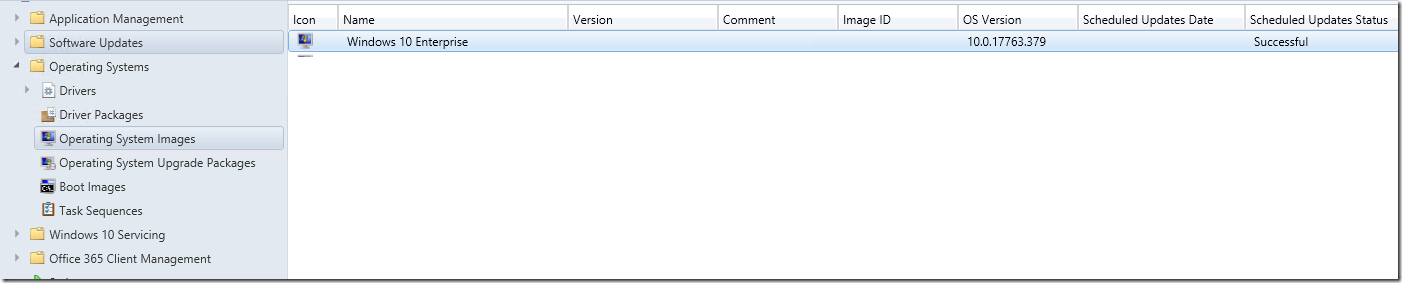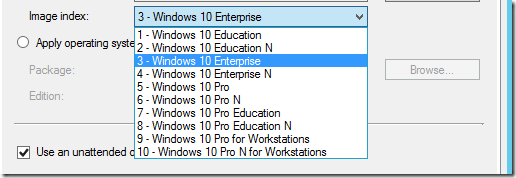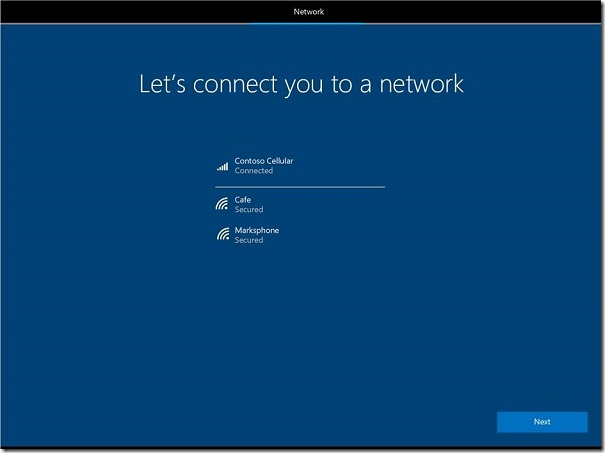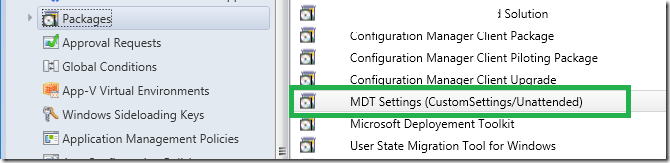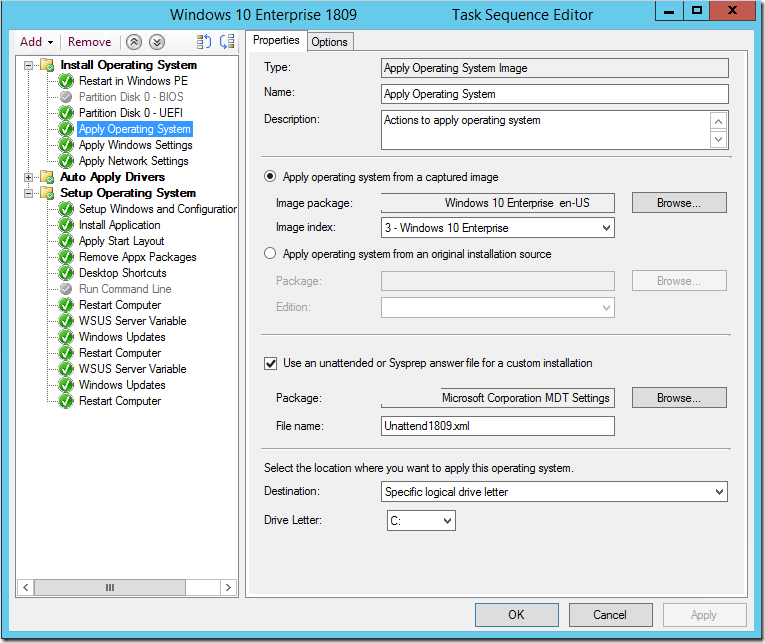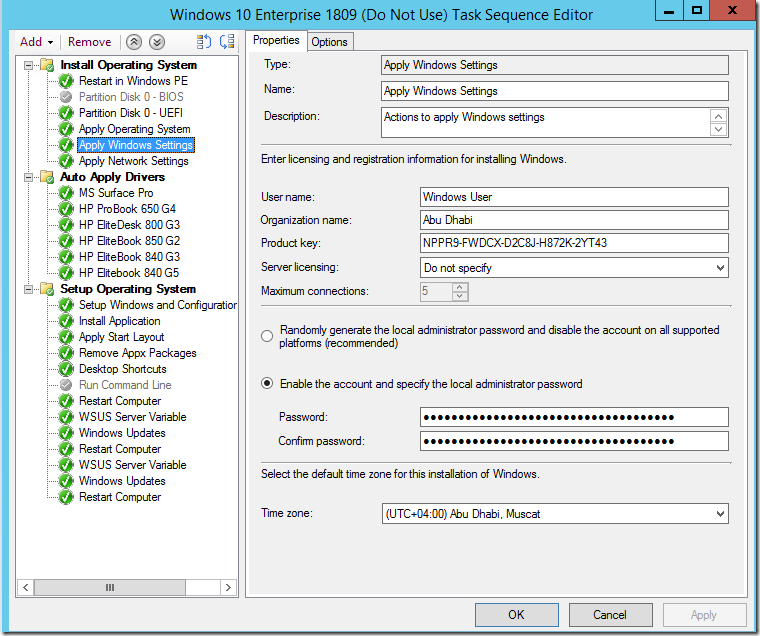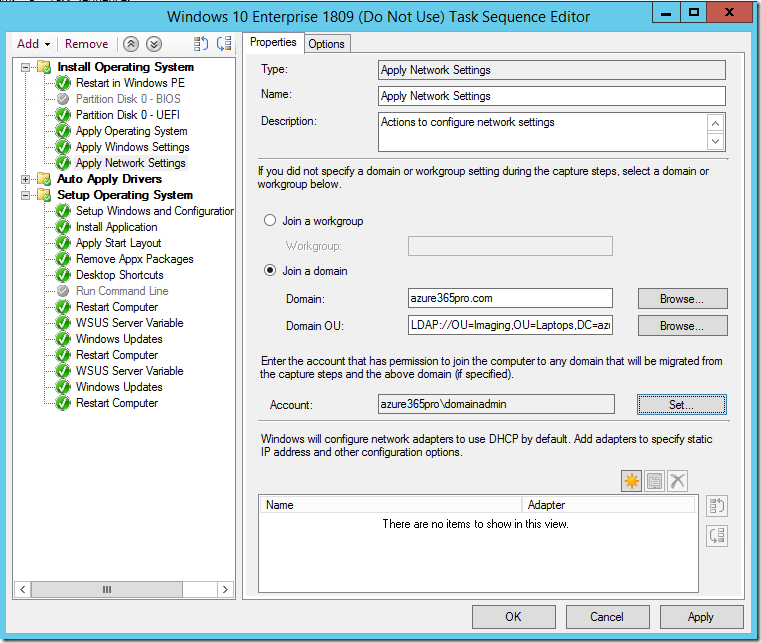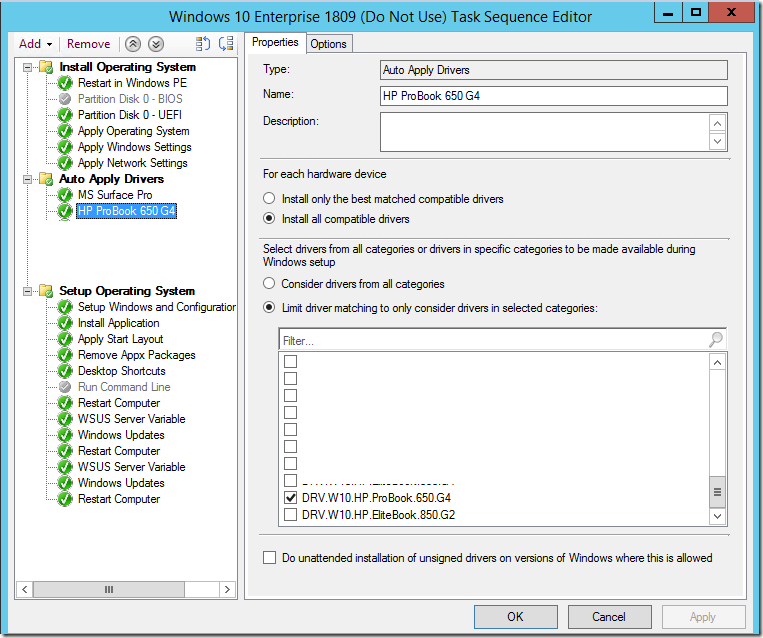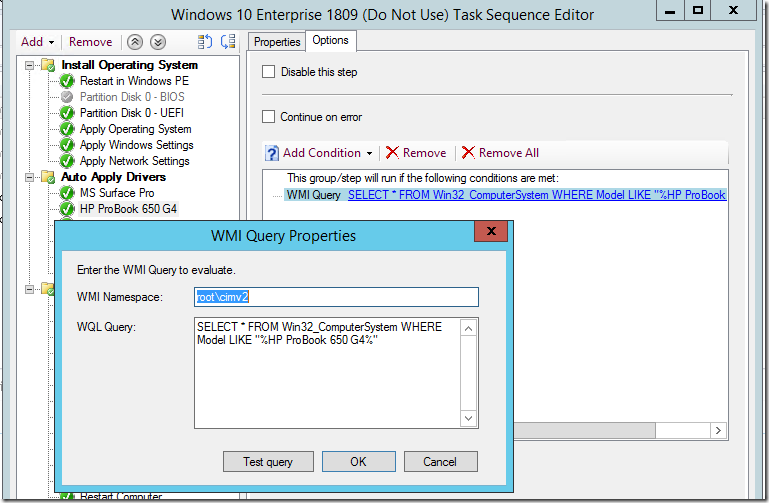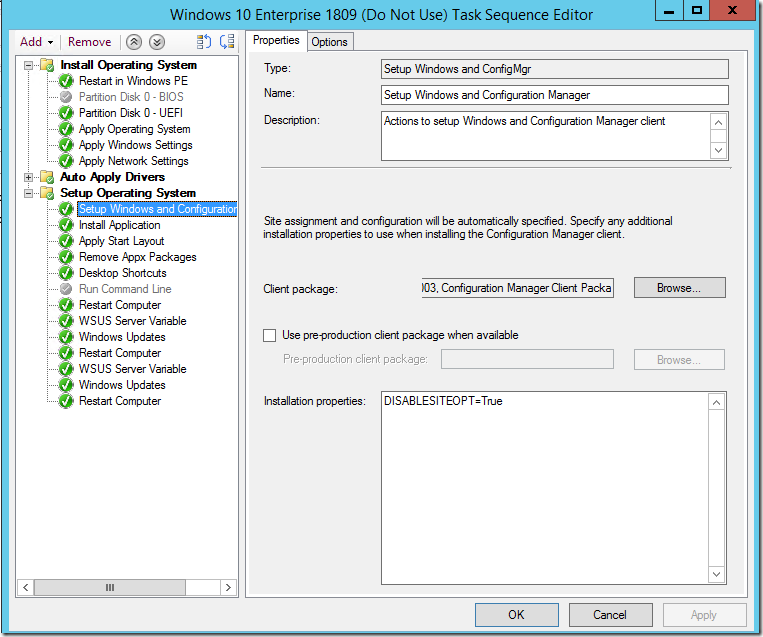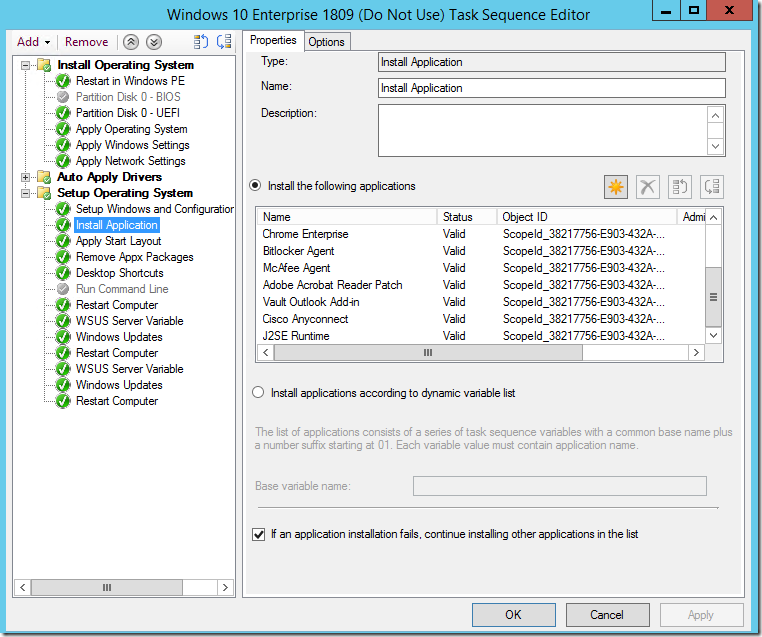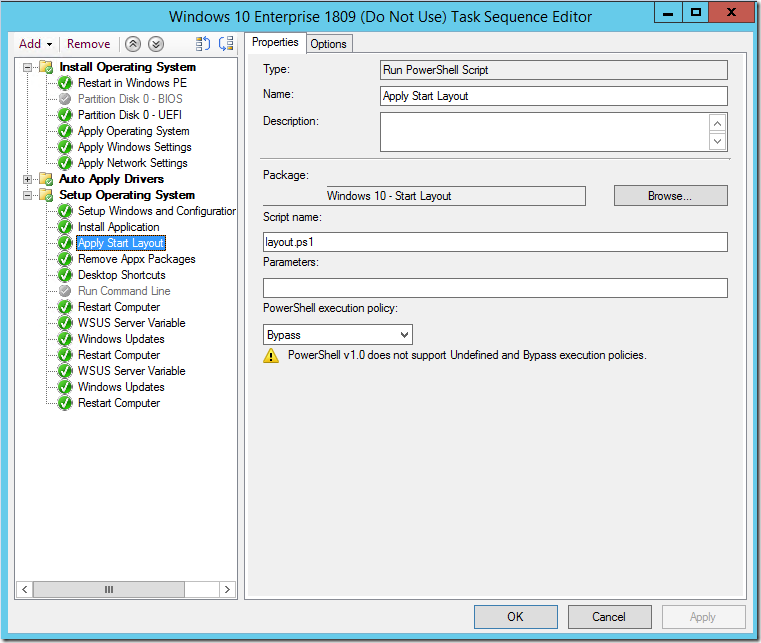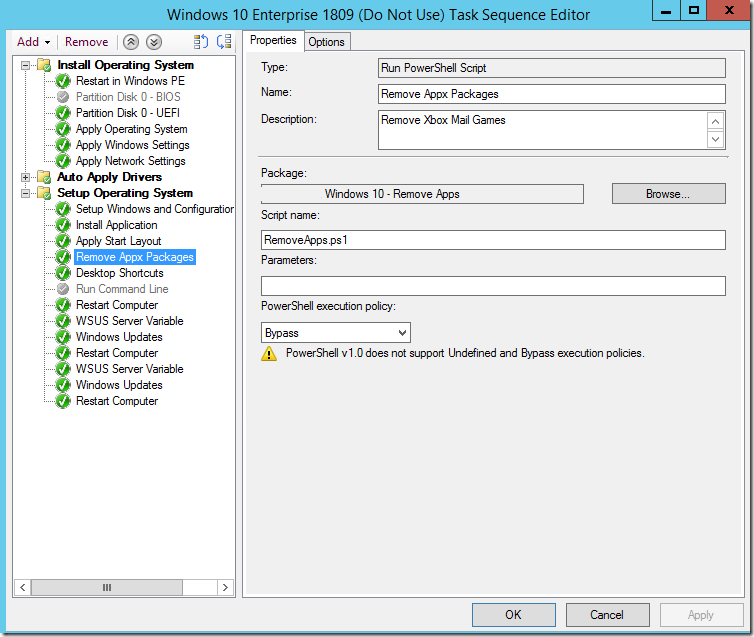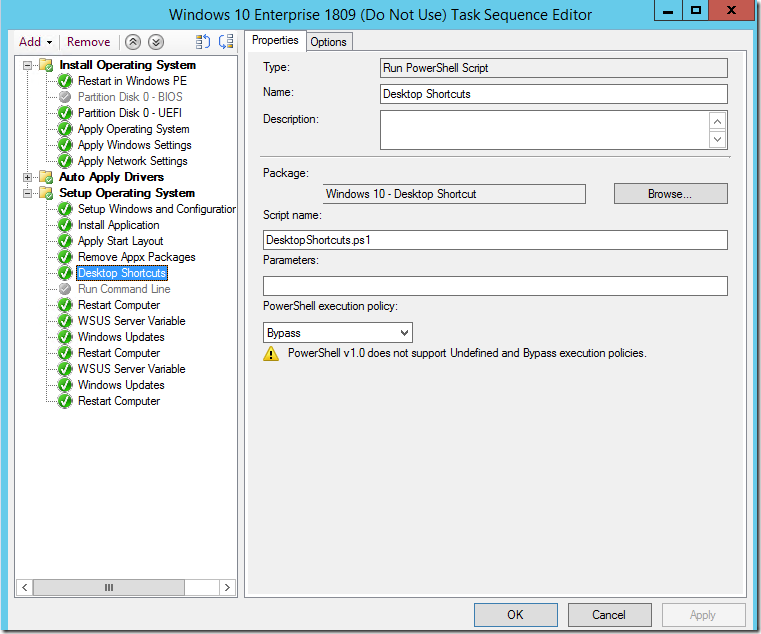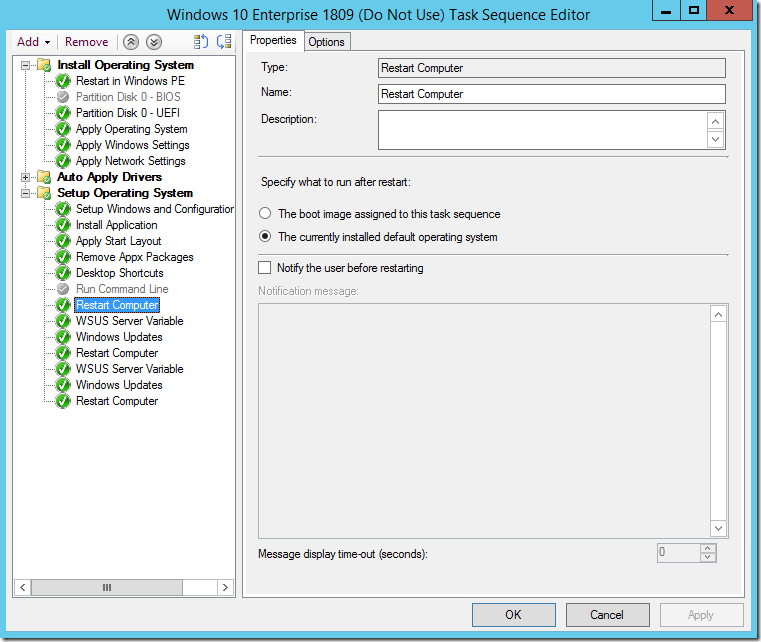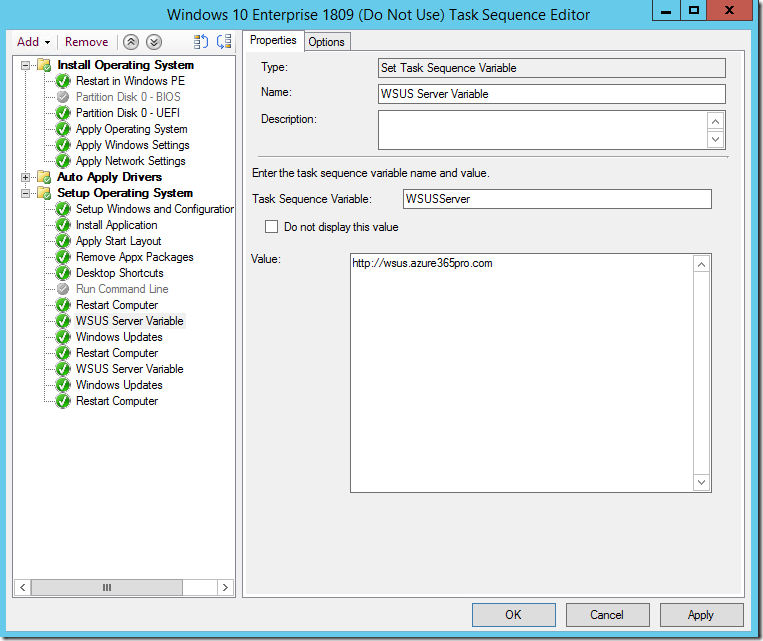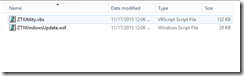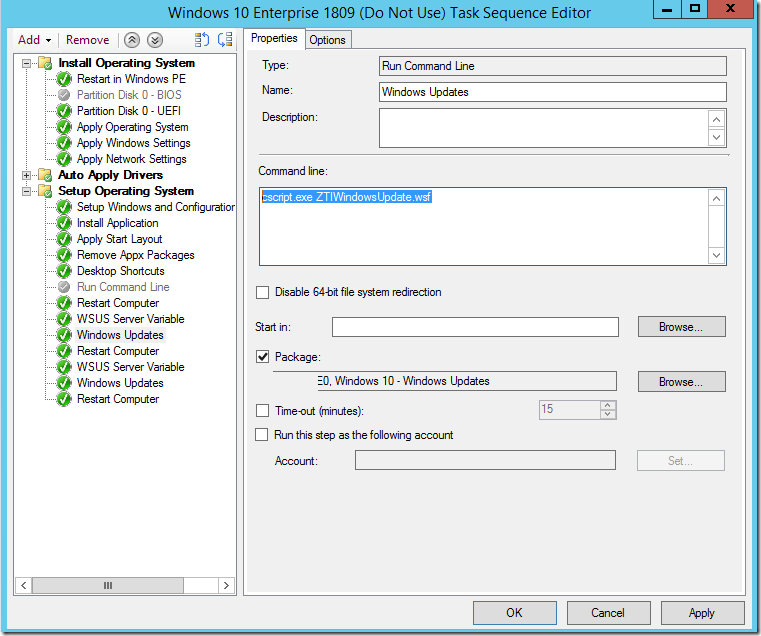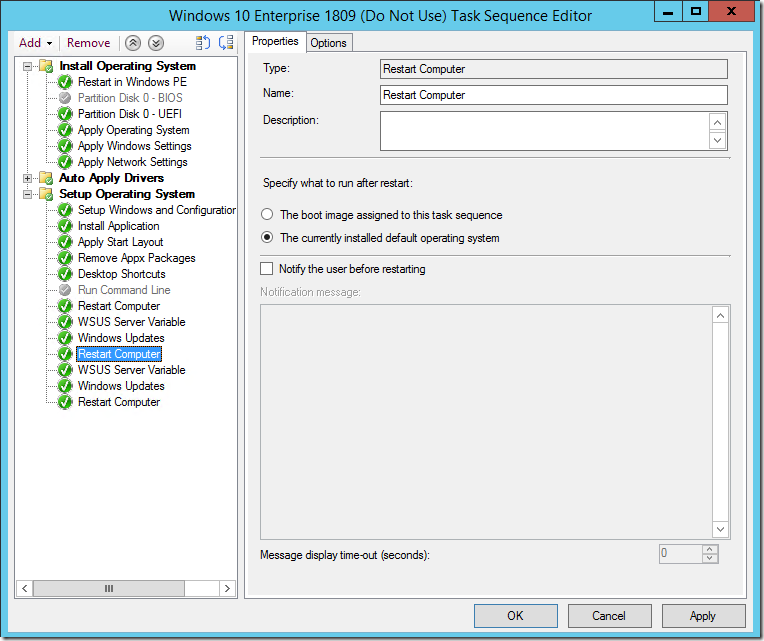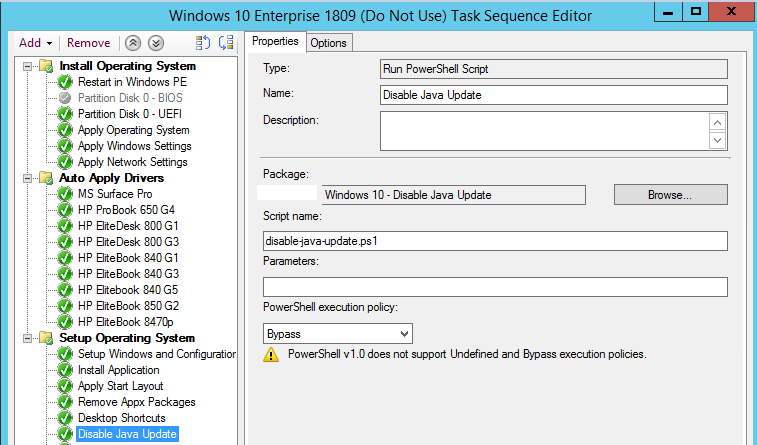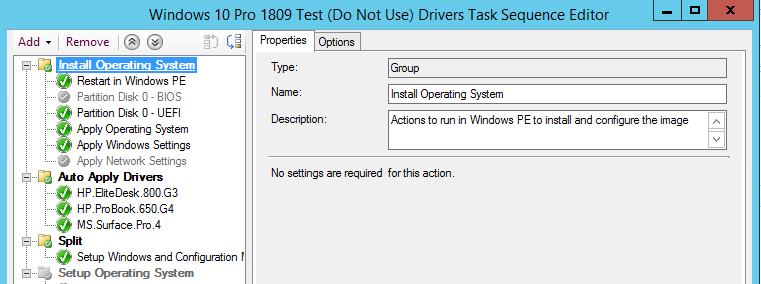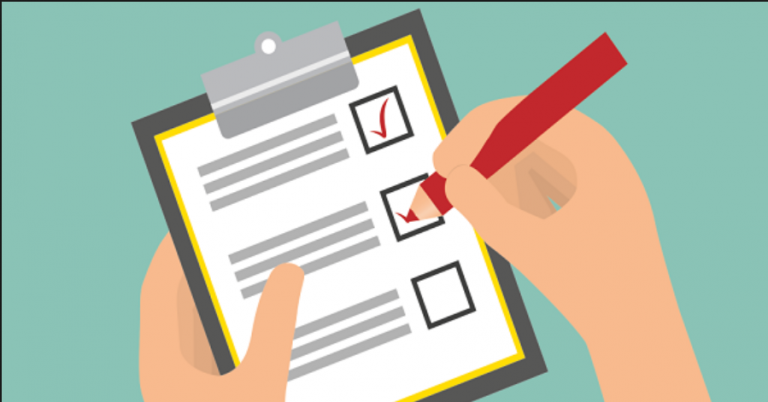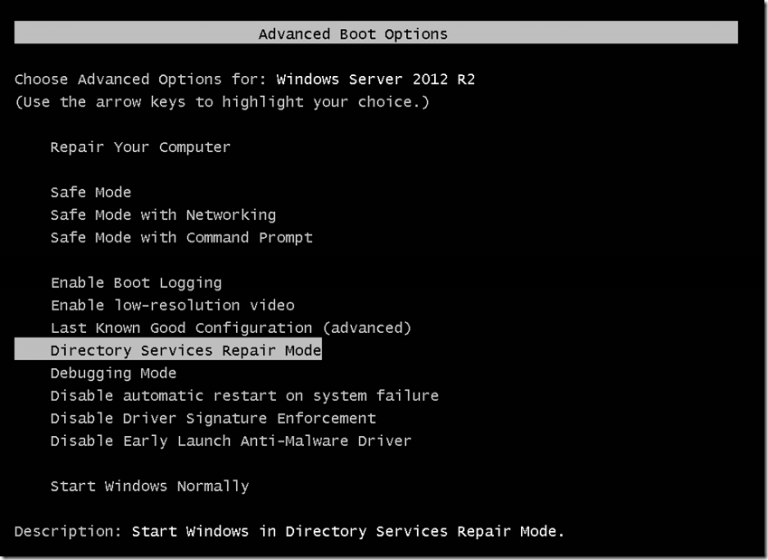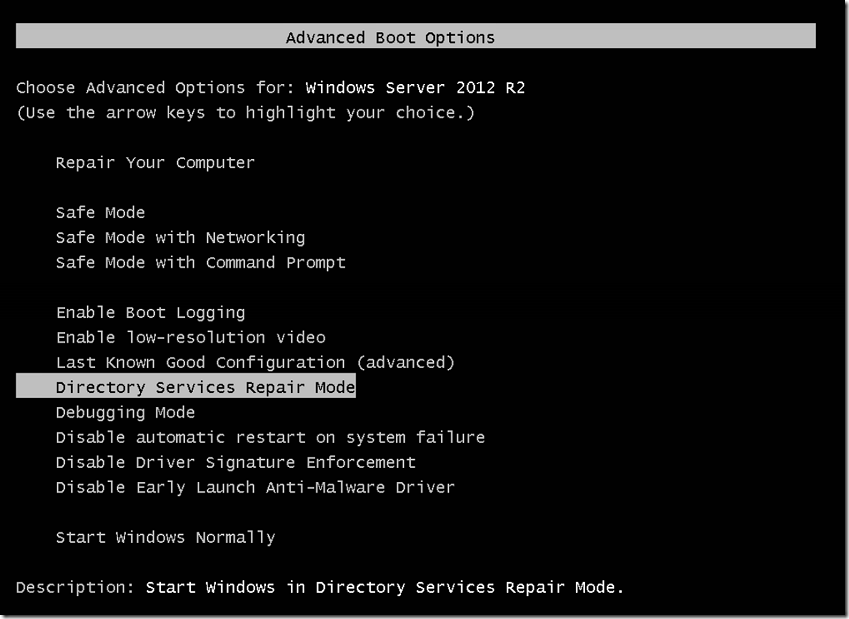lets see how to implement Windows 10 with WSUS server updates with System Center Configuration Manager Task Sequence.
Have tried the below with Windows 10 1809 . Worked without any issues.
First Restart in WinPE.
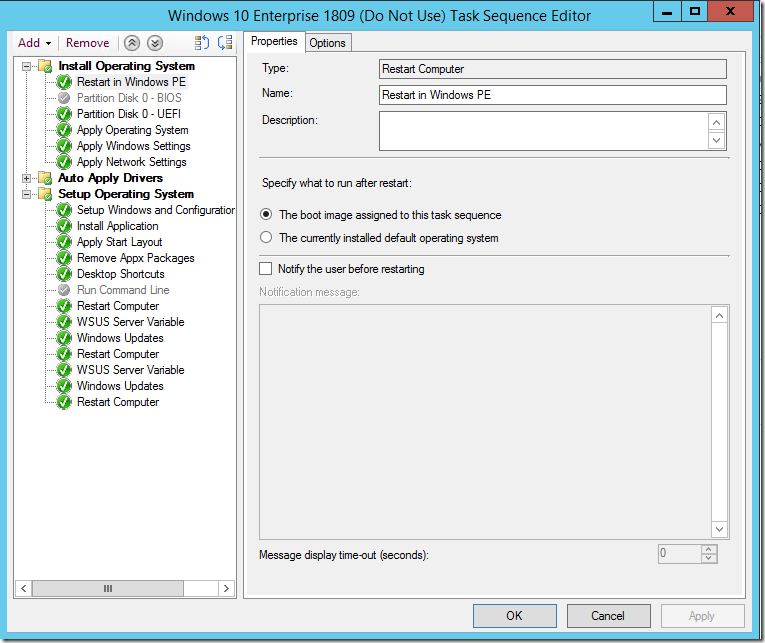
Apply GPT Disk – Very important if your using Bit locker. As you may face issues with Bit locker on MBR disks. if bit locker has to work well in your environment. make sure its Partitioned based on UEFI.
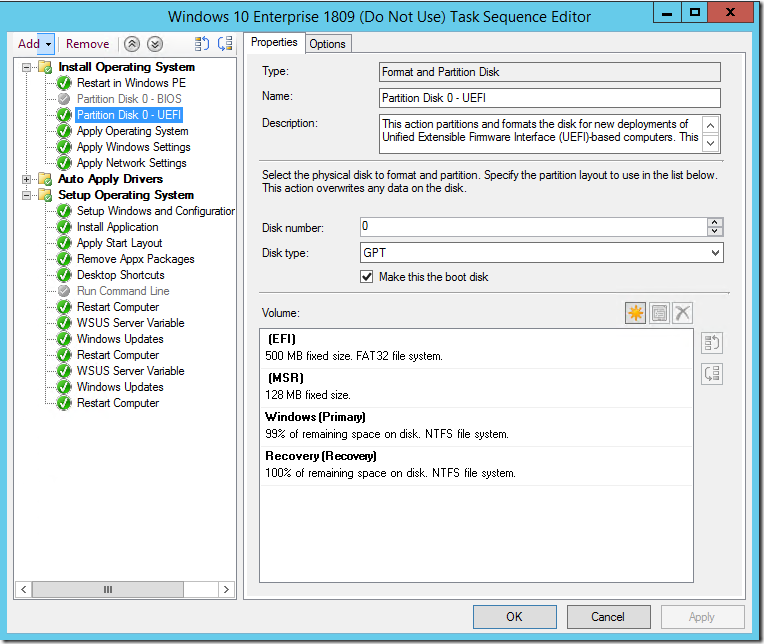
Add the Operating System Image from Volume Licensing. We have zero customization on Wim. So that we can use different versions of windows easily.
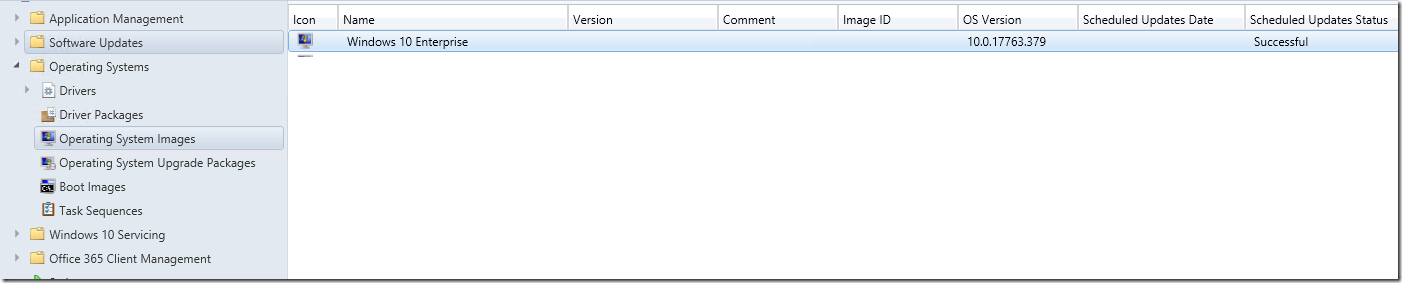
Now lets see how to Apply Operating System.
- Choose the Image Package we uploaded.
- Choose the image index. in our Case its Windows 10 Enterprise.
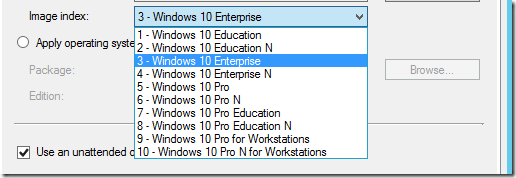
Create a Package for storing unattended.xml or Download from GitHub (Have Uploaded all the required files)
<HideEULAPage>true</HideEULAPage>
<HideOEMRegistrationScreen>true</HideOEMRegistrationScreen>
<HideOnlineAccountScreens>true</HideOnlineAccountScreens>
<HideWirelessSetupInOOBE>true</HideWirelessSetupInOOBE>
<HideLocalAccountScreen>true</HideLocalAccountScreen>
<NetworkLocation>Work</NetworkLocation>
<SkipMachineOOBE>true</SkipMachineOOBE>
<SkipUserOOBE>true</SkipUserOOBE>
</OOBE>
So that you can skip OOBE Screen details while imaging
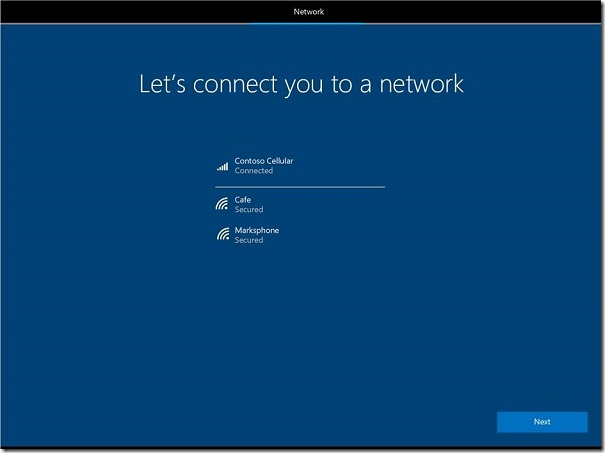
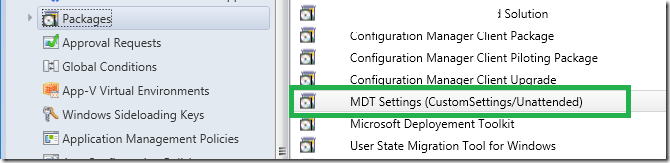
Now you can apply the operating system.
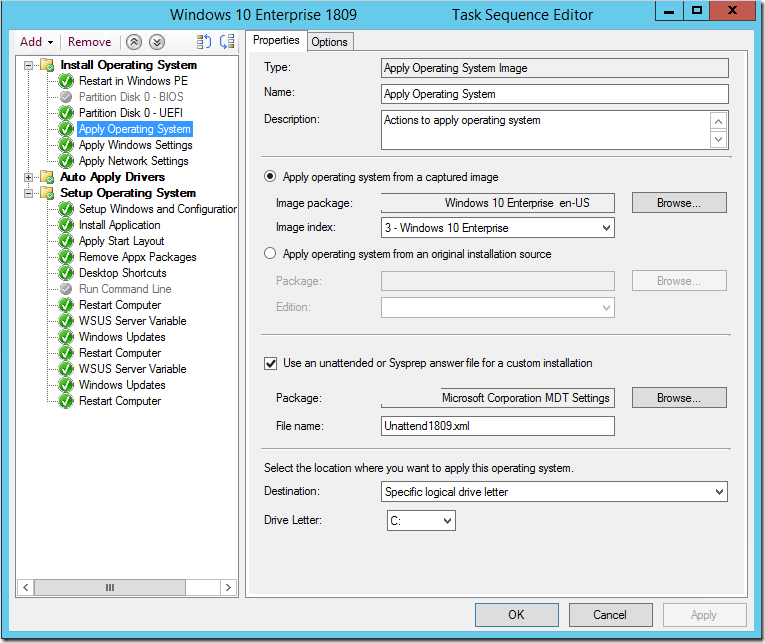
- Choose the Organization Name,
- If your using KMS , use the KMS Client Key or use the MAK Key
- Enter the local administrator password after installation.
- Choose the time zone required.
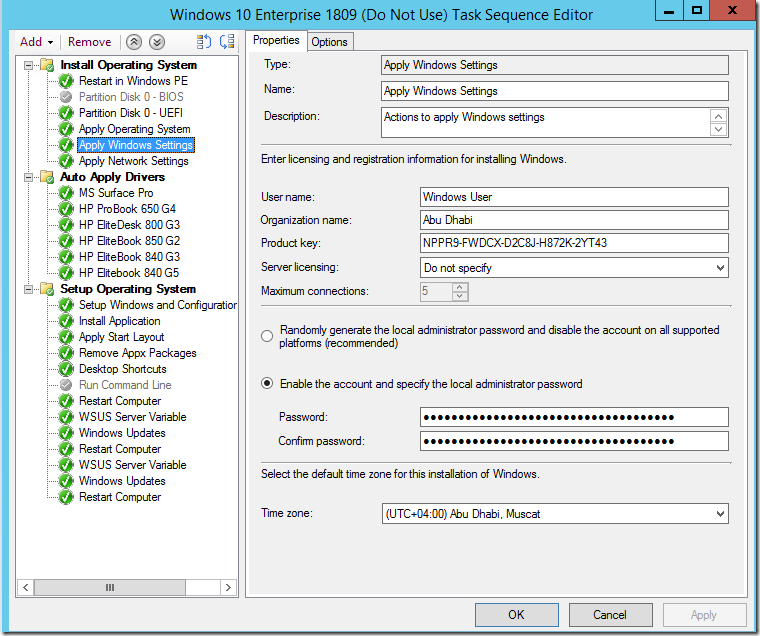
Now apply network settings.
- Join a domain
- Choose the Organizational Unit which needs to be placed
- Choose the account with domain join permissions
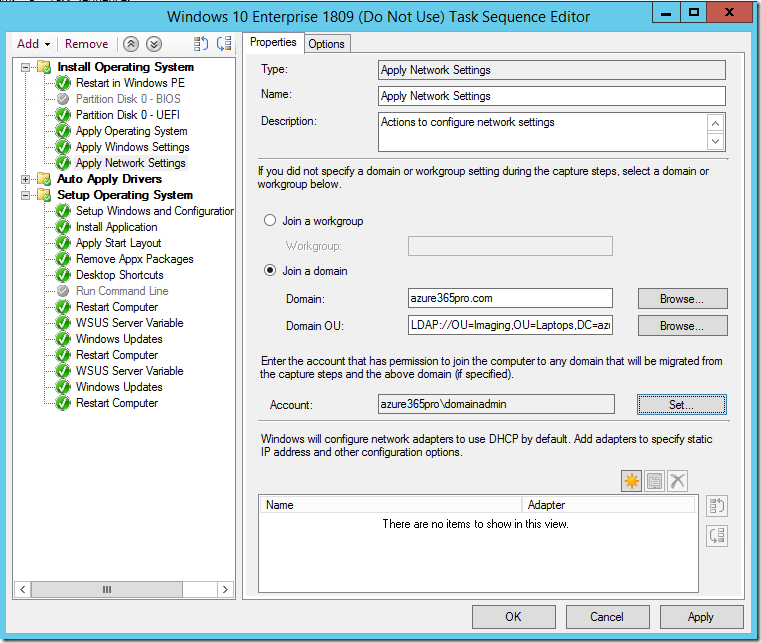
Now Auto Apply Drivers for for each model separately to make the imaging more faster.
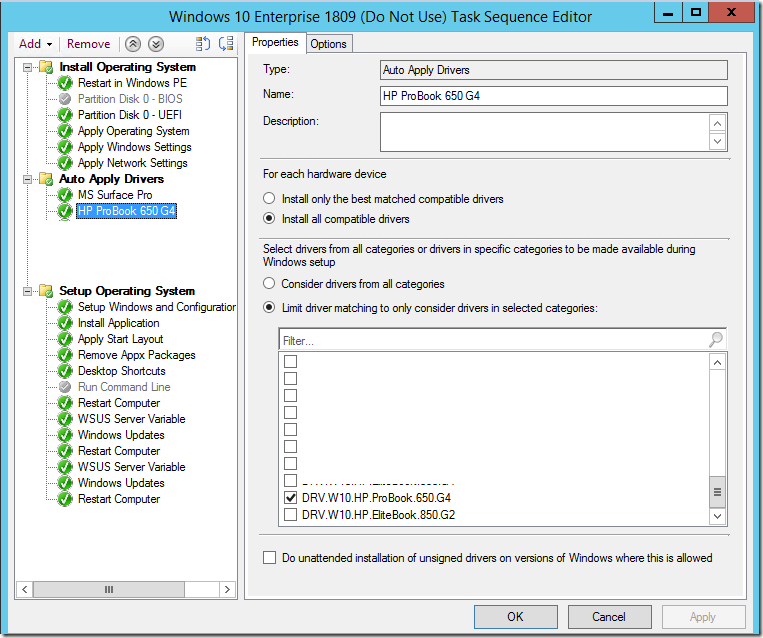
In Options make sure you apply Drivers only for the model.
SELECT * FROM Win32_ComputerSystem WHERE Model LIKE “%HP ProBook 650 G4%”
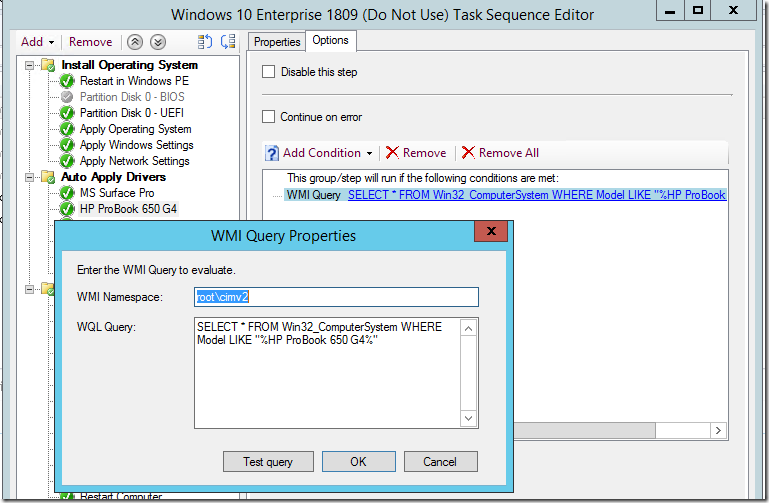
Setup Windows and Configuration Manager
DISABLESITEOPT=True
If set to TRUE, this property disables the ability of administrative users from changing the assigned site in the Configuration Manager control panel.
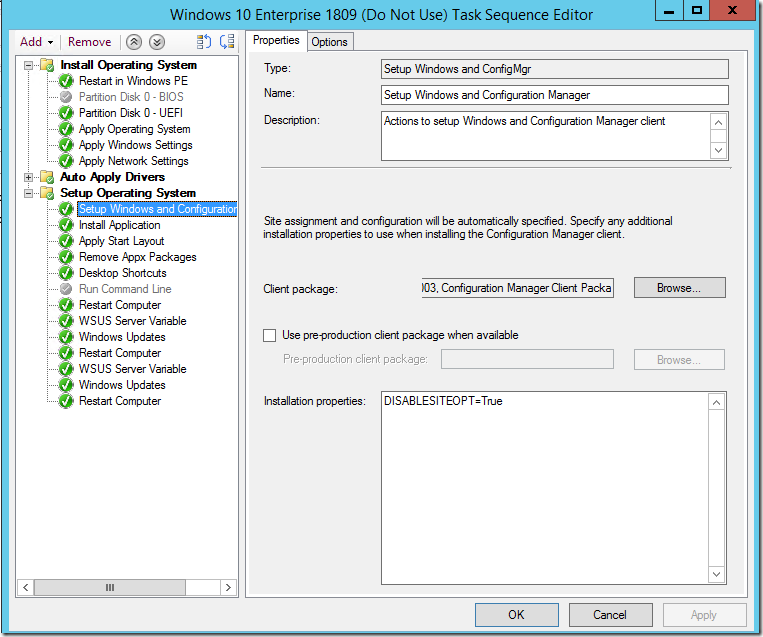
Now install all Required Applications.
- Installing Office
- Installing Agents
- Installing adobe
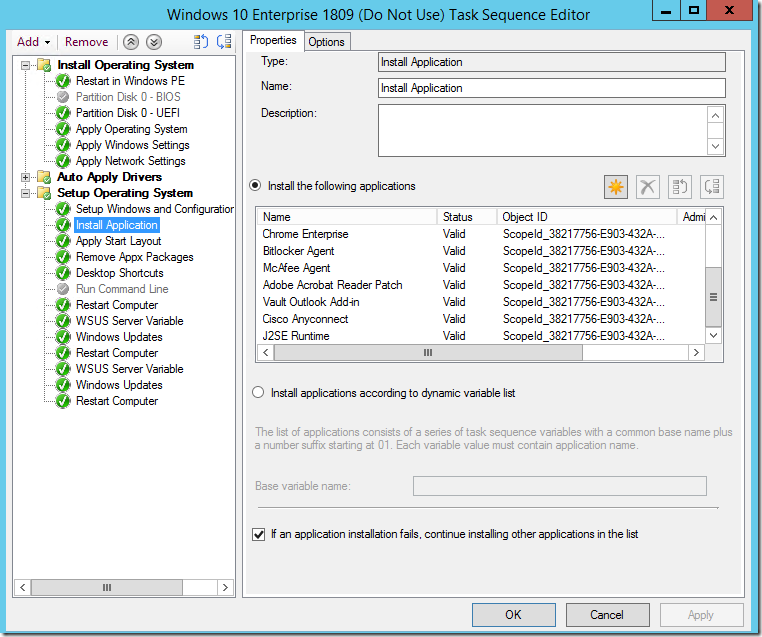
Now Apply Start Layout Download from Technet (Have Uploaded all the required files)
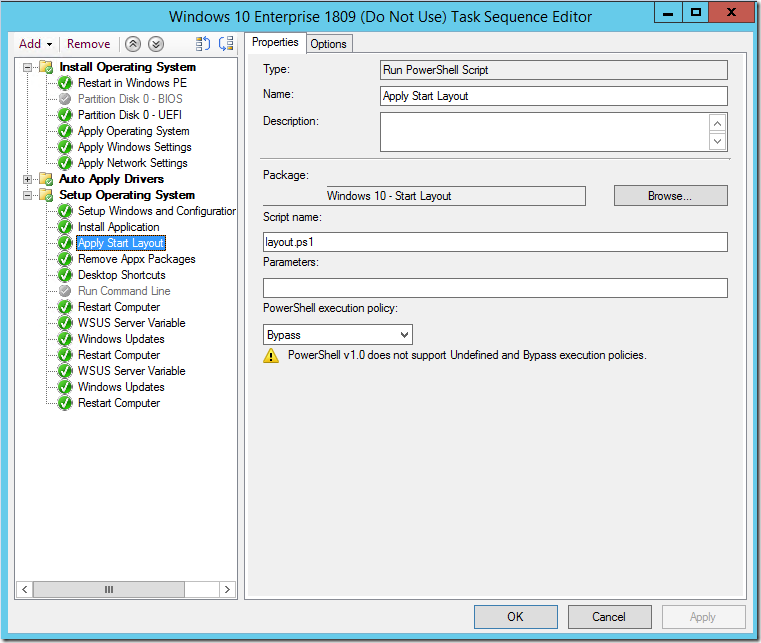
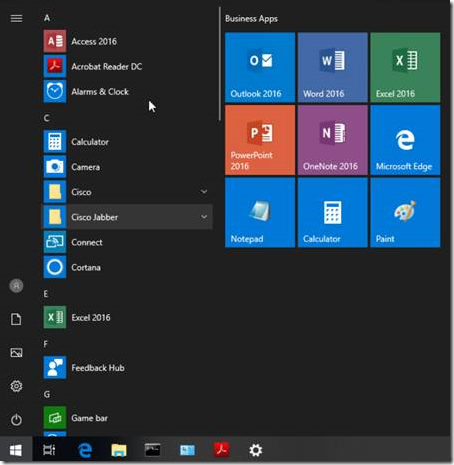
Now Remove unwanted apps like default mail client. xbox games. Download from GitHub (Have Uploaded all the required files)
- Microsoft.XboxApp
- Microsoft.MicrosoftSolitaireCollection
- Microsoft.SkypeApp
- microsoft.windowscommunicationsapps
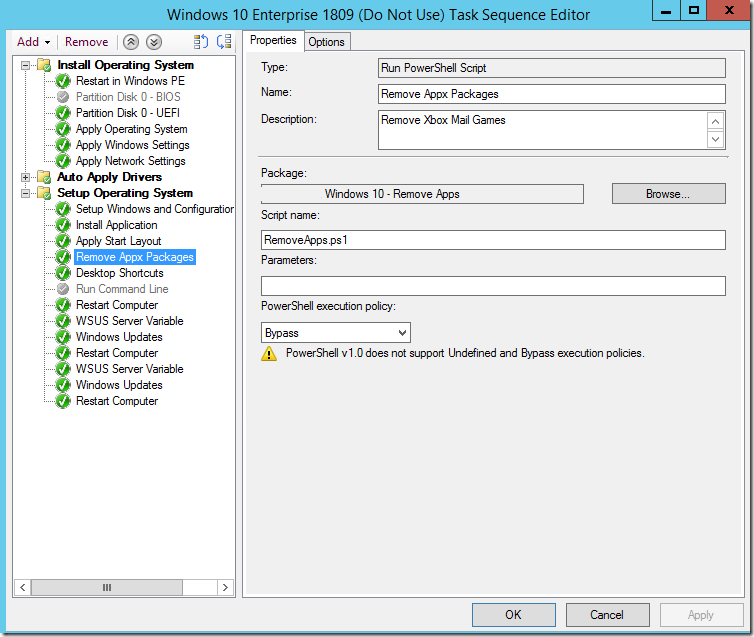
Create This PC Shortcut. Download from GitHub (Have Uploaded all the required files)

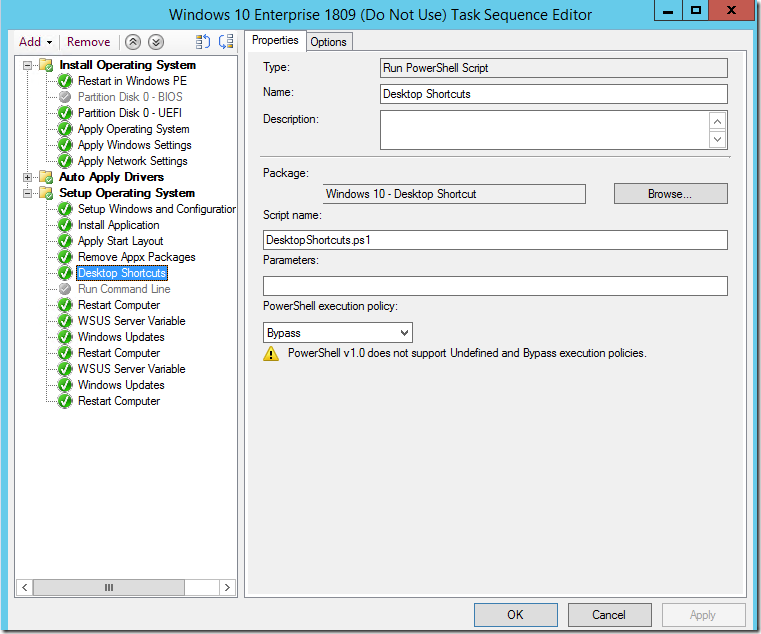
Restart Computer.
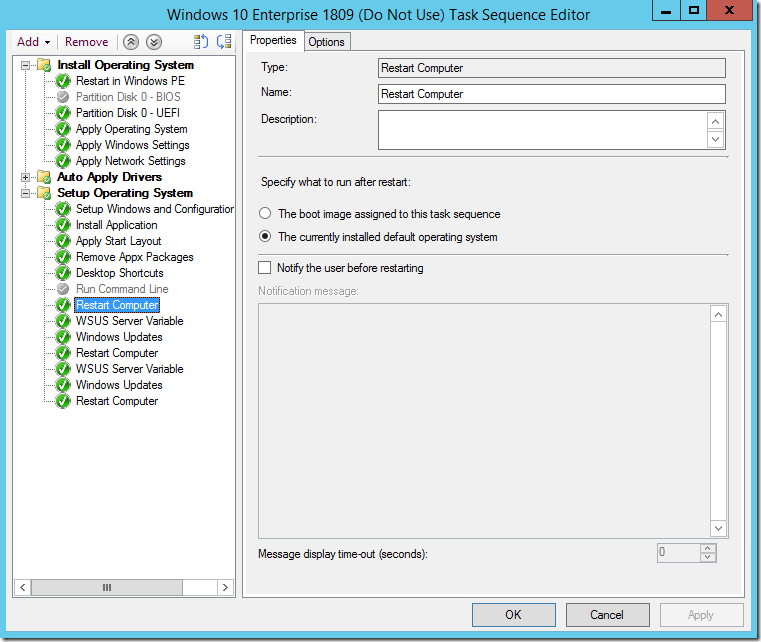
In my case am not using Software update point and point to WSUS server. Download from GitHub (Have Uploaded all the required files)
- Set Task Sequence Variable
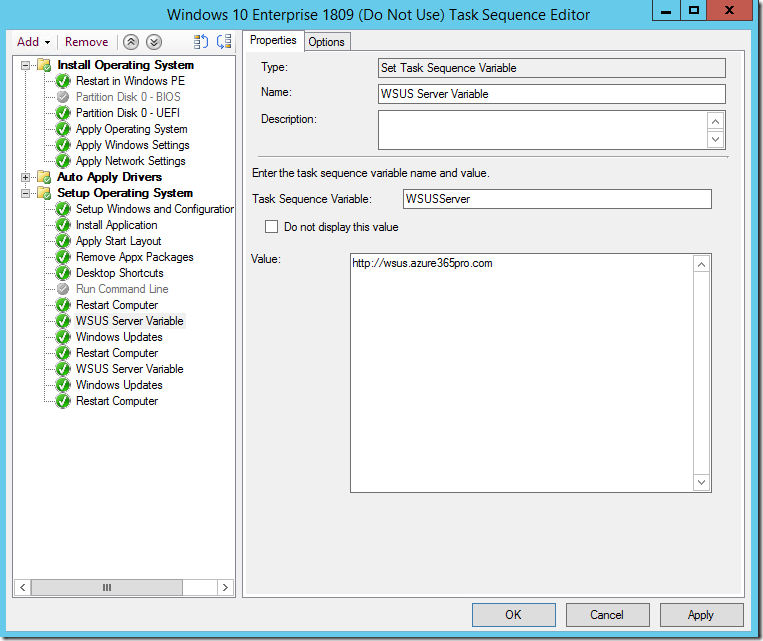
Now wsus server will be picked up by the script will be specified above.
cscript.exe ZTIWindowsUpdate.wsf
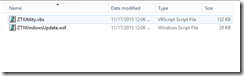
Scripts can be downloaded from Technet Download from GitHub (Have Uploaded all the required files)
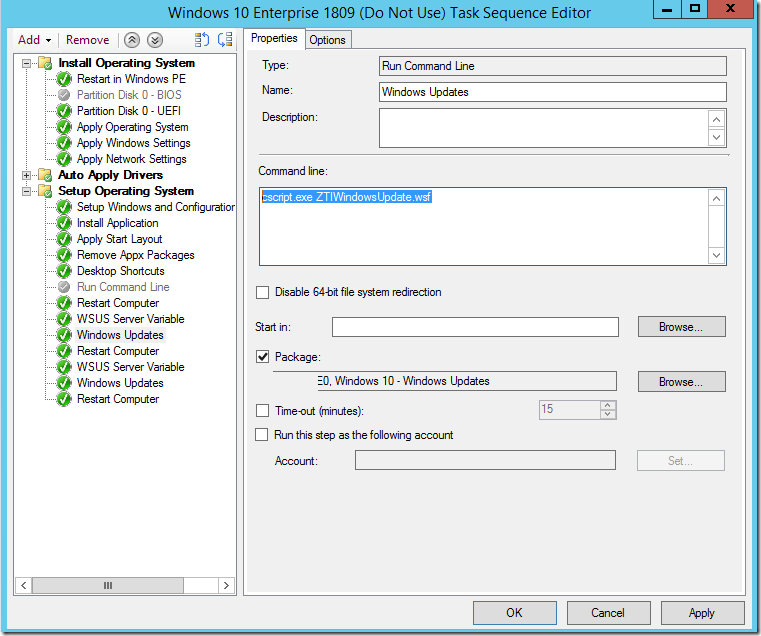
Now restarting the computer and set task variable again and run wsus script again so that it will patch completely.
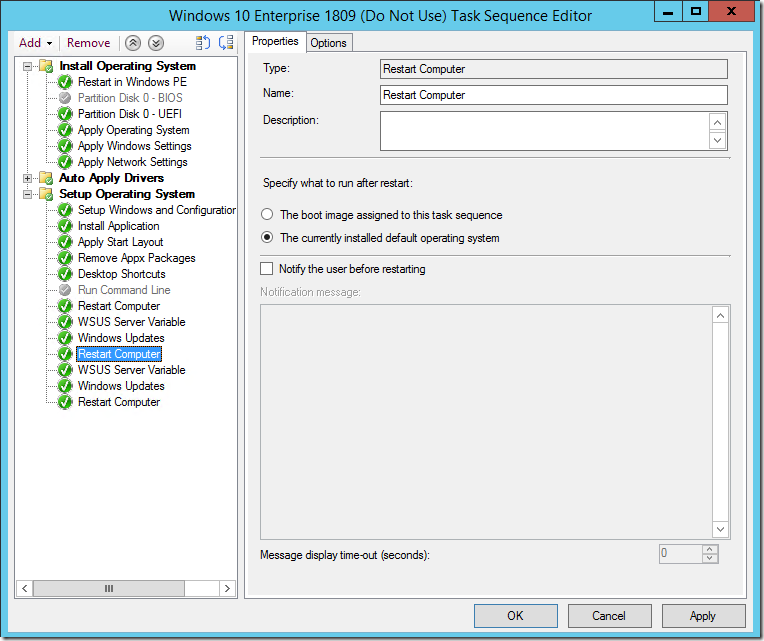
Note if your installing Java Run time to support any Oracle Products and if you wish to Disable UAC Prompt Caused by Java update.You can use a simple script to add a registry value to disable java update. Download from GitHub (Have Uploaded all the required files)
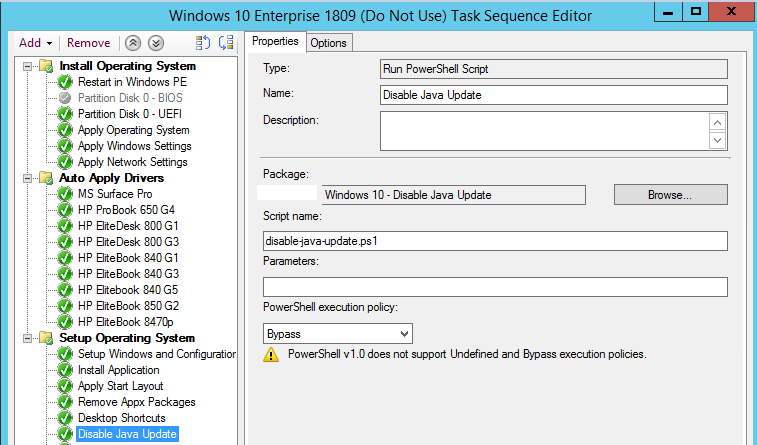
if you wish to test the drivers installation alone. Lets see the minimal Tasks required without joining the machine to the domain.