What’s Included in a Microsoft 365 Copilot License?
When you buy a Microsoft 365 Copilot license (officially called Microsoft 365 Copilot for
Microsoft 365 E3/E5), you get AI capabilities in:
- Word – Write, summarize, rewrite, and edit content.
- Excel – Analyze data, generate formulas, and create summaries.
- PowerPoint – Create slides from text prompts, enhance designs.
- Outlook – Draft/reply to emails, summarize threads.
- Teams – Summarize meetings, generate action items, and chat with Copilot.
- Loop, OneNote, Whiteboard, and more – AI assistance in organizing and creating.
Overview: Copilot in Microsoft 365 Apps
| Application | Key Capabilities |
| Word | Generate reports, rewrite paragraphs, and Summarize long documents. |
| Excel | Analyze trends, create formulas, and build charts with natural language prompts. |
| PowerPoint | Turn documents into presentations, enhance slide design, and rewrite slide content. |
| Outlook | Summarize email threads, draft replies, and extract tasks from emails |
| Teams | Summarize meetings, identify action items, highlight key discussions. |
| OneNote | Summarize notes, generate checklists, and structure information |
| Loop & Whiteboard | Brainstorm, co-create, and organize collaborative content. |
Microsoft Outlook + Copilot: Sample Prompts
“Draft a professional email to request a meeting with the project team.”
• “Reply positively to this email and confirm my availability.”
• “Summarize this email thread.”
Output:

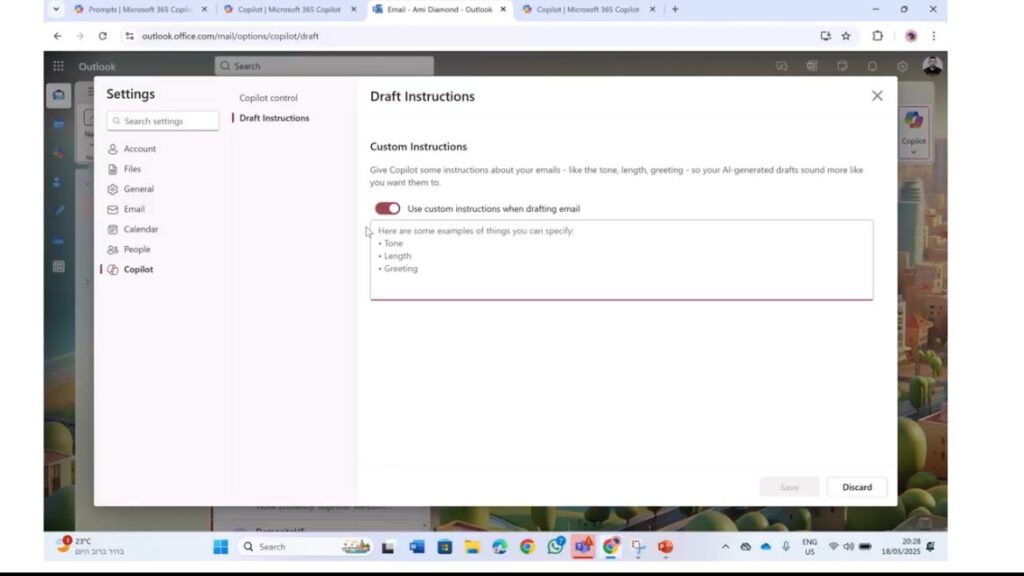
Microsoft Teams + Copilot: Sample Prompts
While in or after a meeting, click the Copilot icon and ask:
• “Summarize the meeting.”
• “What decisions were made?”
• “What are the action items?”
Output
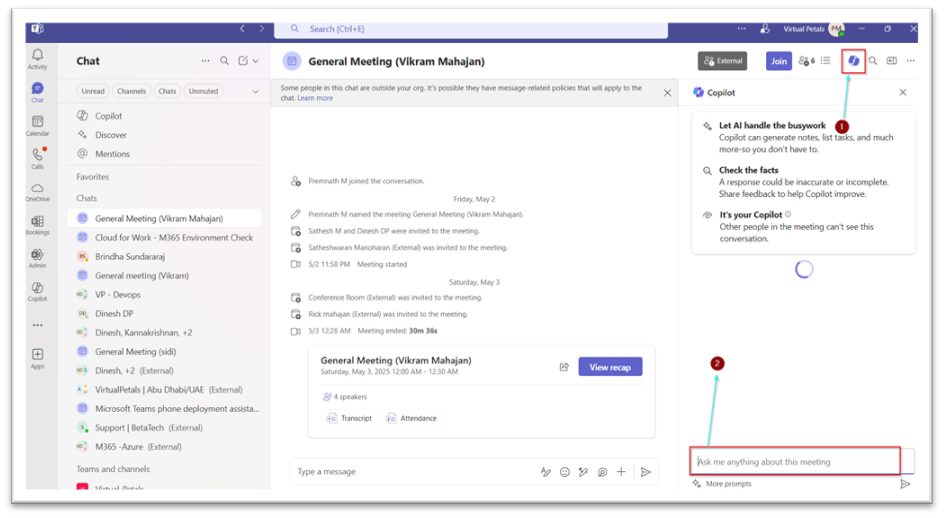
Microsoft Word + Copilot: Step-by-Step Guide
- Step 1: Open Microsoft Word
- To start, open Word, whether you’re using the desktop or web version. You can create a new document or open one you’ve already worked on. Keep an eye out for the Copilot icon, which you’ll find on the top ribbon or in the sidebar.
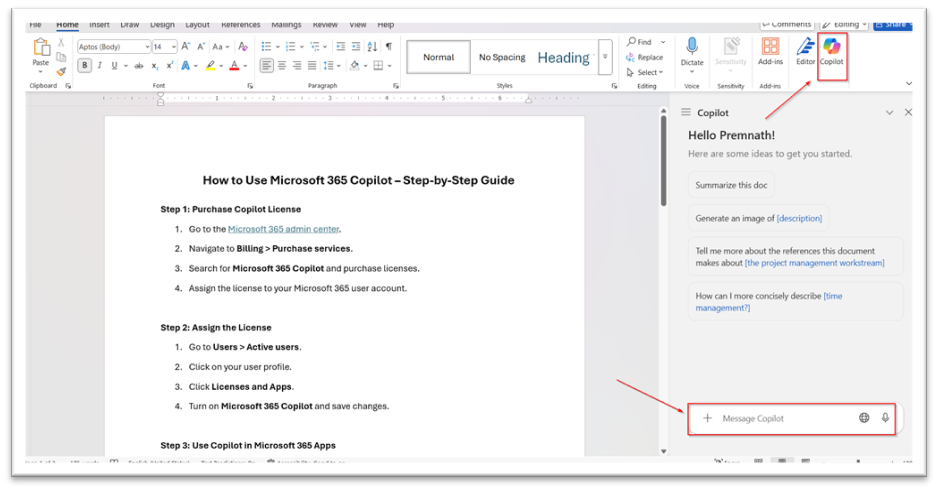
Step 2: Use Copilot to Create or Edit Content
Example 1: Generate a New Document
Prompt: “Create a project proposal for launching a new mobile app focused on fitness tracking.”
Output: A structured proposal with sections like Executive Summary, Objectives, Budget, and Timeline.
Example 2: Summarize a Long Document
Prompt: “Summarize this document in 5 bullet points.”
Output: A concise overview of key content.
Example 3: Rewrite a Paragraph
Prompt: “Rewrite the following paragraph to sound more formal.”
Output: Improved grammar, tone, and clarity.
Example 4: Extract Specific Information.
Prompt: “What risks are mentioned in this report?”
Output: Lists identified risks from the content.
Microsoft Excel + Copilot: Sample Prompts
- “Summarize the sales trends for Q1 2025.”
- “Create a chart comparing revenue by product.”
- “Highlight any anomalies in this dataset.”
“Write a formula to calculate 10% commission on total sales.”
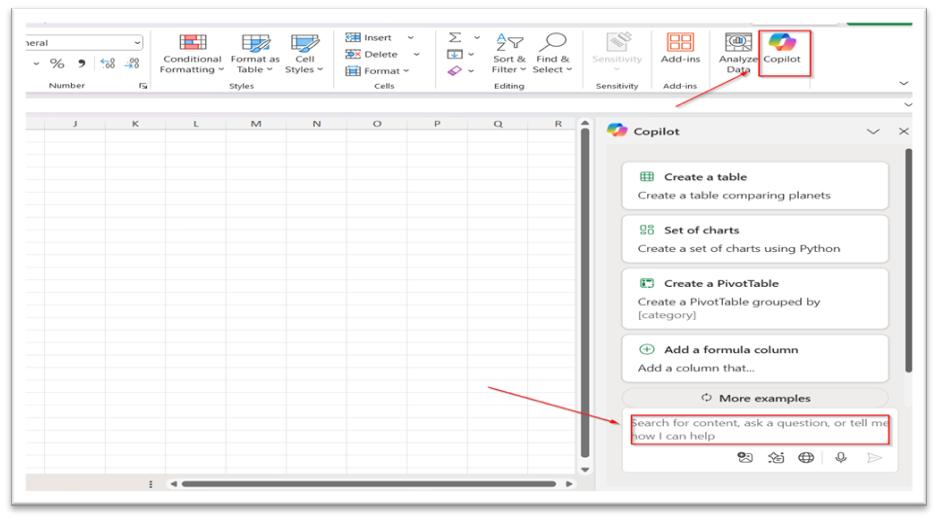
Output:

Microsoft PowerPoint + Copilot: Sample Prompts
- “Create a 5-slide presentation on AI in healthcare.”
- “Convert this Word document into a presentation.”
“Add visuals to enhance this slide.”
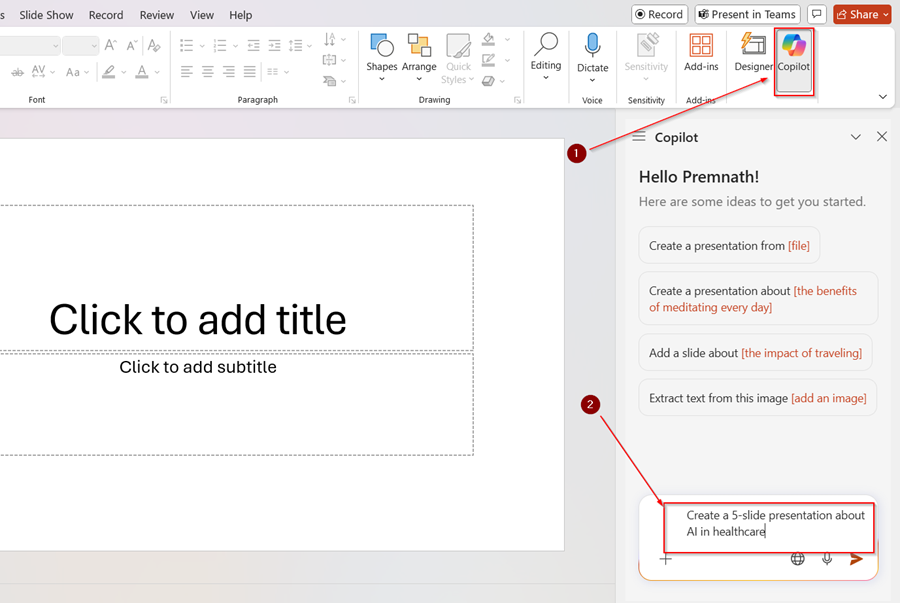
Output:
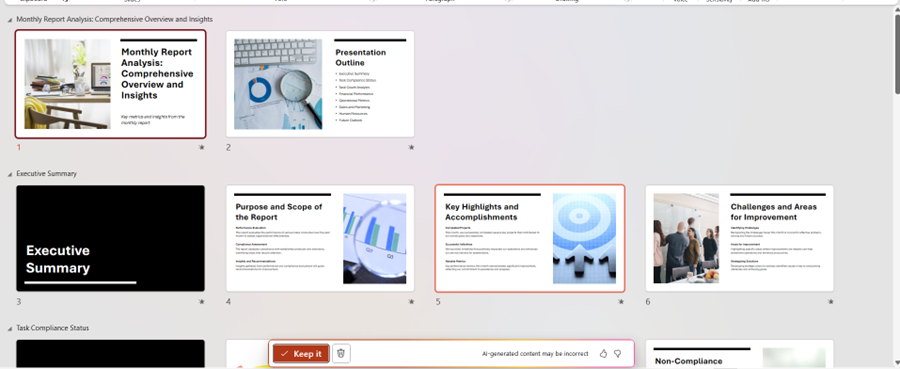
Using Microsoft 365 Copilot in OneDrive
- Store Files in OneDrive
Upload Word, Excel, PowerPoint, and PDF files to OneDrive to make them accessible via Copilot. - Open in Microsoft 365 Apps
Open your OneDrive files in Word, Excel, etc., and use Copilot to: Summarize, Rewrite, Analyze, and Present insights. - AI-Powered Search (Coming Soon)
Search using natural language prompts like:
– “Show me reports about Q1 revenue in 2024.”
– “Find documents mentioning Vikram Mahajan.” - Intelligent File Suggestions
Copilot can recommend files to review or summarize based on recent activities and meetings.
Example Workflow
Scenario: You saved a 10-page report in OneDrive.
– Open the file in Word.
– Click the Copilot icon.
– Use prompts like:
• “Summarize this document in 5 bullet points.”
• “List the key action items.”
Copilot analyzes and responds instantly.
Security Note
Copilot respects OneDrive’s sharing and permission settings. It will only access files you are authorized to view.
Tips to Get the Best Results
- Be clear and specific in your prompts.
- Use natural language—Copilot understands context.
- Use follow-up prompts to refine or adjust results.
- Ask for citations when summarizing documents.


