In the world of spam and the number of phishing emails is increasing day by day. Alarming the users that this is an External email which is evidently required. Improve Security and but without killing the user experience and Outlook is predominantly taking the primary role of productivity we should always think twice about user experience.
In Order to Achieve this, you need to disable native clients and allow Outlook App and Outlook Clients only. As it detects the [EXTERNAL] tag and removes it without killing the email chain. Some Companies add a warning in the body which takes away the user to preview the emails in Outlook Client or in the Outlook App. As of today, this is the stable way to achieve this to have equal experience across all the clients – Outlook thick client / Outlook Web App / Outlook Mobile.
So when we prepend the subject as [EXTERNAL] without affecting the experience. The tag is safely removed on reply or forward from Outlook and Outlook App and not on native or third party clients like Airwatch Boxer. It was a huge struggle before where we had to use third-party rules software in order to remove this from the emails. This client experience makes things a lot easier and makes it easier to apply for office 365 users with simple transport rules. Also, this is not matured enough and foolproof on removing it. It works when you prepend the subject from a third party appliance like IronPort. It never gets removed when you use Native transport rules.
So far in my testing. it works seamlessly when emails are coming from Office 365 Tenant to Office 365 Tenant. Prepend subject through a third party appliance
There is another Office 365 feature that you can enable. which I have covered at the end of the article. if you are receiving emails via Office 365 it’s highly recommended you take the Set-ExternalInOutlook feature. as it’s most likely going to be the future killing all these custom transport rules one day or the other but as of today it’s half cooked and it doesn’t appear on outlook.
Sample Content Filter for Ironport – remove 1 after testing.
subject header != has to be entered like this to as it has special characters []
\[EXTERNAL\]
For Office 365 Transport Rules – It’s good to leave a space after [EXTERNAL] to keep up the user experience. So that the subject shows clean for the user on email clients
if you are receiving emails via Office 365. There is good news for you. You don’t have to go through the hassle of these transport rules. – Feature is in preview not working on Outlook thick client at the time of writing it works seamlessly on Outlook Web App / Outlook Mobile.
Connect-ExchangeOnline
To Check Current Status –
Get-ExternalInOutlook
To Enable –
Set-ExternalInOutlook -Enabled $true
To Disable –
Set-ExternalInOutlook -Enabled $false
To add domains to be excluded from external tagging –
Set-ExternalInOutlook -AllowList @{Add="azure365pro.com", "microsoft.com"}
To remove the domains which got added from the allow list earlier –
Set-ExternalInOutlook -AllowList @{Remove="azure365pro.com", "gmail.com"}
Outlook Mobile Experience –

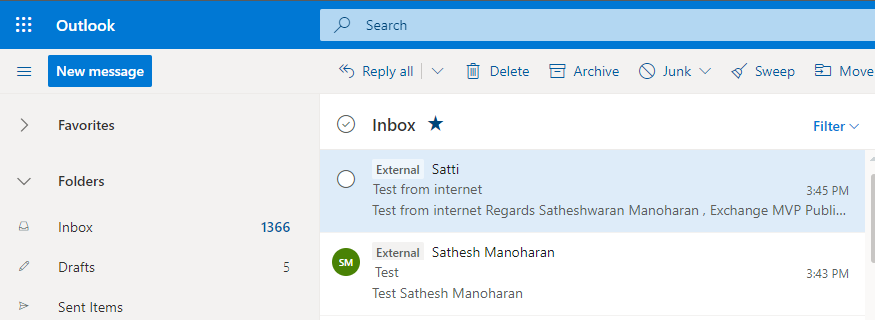
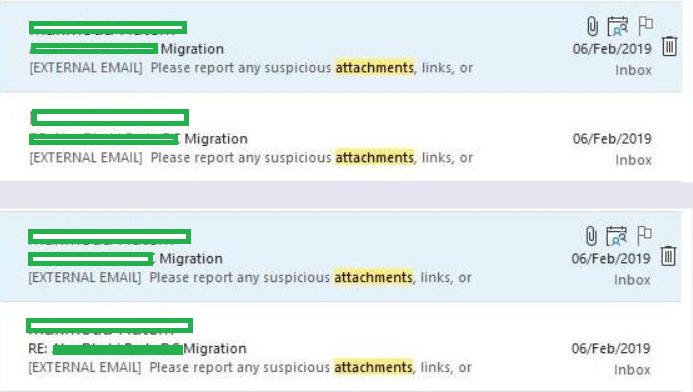
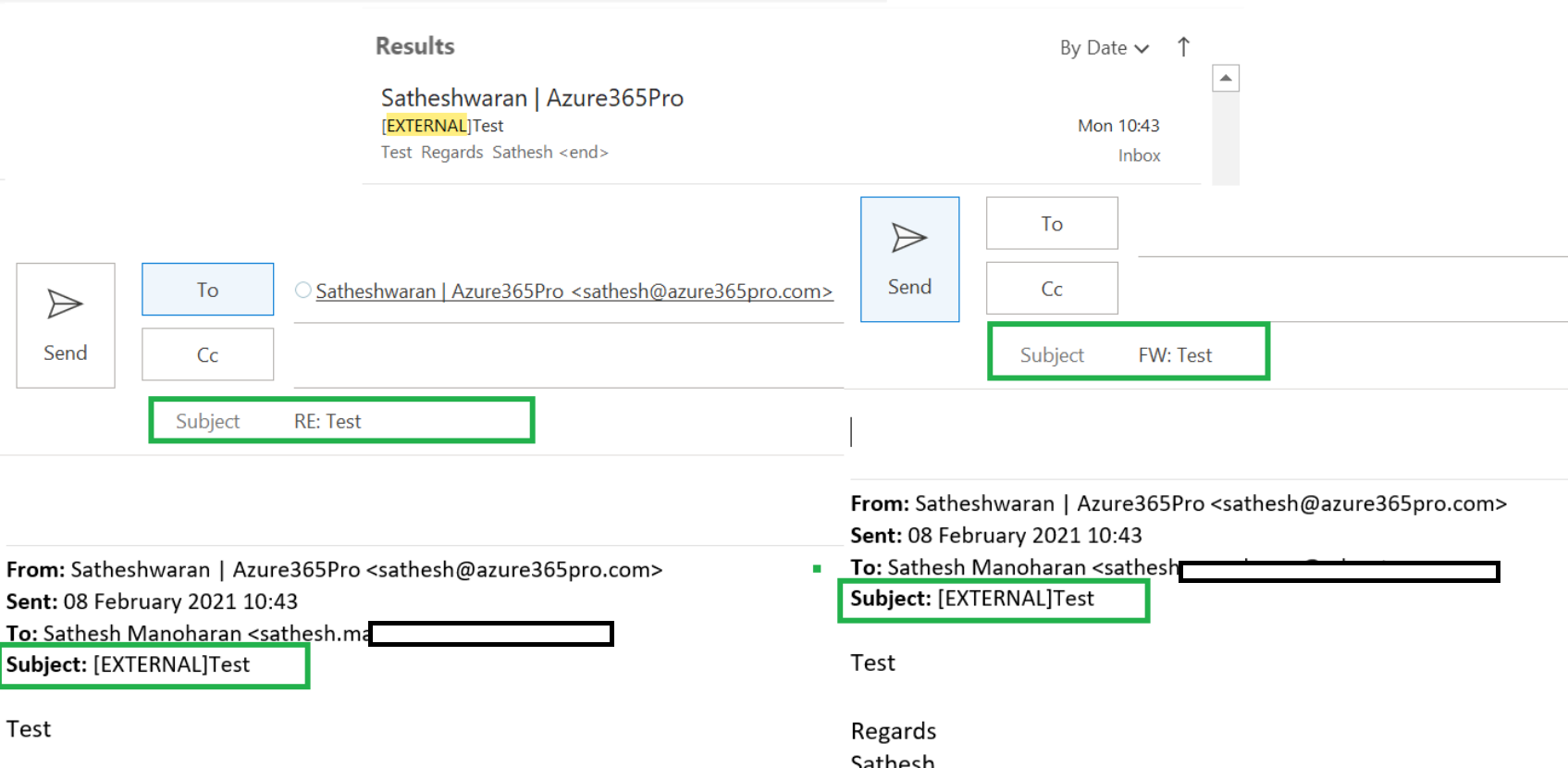
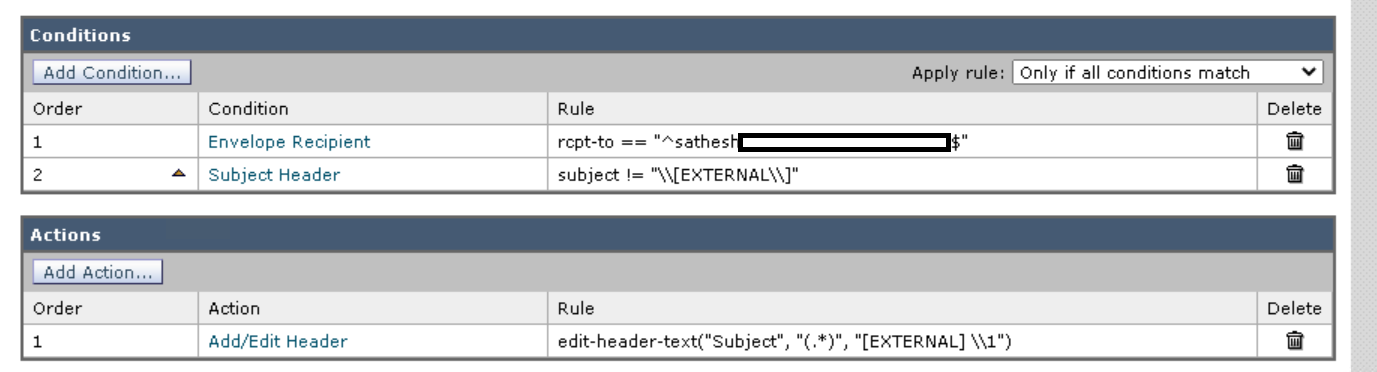
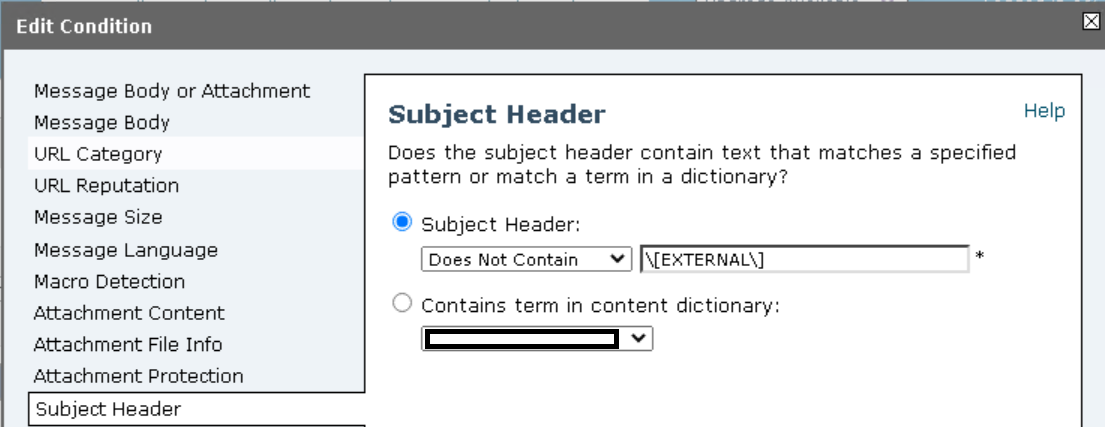
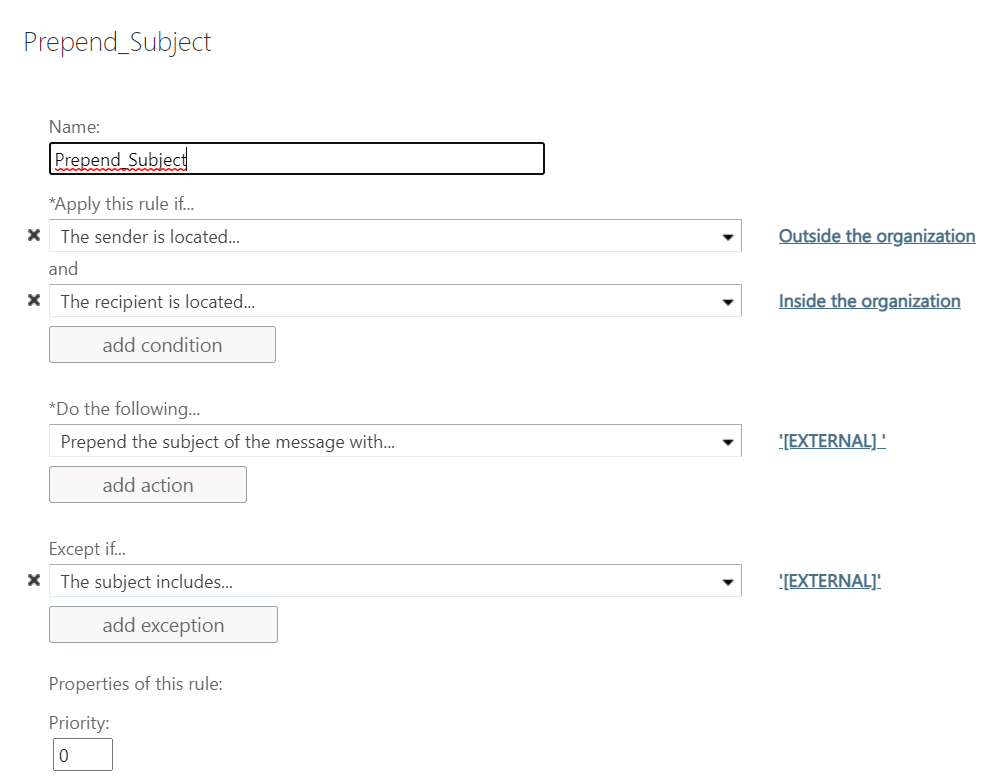
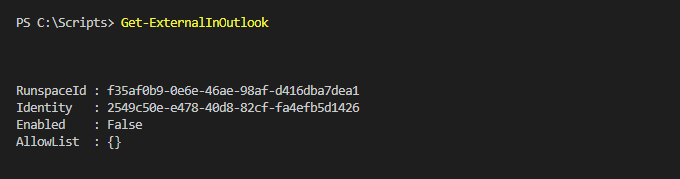
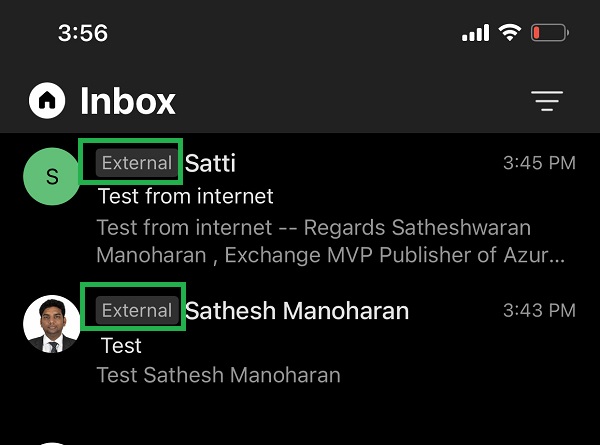

HOW DO WE REMOVE THIS? Now that Microsoft pushed this out, I have hundreds of users complaining about this littering up their inboxes, and I don’t disagree. We are a company who already engages is security awareness training and test our users regularly. Adding [External] to the From in the inbox only pollutes the waters. Especially for those on 14″ laptop screens with the reading pane set to “Right.” When a user looks at their inbox, they want to see who the message is from not a giant [External] box. I am now getting many complaints over this and hope MS removes this asap.
You can disable them using the Powershell commands shown above. If it’s applied through transport rules, you need to disable it.