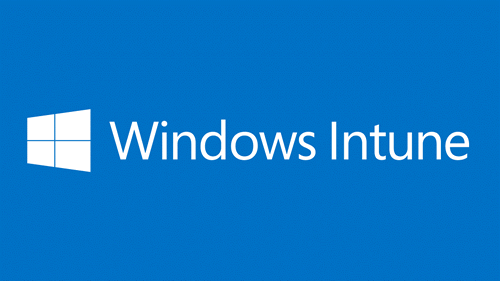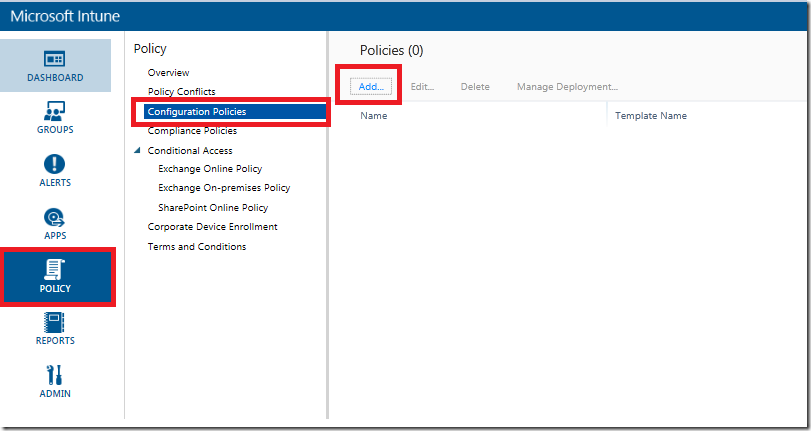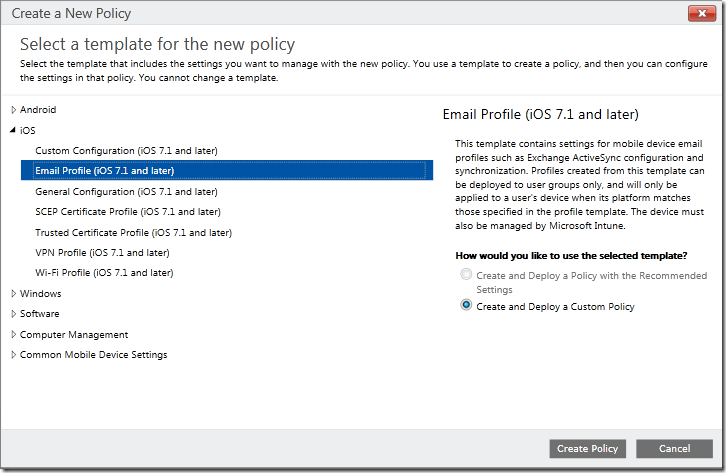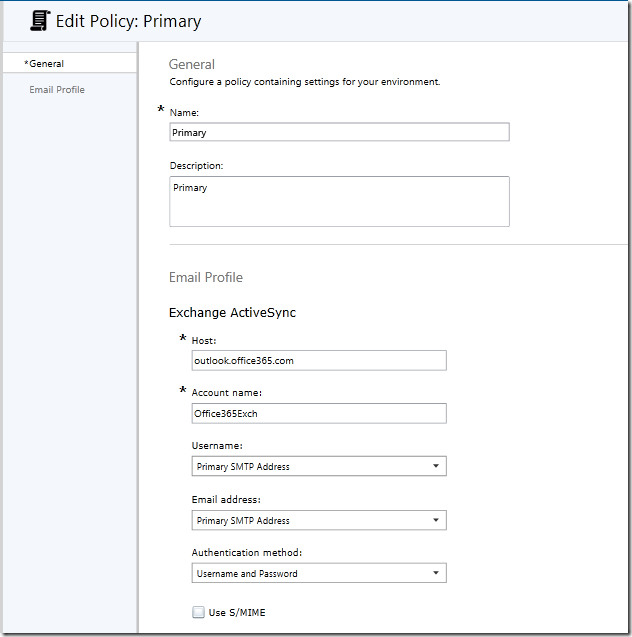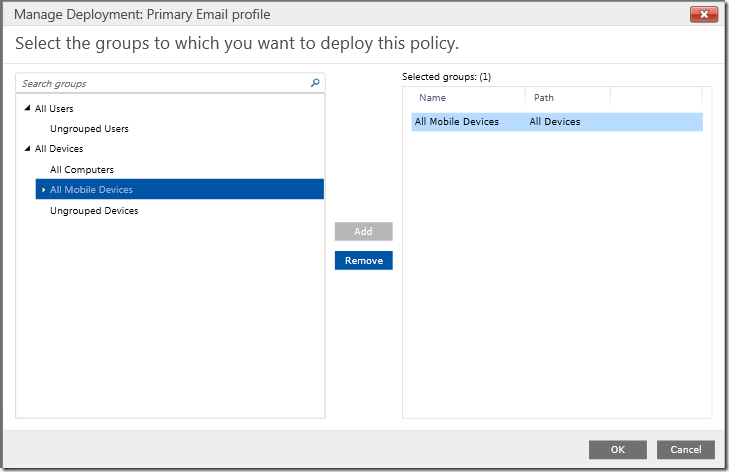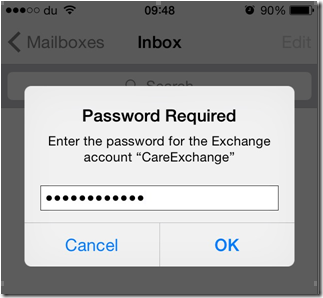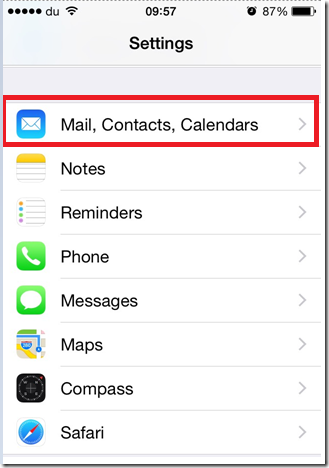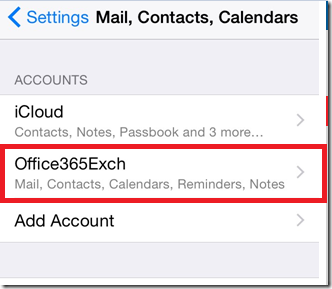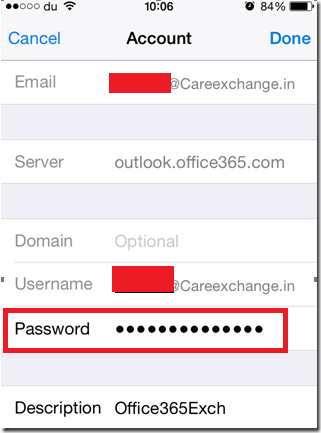- Sign up and Initial Configuration – Part 1.
- Pushing Default Active Sync Profile – Part 2.
- Pushing Outlook app -Part 3.
- Doing a Selective Wipe – Part 3.
Once the devices gets enrolled you can push apps/profiles etc. lets push and active sync profile to the phone.
Login to the Windows Intune admin portal.
https://manage.microsoft.com/MicrosoftIntune/Home
Policy – Configuration Policies –Choose Add
Choose Email Profiles – In my Case its iOS Email profiles (ios 7.1 or later.)
Click Create Policy
Enter name – Friendly Name
Description – Simple Description of the profile
Host – Server FQDN – for office 365 mailboxes its – outlook.365.com
Account name – Phone Email profile name
Username – primary smtp address – in my case my UPN ad Primary smtp is same
Now save the policy.
Choose yes to deploy the policy.
I haven’t grouped any users – choosing all devices.
Once the policy is applied. To Force the policy you can open the Windows Intune company portal app and click on the device name choose sync.
And open the app it will prompt for the password
or Go to settings – Choose Mail
Choose the email profile which has been published.
Enter the password –