NOTE _ Use powercli with proper understanding.For Example Get-vm | Set-VM , Pipeline Retrieves all the VMs and Applies to all vms.
Connecting to Vcenter – ( Passes Credentials in Plain Text)
Two ways – One liner if your password doesn’t contain contradicting letters with powercli like $.
Connect-VIServer -Server vcenter.careexchange.in -Protocol https -User "care\manoharan" -Password Welcome..@01234
or Store cred to Variable and pass it. (Passes Credential Securely)
$cred = Get-Credential
Enter UPN – manoharan@careexchange.in
Enter Password – Welcome..@01234
Connect-VIServer -Server vcenter.careexchange.in -Protocol https -credential $cred
Loading ISO –
Get-VM “VMNAME” | Get-CDDrive | Set-cddrive -ISOPath "[DATASTORE-OS] ISOs/Win2012R2.iso" -StartConnected $true
Unloading ISO –
Get-VM “VMNAME” | Get-CDDrive | Set-CDDrive -NoMedia
To See How Machines have loaded with ISOs Unnecessarily –
Get-VM | Get-CDDrive | where-object{$_.isopath -notlike $null} | FT Parent,Isopath –AutoSize
Adding Notes to Mulitple Virtual Machines using CSV –
CSV looks like below
Import-Csv vms.csv | ForEach-Object{Set-VM $_.Name -Notes $_.Description -Confirm:$false}
To Check SSH and Esxi Shell Status –
Get-VMHost 10.* | Get-VMHostService | Where-Object {$_.Key -like "TSM*"}
TSM-SSH – Denotes Esxi SSH
TSM – – Denotes Esxi Shell
To Set – Without Confirmation – Add End of the command – -Confirm:$false
Enabling SSH And Shell –
Get-VMHost 10.* | Get-VMHostService | Where-Object {$_.Key -like "TSM*"}| Set-VMHostService -policy "on"
Restarting VMHostService on Esxi for SSH and Shell to refresh
Get-VMHost 10.* | Get-VMHostService | Where-Object {$_.Key -like "TSM*"}| Restart-VMHostService
Disabling IPv6 without logging into Esxi
login to Esxi using putty.
esxcli system module parameters set -m tcpip4 -p ipv6=0
Disabling ipv6 – requires reboot
Get-VMHost "VMHostname" | Restart-VMHost
Assigning TAGS –
| Name | Category | Description |
| Low | WindowsUpdates | Servers can be Rebooted any time for Maintenance – Normal Change Process |
| Medium | WindowsUpdates | Servers can be Rebooted agreeing with the owner – Normal Change Process |
| High | WindowsUpdates | Servers can be Rebooted only with Scheduled Change – Critical Change Process |
| Team1 | Ownership | ServiceDesk Team |
| Team2 | Ownership | Architects Team |
| Team3 | Ownership | Network Team |
Two Categories –
- Ownership
- WindowsUpdates
Each Categories have Tags. VMs can have only one tag from each category. Team1 = can be NetworkTeam
Getting Tag of a Virtual Machine – or use Web Client to manage tags using GUI
Get-VM VMName | Get-TagAssignment
Assigning Tags to VMs –
Get-VM VMName | New-TagAssignment –Tag (get-tag “tagname”)
To see Tags from Each Category –
Get-VM VMName | Get-TagAssignment -Category Windowsupdates
To Remove a Tags from a VM – Specific Category –
Get-VM VMName | Get-TagAssignment -Category Windowsupdates | Remove-TagAssignment
Get UUID for a Specific VMHost – (Used for Red hat licensing Servers -Satellite servers)
(Get-VMHost 172.21.1.2 | Get-View).hardware.systeminfo.uuid
4c4c9944-0994-5710-9991-b3c04f4a999a
—
Now to Export my Data –
If you name the Categories like I did. My script will work or modify Ownership =,Windowsupdates = lines in the script.
Write-host "Saving CSV Variable"
$ExportPath = "Vms.csv"
Write-host "Saved CSV Variable"
Write-host "Saving ALL VMs"
$VMs = Get-VM
Write-host "Saved ALL VMs"
$VCenter = @()
Write-host "Entering Loop"
foreach ($vm in $VMs)
{
Write-host "Collecting $VM info"
$HostServer = $vm.vmhost.Name
$VMSysInfo = Get-VMGuest -VM $VM
$MyObject = New-Object PSObject -Property @{
VMName = $VM.name
VMHostName = $VMSysInfo.HostName
VMIP = $VMSysInfo.IPAddress
VMInstalledOS = $VMSysInfo.OSFullName
PowerState = $vm.powerstate
HostServer = $HostServer
HostCluster = (Get-Cluster -VMHost $HostServer).Name
Notes = $vm.notes
Ownership = ($vm | Get-TagAssignment | Where-Object {$_.Tag -like "Ownership/*"}).tag.name
Windowsupdates = ($vm | Get-TagAssignment | Where-Object {$_.Tag -like "Windowsupdates/*"}).tag.name
}
$VCenter += $MyObject
}
$VCenter |
Select VMName,
VMHostName,
@{N='VMIPAddress';E={$_.VMIP -join '; '}},
VMInstalledOS,
PowerState,
HostServer,
HostCluster,
Notes,
Ownership,
Windowsupdates |
Export-Csv $ExportPath –NoTypeInformation
Helpful report – VMWare Esxi Compliance Report – To check ipv6,hostinfo,ssh,shell status etc.

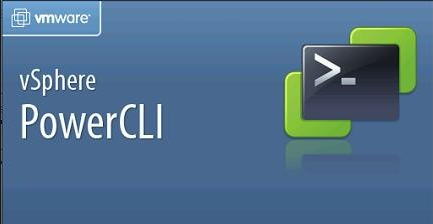

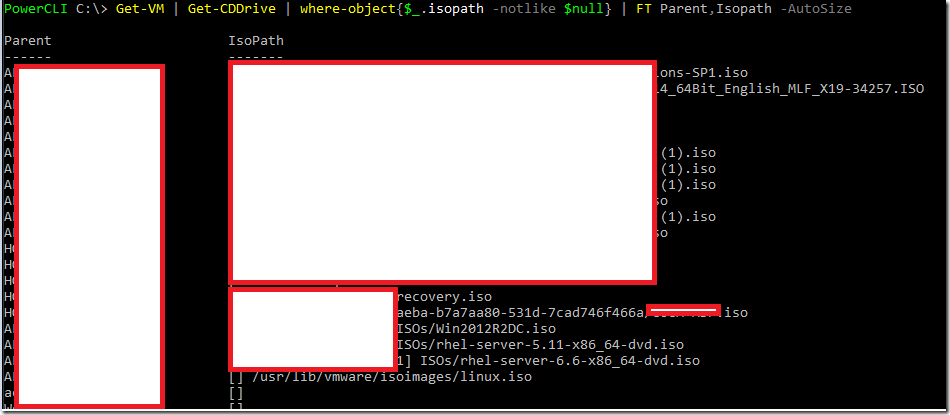
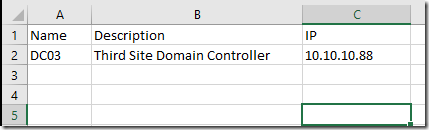
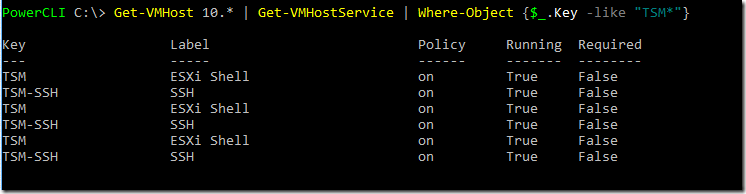
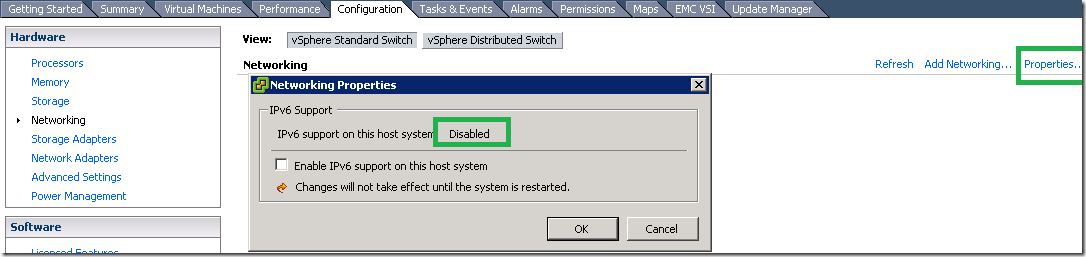




Great Article, Thank you! In its present form connecting to VI Server or host with this PowerShell code could present a security risk since it passes in clear text as you depicted. I would suggest revamping the PS code to something more elegant:
PS > Connect-VIServer -Credential (Get-Credential)
This will pop up a login box where to supply your credentials.
Just a thought. =0)
True. Yes. thanks for the thought.
Useful.
In my case – I always use the jump server within the secure network.
–
Updated the post .
Hi,
I’m trying to list VMs that have the CD/DVD drive set to “Datastore ISO File”, but only those who doesn’t have the ISO “Connected”
This lists the VMs with the CD/DVD drive set to “Datastore ISO File”:
Get-VM | Get-CDDrive | Where {$_.ISOPath -ne $null} | Select Parent, ConnectionState | FT -AutoSize
But this lists all VMs with the CD Drive set to “Datastore ISO File”, even if it’s Connected or NotConnected,
I only want the script to list those VMs that has the CD Drive set to “Datastore ISO File” AND are NotConnected. Please advise.