Client Access Server handles all Client Requests
OWA , Outlook , Active Sync , Outlook anywhere , Everything Client request is handled by Client access server only
Will Learn Configuring these things one by one , migrating from Exchange 2003
Outlook Web App –
- Open EMC, locate and expand Server Configuration in navigation pane
- Select Client Access from the list.
- In the result pane select the Exchange 2010 server name.
- Select Outlook Web App from the work pane, right click and select properties.
Now you can set Internal and External Url here
or
You can Use Exchange Management Shell
Set-OwaVirtualDirectory -Identity "EXCHANGE2010\owa (Default Web Site)" -ExternalUrl https://mail.careexchange.in/owa -InternalUrl https://Exchange2010.careexchange.in/owa
If you are publishing your Outlook Web App through ISA server or TMG 2010 you need to enable additional logon methods.
Basic Authentication & Integrated Windows Authentication
or
You can use Exchange Management Shell
Set-OwaVirtualDirectory -Identity "EXCHANGE2010\owa (Default Web Site-BasicAuthentication:$True -WindowsAuthentication:$True
Exchange Control Panel –
Follow the Exact same process which was followed for Outlook web app
- Open EMC, locate and expand Server Configuration in navigation pane.
- Select Client Access from the list.
- In the result pane select the Exchange 2010 server name.
- Select Exchange Control Panel from the work pane, right click and select properties
Configure your URL’s in the properties pane
or You can use Exchange Management Shell
Set-EcpVirtualDirectory -Identity "EXCHANGE2010\ecp (Default Web Site-BasicAuthentication:$True -WindowsAuthentication:$True
If you Enabled Basic Authentication & Integrated Windows Authentication in Outlook web app , have it configured the same for ECP (Exchange Control Panel ) virtual directory as well
Configure Microsoft Server ActiveSync –
- Open EMC, locate and expand Server Configuration in navigation pane.
- Select Client Access from the list.
- In the result pane select the Exchange 2010 server name.
- Select Microsoft Server ActiveSync from the work pane, right click and select properties.
Configure your URL’s in the properties pane
Or You can use Exchange Management Shell
Set-ActiveSyncVirtualDirectory -Identity "EXCHANGE2010\Microsoft-Server-ActiveSync (Default Web Site)" -InternalUrl https://Exchange2010.careexchange.in/Microsoft-Server-ActiveSync –ExternalUrl "https://mail.careexchange.in/Microsoft-Server-ActiveSync"
Offline Address Book Distribution –
You can set Offline Address book distribution URL
- Open EMC, locate and expand Server Configuration in navigation pane.
- Select Client Access from the list.
- In the result pane select the Exchange 2010 server name.
- Select Offline Address Book Distribution from the work pane, right click and select properties.
Configure your URL’s in the properties pane
If you want to know about Polling Interval you refer this link –
https://www.azure365pro.com/how-offline-address-books-works-in-exchange-2010/
or You can use Exchange Management Shell
Set-OabVirtualDirectory -Identity "EXCHANGE2010\OAB (Default Web Site)" -PollInterval 480 -InternalUrl http:// Exchange2010.careexchange.in/OAB -ExternalUrl https://mail.careexchange.in/OAB
Configure Outlook anywhere –
or You can use Exchange Management Shell
Enable-OutlookAnywhere -Server 'EXCHANGE2010' -ExternalHostname 'anywhere.careexchange.in' -DefaultAuthenticationMethod 'Basic' -SSLOffloading $false
Great !!
You learnt to configure OWA , Exchange Control Panel (ECP), Active Sync , Outlook anywhere, Offline address book distribution

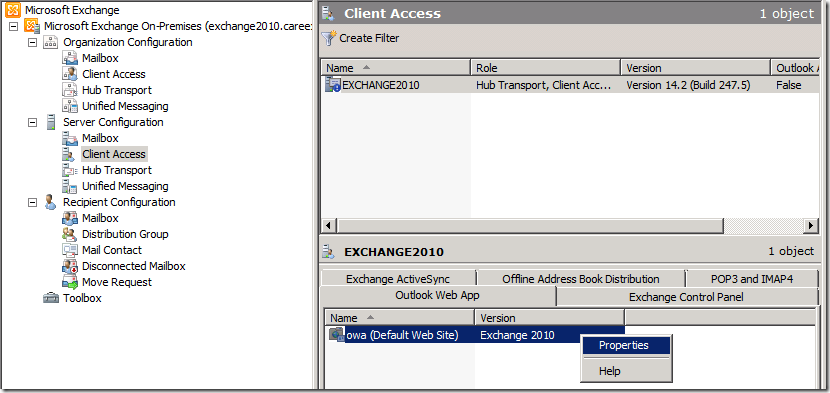
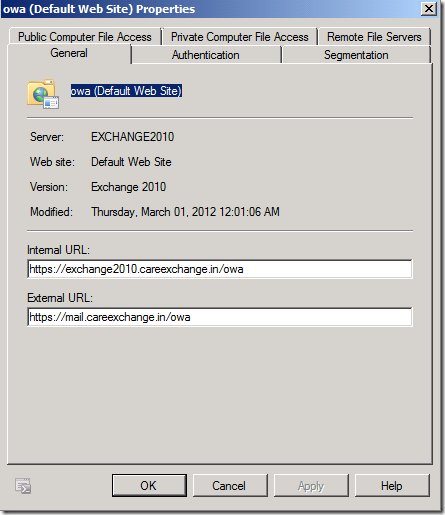

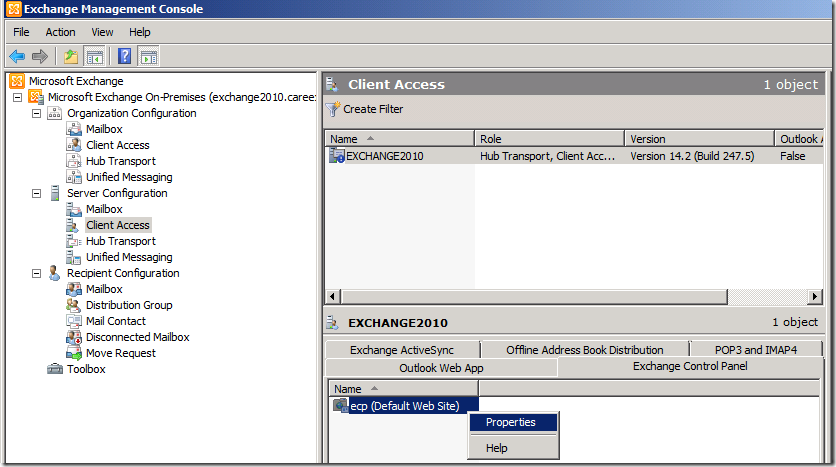
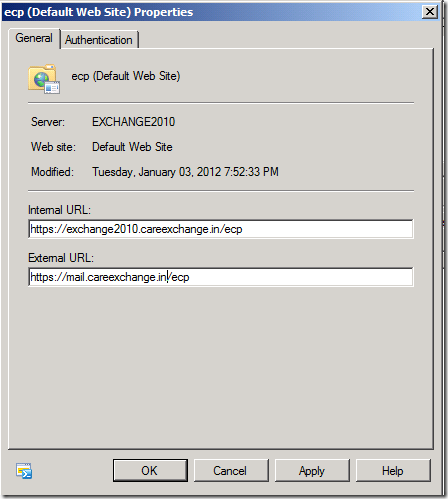
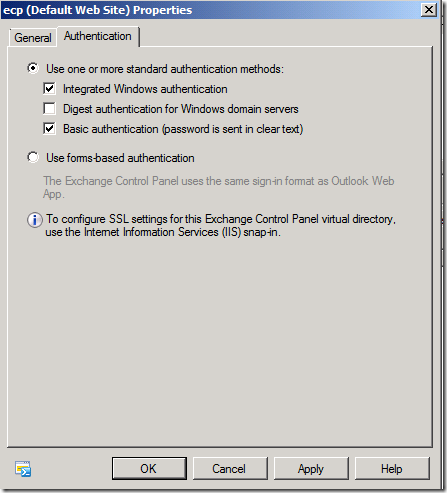
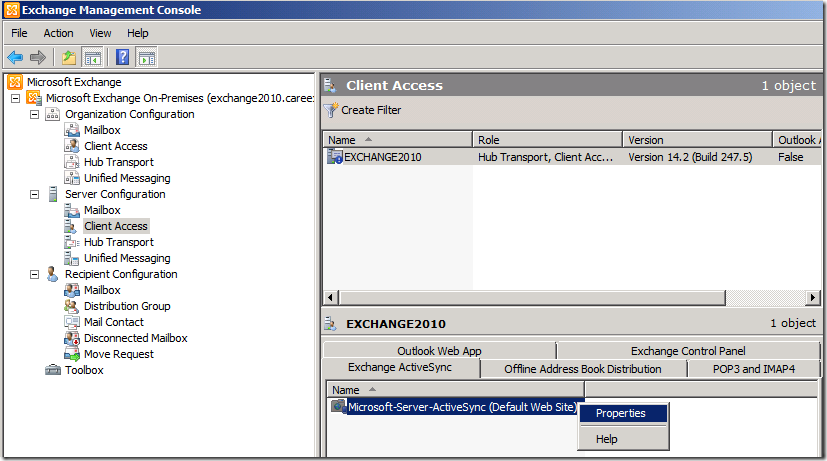
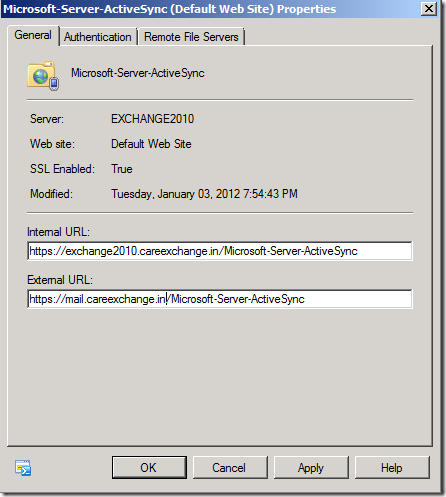
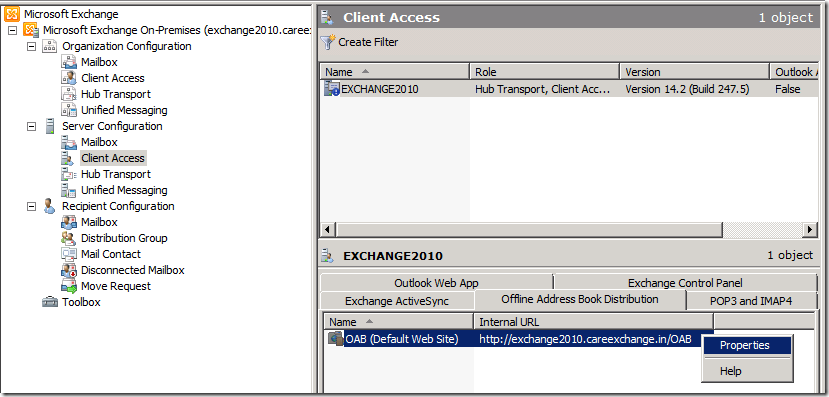
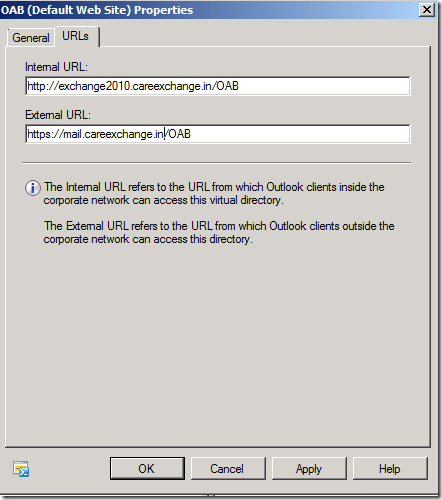
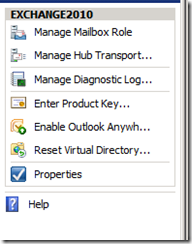
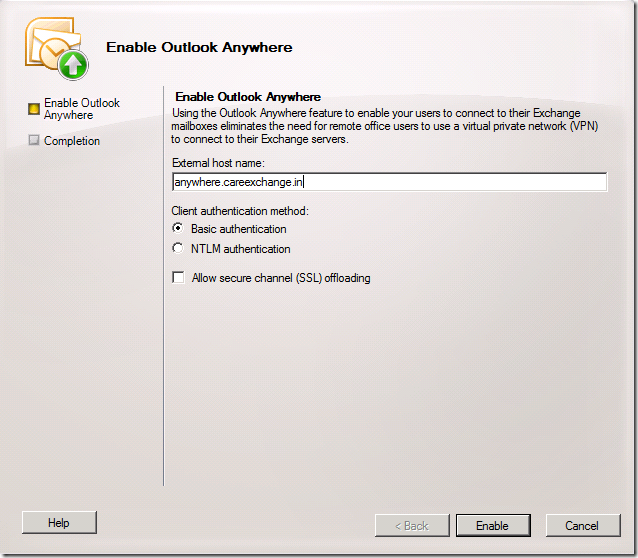

It’s a pity you don’t have a donate button! I’d definitely donate to this fantastic blog! I suppose for now i’ll settle for book-marking and adding your
RSS feed to my Google account. I look forward to new updates and will talk
about this site with my Facebook group. Chat soon!
Thank you for your comments Kara
Hi.
Very great guide and extremely well explained…. So easy to follow and best guide I have seen.
Only thing I don’t see is the setting up of DNS entries for legacy exchnage2003 servers.
I have seen this in other guides so that if external users use Webmail it will redirect them to the legacy server where their box is still sitting (If their box hasn’t moved from the 2003 server yet) Is the legacy URL and DNS entries configuration necessary ??
Thanks
Shaun
Yes , if your planning to setup rich coexistence.